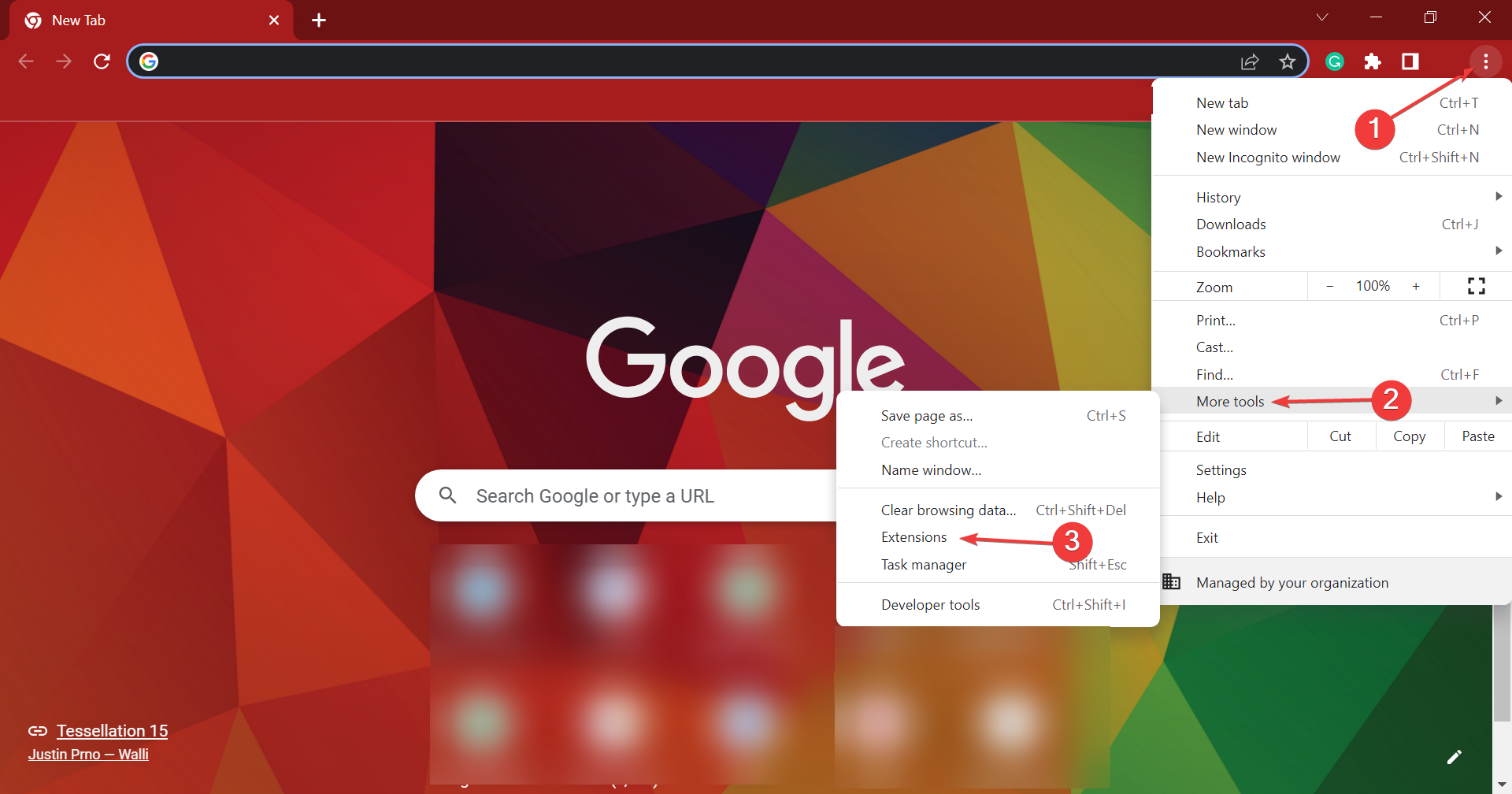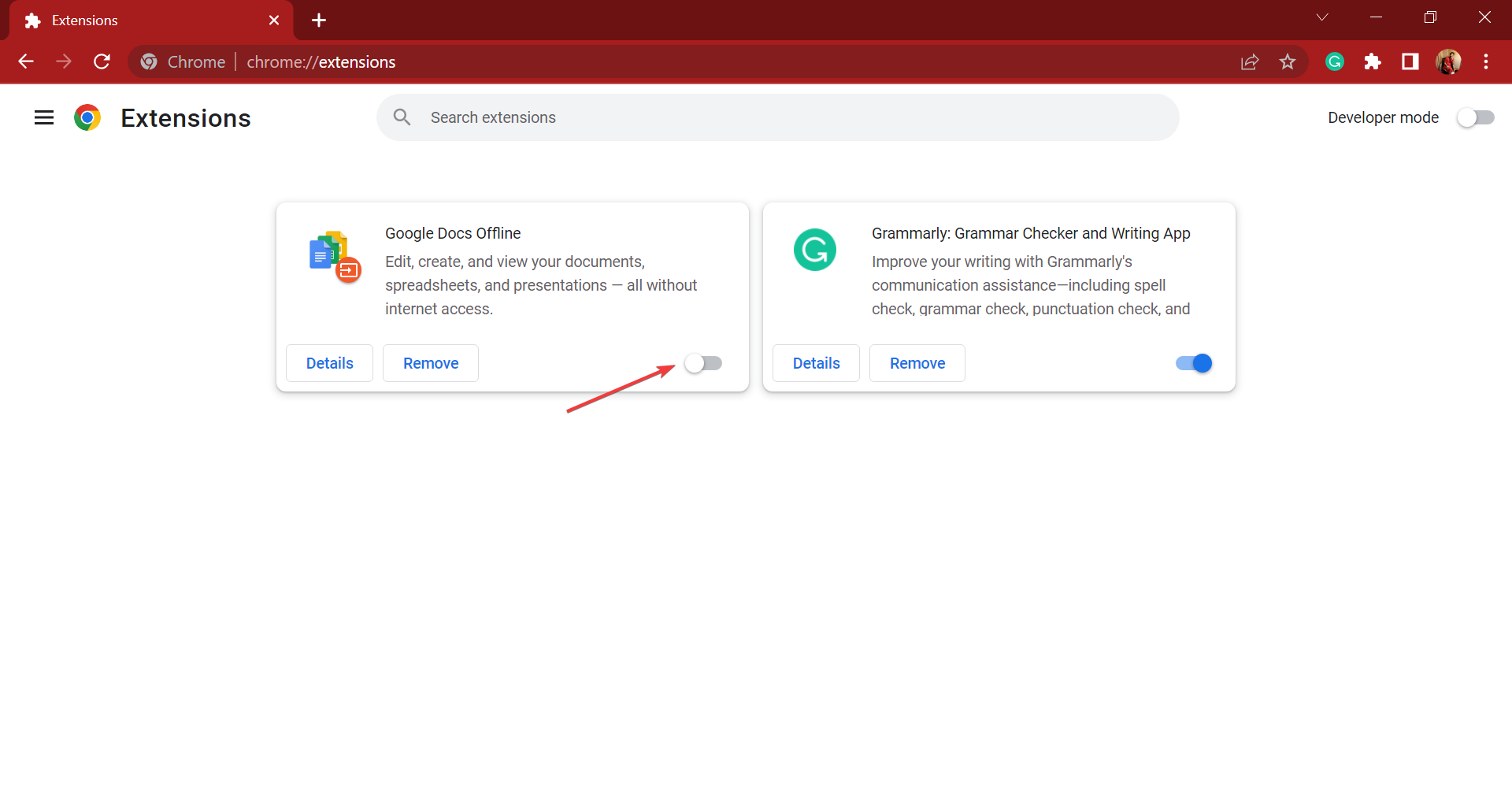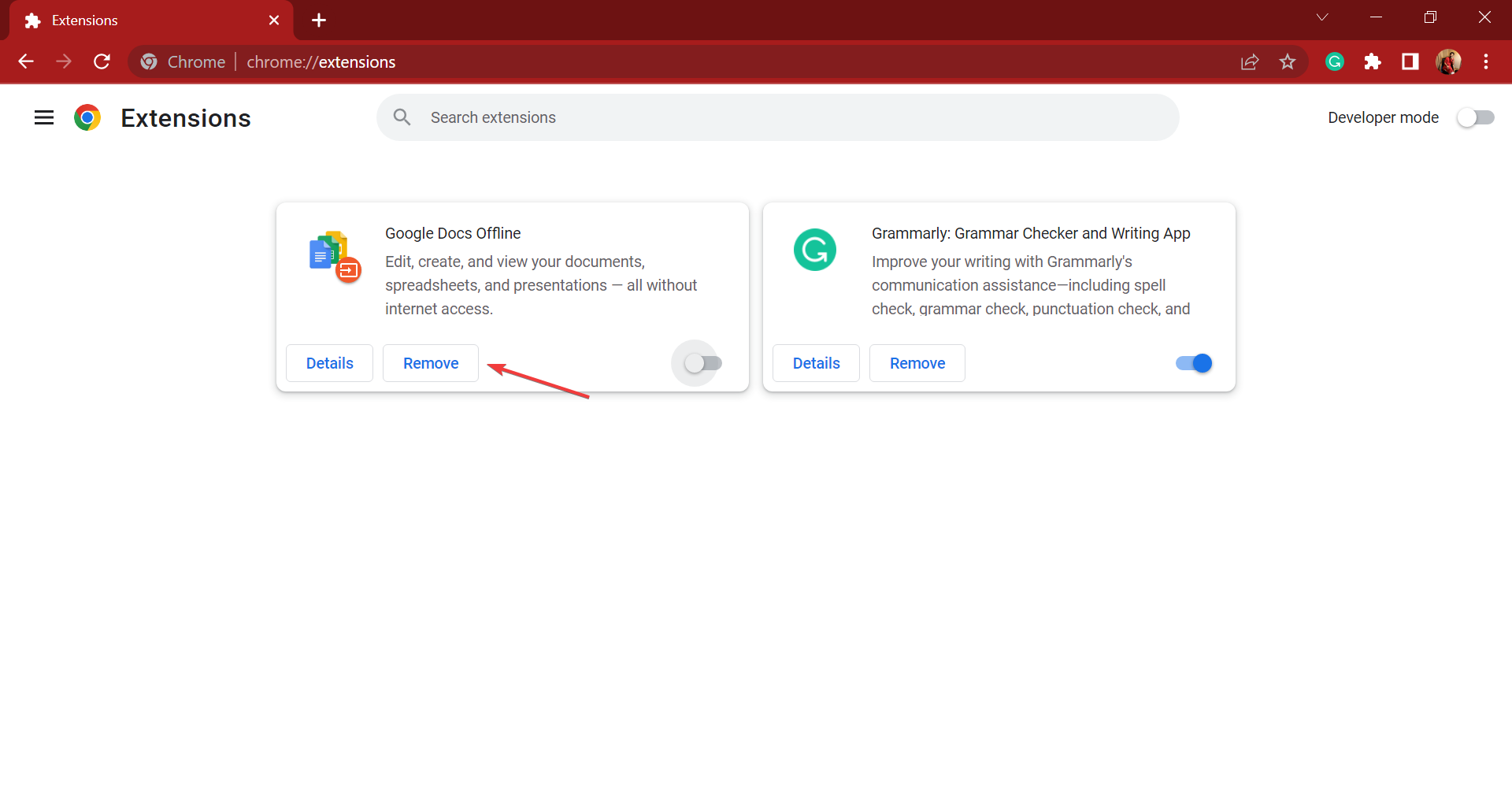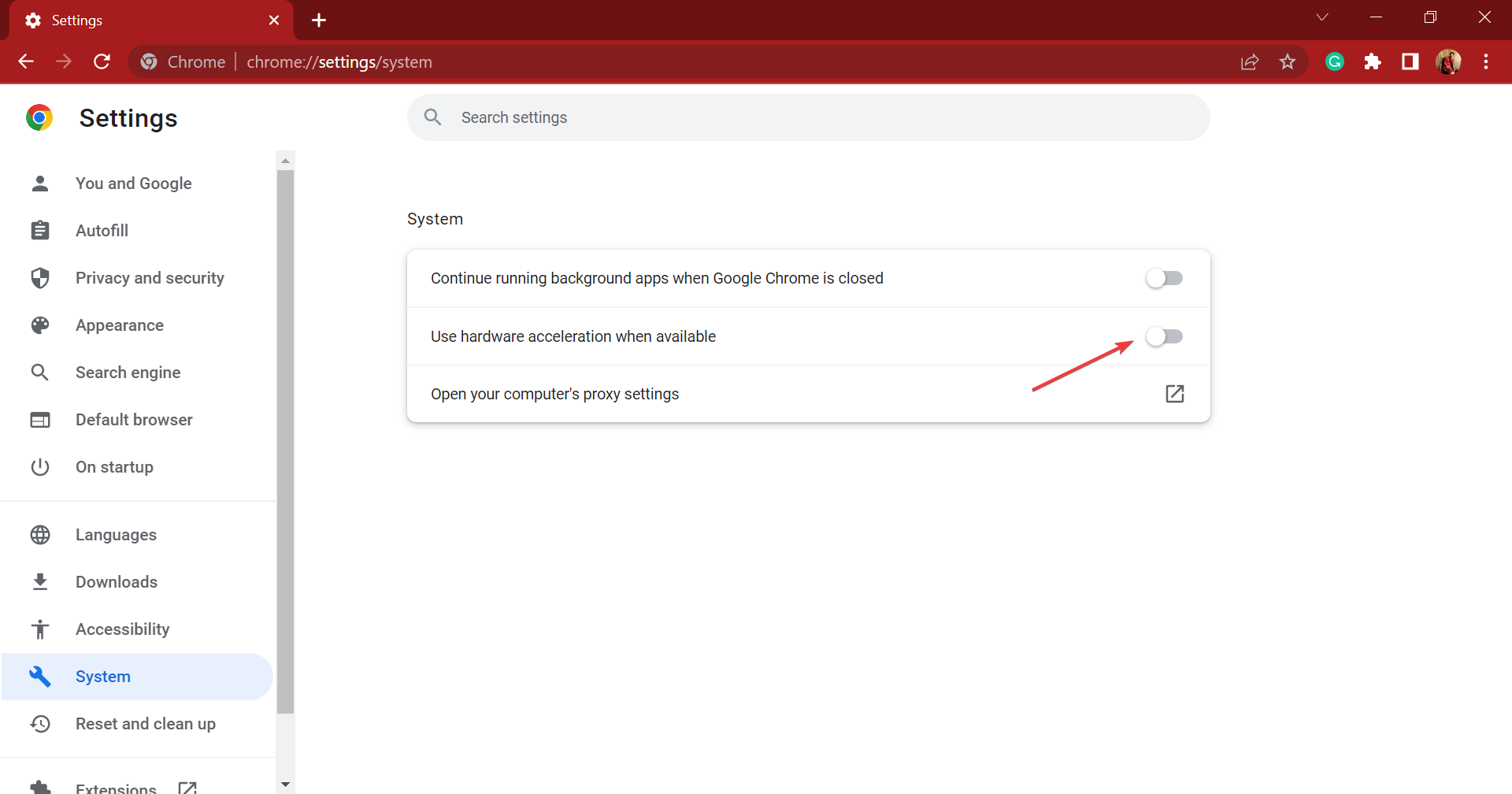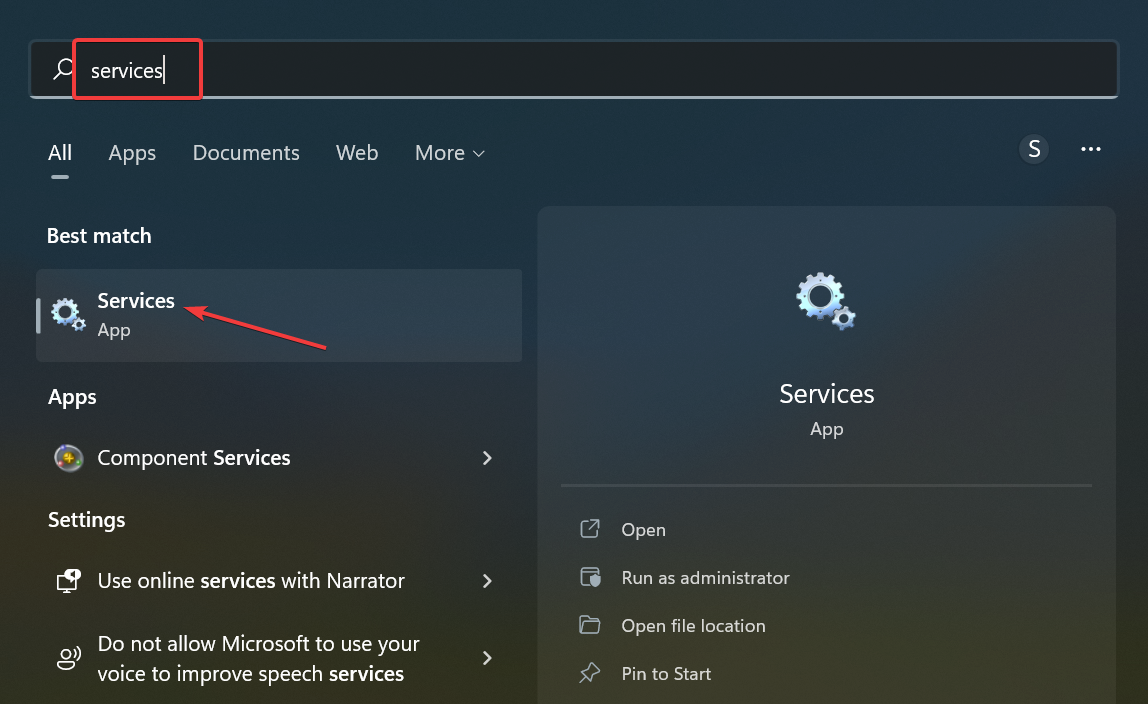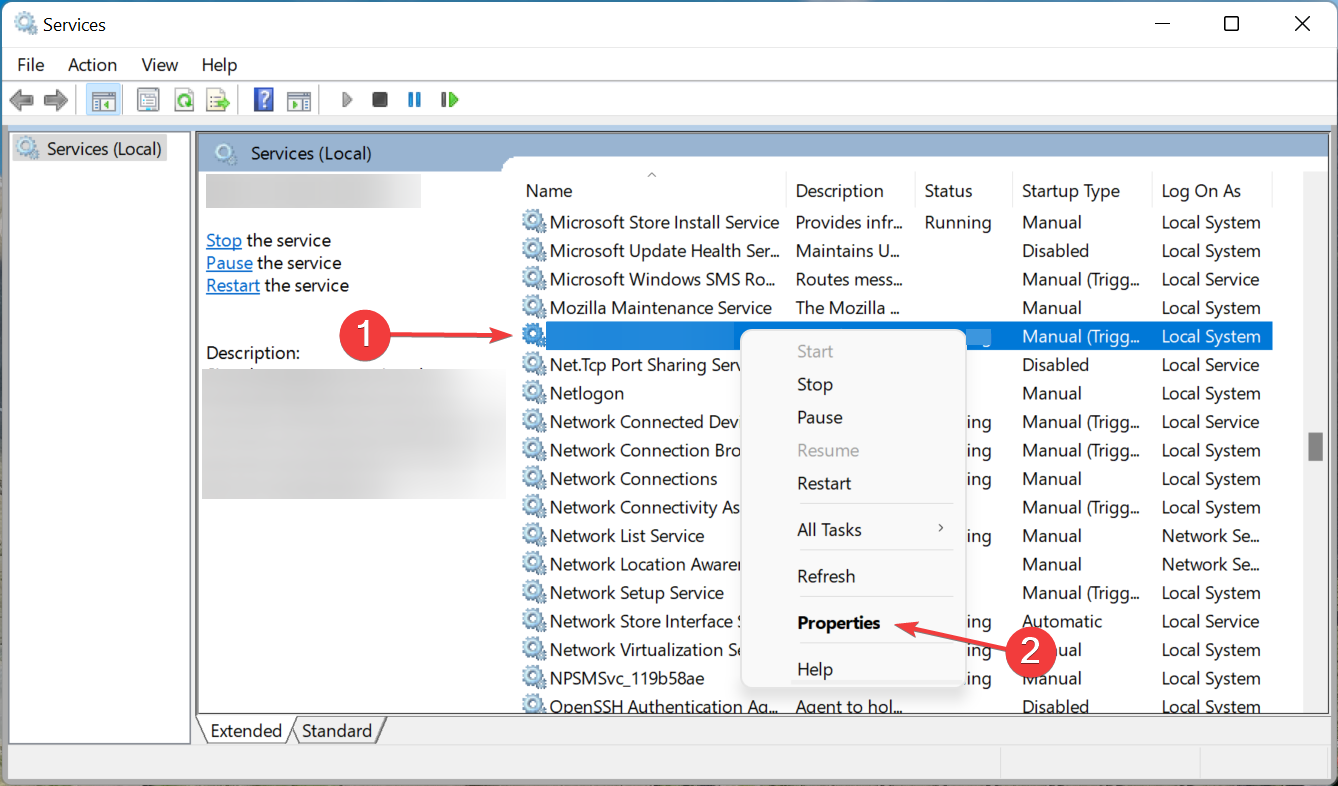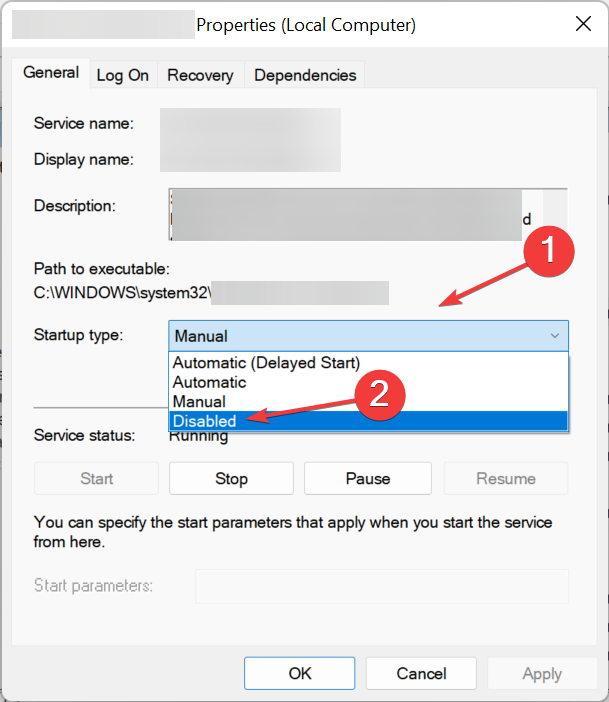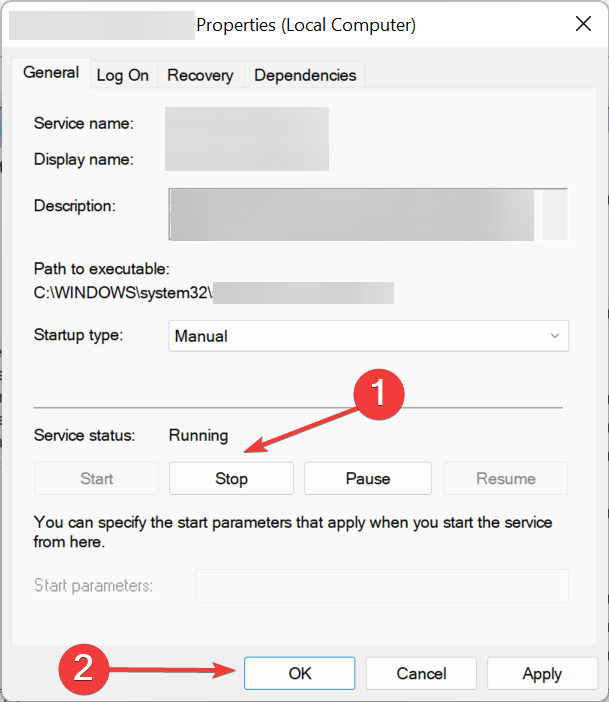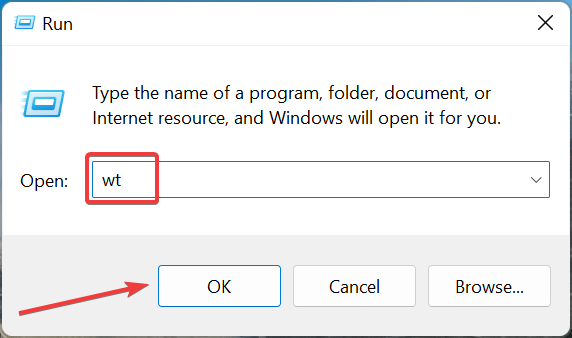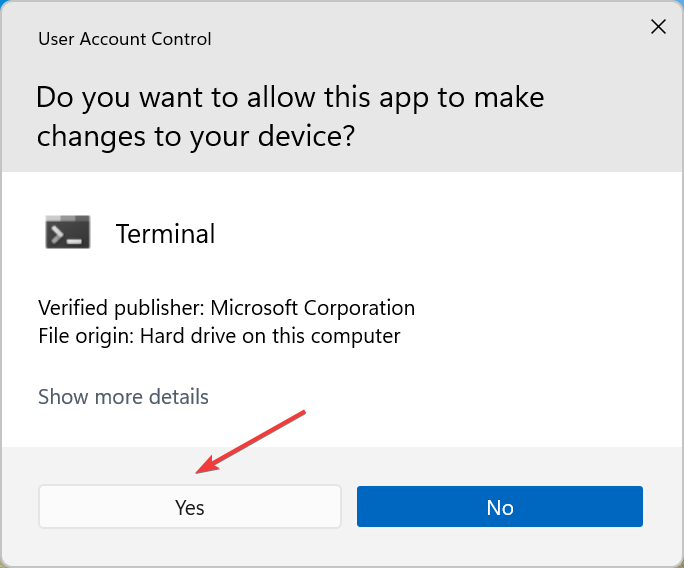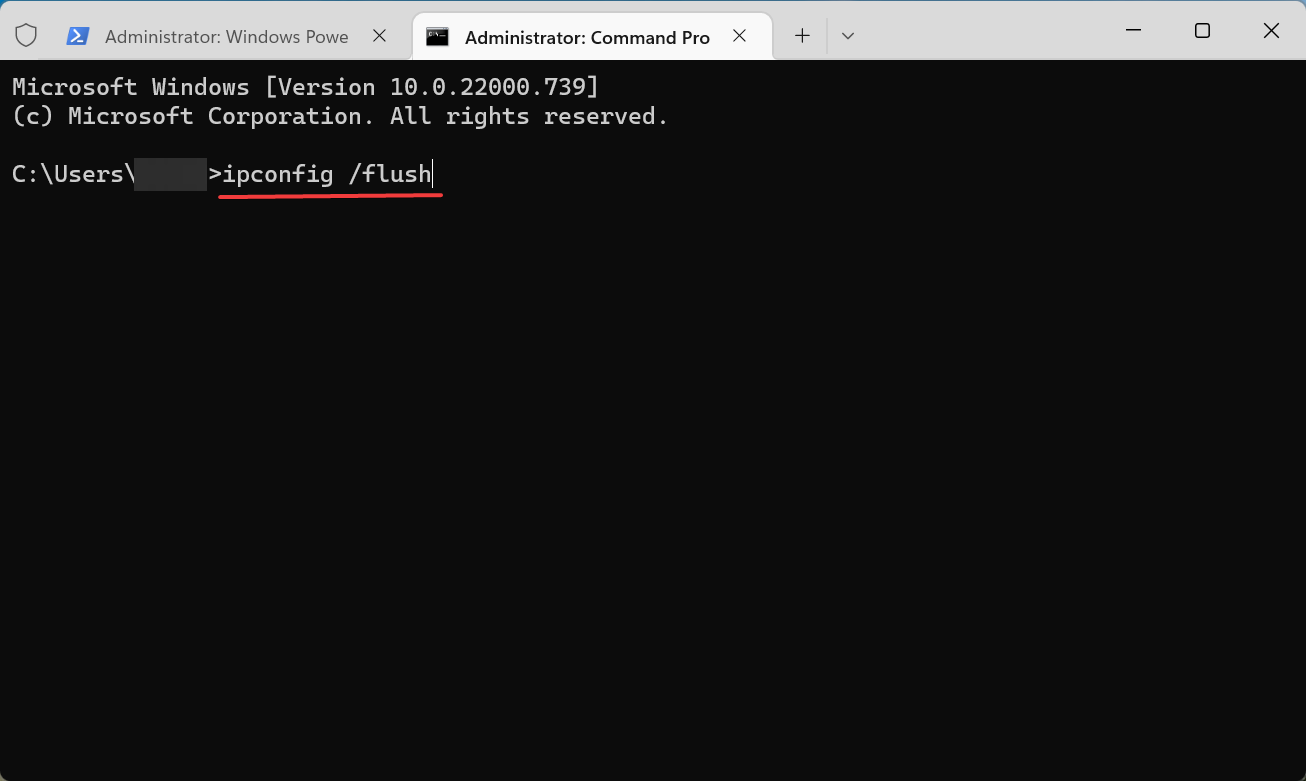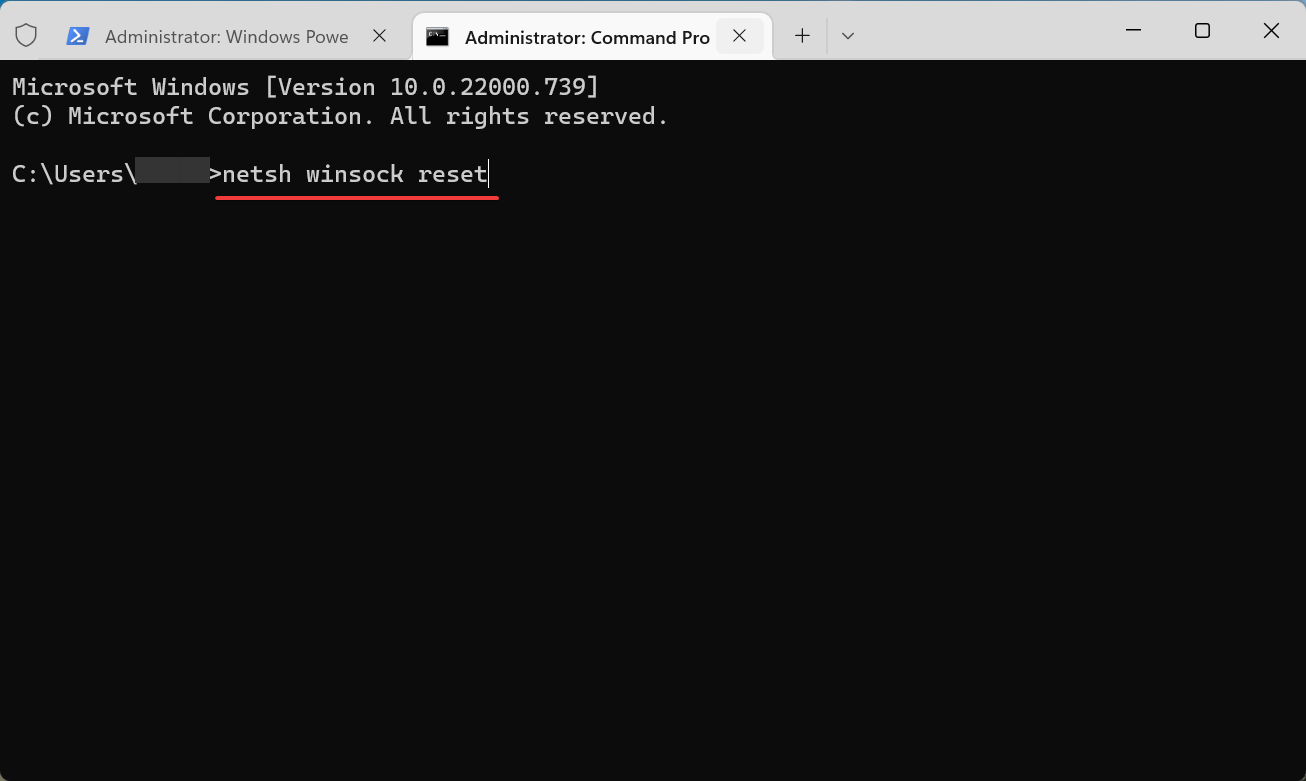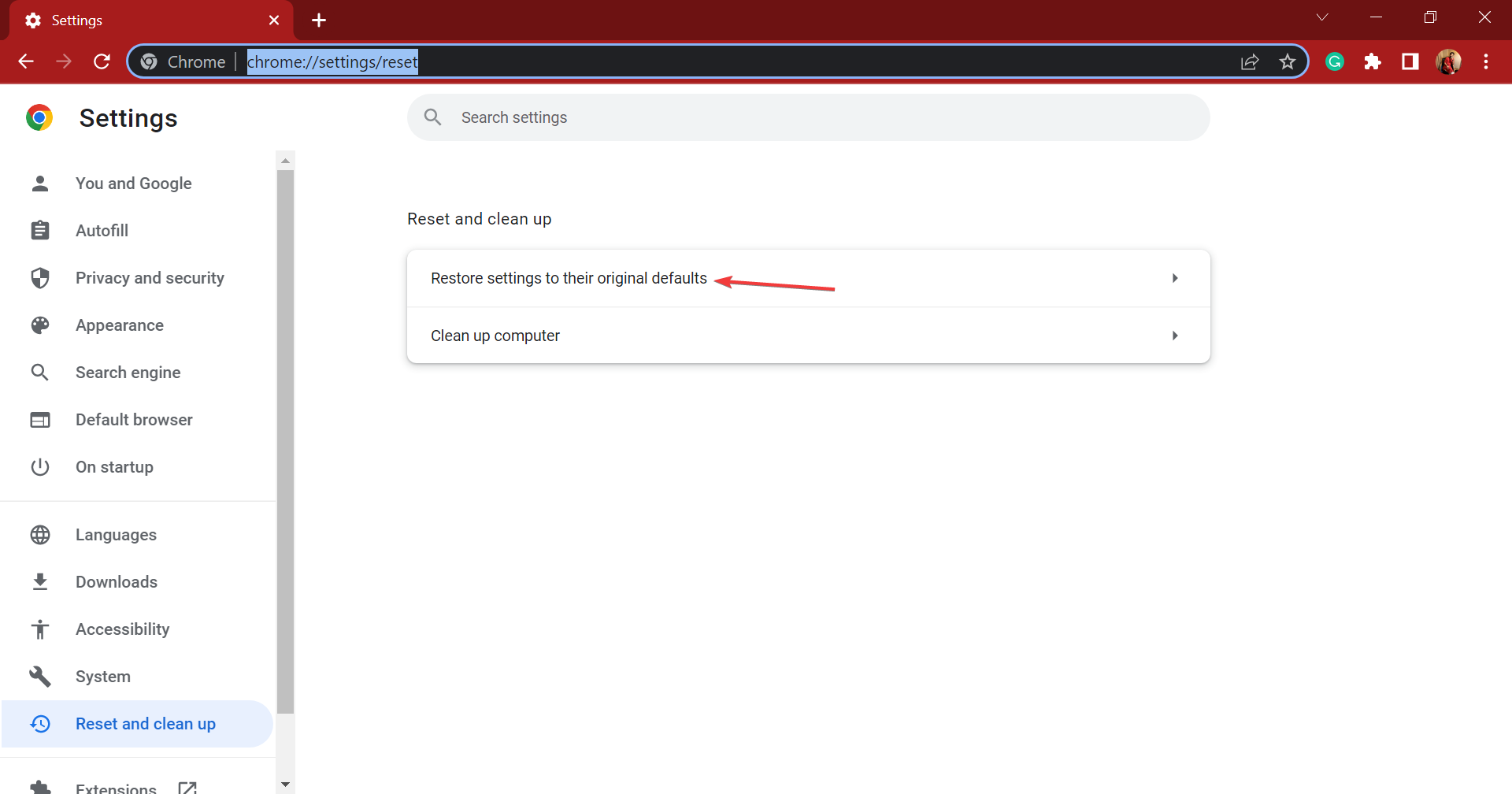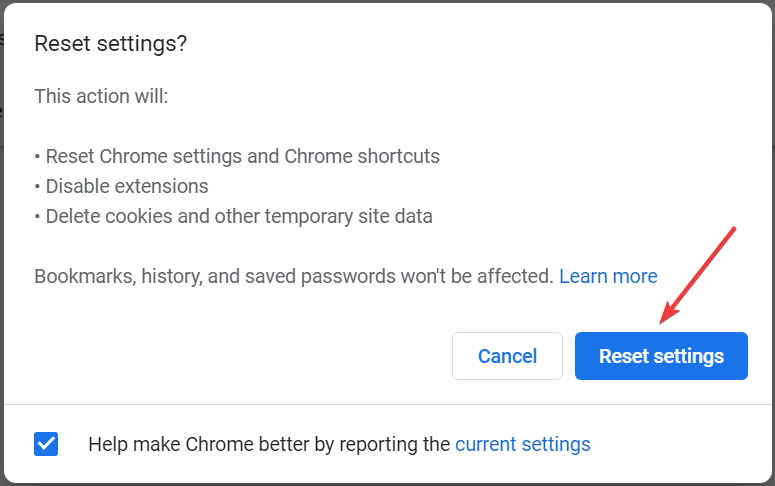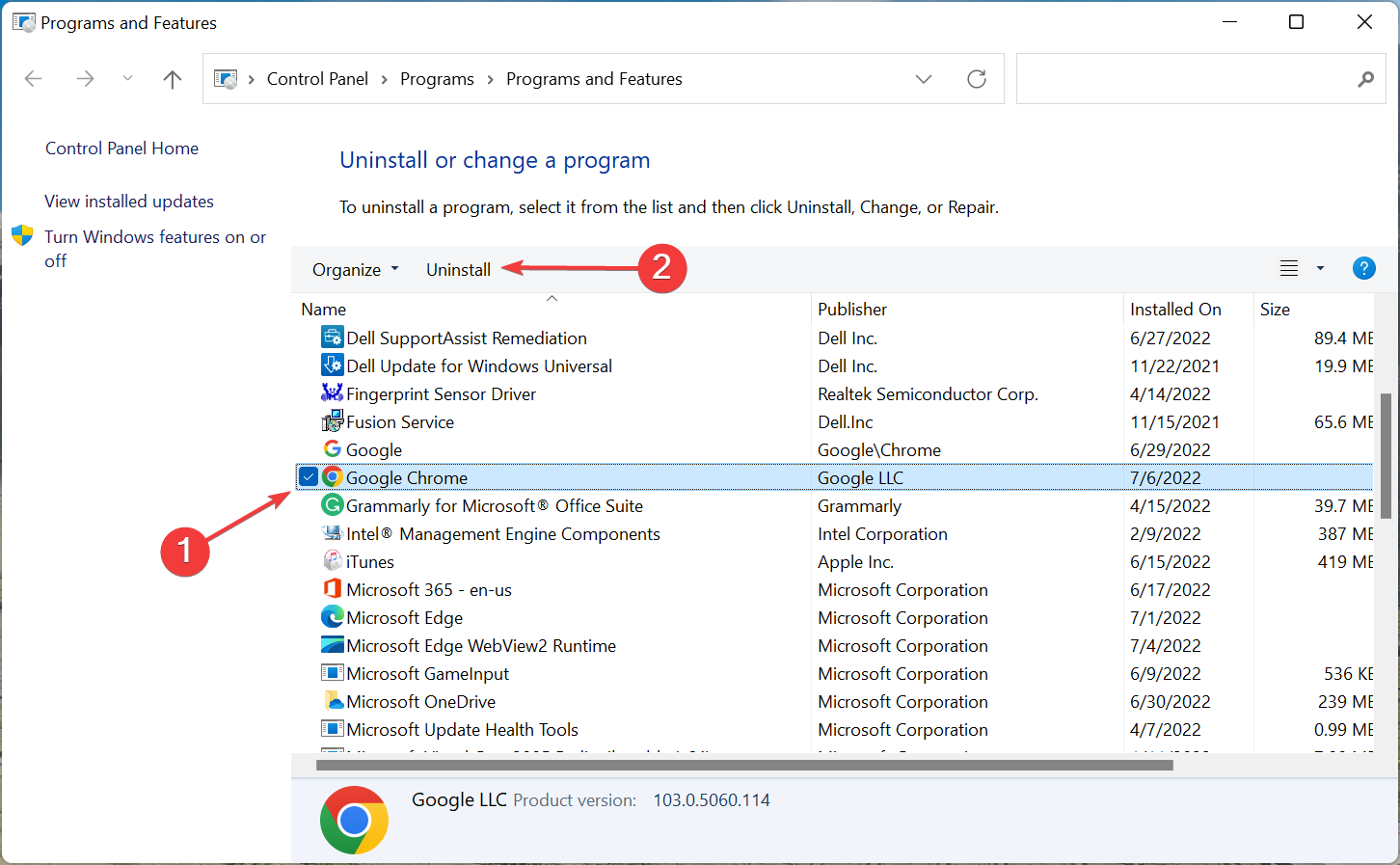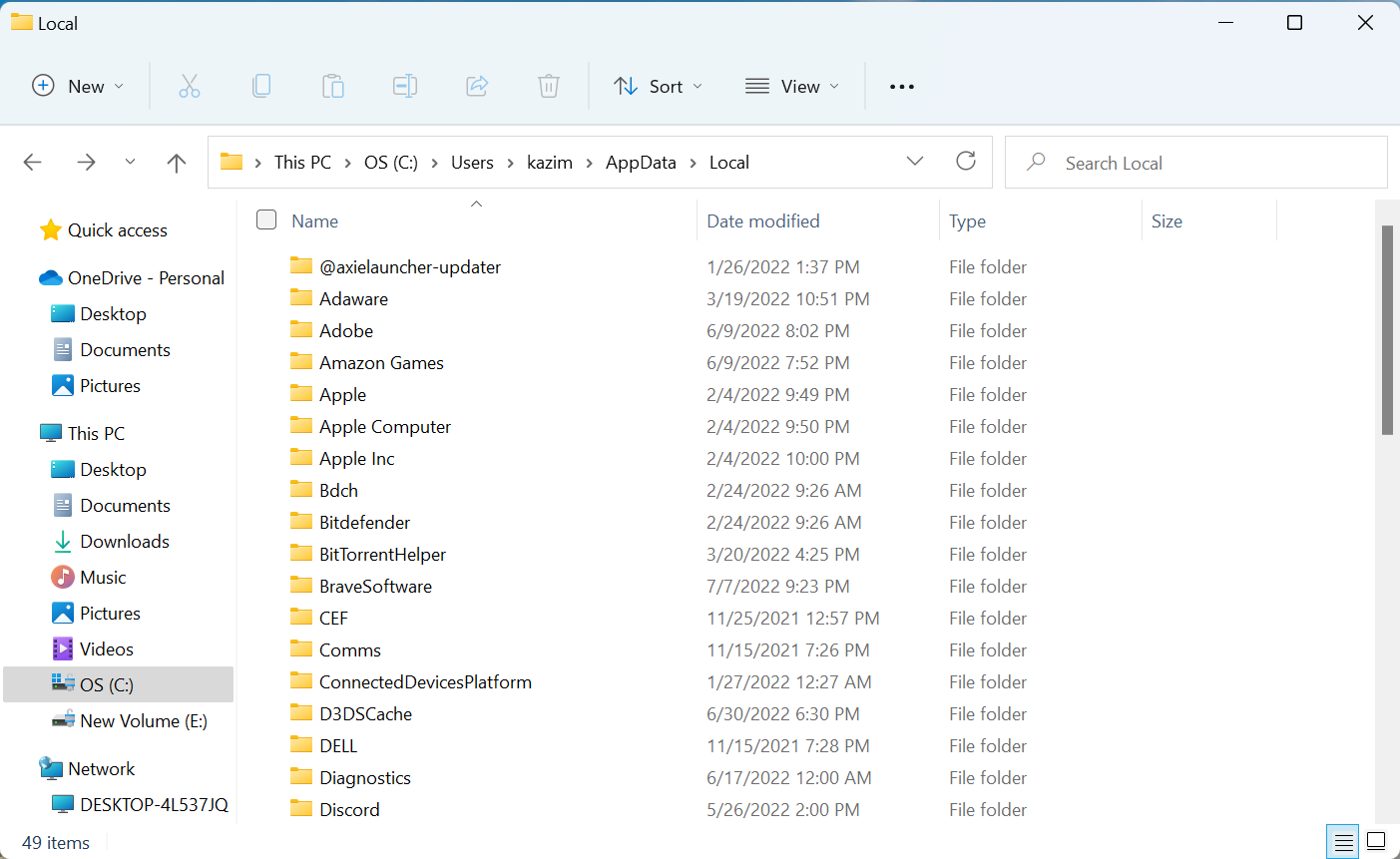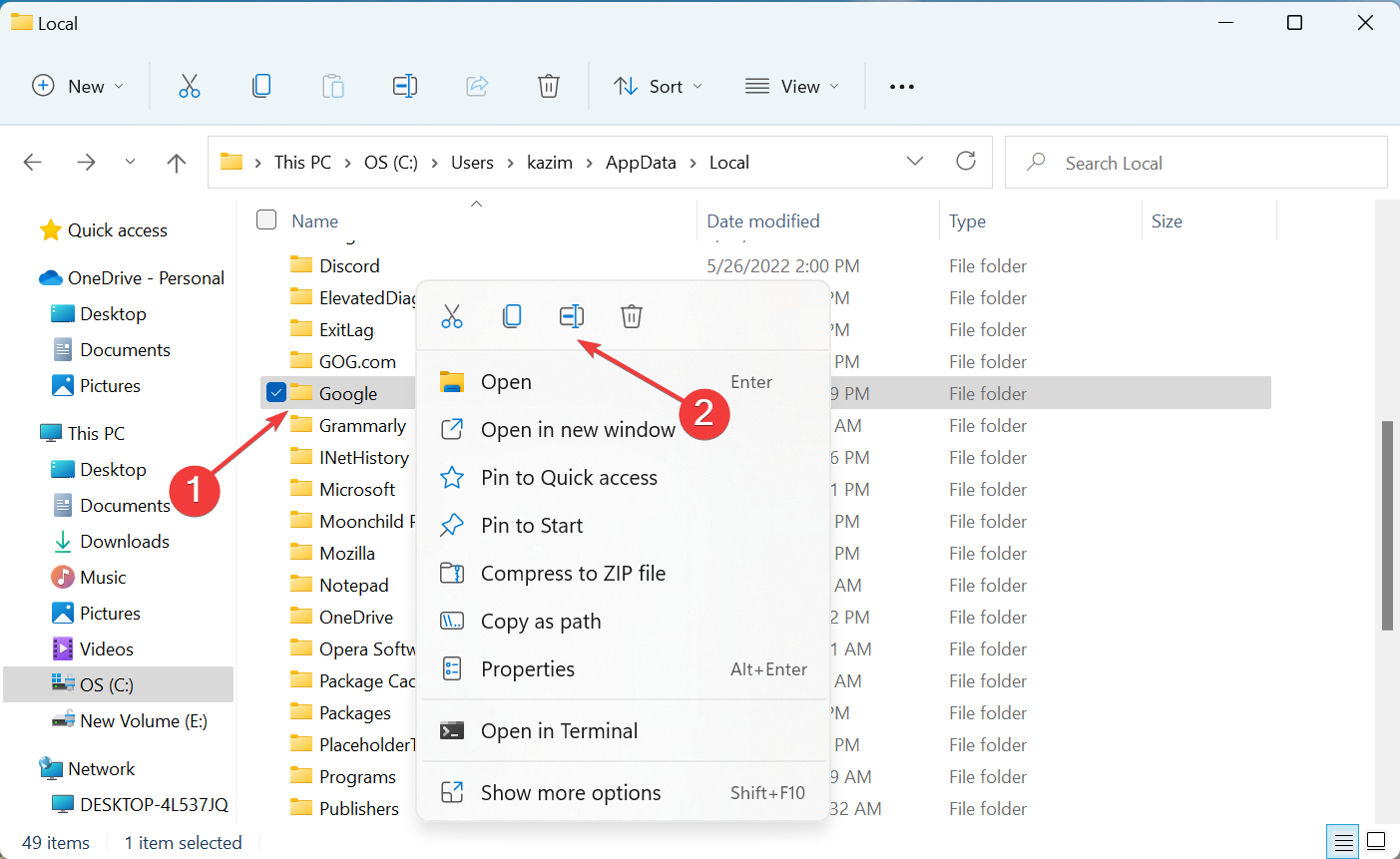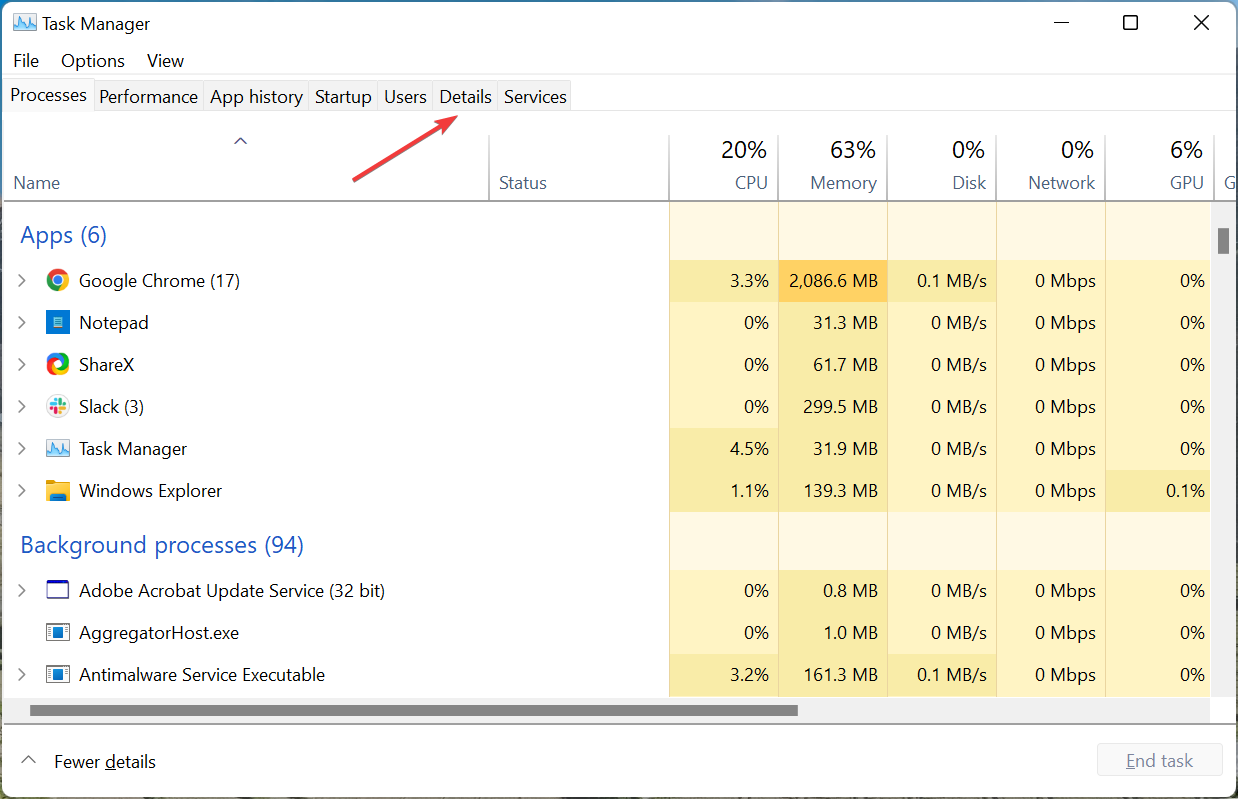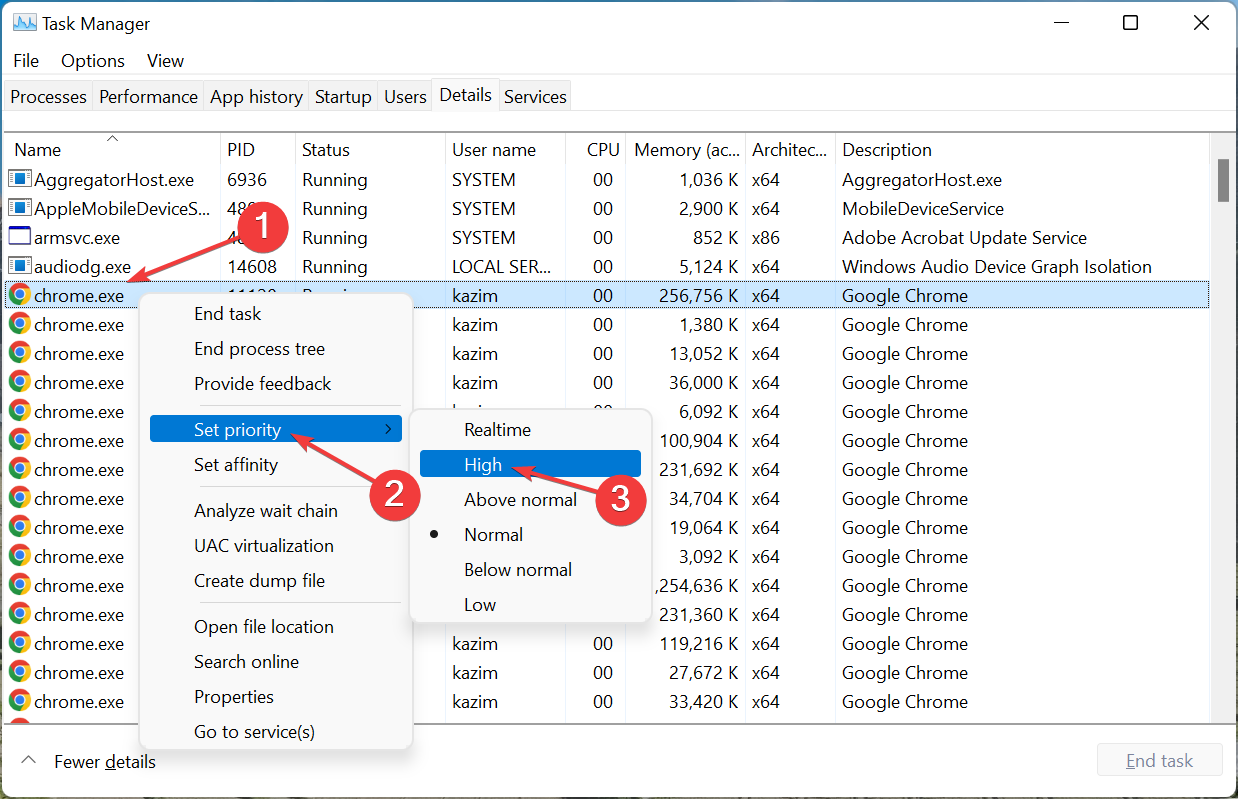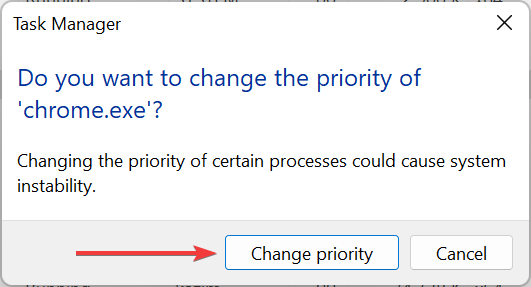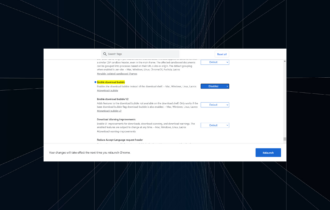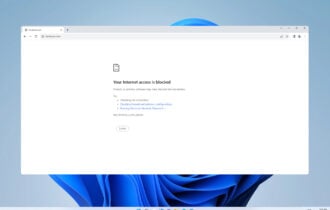Google Chrome Takes Forever to Open: Why So Long & How to Fix It
Have you tried using another browser?
6 min. read
Updated on
Read our disclosure page to find out how can you help Windows Report sustain the editorial team Read more
Key notes
- Google Chrome is a great browser, but sometimes certain problems can appear that affect its loading speed.
- Chrome errors aren’t uncommon and many users reported that Chrome takes forever to open.
- To fix it, disable Chrome extensions or turn off hardware acceleration, amongst other methods here.
- Also, find out how to allocate more RAM to Chrome to boost its performance.
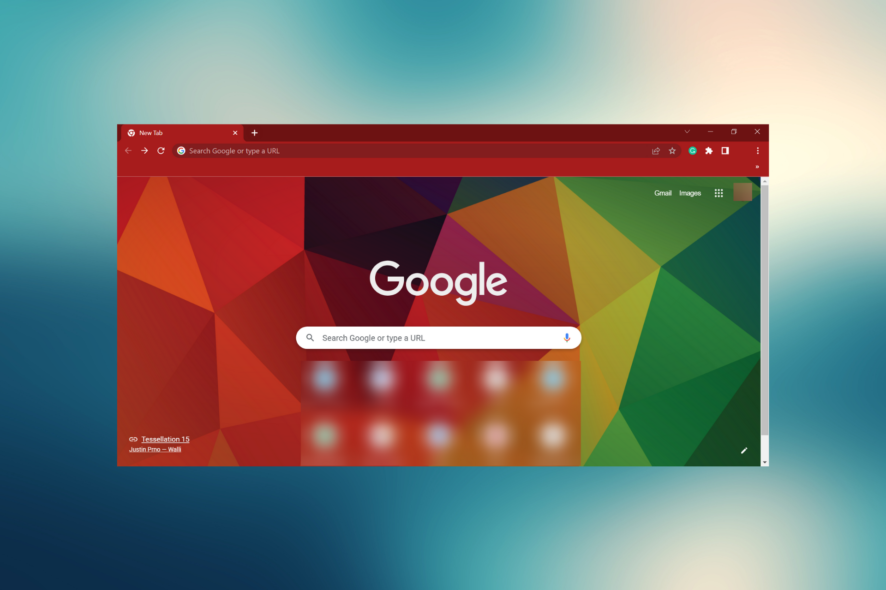
Google Chrome is a browser renowned for its speed and reliability. So, it’s a little surprising that several users have stated on forums that Chrome takes forever to open.
Some users have said that they’re left waiting up to appalling 10 minutes for Google’s flagship browser to open. That’s obviously far too long for the browser to get started.
Learn how to fix the Chrome browser if it takes ages to open in Windows.
These solutions may also help with the following problems:
- Chrome takes forever to open
- Why does chrome take so long to open?
- Google Chrome takes forever to open
- Chrome taking forever to load
- Chrome takes a long time to open
Why does Google Chrome take so long to open?
In most cases, it was a problematic extension installed that made Chrome slow to open. Also, if you have several extensions installed, it will affect the loading speed of Chrome.
Besides, the Hardware Acceleration feature in Chrome is often found to cause issues, and disabling it worked for many. Certain services too are found to conflict with Chrome and other applications on the computer.
How do I fix slow opening in Chrome?
1. Switch to another browser
If you’re tired of Google Chrome’s mishaps and want to switch to something similar, but more reliable, faster, and lighter, then look no further than Opera One.

Opera One was built using the Chromium engine and was optimized in such a way that it isn’t as resource-intensive as its counterparts.
Opera One’s extension catalog is also quite vast, so enhancing this already rich browser is extremely easy. more, you gain the added benefit of a few security features, such as an ad-blocker, a built-in VPN, and a tracker blocker.
All in all, even if you do go through the trouble of trying to fix Chrome, it doesn’t hurt to use Opera One in the meantime.

Opera One
If you’re tired of browsers that are slow, sluggish, and take up all of your RAM, then go ahead and try Opera One.2. Disable all Chrome extensions
- Launch Chrome, click on the ellipsis near the top-right, hover the cursor over More tools, and select Extensions.
- Now, turn off the toggle under each extension to disable it.
- Alternatively, users can get rid of extensions by clicking Remove.
3. Turn off Hardware Acceleration if Chrome takes forever to open in Windows 7,
- Paste the following path in Chrome’s address bar and hit Enter:
chrome://settings/system - Turn off the Use hardware acceleration when available setting, and then click on the Relaunch button that appears.
If Chrome takes forever to load pages, it could be the Hardware Acceleration feature to blame. Though meant to boost the performance, it’s often counterproductive and leads to issues with the browser.
4. Disable the Nahimic service
 NOTE
NOTE
- Press Windows + S to launch the Search menu, enter Services in the text field, and click on the relevant search result.
- Now, locate the Nahimic service, right-click on it, and select Properties.
- Click on the Startup type dropdown menu and select Disable.
- Next, click Stop if the service is running, and then on OK to save the changes.
Once done, restart the computer for changes to come into effect and check if the the problem is solved. In case Chrome still takes forever to open, head to the next method.
5. Reset the network adapter if Chrome takes forever to open in Windows 10/11
- Press Windows + R to launch the Run command, type wt in the text field, hold the Ctrl + Shift key, and then click OK to launch an elevated Windows Terminal.
- Click Yes on the UAC prompt.
- Press Ctrl + Shift + 2 to launch Command Prompt.
- Paste the following command and hit Enter:
ipconfig /flush - Similarly, execute the following command:
netsh winsock reset - Restart the computer for the changes to come into effect.
If Chrome takes forever to load first page, it could be a problem with the network settings itself, and resetting them should do the trick here.
6. Reset Google Chrome
- Launch Chrome, paste the following path in the address bar and hit Enter:
chrome://settings/reset - Click the Restore settings to their original defaults option.
- Next, click the Reset settings button.
7. Reinstall Chrome
- Press Windows + R to launch the Run command, enter appwiz.cpl, and click OK.
- Select Google Chrome and click Uninstall.
- Follow the on-screen instructions to complete the process.
- Restart Windows after uninstalling Chrome.
- You can now safely download Google Chrome and install it using the setup.
Chrome takes forever to open on Mac
The issues causing Chrome to take a long time to open on Mac are pretty much the same as Windows, so the solutions too would be similar. Just try them all out on your Mac, and it should fix things.
In addition to these, you can also update the browser in case a newer version is available, or clear the browsing data for Chrome.
Fix: Chrome takes forever to load print preview
- Press Windows + E to open the File Explorer, and navigate the following path where UserName is the account you are having problems with. Also make sure that the hidden files are visible since the AppData folder is hidden by default.
C:\Users\UserName\AppData\Local - Next, right-click on the Google folder here, select Rename, and add a different name for it.
You would have to enable syncing in Google Chrome to retrieve the saved data once the process is complete.
How do I give Chrome more RAM?
- Press Ctrl + Shift + Esc to launch the Task Manager.
- Navigate to the Details tab.
- Right-click on the Chrome process, hover the cursor over Set priority, and select High.
- Click Change priority in the prompt to confirm the changes.
Those are some of the resolutions that helped a majority of users when Chrome takes forever to open. So try them all out!
Also, find out what to do if Chrome is not properly loading the webpages.
Users who have additional fixes that speed up Chrome’s loading are welcome to share them below.
[wl_navigator]