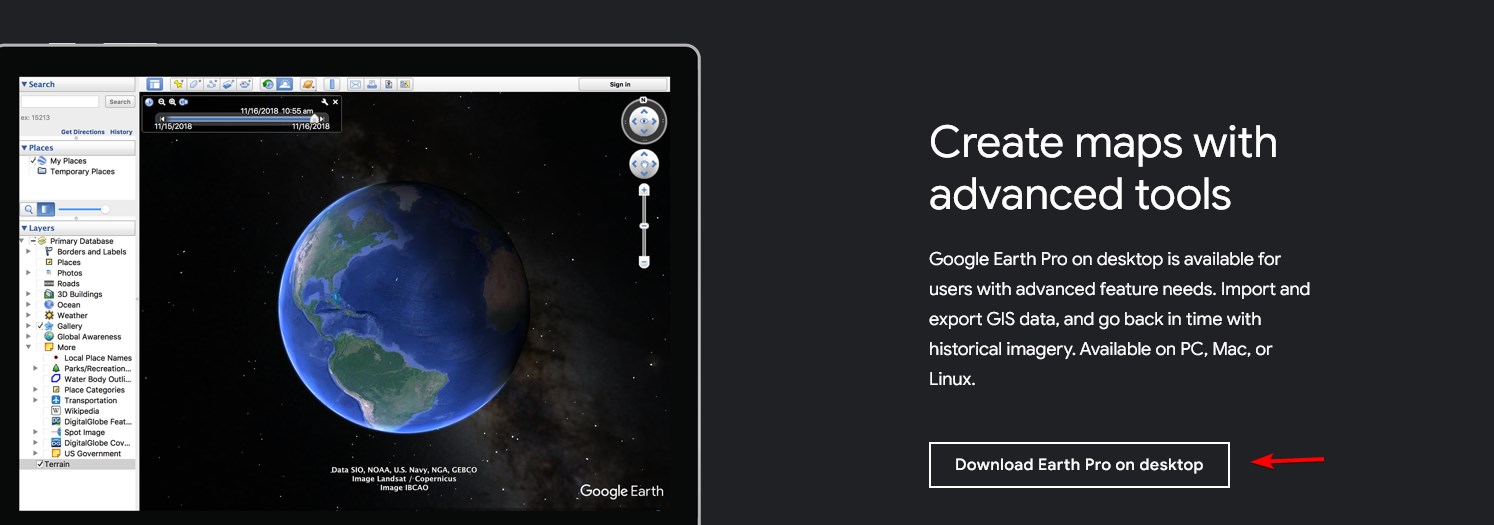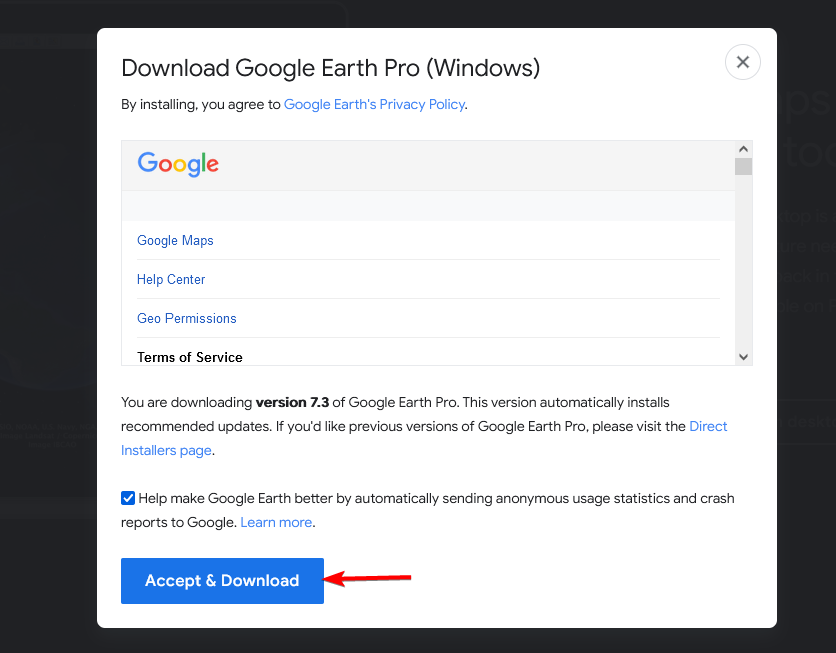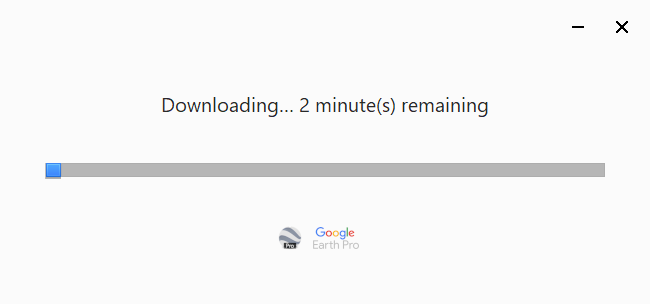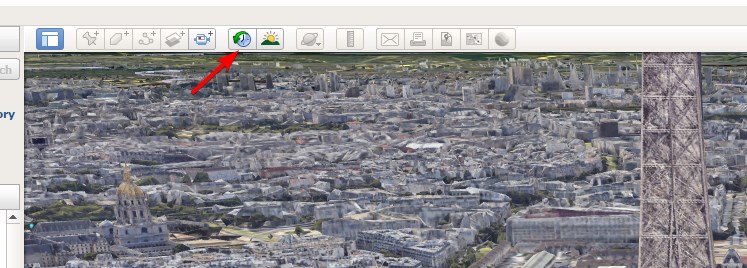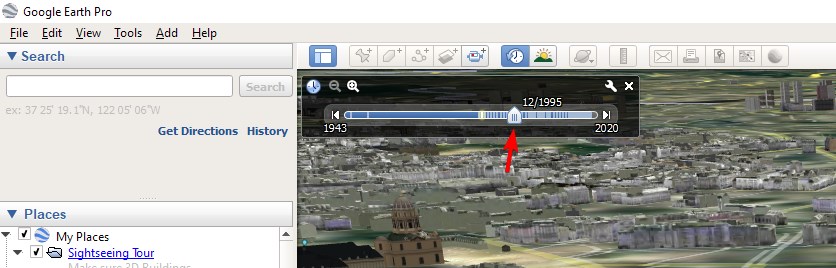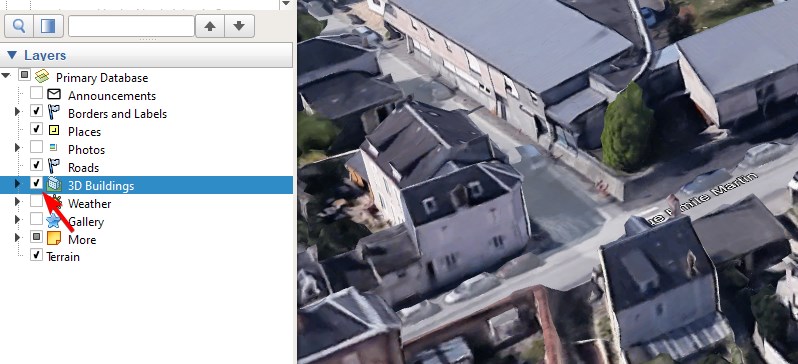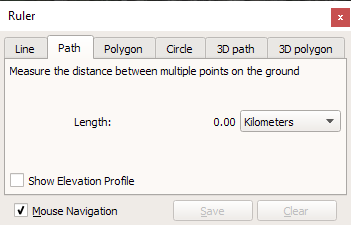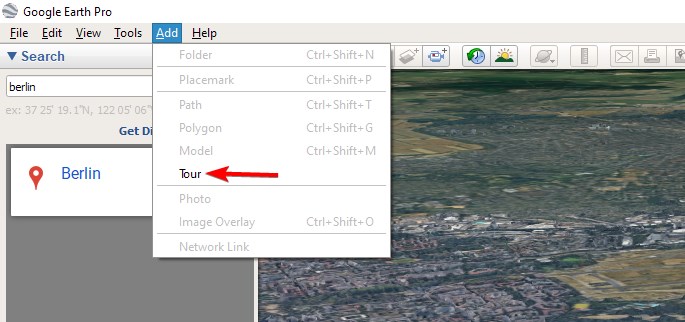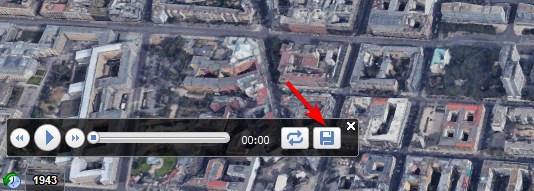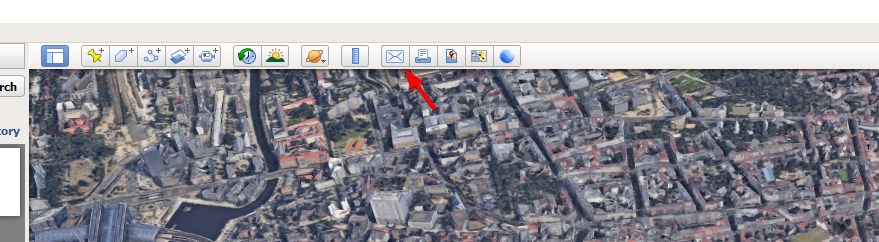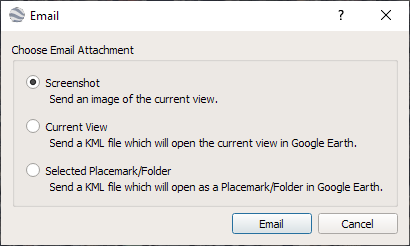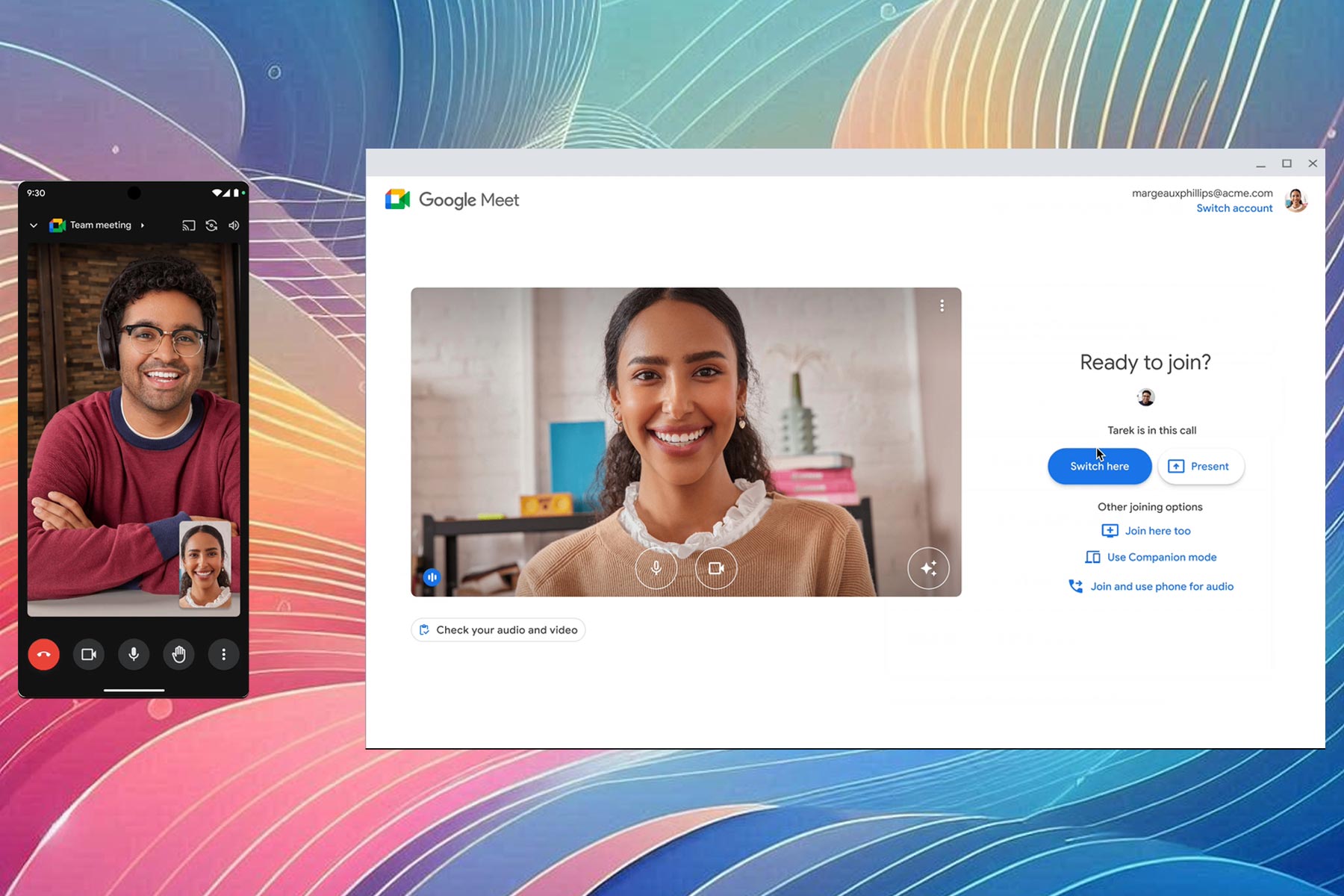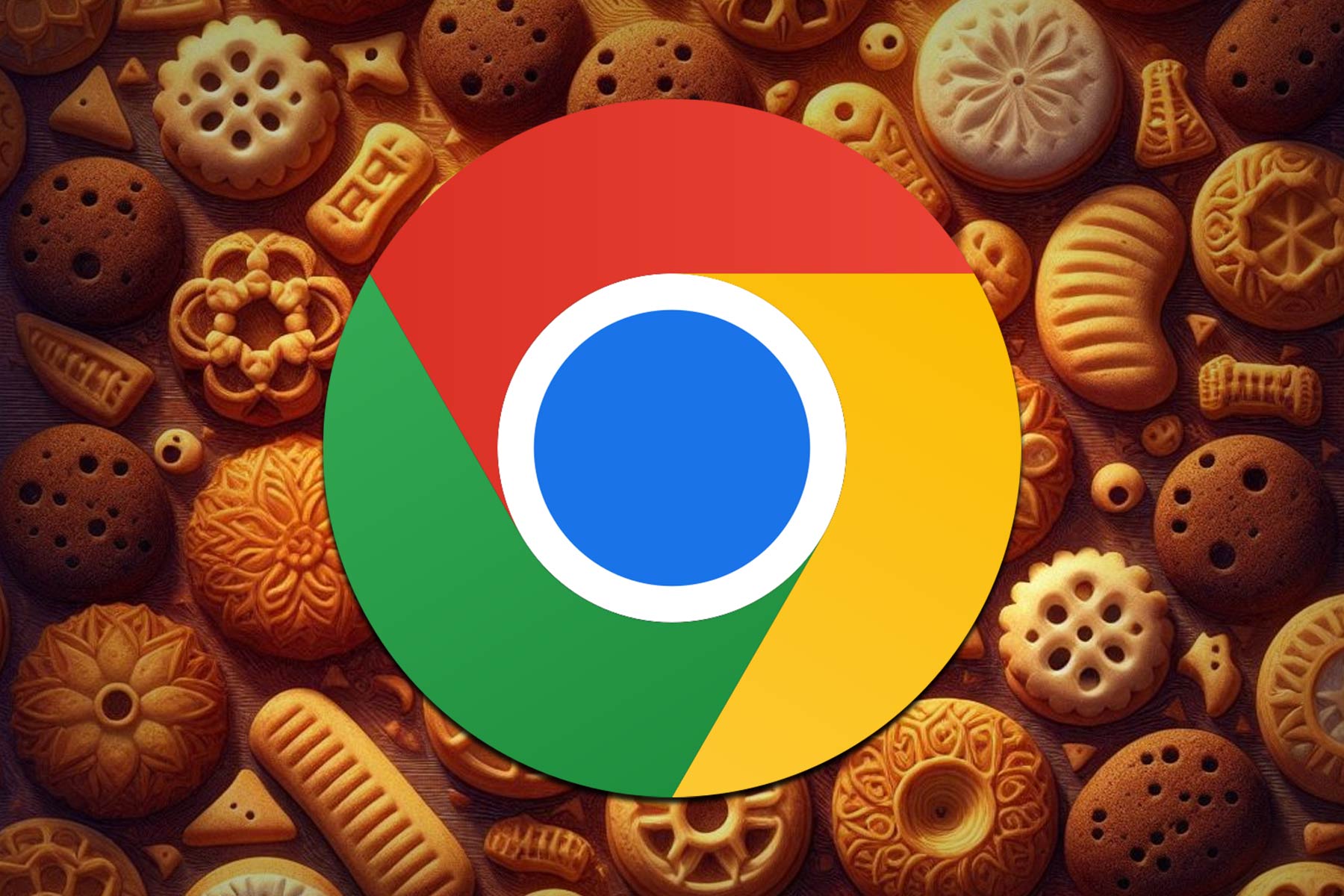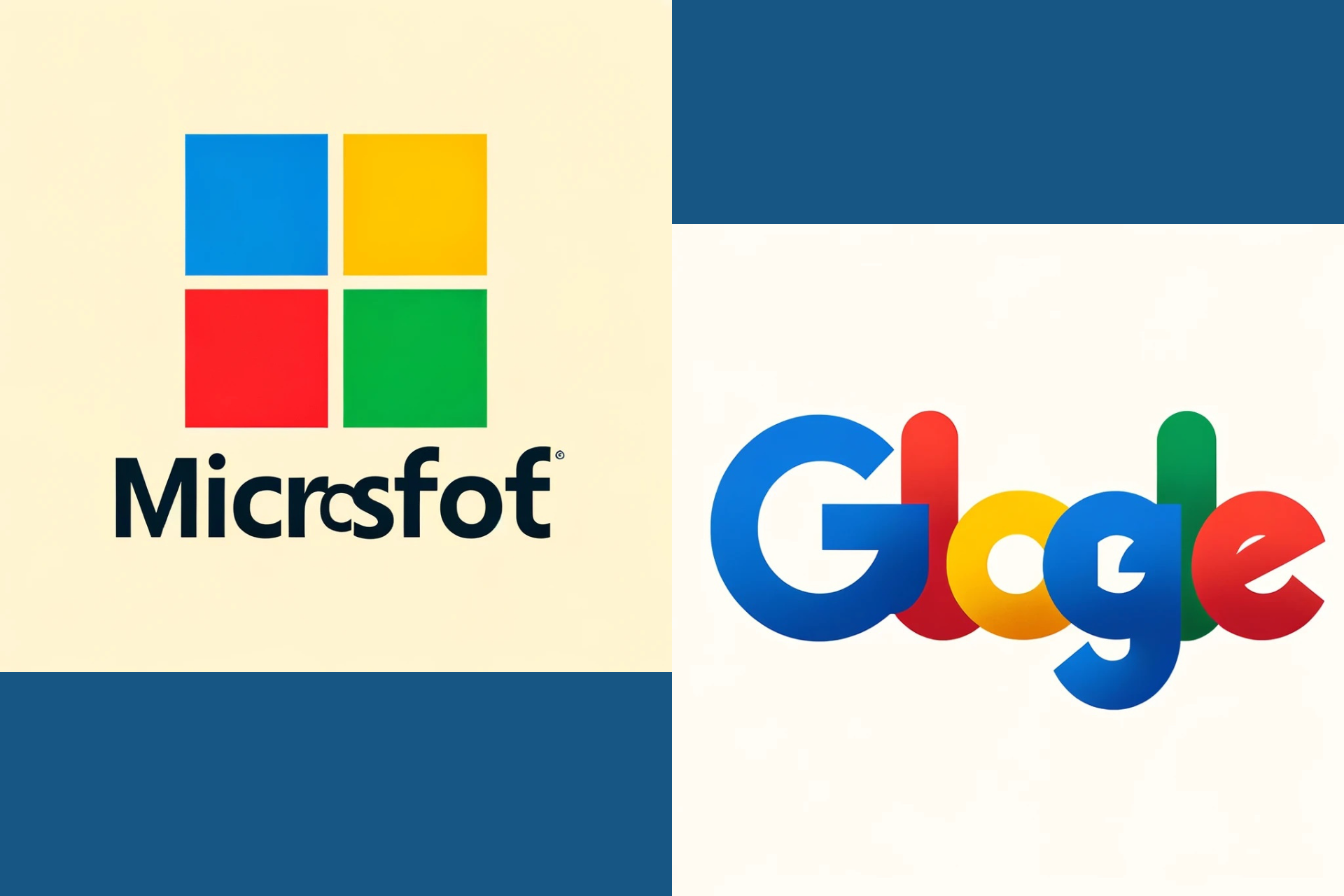Google Earth for Windows 10: How to Download & Install
You can download Google Earth Pro completely free
4 min. read
Published on
Read our disclosure page to find out how can you help Windows Report sustain the editorial team Read more
Key notes
- Google Earth doesn't have offline installer, since it requires constant Internet connection to work.
- The application is available on multiple operating systems and platforms in both 32-bit and 64-bit versions.
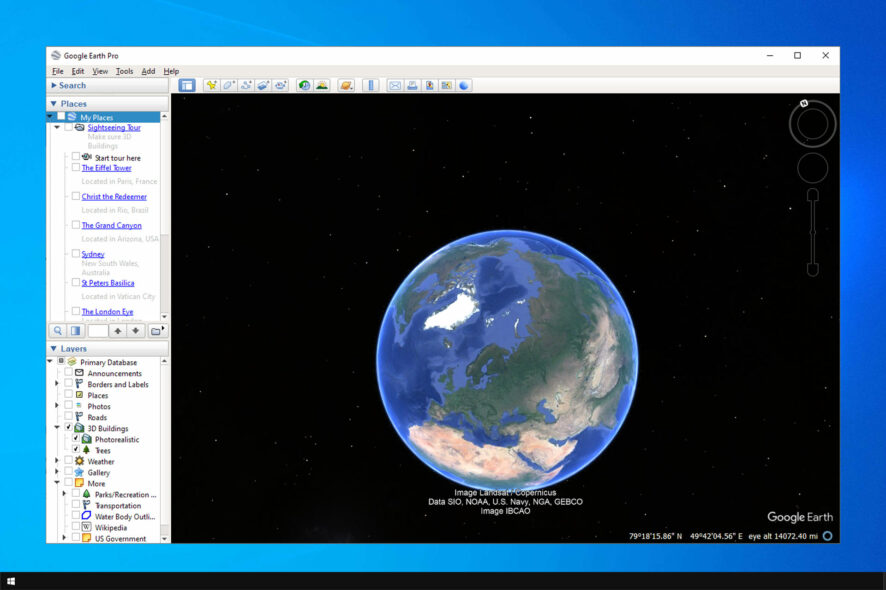
While many use Google Maps, some users prefer a more detailed view of Earth, and if you’re one of those users, you might want to download Google Earth for Windows 10.
The process is rather simple and it only takes a few minutes, so in today’s guide, we’ll give you step-by-step instructions on how to do this properly.
Benefits of using Google Earth:
- Provides users with a 3D representation of Earth.
- It offers important geographical information such as maps, satellite imagery, and terrain data.
- Useful for educational purposes and travel planning.
How do I download Google Earth for free on Windows 10?
Requirements for Installation
| Minimum | Recommended | |
| OS | Windows 7 | Windows 7 or newer |
| CPU | 1 GHz | 2GHz dual-core or faster |
| RAM | 2 GB | 4 GB |
| Storage | 2 GB | 4 GB |
| GPU | DirectX 9 or OpenGL 1.4 compatible | DirectX 11 or OpenGL 2.0 compatible |
| Internet connection | Yes | High-speed |
Downloading process
- Visit the Google Earth download page.
- Click on Download Earth Pro on desktop.
- Next, click on Accept & Download.
- Wait for the setup file to download.
Installation process
- Run the GoogleEarthProSetup file.
- The download and installation process will now start.
- The process is fully automated and it doesn’t require user interaction.
Exploring the features of Google Earth for Windows 10
Advanced tools & historical imagery
- In the top menu, click on Show historical imagery.
- A new slider will appear.
- Adjust the slider to see how the location has looked over the years.
Hundreds of cities in 3D terrain
- In the layers pane, locate the 3D Buildings option and check it.
- If 3D buildings are available, they will appear on the map.
- Note: Depending on your Internet speed, it might take a bit for the 3D buildings to render properly.
This feature is available to hundreds of major cities worldwide, and more cities are constantly being added.
High-resolution satellite imagery
Google Earth uses high-resolution satellite imagery, allowing you to view images in 8192×4764 resolution. All images can be downloaded in maximum resolution, allowing you to zoom in and view the details as you please.
Mapmaking tools & measurement tools
In the menu on the top, you’ll find various mapmaking tools including the following:
- Placemarks
- Polygons
- Paths
- Image overlays
You can customize the color or opacity of each element or assign links or images that provide more information to users once they click it.
As for measurement tools, you can use them as follows:
- Click the ruler icon in the menu.
- Choose the desired ruler type.
- Use your mouse to create it and you should see the measured distance on the screen.
- If needed, you can change your measuring units.
Interactive tours and sharing
- In the top menu, click on Add and select Tour.
- Click the record button and record your tour.
- After you’re done, you’ll see a playback option, use it to preview your tour and ensure everything is in order.
- Click the Save icon if you wish to save your tour.
As for sharing, you can do it as follows:
- Click the Email icon in the top menu.
- Select what you want to share.
- Lastly, pick your email client.
Alternatively, you can open this location in Google Maps by clicking its icon and then share the link manually.
You can download Google Earth for Windows 10 in 64 or 32-bit versions, and while it has an abundance of features, its sharing options leave a lot to be desired.
This software is available on almost all versions of Windows, and we have a guide on how to download Google Earth for Windows 11. Do keep in mind that the software has its share of problems, and we already wrote a guide on what to do if Google Earth is not working.
In case you want something simpler, we have a guide on how to download Google Maps for Windows, so be sure to check it out.
How often do you use Google Earth? Let us know in the comments section below!