What is Google Lead Services & Should You Remove It?
You should definitely remove Google Lead Services from your PC
5 min. read
Updated on
Read our disclosure page to find out how can you help Windows Report sustain the editorial team. Read more
Key notes
- Google Lead Services is a fake advertising service that deceives users to visit shady websites and download malware on their PC.
- You can follow the solutions listed in this guide to completely remove the adware from your Windows computer.
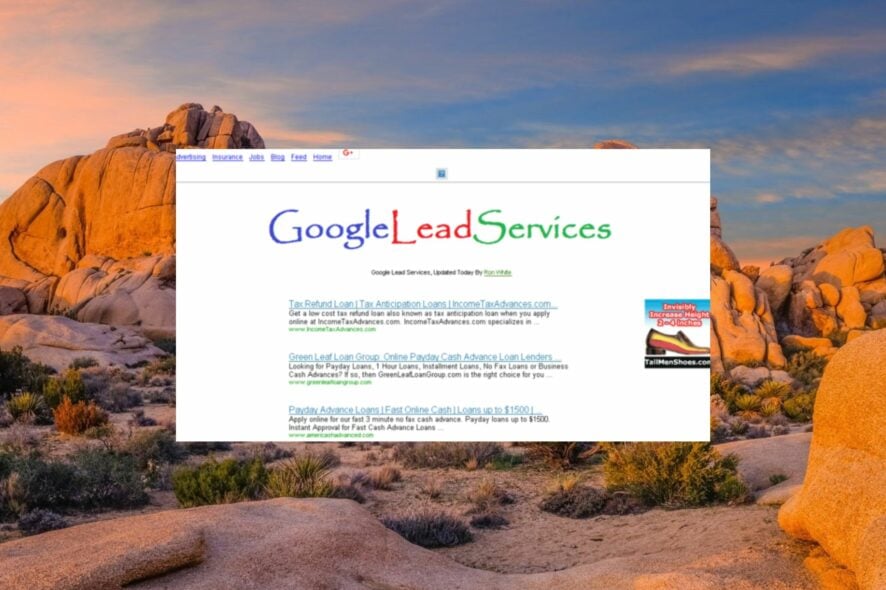
Google Lead Services is a hoax advertising platform that is often presumed to be a part of the Google ad network. Ironically, it is programmed with a malicious intention to deceive Windows users into buying fake marketing solutions online.
If you are affected by this dangerous adware and want to get rid of it completely, stay with us as we walk you through this guide.
How does Google Lead Services harm your PC?
Google Lead Services is a potentially harmful advert that appears to be harmless at first sight but redirects you to suspicious websites. If the user clicks the unsafe link presuming it to be a genuine one, he is redirected to harmful websites that infect the PC with deadly viruses and malware.
Some of these websites contain confusing download buttons which if clicked accidentally, lead you to many dangerous websites which can further harm your computer.
One of the easiest ways to dodge Google Lead Services and stop the infection from spreading is to close the web browser. However, the trick will not be successful if the malicious software has already infected your PC.
How to remove Google Lead Services from your PC?
Before you jump over to the complex solutions listed below, you should try these preliminary workarounds:
- Restart your router to reset the network settings.
- Scan your system for viruses and malware using Windows Defender or a thirty-party antivirus.
- Install all the available Windows updates on your computer.
- Uninstall any programs that led the malware to appear. Begin with the apps you installed prior to noticing Google Lead Services.
If these workarounds do not offer much help, you may move on to more sophisticated solutions.
1. Restart your PC in Safe Mode
- Power on your computer and turn it off quickly as soon as the Windows logo appears on the screen. Repeat this process until you access the Automatic Repair screen.
- Next, hit the Advanced options button to go further with the automatic repair process.
- Choose the Troubleshoot option from the next window.
- Select Advanced options from the next screen.
- Now select Startup Settings from the Advanced options window.
- A list of options will be displayed on the screen. Hit the F5 key to choose Safe Mode with Networking and click the restart button on the bottom right.
Your PC will be operating with the minimum number of apps and system drivers available so that you are not bombarded with fraudulent ads from Google Lead Services. You can then apply the various troubleshooting methods listed below to successfully remove Google Lead Services.
2. Reset your web browser
- Press the Windows key to bring up the Start menu, type chrome in the search bar on top and choose the relevant search result.
- Click the Menu icon (three dots) present in the top right corner and choose Settings from the drop-down menu.
- Next, select the Reset settings option located on the left navigation pane.
- Finally, press the Restore settings to their original defaults options, present under the Reset settings section.
- A warning will pop up on the screen. Click the Reset settings button on it to reset Chrome settings to the default value.
- After the browser is reset, start your PC and see if the issue is resolved.
Resetting your web browser will remove your startup page, new tab page, search engine, and pinned tabs, which might remove Google Lead Services from your PC.
However the extensions and other temporary data like cookies. Your favorites, history, and passwords will still be present which needs to be handled next.
3. Delete browsing history and cached data
- Launch the Chrome browser on your Windows PC.
- Click the Menu icon (three dots) located in the top-right corner and choose Settings from the drop-down menu.
- Click the Privacy and security option located on the left navigational panel.
- Press the Clear browsing data button located on the right section of the window.
- In the pop-up window that appears, select the checkboxes preceding Browsing History, Cookies and other site data, along with Cached images and files.
- Finally, press the Clear Data button.
Wait until the web browser data gets deleted. After the process is complete, relaunch the browser and see if the google lead services adware still bothers you.
4. Uninstall harmful extensions
- Launch the Chrome browser on your Windows computer and click the Menu icon (three dots), present in the top right corner to access the browser menu.
- Select the More tools option from the drop-down followed by Extensions from the sub-menu.
- The list of all the extensions currently installed on your PC will appear. Locate a suspicious-looking Chrome extension or one which you do not remember installing and press the Remove button for it.
- A confirmation popup will appear on the screen. Click the Remove button to perform the action.
Google Chrome supports a large number of extensions some of which are adware that have malicious intent and do not offer a safe web browsing experience. Uninstalling such shady extensions should help you stay clear of the Google Lead Services platform.
That’s all about it! Performing these steps on your PC should completely remove Google Lead Services. However, if the nasty adware still lurks behind, performing a clean install of Windows should be your last resort.
In case you have any comments, questions, or suggestions for us, do let us know in the comments section below.
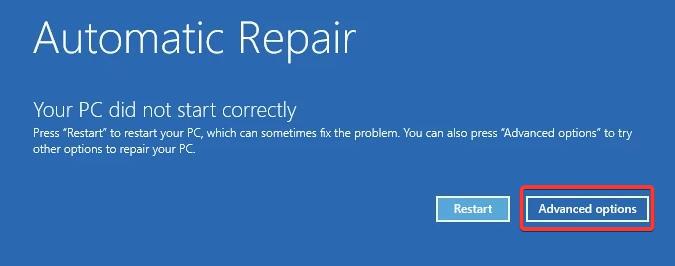
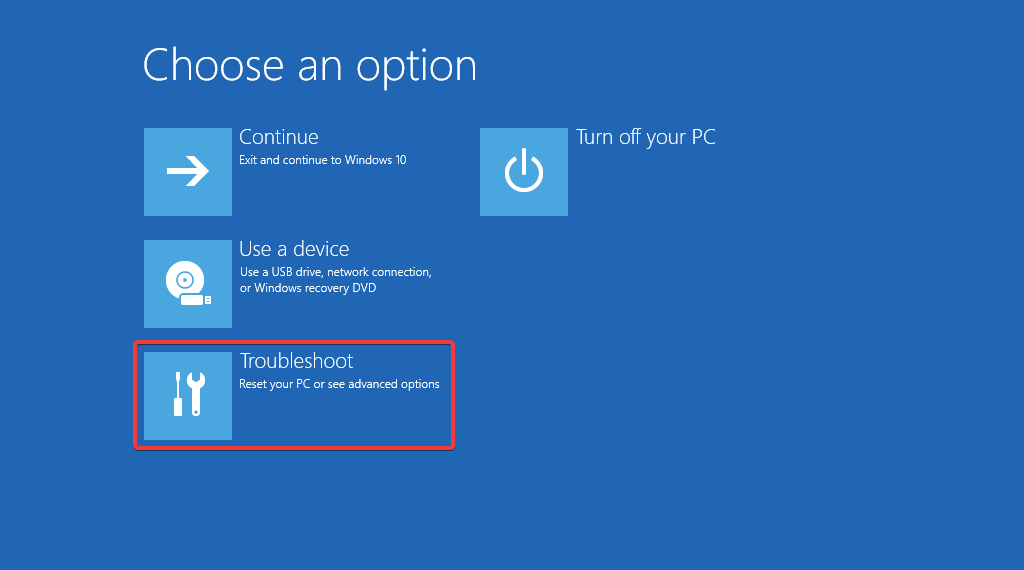
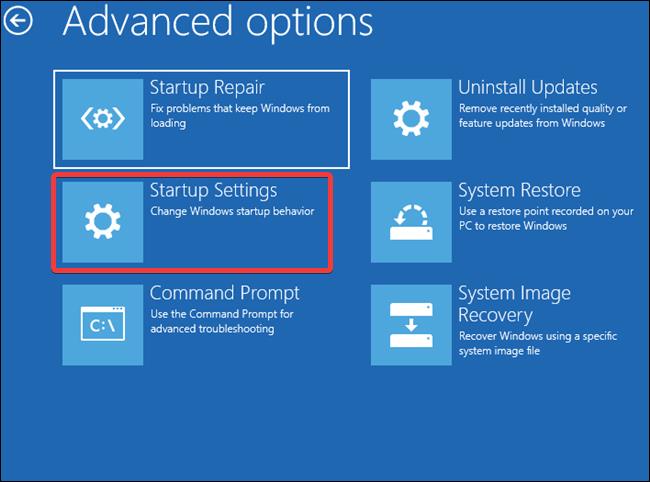

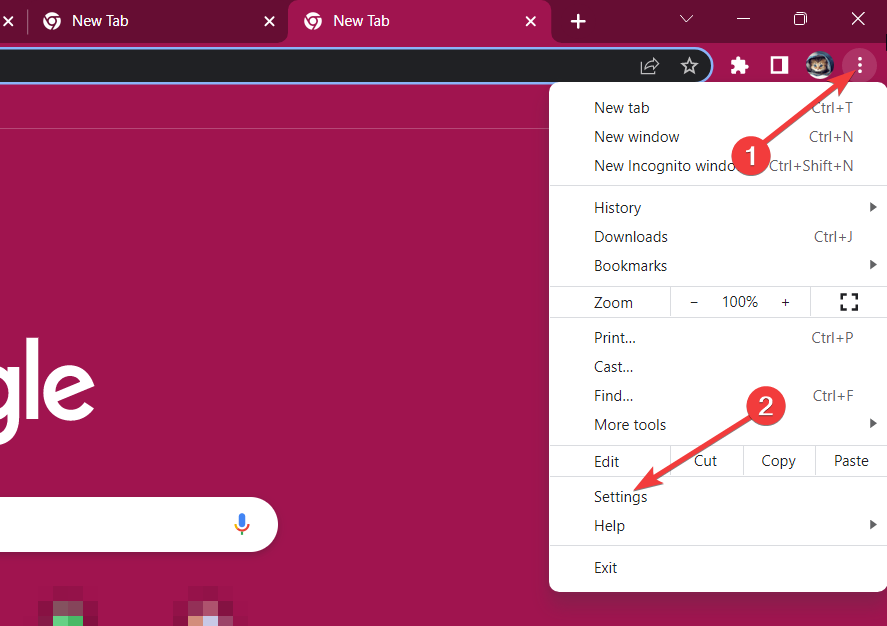
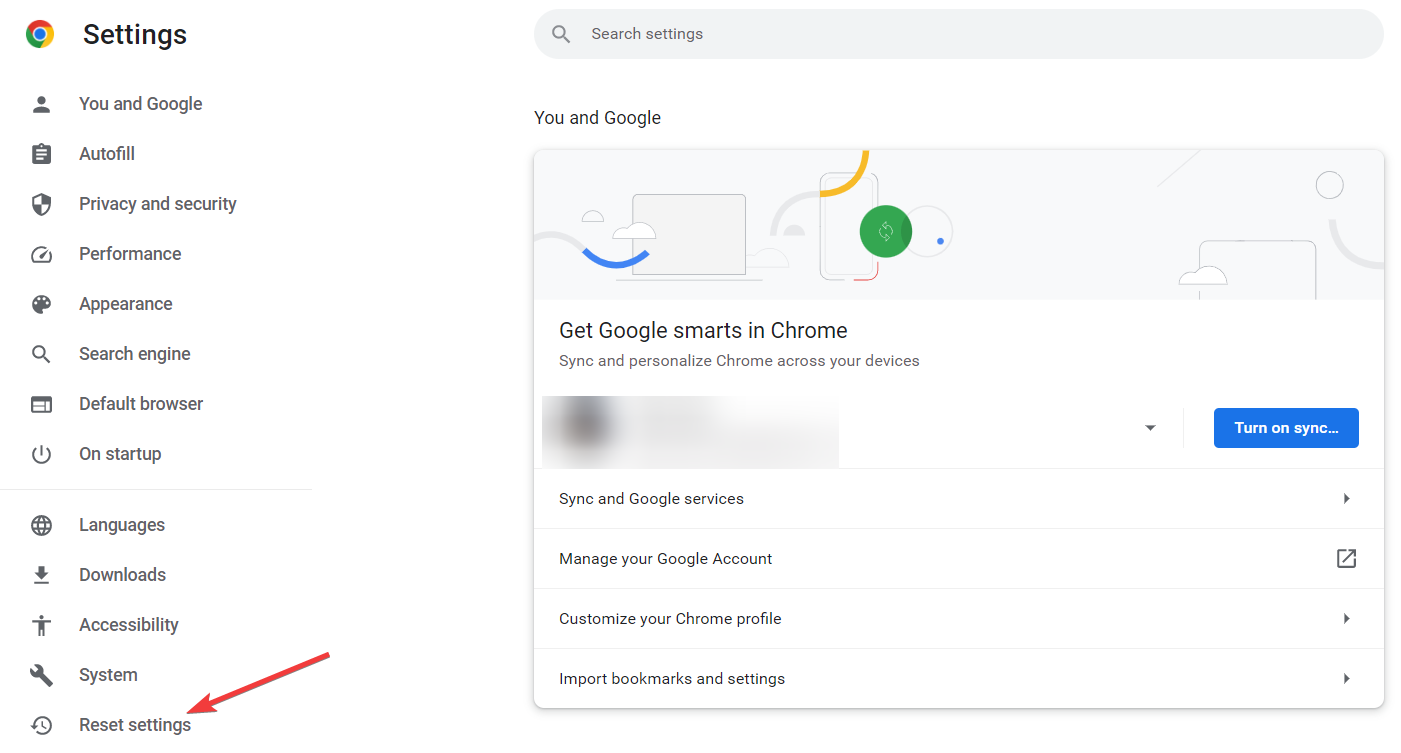

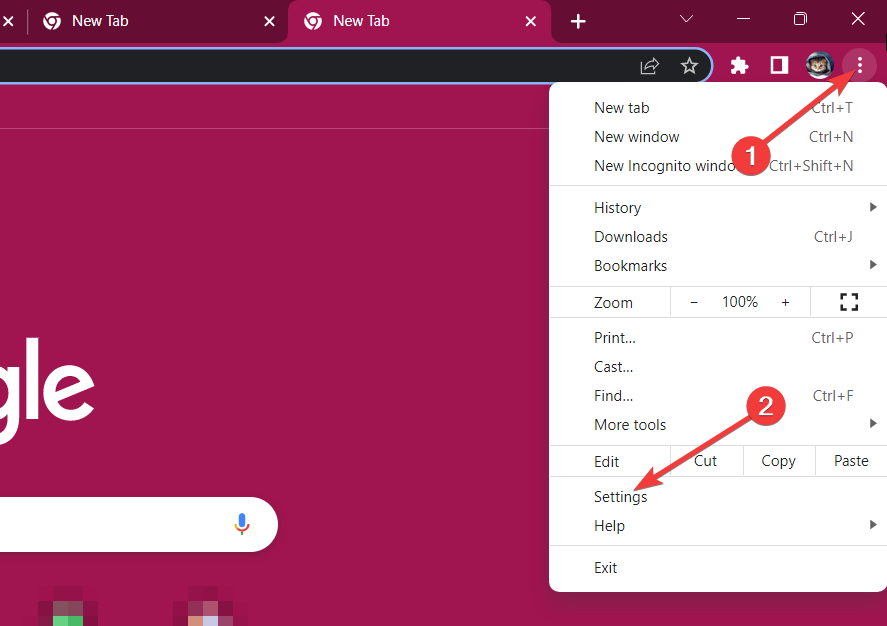
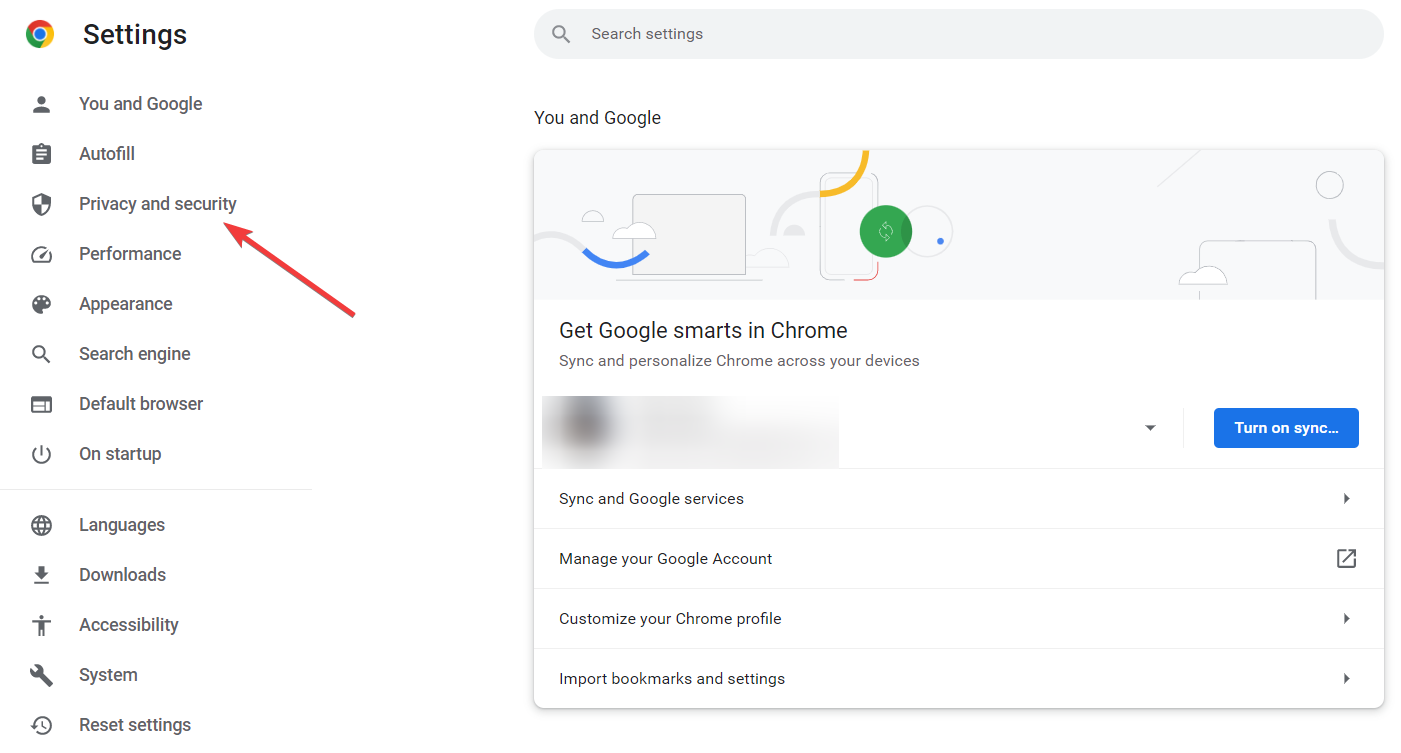
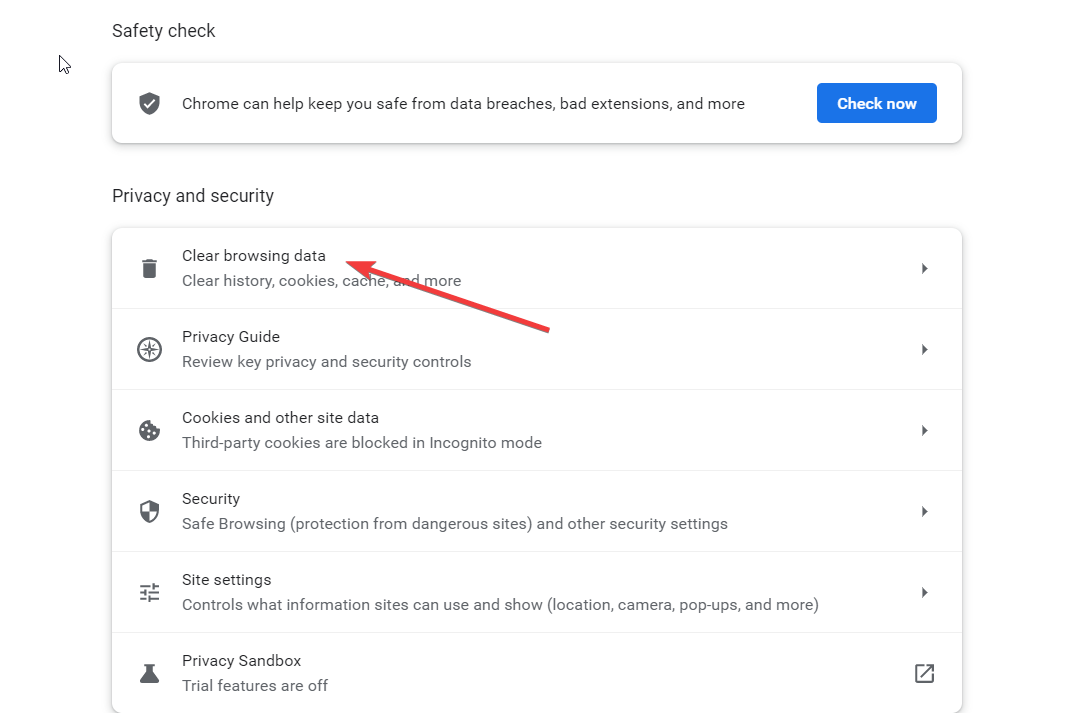
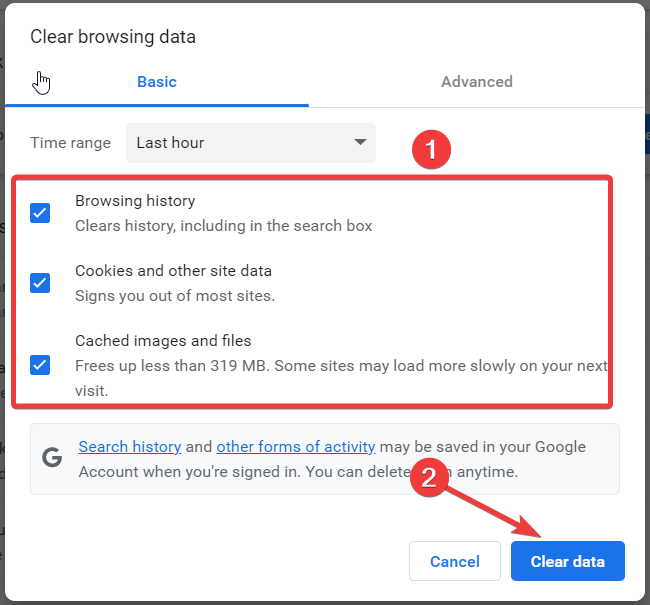
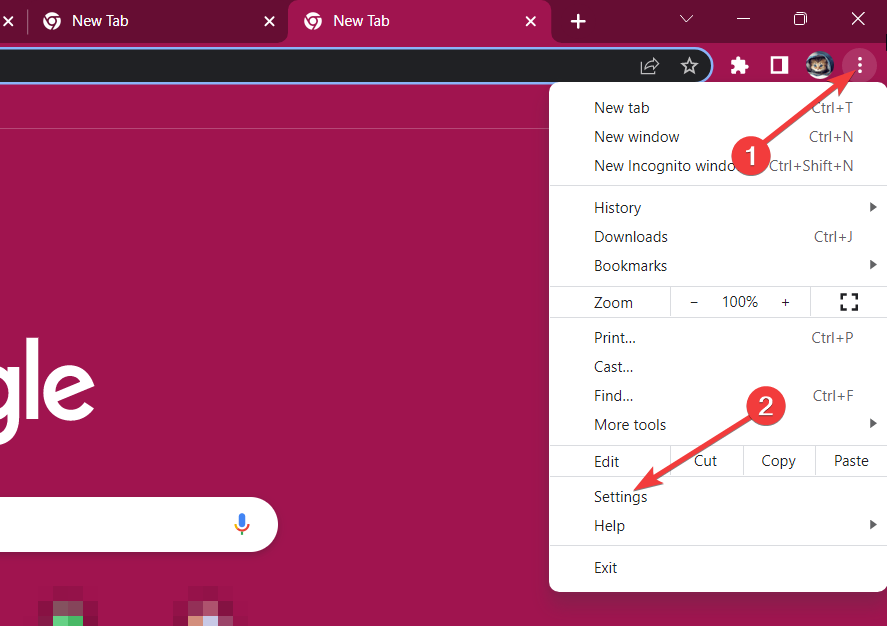
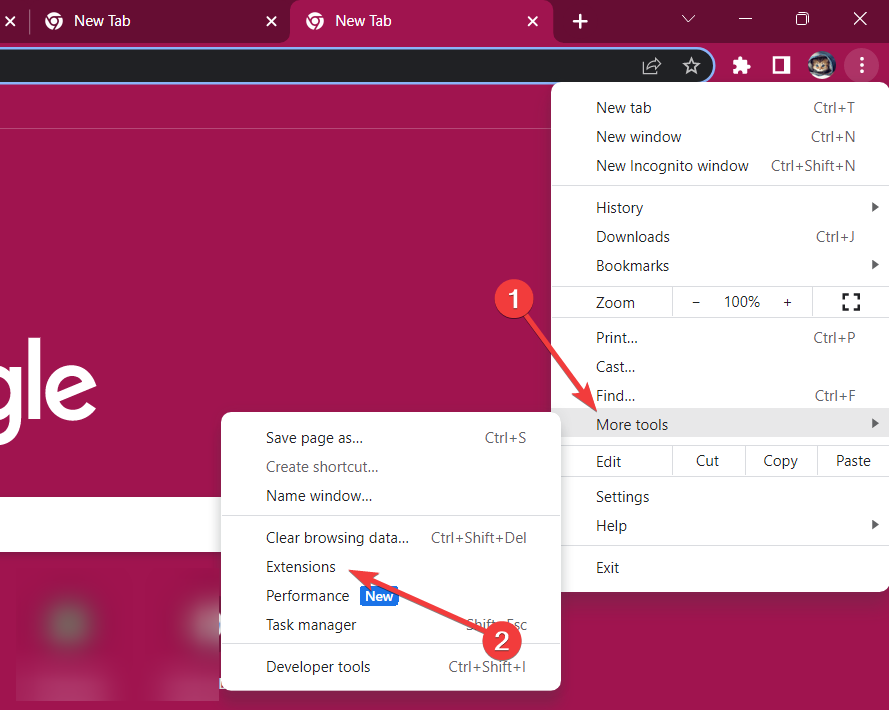
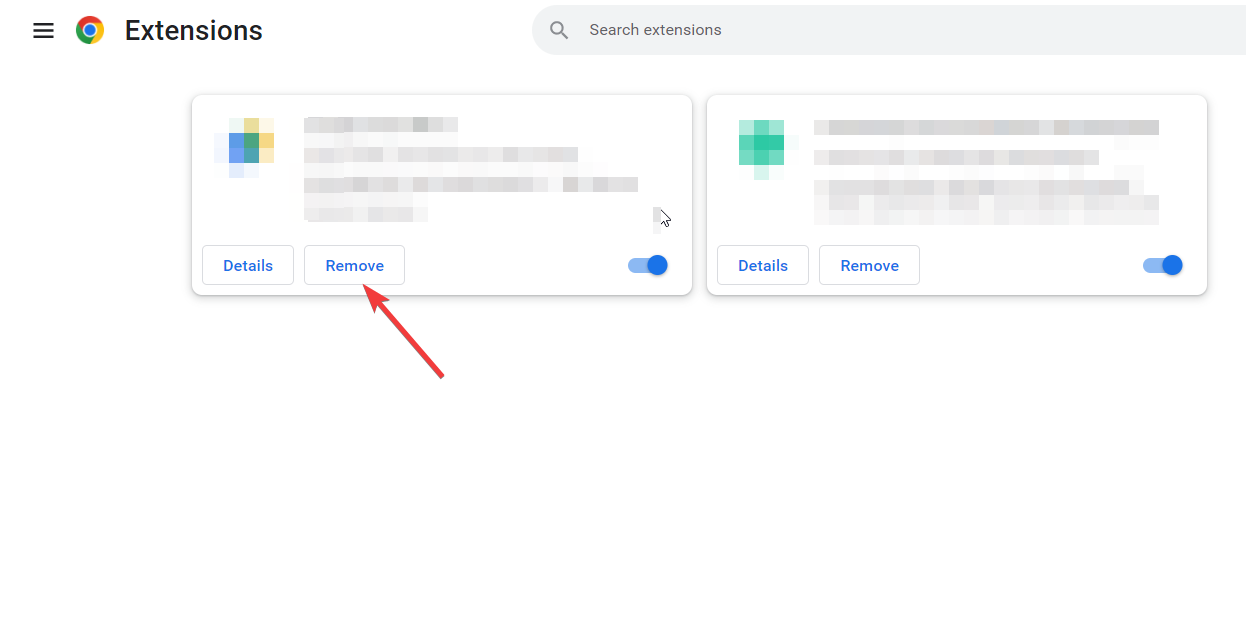
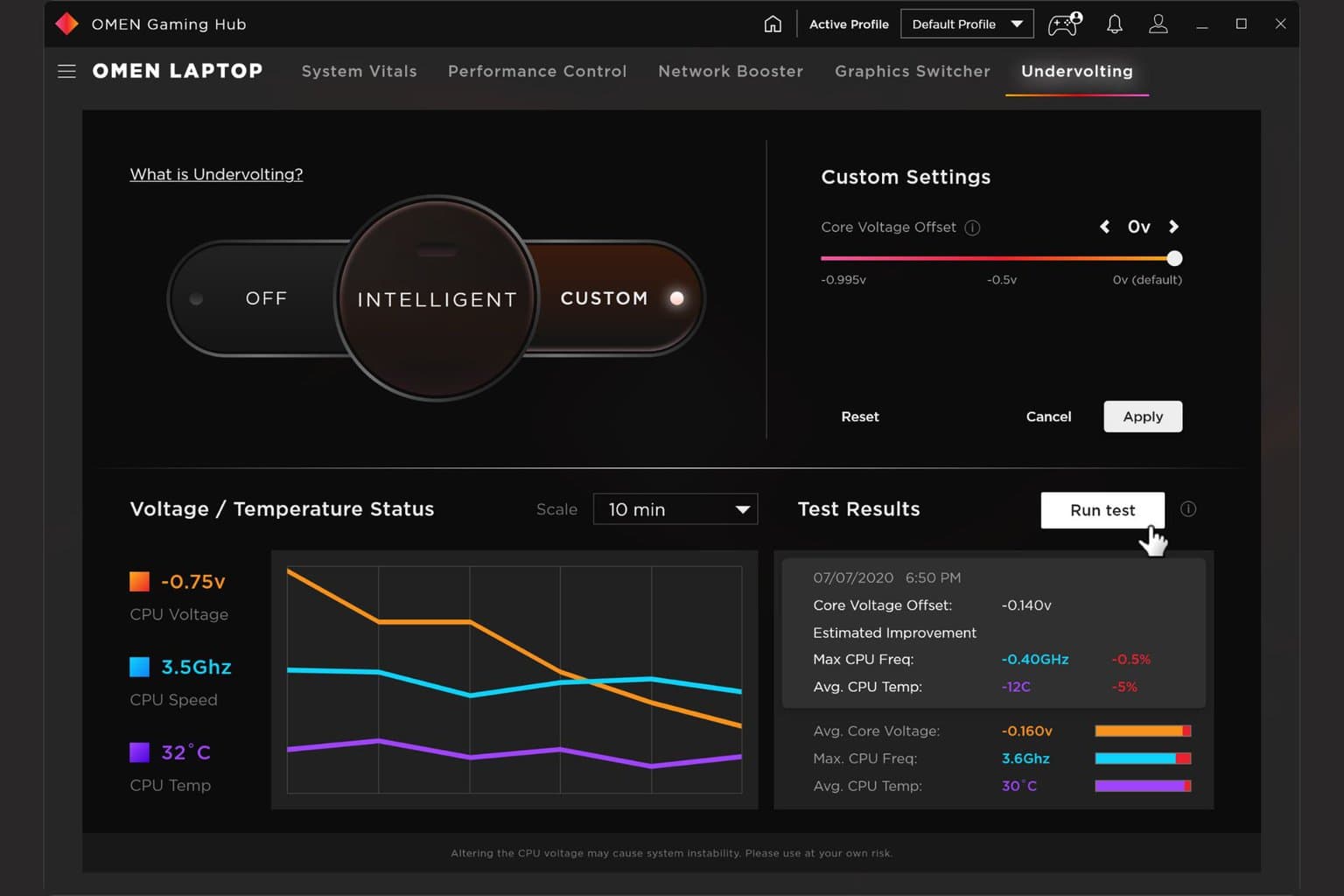








User forum
0 messages