Fix: I Don't See Shared Drives in Google Drive [Easy Tips]
Is your Google Shared drive not showing up? Try adding it to My Drive
4 min. read
Updated on
Read our disclosure page to find out how can you help Windows Report sustain the editorial team. Read more
Key notes
- Why can't I access a shared Google Doc? Wonder no more as we have the answer.
- Google Shared Drive can stop appearing if there is a glitch in the Drive File Stream client.
- Check out these nifty workarounds and resolve the Google Shared drive not showing up problem for good.
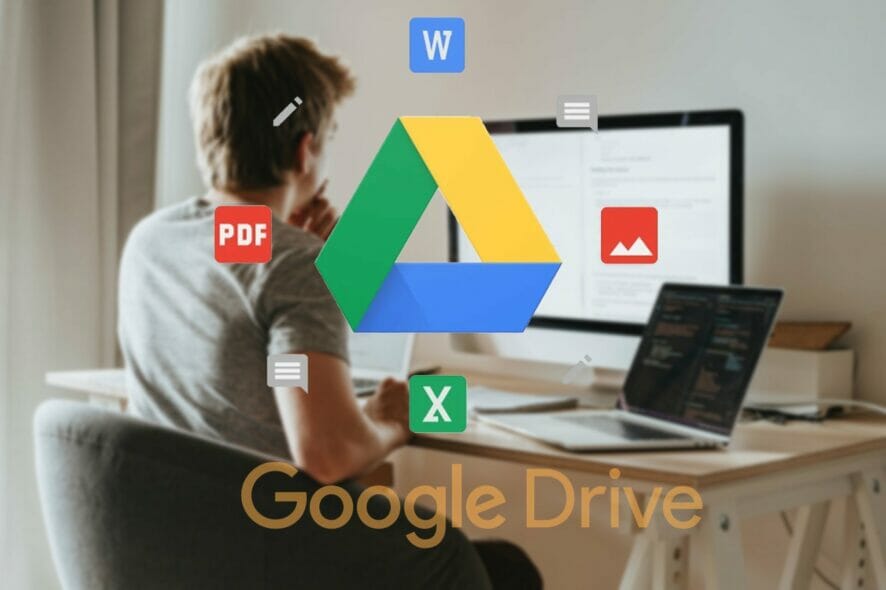
Google’s Shared Drive feature allows the Business and Plus, Enterprise, and G Suite Business users to store, search, and access files with a team.
However, some users have reported the Google share Drive not showing up issue on Google forums.
Why is my Google G drive not showing up?
Users are unable to find the shared files or folders, even using the exact file name. To view the file, the user has to use a shareable link to the file.
it can be anything from a Google Drive sync issue to an account-related manifestation. However, occasional glitches are most commonly behind a Google Drive shared folder not showing up on desktop.
The fact that it seems to randomly appear and only affects some files – for instance, the Google Drive shared folder not showing all files – only confirms the bug theory.
If you are also troubled by this error, here are a few troubleshooting steps to help you resolve the Google Drive desktop shared with me not showing in the Google Drive client.
How do I see shared drives on Google Drive?
1. Add the Folder to My Drive
- Launch your Chrome browser and visit drive.Google.com.
- Log in with your Google Drive credentials.
- Click on the Shared With Me option.
- Open the folder that you want to share.
- Click on Add to My Drive.
- Your folder will now show on your Google Drive client.
Following the above steps should help if your work/school account’s shared folder fails to appear when accessed from your personal account.
2. Access it from the web view
If the files are missing from your Google Drive File Stream client, try accessing the Shared Folder through Chrome Google Drive. Launch Google Chrome and open the Google Drive extension. Check if the shared folders are visible.
You can also view the shared folders in the web view. If you see the folders in the web view, it is most likely a bug, and Google should fix it soon.
3. Force immediate sync
- Launch Google Drive File Stream on your computer.
- Navigate up one folder and use the hidden context menu option.
- Press the following key combination to select the Refresh Folder option:
Windows: Hold Shift and right-click on the folder, then choose Refresh folder
macOS: Hold the Control key, right-click on the folder, and select Refresh folder - This should force Google Drive File Stream to sync the shared folder with your Google account.
According to a Google Product Expert, users may be able to fix this problem by forcing immediate sync or refresh on the folder that is not showing up.
However, in other instances, the folders seem to have appeared automatically over 48 hours. This requires the users to leave Drive File Stream running with sync enabled.
4. Disconnect and reconnect your Google account
- Make sure the Google Drive File Stream is running.
- Open File Stream Settings.
- Click on Preferences.
- Click on Disconnect account and then click OK.
- Select Drive File Stream settings and click Quit.
- Relaunch Drive File Stream and sign in with your Google account credentials.
After signing in, you may have to wait longer as the Drive File Stream arranges the file system and caches a local copy. You should be able to access the shared drive folder once the process is complete.
Note: For some users, the issue seems to get triggered after every reboot. So, you may have to go through the disconnect and reconnect process all again until a permanent fix is released.
? Wait for the bug to be fixed
In most cases, the Google Shared Drive not showing issue seems to be occurring due to a Google Drive File Stream bug. Google will most likely release an update if it is a widespread issue.
The Google Shared Drive not showing issue in Google Drive File Stream can occur due to a glitch or bug.
Try disconnecting and reconnecting your Google account to fix the issue. If it fails, force an immediate folder refresh to sync the folders.
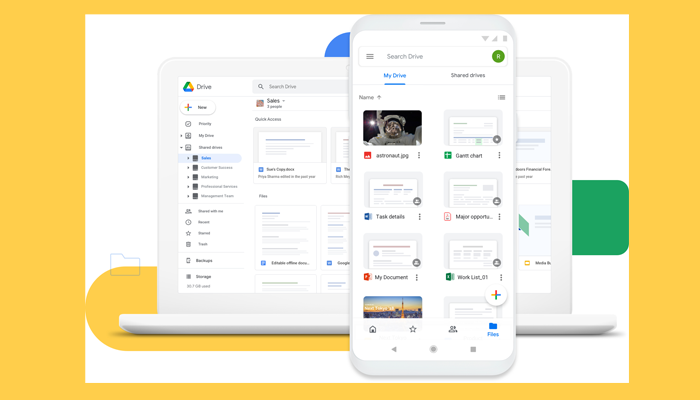
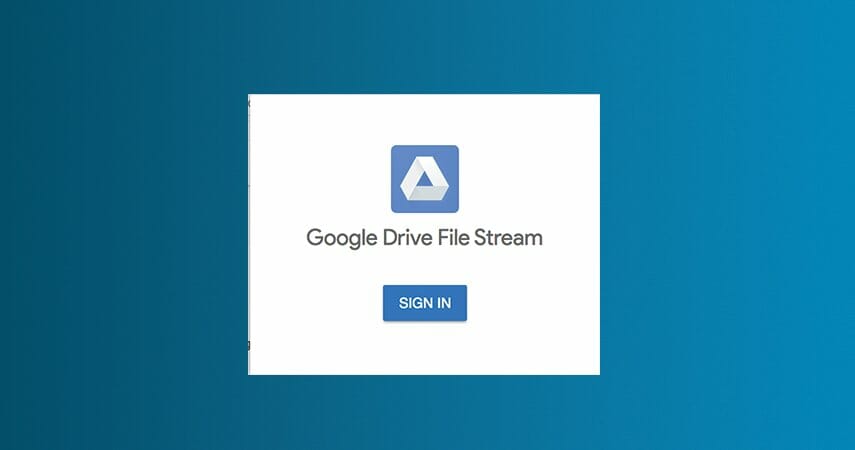
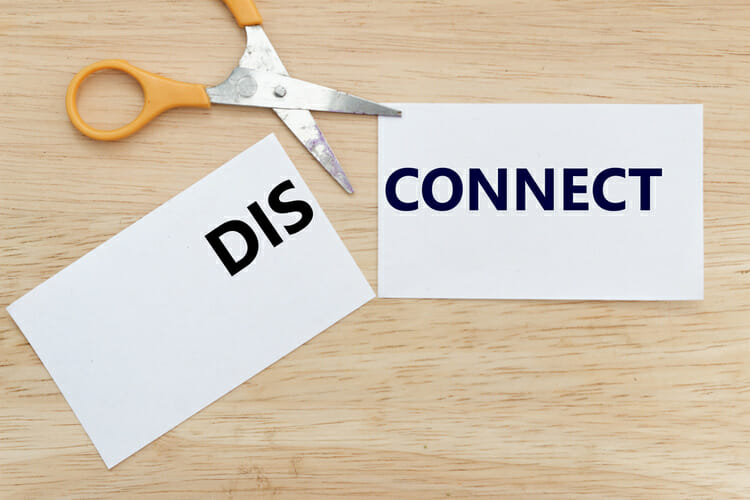
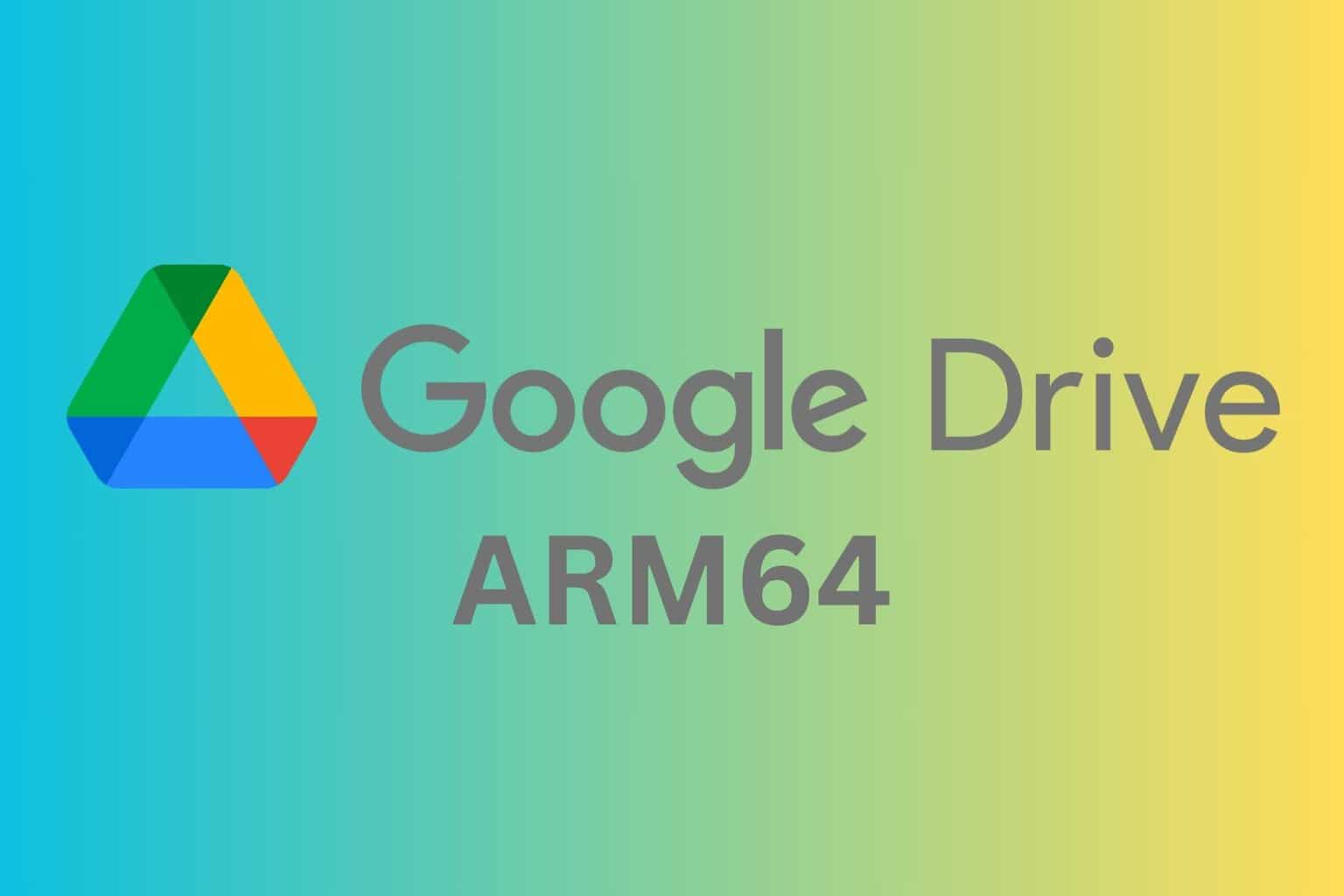
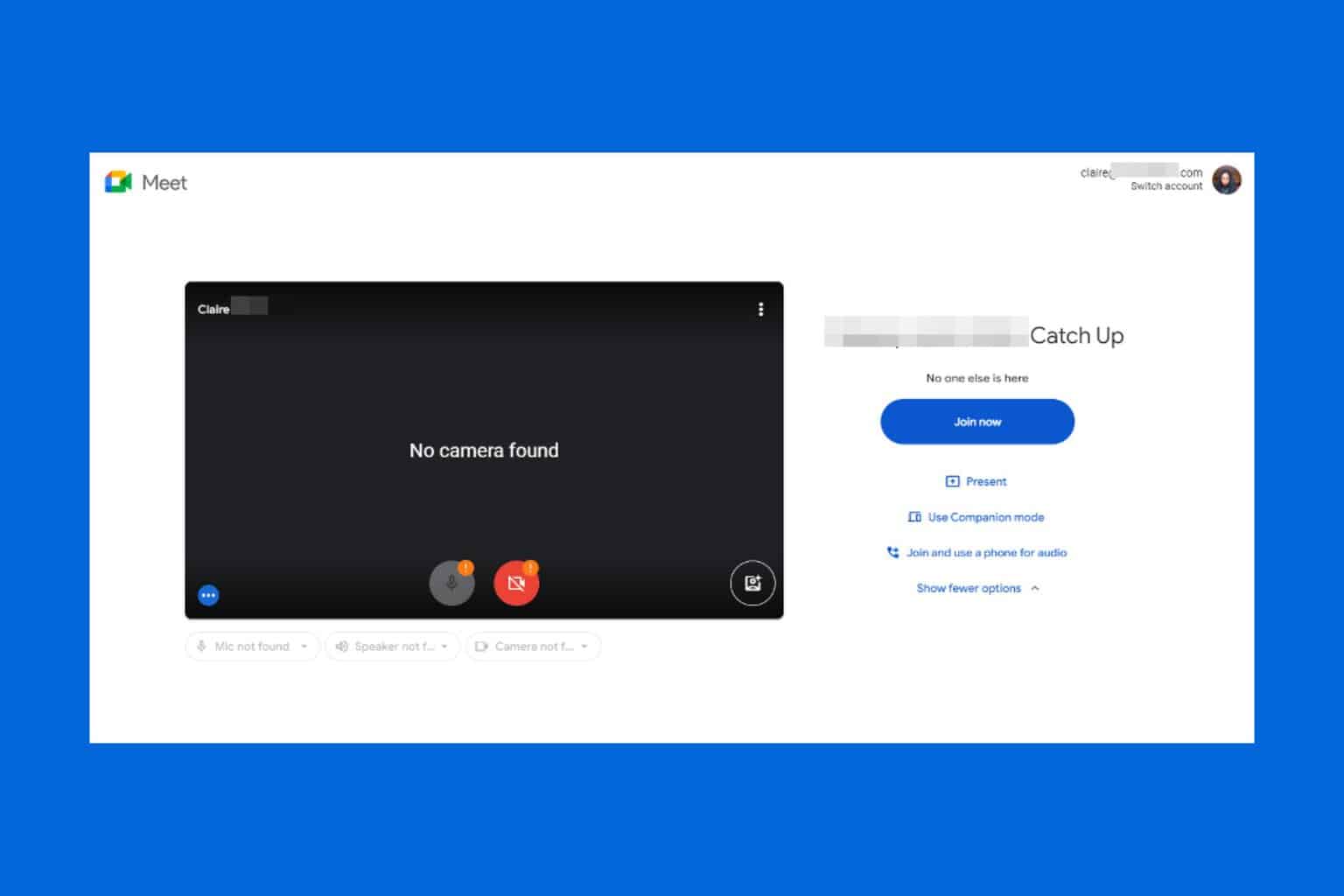
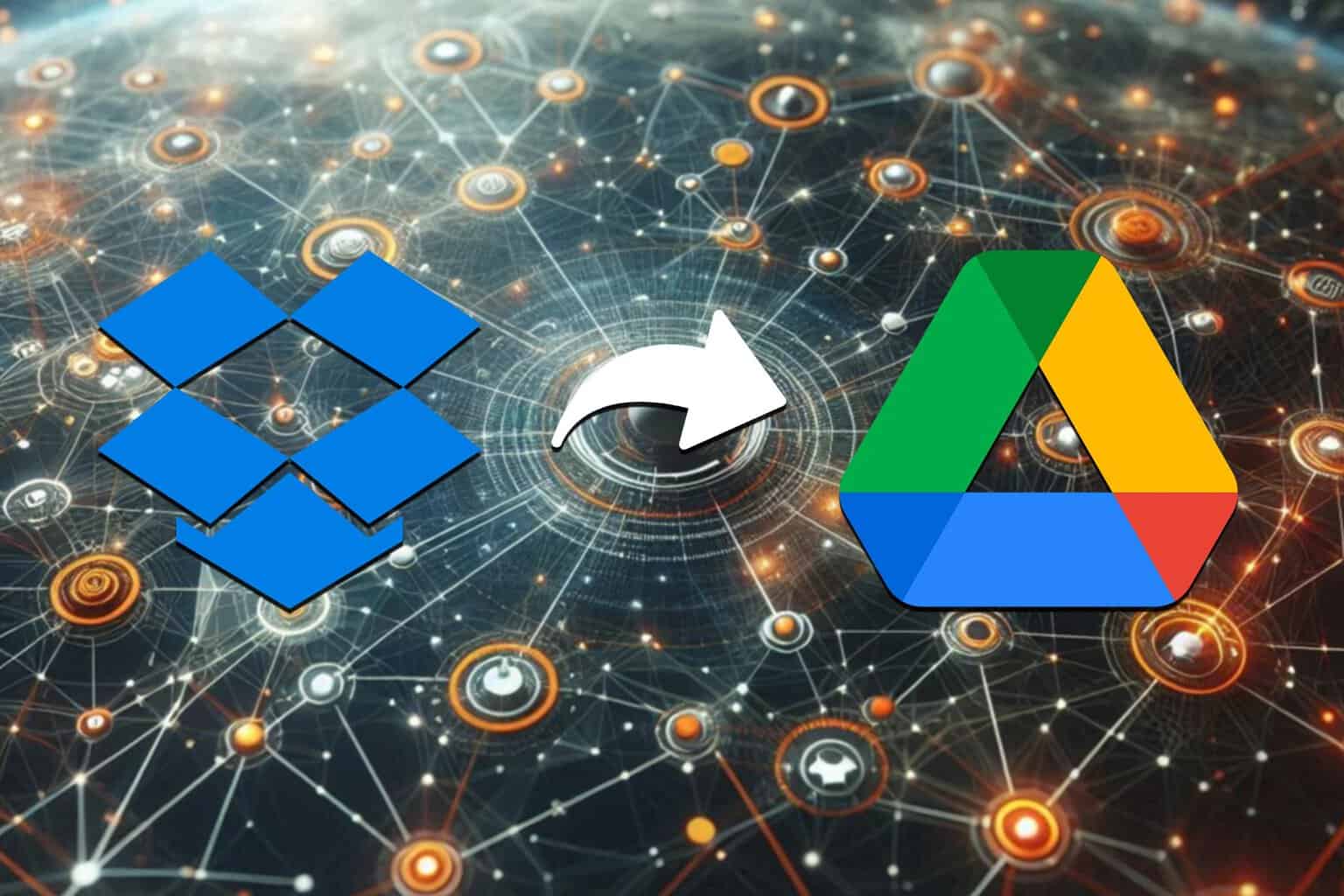
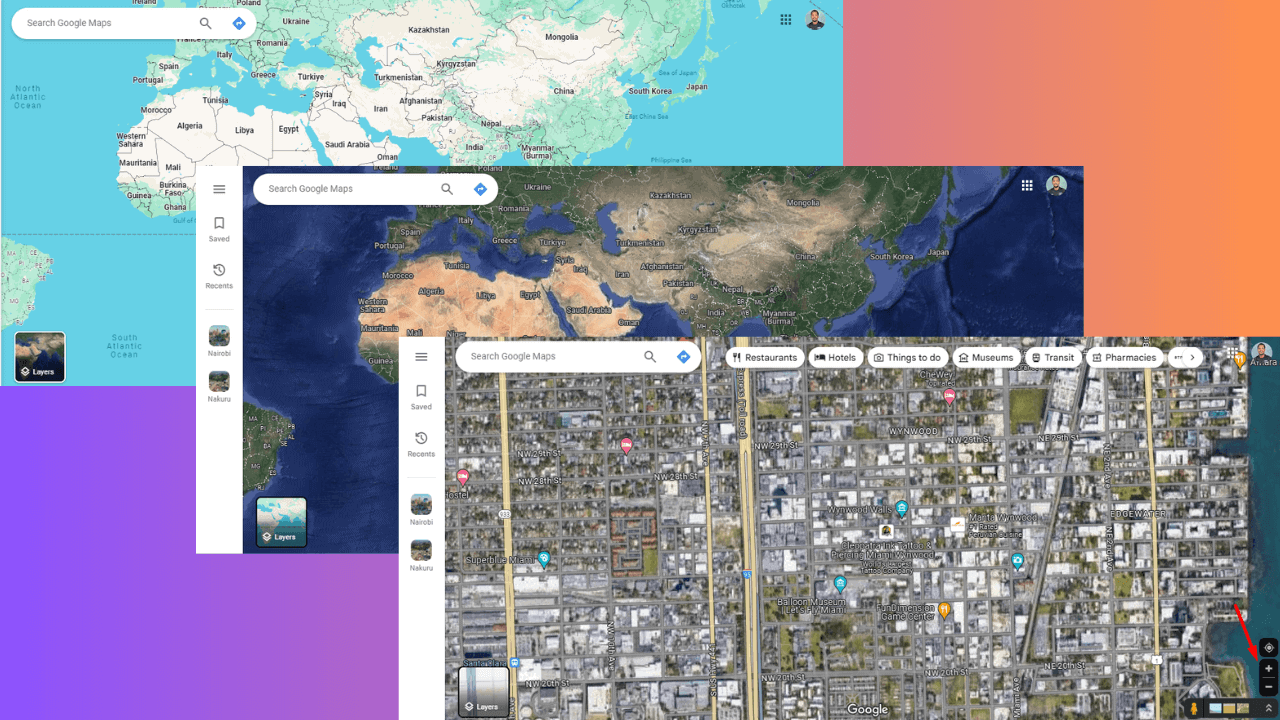
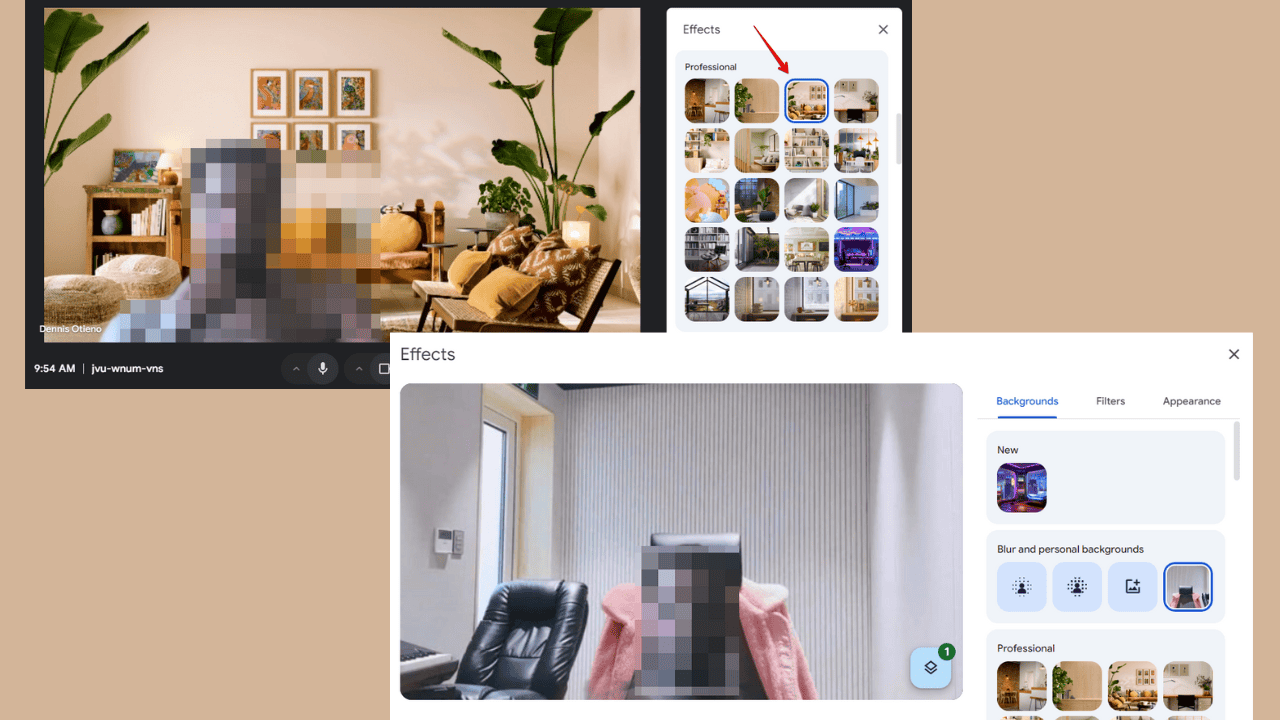

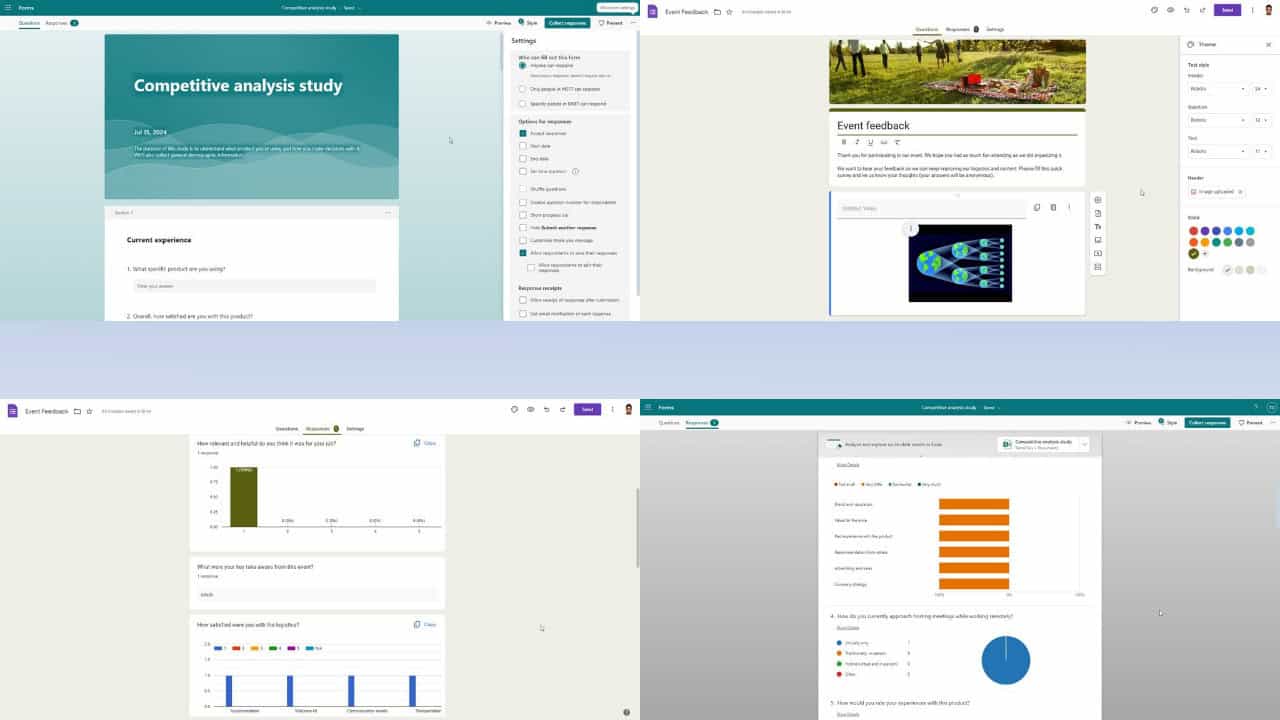

User forum
0 messages