GPG Verify Signatures Failed Unexpected Error: 3 Easy Fixes
Verify signatures without getting unexpected error using GPG tool
4 min. read
Updated on
Read our disclosure page to find out how can you help Windows Report sustain the editorial team. Read more
Key notes
- When you try to verify a file or software file using the GPG tool, an unexpected error may occur and show you a failure message.
- This error occurs primarily due to a wrong or corrupted key file or not following the proper method.
- To solve this problem, ensure that you are using the proper key file with the proper name and also follow other solutions mentioned in this article.
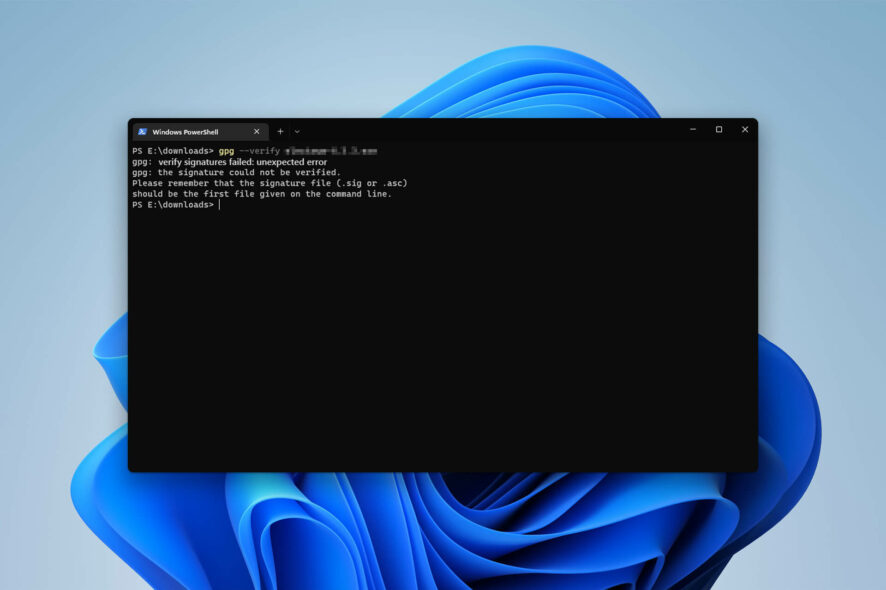
If you are encountering the GPG: verify signatures failed unexpected error, make sure to follow this article for an in-depth solution.
GPG, or the GNU Privacy Gaurd, is an excellent and one of the free encryption tools that many enthusiasts use for data exchange or other purposes. However, many users also encounter errors, particularly signature verification failure or similar issues with GPG.
What causes the Verify signatures failed: unexpected error with GPG?
Usually, you should be able to encrypt data using GPG successfully. If an exception happens with the error message we are talking about, it may be because of the following things:
- Problem with the key file: For some users, the key name may have a problem that prevents GPG from verifying encryption properly.
- Incorrect configuration: If you have just installed GPG and start getting this error, it is also possible that there is something wrong with the configuration or it has been corrupted.
- Problem with the encryption method: In case you are getting verify signatures failed: unexpected error message constantly, it is possible that you are not using the GPG properly.
How do I fix GPG: Verify signatures failed: Unexpected error?
Before going through our solutions, we suggest you ensure the following things:
- Make sure you have installed the GPG tool correctly.
- Ensure your downloaded files are not corrupted. Try not to use the download manager in this case or vice versa. Learn which are the best download managers.
After that, follow these methods one by one to see which one fixes the verify signatures failed unexpected error message while using the GPG tool.
1. Use the correct way to verify
- Put the certificate and the file in the same location. In our case, we have put in LocalDisk E.
- Open the Start Menu, type PowerShell, and press Enter.
- Go to the location with the following command format:
cd E:/ - Type the following command to import the correct key:
gpg --import keyfilename - Run the following command to verify the signature:
gpg --verify datafile.extension.asc datafile.extension
Depending on the file you are trying to verify against a signature, there may be slight changes in the instructions. So, you also may look for proper documentation if you are trying to verify a specific software or app.
2. Use the GUI solution
- Download GPG4Win and install it on your PC.
- Open the software.
- Import the certificate or key by clicking on Import.
- Click on Decrypt/Verify and choose the file you want to verify.
For Windows, we have used GPG4Win, which automatically installs Kleopatra, a tool that allows you to use GPG from the graphical user interface. If you are using a different OS, you may need a different tool.
However, if you are not comfortable with the command line tool and get the error, using the GUI solution will fix gpg: verify signatures failed: unexpected error message.
3. Use the correct key
- Go to the website from where you downloaded the key or contact the provider of the key.
- Download the correct key file and save it with the correct name.
- Then, try again.
In most cases, the signature failed message appears with an unexpected error due to the wrong or corrupted key file. So, if you get the error even after using the correct commands, redownloading the signature file can help.
Also, you should make sure that the key file and the certificate names are as suggested by the provider.
If you have been using GPG to encrypt your file, you also can consider these best AES encryption tools.
This article has explained how you can fix GPG: verify signatures failed: unexpected error message. If you have any better suggestions, feel free to let us know in the comment box.
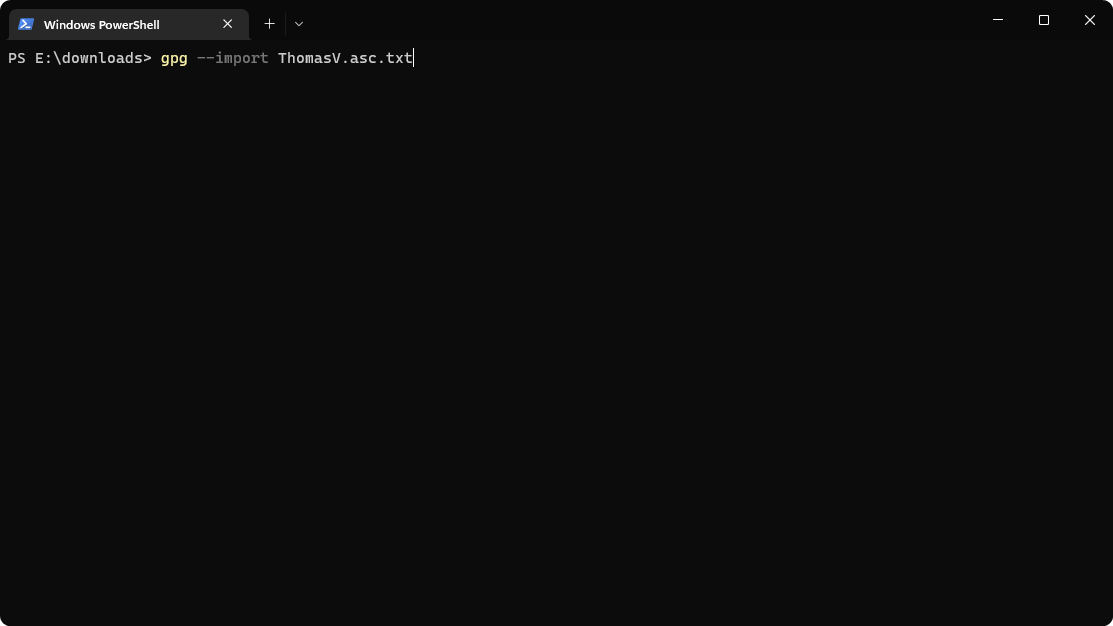
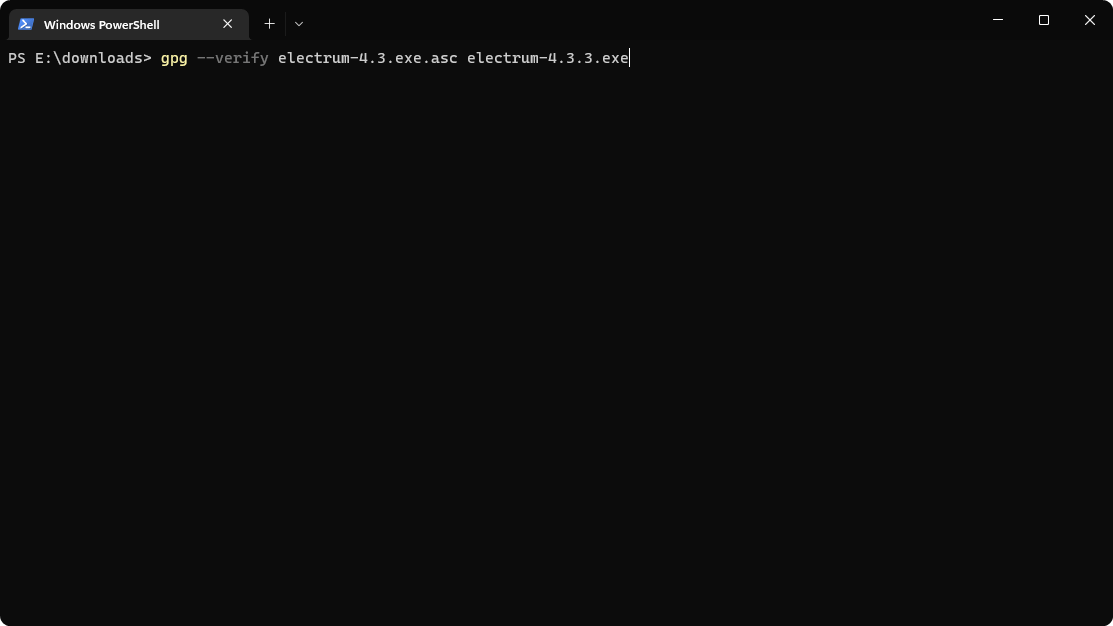
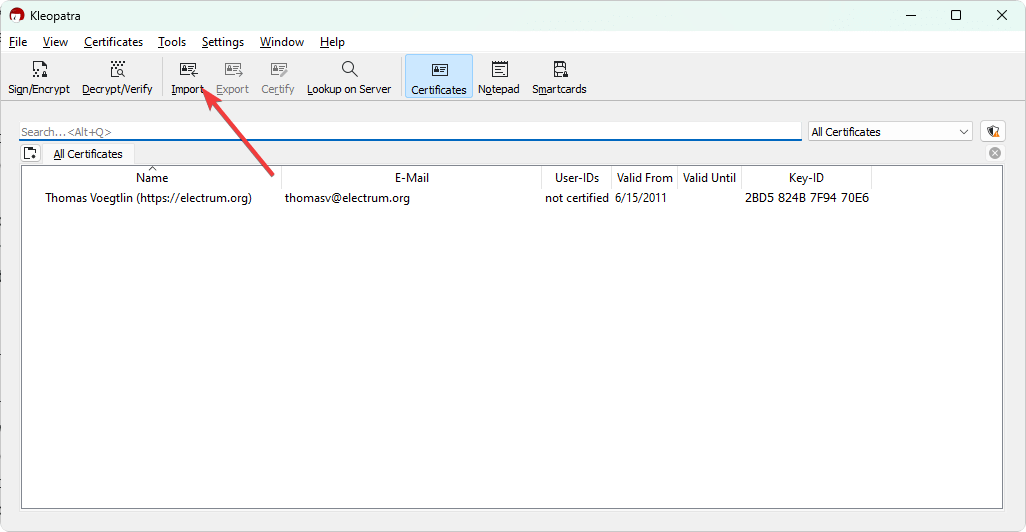
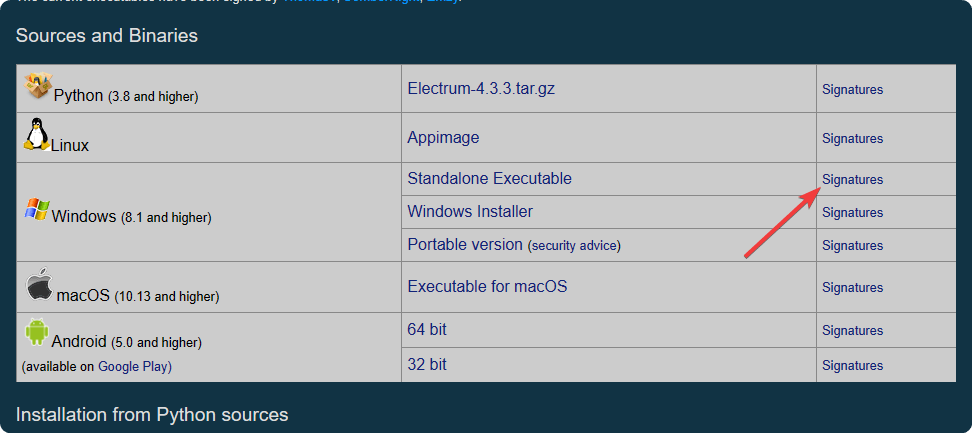









User forum
0 messages