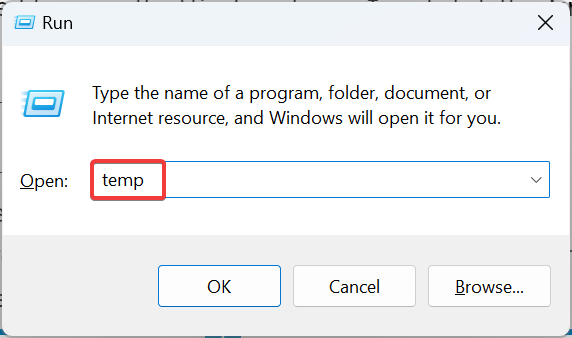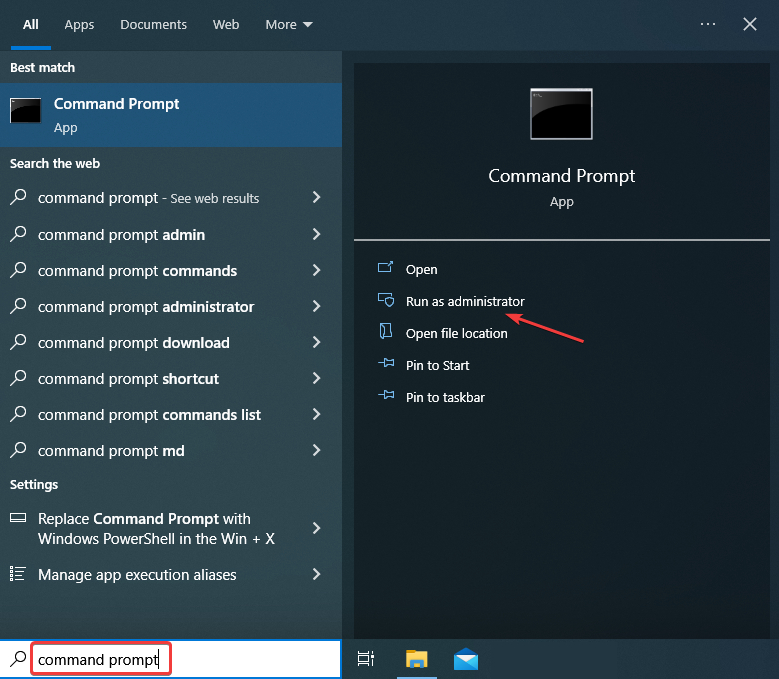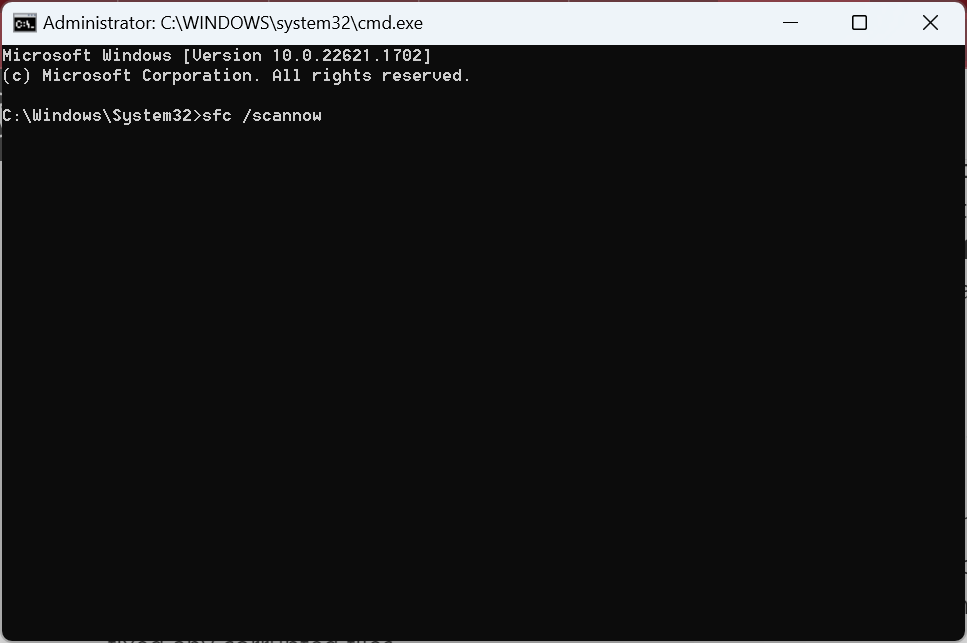Groove Music is Crashing? 6 Ways to Fix it
Easy tricks to get the app up and running
4 min. read
Updated on
Read our disclosure page to find out how can you help Windows Report sustain the editorial team Read more
Key notes
- For many users, the Groove Music app crash in Windows 10 has been a cause of concern.
- There are various reasons the app may crash, be it incorrect date and time or even misconfigured Internet Options.
- To fix Groove Music, reset Internet Options, clear the temp files, or restore default libraries, amongst other solutions.
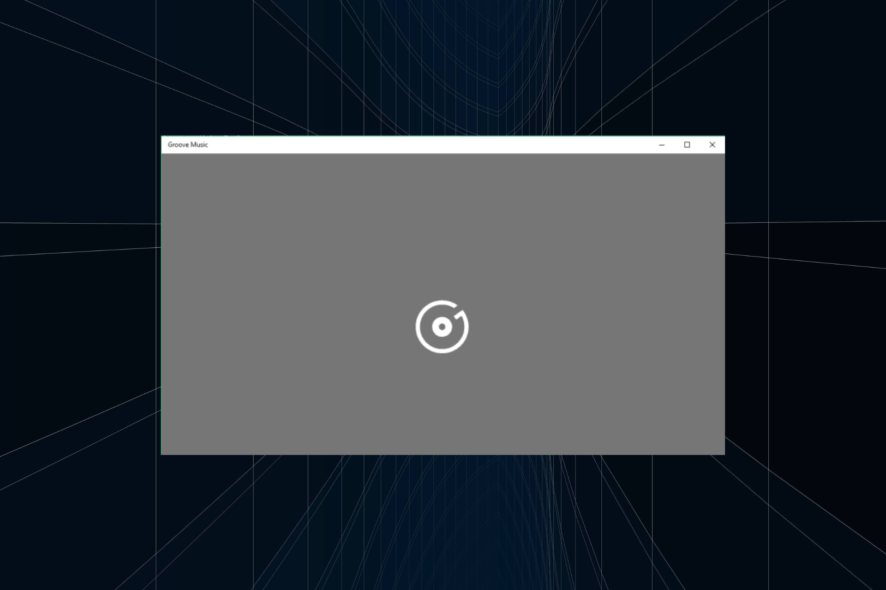
If you enjoy music and are a Windows 10 user, then you’re probably familiar with Groove Music, an app that is essentially an improved and revamped Xbox Music app.
Despite the improvements, users have experienced app crashes and shutdowns with Groove Music on Windows 10, and if you’re having these problems, the following tips might help you.
How do I fix Groove Music on Windows 10?
1. Check and verify your settings
Your time, date, region, and language settings might not be correct on the computer, which leads to Groove Music immediately crashing.
So, to check them, you need to press the Windows key + I and click the Time & language, to check your settings.
2. Clear the Temp folder
- Press the Windows + R to open the Run window, type temp, and hit Enter.
- Now press the Ctrl + A in order to select all files and folders, right-click them, and choose Delete. Alternatively, just hit the Delete button on your keyboard.
Be warned that you might get a notification saying that some files and folders are in use by other applications, but you can easily remove this message by clicking Skip when it shows.
3. Reset Internet Explorer settings
- If you have any Internet Explorer windows open, close them before you start and restart Internet Explorer.
- Go to the Tools menu, click and click the Internet options. If you don’t see it, press Alt on your keyboard.
- Go to the Advanced tab, and click Reset.
- In the Reset Internet Explorer Settings dialog box, click the Reset button. In addition, you can check Delete personal settings if you want to remove personal information such as browsing history, search providers, ActiveX Filtering data, etc.
- After Internet Explorer has finished applying the default settings, you just need to click Close and then OK.
4. Restore default libraries
- Open Windows Explorer.
- On the left pane, find and click Libraries. In case you don’t see it, click the View menu at the top of the screen, and in the dropdown menu, check if Show libraries is selected.
- Right-click each library, including Documents, Pictures, Music, and Videos, and delete them. By deleting and recreating libraries, you won’t actually delete your files, just their libraries.
- In the left pane, you need to right-click Libraries, then select Restore default libraries in order to recreate the libraries, and all your data in the library folder should be available to access.
5. Use the System File Checker tool to fix corrupt files
- Find Search, and type Command Prompt in it. When you see the application, right-click it and press Run as administrator.
- Command Prompt window will open, and you need to execute this command:
sfc /scannow - Please wait for the scan to complete, and do not close the Command Prompt.
- After the scan is complete, Command Prompt will notify you if the System File Checker has found and fixed any corrupted files.
If Groove Music crashes on startup, it could be the corrupt system files to blame, and running the SFC scan should work.
6. Download Media Feature Pack
Some users have reported crashes with Groove Music on Windows 10, and according to them, downloading the Windows Media Player with Media Feature Pack for N and KN versions of Windows 10 fixed the crash issues with Groove Music.
So you can download the Media Feature Pack for N and KN versions of Windows 10 from the official page.
And if the problem remains unresolved, find out how to move Groove Music data to Spotify and switch to the latter.
Do tell us which fix worked. Or, if you know of other solutions, drop them in the comments section below.