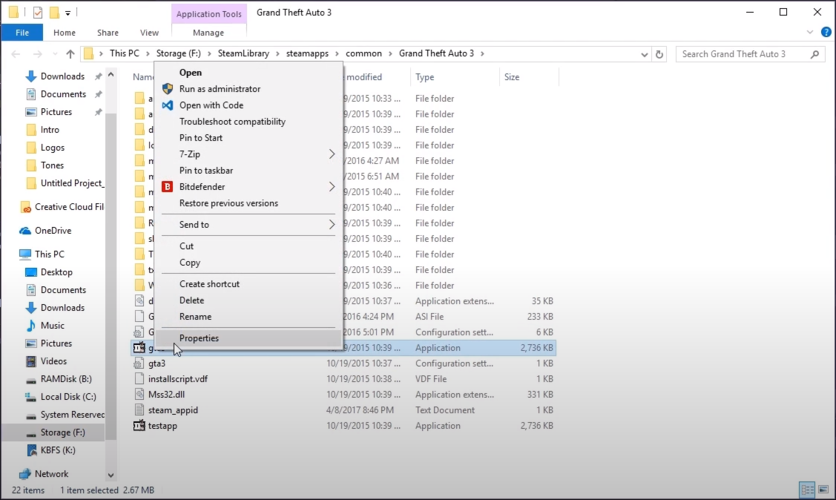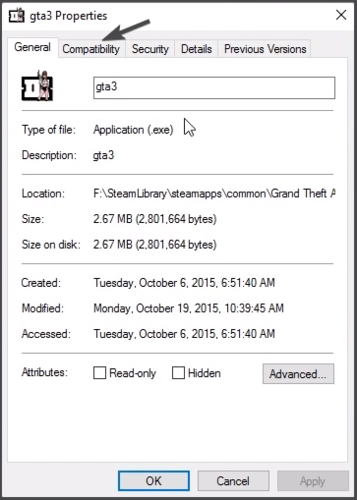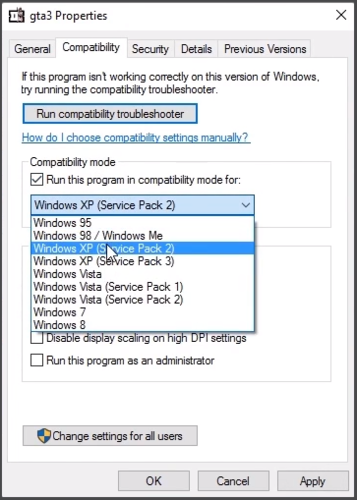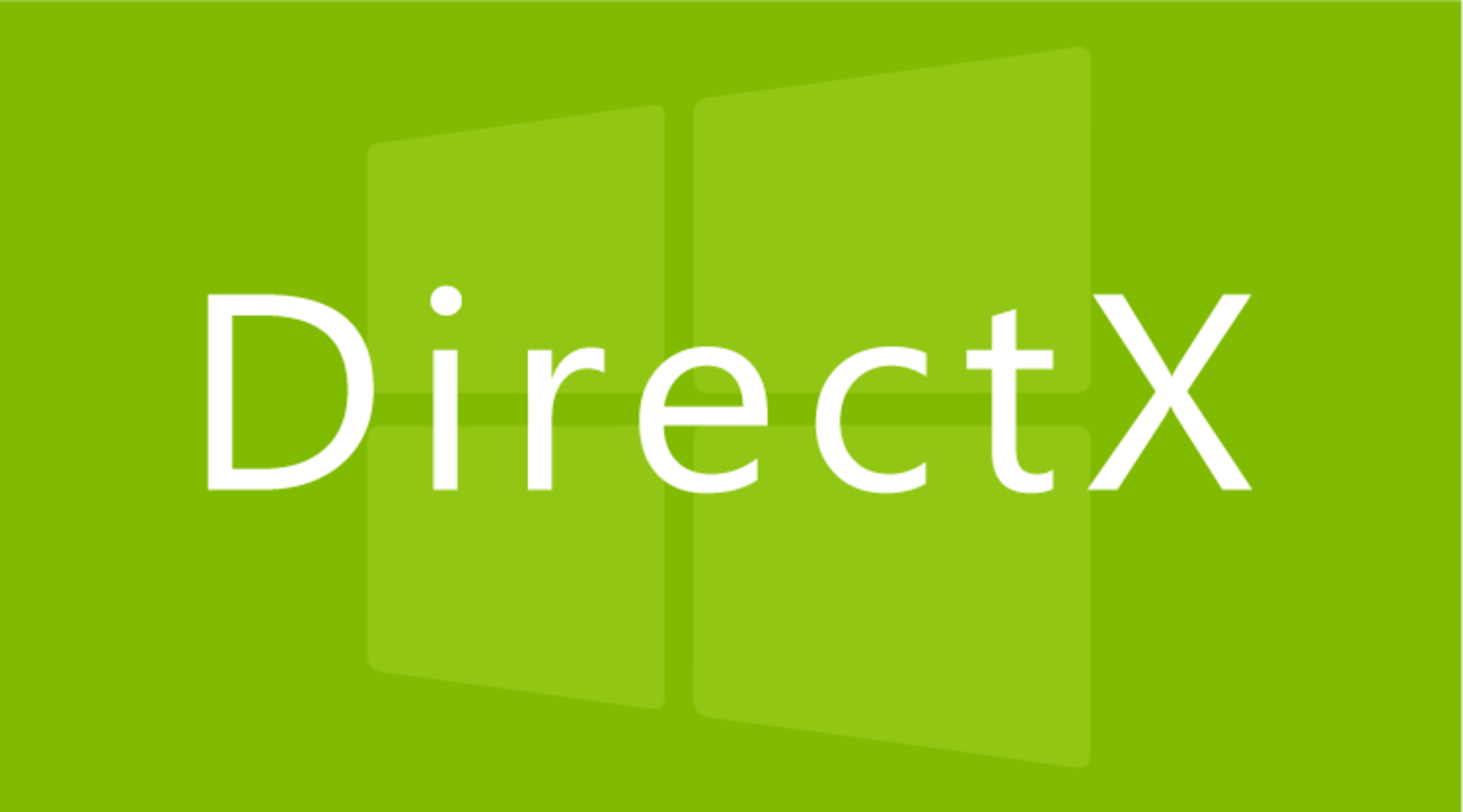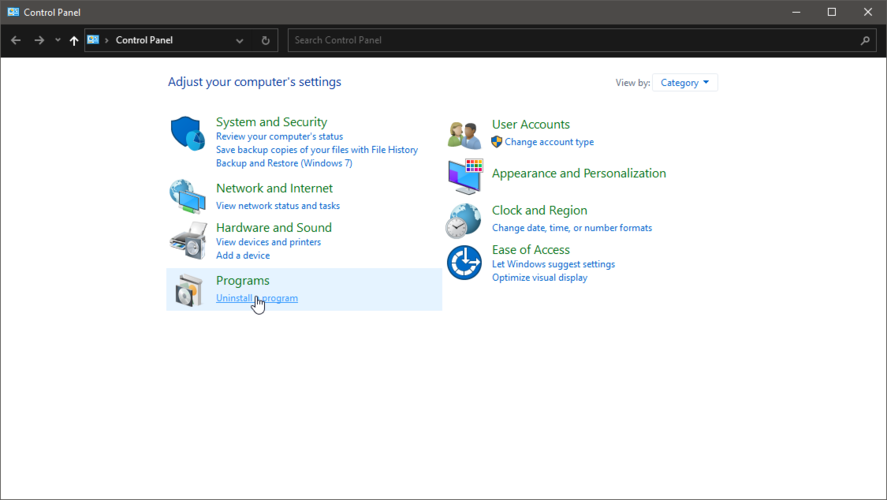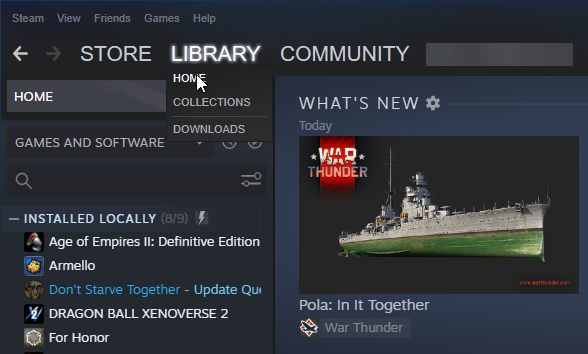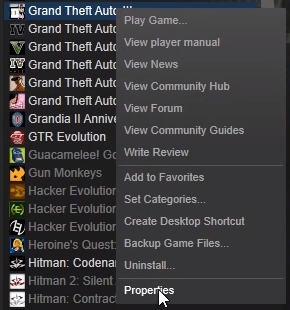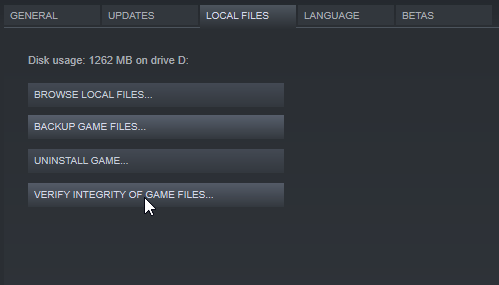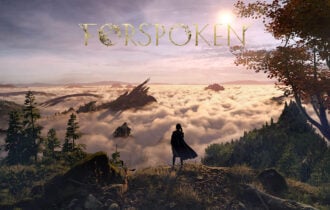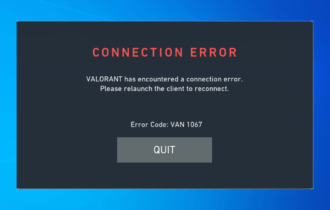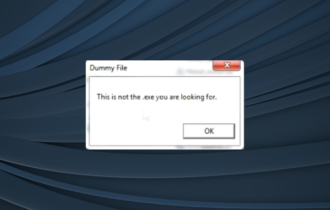GTA 3 not working on Windows 10/11 / won't launch [Fixed]
3 min. read
Updated on
Read our disclosure page to find out how can you help Windows Report sustain the editorial team Read more
Key notes
- Because of the success of this game, GTA 3 not working on Windows 10 can cause avid gamers a lot of frustration.
- GTA 3 was such a successful game that people are revisiting it even today, remembering all these cool moments during their younger years.
- The game does, unfortunately, have some compatibility issues with the modern systems gaming systems, but they can be easily solved.
- If Grand Theft Auto 3 is not working on Windows 10, you can start by installing the GTA 3 patch.

Grand Theft Auto 3 was one of the most iconic and popular games of its time. Everyone who got to play the game has fond memories of it.
In fact, the game was so successful and well-made that people still play it today.
We could argue that only those who had the chance to play GTA 3 during its prime want to revisit it today, but there are lovers of retro games out there who did not get the chance to enjoy this masterpiece back then.
However, it seems that Windows 10 users are having trouble getting it to work because it is a 20-year-old game, made for older versions of Windows.
Thankfully, there are solutions that will fix your problem and allow you to see experience gaming as it was in the 2000s.
How can I get GTA 3 to work on Windows 10?
1. Install the GTA 3 patch
- Navigate to the GTA 3 installation folder on your system and open it.
- Find your gta3.exe file, right-click on it, then select Properties.
- Then click on Compatibility.
- Check the box saying Run this program in compatibility mode for,
then select Windows XP (Service Pack 2). - Check Run in 640 x 480 screen resolution.
- Click Apply, then hit Okay.
- Start your game, then go to Options, then Display Settings.
- Hover over Screen Resolution, and change it to your display resolution.
- Afterward, go back to the gta3 executable, Properties, then Compatibility.
- Uncheck Run in 640 x 480 screen resolution, hit apply, then okay, and start your game.
2. Install DirectX
Almost all games require one of the many DirectX versions available, including GTA 3.
If you just installed Windows 10, you probably don’t have DirectX 11 installed in your system, so you need to download and install it.
Note: Windows 10 comes with DirectX 12 preinstalled. However, some older games are not compatible with the newest version of DirectX, so installing a previous version of the software is a good choice.
3. Reinstall the game
- Go to the Windows Search Bar.
- Type in Control Panel.
- Under Programs, select Uninstall a Program.
- Find GTA3, right-click on it, and select Uninstall.
- After the game has successfully uninstalled, install it via CD, Steam, or Rockstar Games Launcher.
4. Verify Game Data (For Steam users)
- Start Steam.
- Go to Library, then select Home.
- Find Grand Theft Auto III, right-click on it then select Properties.
- Navigate to Local Files, then select Verify Integrity of Game Files.
- Follow the steps and wait for steam to verify your data and do the necessary updates.
Note: This only works for those who bought Grand Theft Auto III on the Steam store.
These solutions will fix your GTA 3 problems, making it launch and fixing any possible resolution mismatching you could get. Go ahead and enjoy one of the most precious jewels of the game industry.
If you feel like adding anything to the discussion, write a message to us in the comment section below.