5 Quick Fixes for Halo Infinite Not Using GPU [Low GPU Usage]
Set your graphic settings to high-performance to kickstart your GPU
5 min. read
Updated on
Read our disclosure page to find out how can you help Windows Report sustain the editorial team. Read more
Key notes
- Low GPU usage for a game that heavily relies on your GPU can be a slap in the face as your gameplay will be frustrating to say the least.
- Since Halo Infinite is one of those graphic-intensive games, we devise ways to make sure your GPU is being used to its full potential.

Halo Infinite isn’t the first-person shooter game to use a lot of GPU power. In fact, there are plenty of other games that can eat up your GPU. While it’s true that the game has been optimized for RTX 20 series GPUs and CPUs, it also uses more resources than most other games.
This means that if you’re playing on an older system or if you have a lower-end graphics card, you might experience some issues with Halo Infinite. But what do you do if the game isn’t using your GPU? Let’s find out, shall we?
Why is my game not using GPU?
If your graphics card is not working when you play a game, it is most likely due to one of the following reasons:
- Your graphics card is outdated – If you haven’t updated your graphic drivers, you need to do so as soon as possible to keep things running smoothly.
- The graphics card is not powerful enough – If this is the case, either upgrade your graphics card or lower your settings until you can get a playable framerate.
- Running an old game – If you’re playing an old game on a new OS, it is possible that it has not been optimized for the new features and lacks support.
- The game doesn’t support hardware acceleration – This means that it won’t use your graphics card or there will be low GPU usage. In such cases, you may find Halo Infinite using the CPU instead of the GPU.
- Incompatible graphics card – Most games only work with integrated GPUs, while others need a dedicated GPU. You may need to reset your GPU.
How can I fix Halo Infinite low GPU usage?
First things first, the basic checks:
- Ensure your system meets Halo Infinite’s system requirements.
- Check that you’re running the game’s latest update.
- Ensure to check your PC’s temperature, and here’s what to do if your laptop is overheating, especially while gaming.
1. Set your graphic performance to high
- Press Windows + I to open Settings.
- Click on System on the left pane, then select Display.
- Under Related settings, click on Graphics.
- Select Halo Infinite from the list, and click on Options.
- Now, choose High Performance and click Save.
2. Disable your integrated GPU
- Click on the Start Menu icon, type Device Manager in the search bar, and click Open.
- Navigate to Display adapters to expand, right-click on your graphics card, and select Disable device.
If you find that Halo Infinite is not using the dedicated GPU, it’s because your PC can’t detect the second GPU.
3. Update your graphics driver
- Click on the Windows key, type Device Manager in the search bar, and click Open.
- Navigate to Display adapters to expand, right-click on your graphics card, and select Update driver.
- Select Search automatically for drivers.
For non-tech-savvy users, you’ll be happy to know that there’s a simpler route to achieve the same results. A third-party tool that automatically does the job for you.
- Download and install the Outbyte Driver Updater app.
- Launch the software and wait for the app to detect all incompatible drivers.
- Now, it will show you a list of all faulty drivers to select the ones to Update or Ignore.
- Click on Update & Apply Selected to download and install the newest versions.
- Restart your PC to ensure the applied changes.

OutByte
Keep your GPU in a flawless state without worrying about possible driver issues.4. Update DirectX
- Hit the Windows key and click on Settings.
- Select Windows Update and click on Check for updates.
- Download and install if available.
If you’re using an old version of DirectX, it could be causing problems with your game. Since there’s no standalone package for DirectX, you’ll have to get it by updating your OS. This is a two-in-one deal, as you get to update both and solve the issue of an outdated OS and DirectX version.
5. Enable hardware acceleration
- Hit the Windows key and select Settings.
- Click on System on the left pane, then Display on the right pane.
- Scroll down and select Graphics.
- Select the Change default graphics settings option.
- Now, toggle on the Hardware-accelerated GPU scheduling option.
Hardware Acceleration is a feature that allows games to take advantage of your system’s dedicated graphics card, especially in cases where Halo Infinite is not using your GPU. This can make games look better, but it also makes them run smoother.
You can find out more about hardware-accelerated GPU scheduling and when to enable or disable it in our detailed guide.
How do I change my graphics card in Halo Infinite?
- Launch your dedicated graphics card control panel (In this case, Nvidia Control Panel)
- Select Manage 3D settings from the navigation pane on the left.
- Next, choose a High-performance NVIDIA processor from the Preferred graphics processor dropdown menu.
You might be wondering why you need to use a dedicated GPU when your computer has an integrated graphics processor. That’s because IGP is designed to handle basic tasks like displaying windows, moving windows around, and playing videos.
However, it doesn’t have the horsepower to do more intensive stuff like video editing or playing games at high resolutions. This is where a secondary GPU comes in handy — it can handle these tasks much more efficiently than an IGP.
The problem is that many games today require a lot of processing power, so they’ll only run on systems with dedicated graphics cards. This means if you want to play them, then you need to upgrade to a powerful GPU.
In case Halo Infinite is also using too much CPU, we can help. You just have to check out our article for a guided fix.
And that’s how we wrap up this article. Do let us know which solution came in handy in the comment section below.
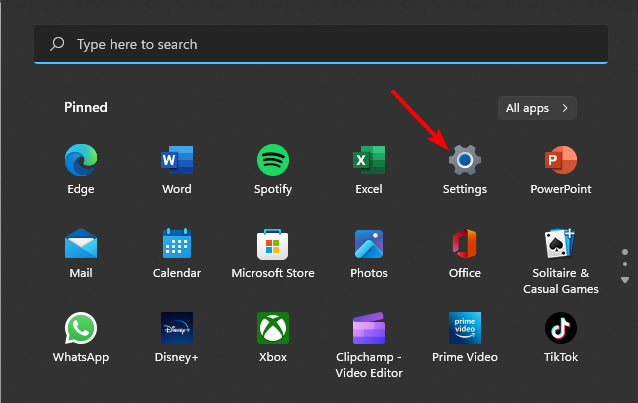
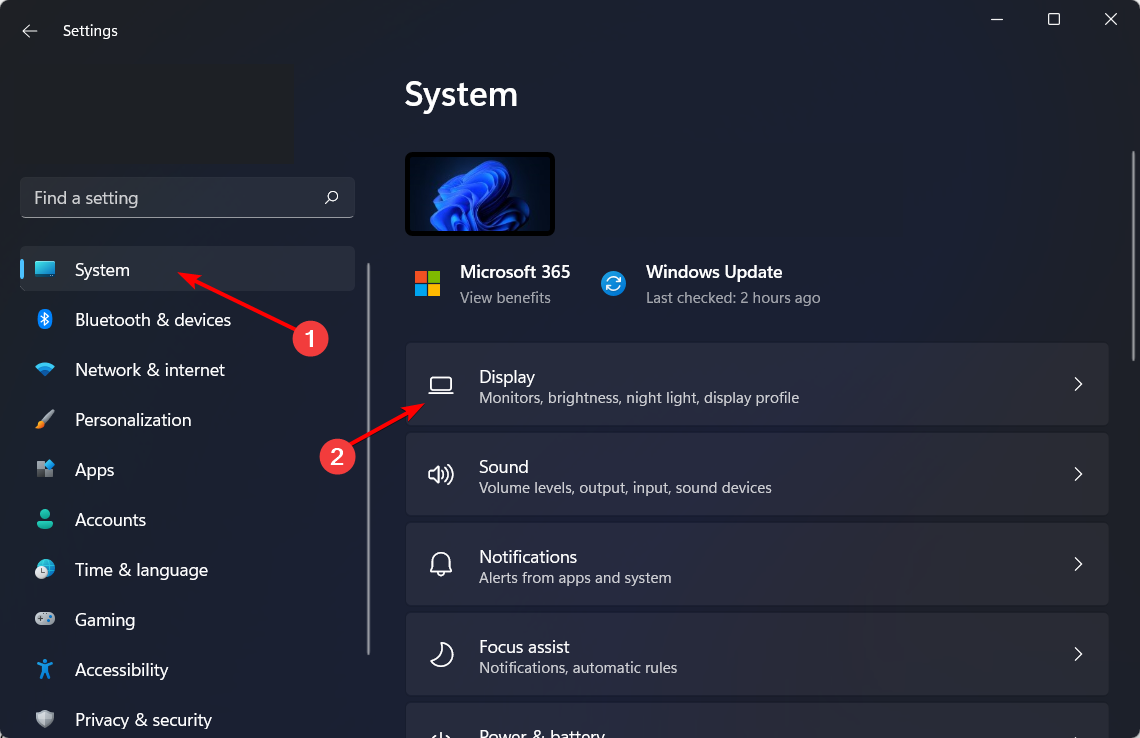
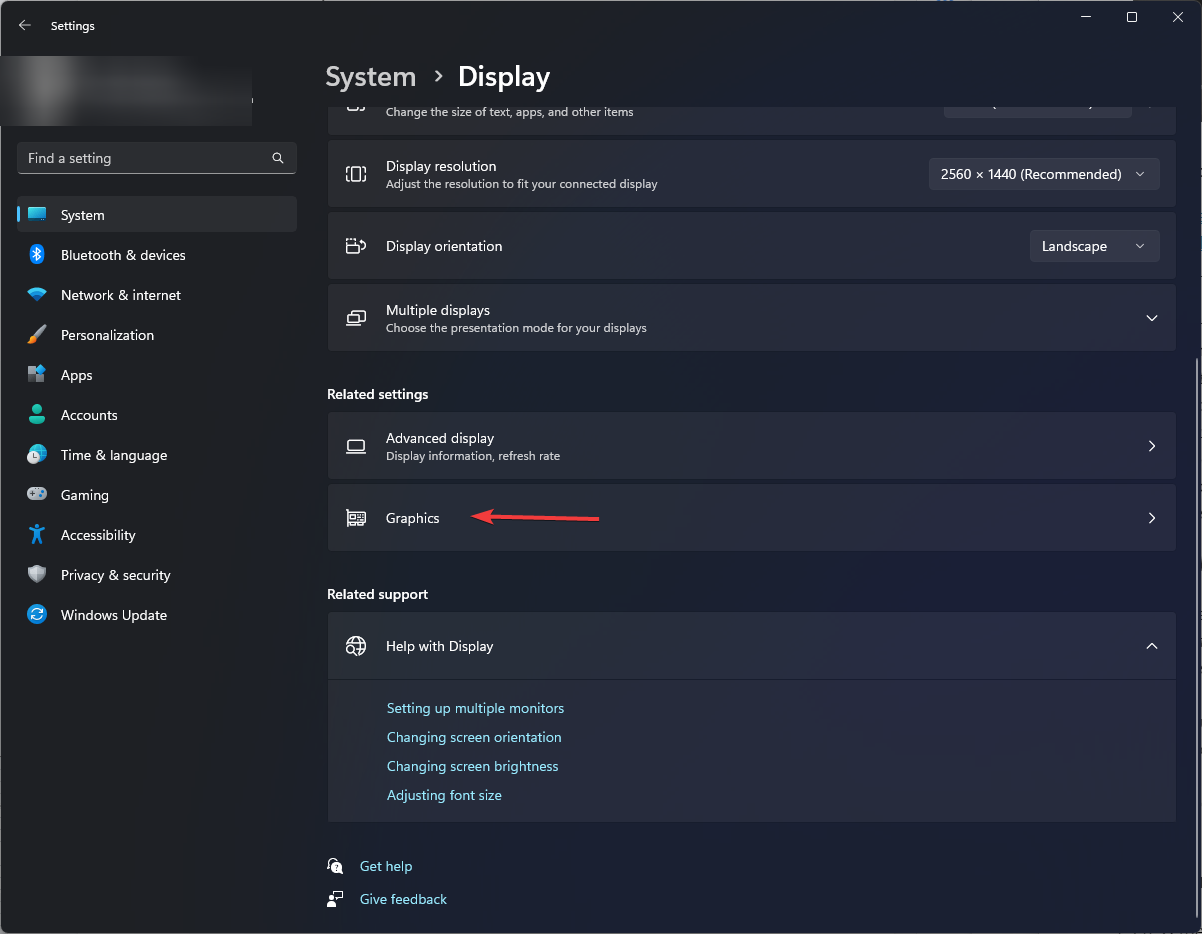
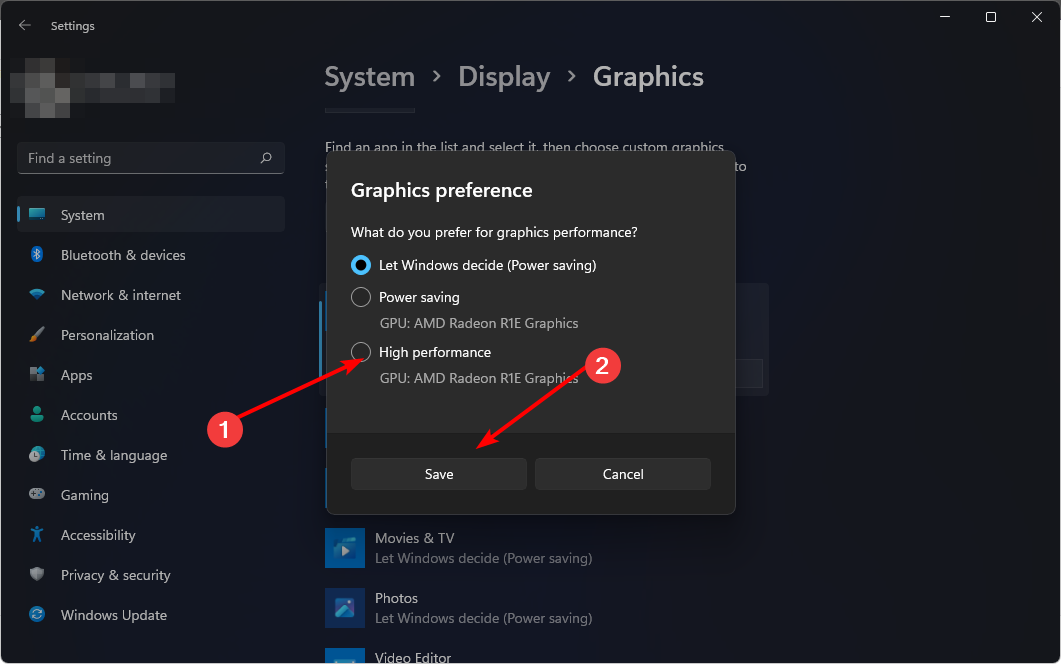
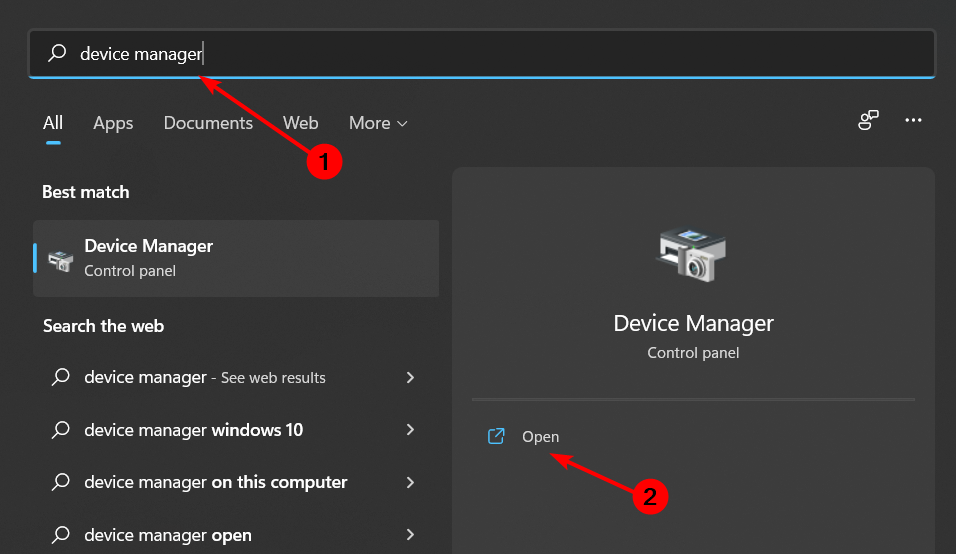
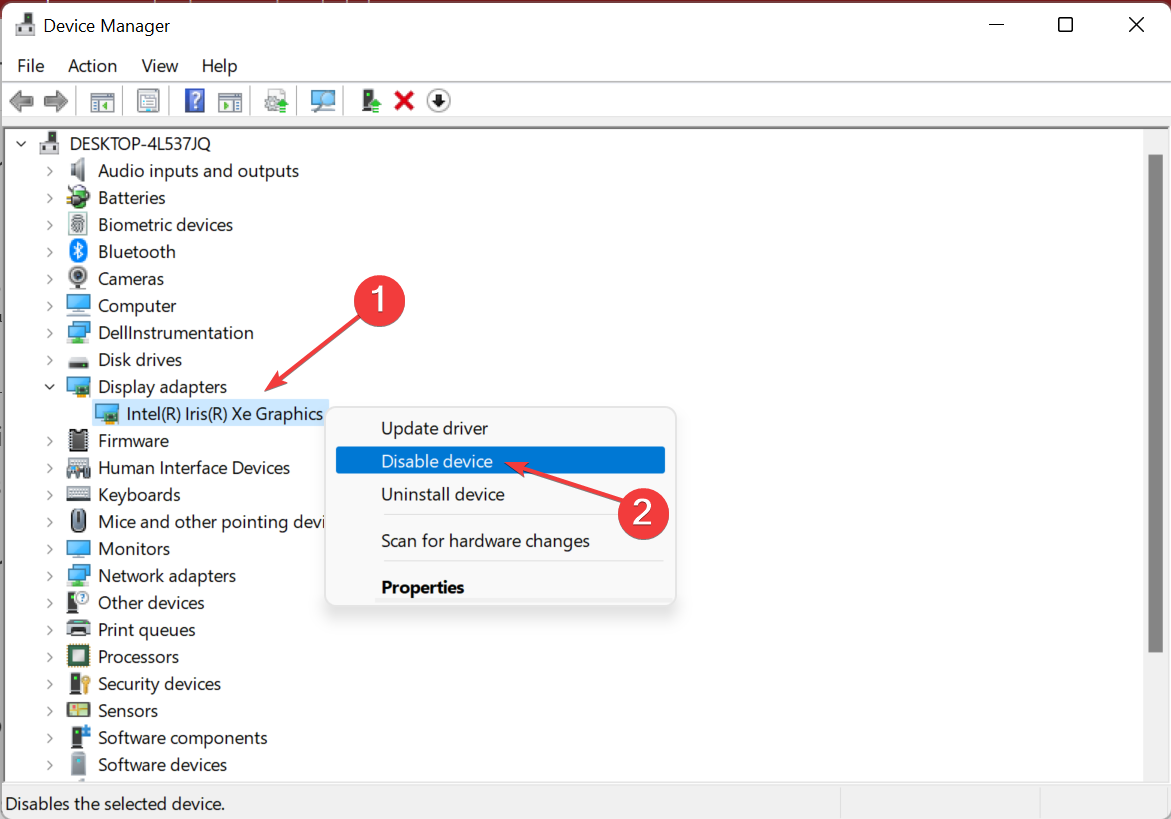
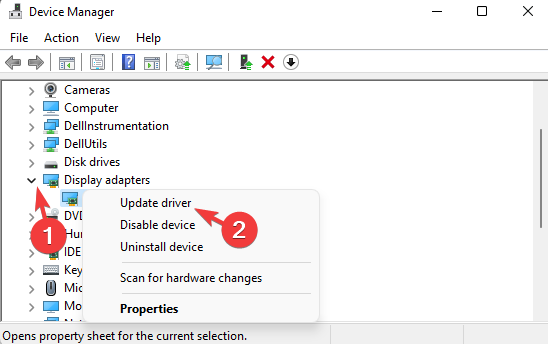


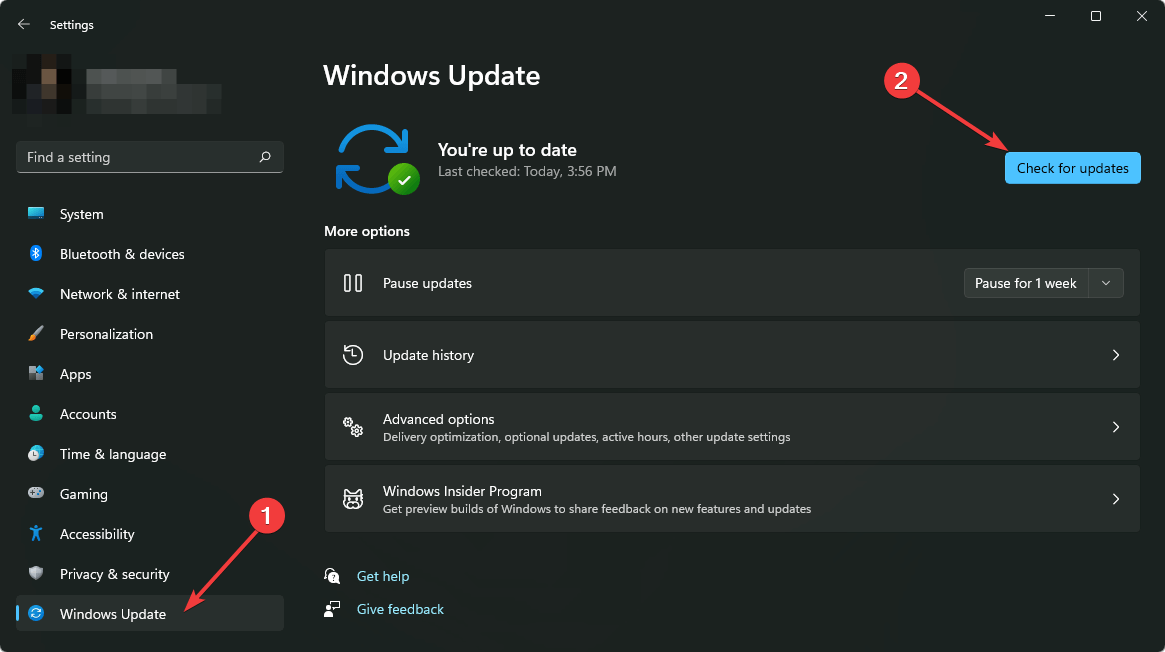
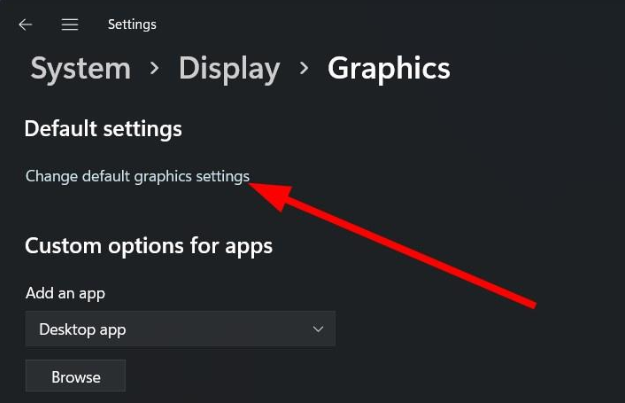
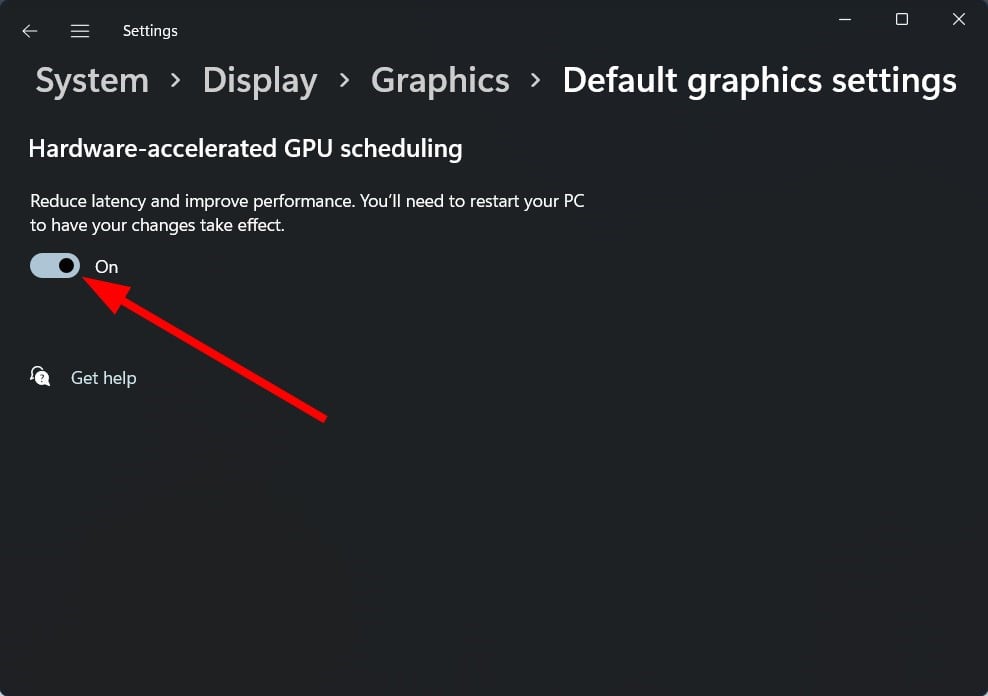
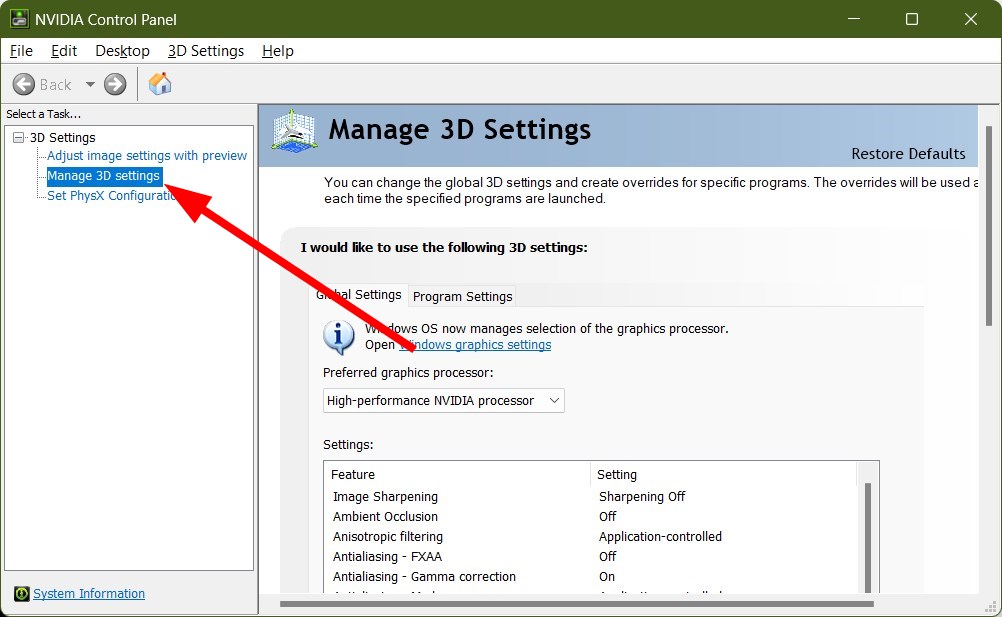
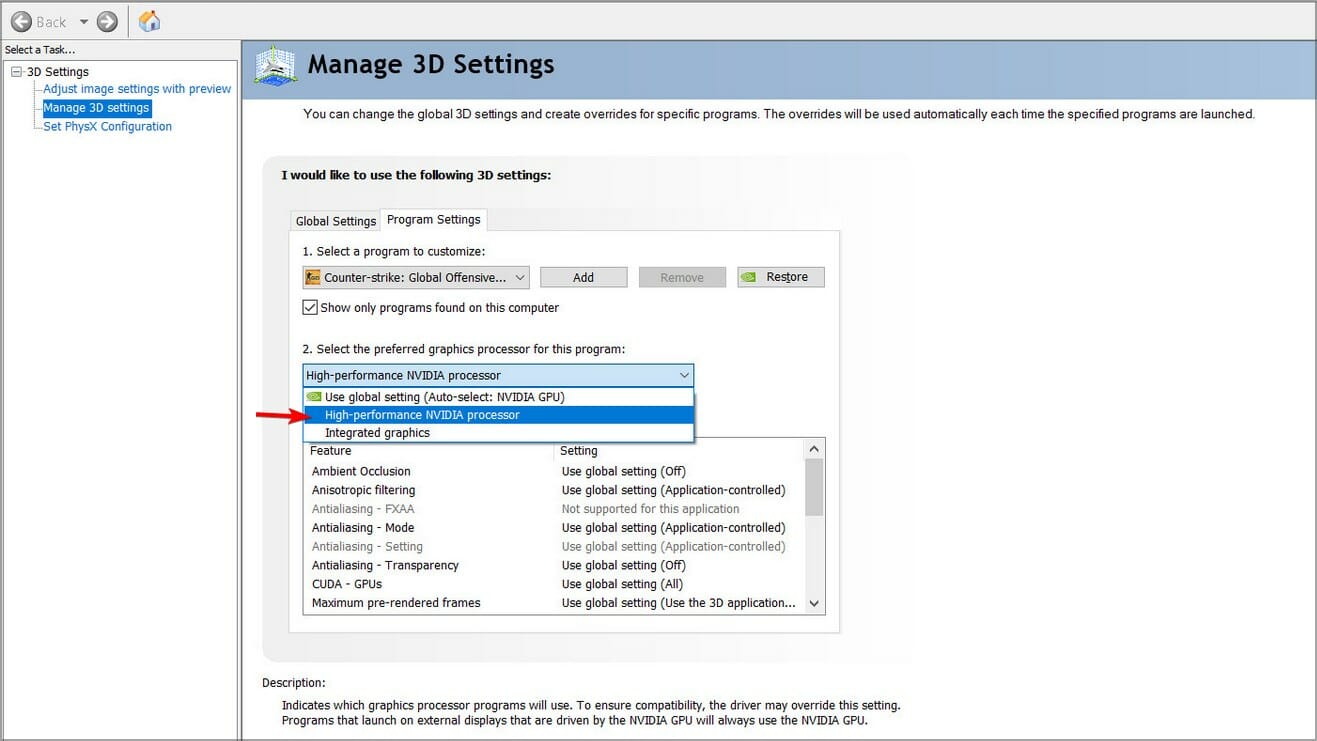








User forum
0 messages