Second GPU not Detected: 3 Methods to get it Working
You can fix this by updating your graphics card driver
4 min. read
Updated on
Read our disclosure page to find out how can you help Windows Report sustain the editorial team. Read more
Key notes
- If your second GPU is not detected on your PC, it might be because of outdated drivers.
- You can fix this issue effectively by reseating the graphics card or swapping the position.
- Another excellent solution to this problem is to enable the GPU in BIOS.
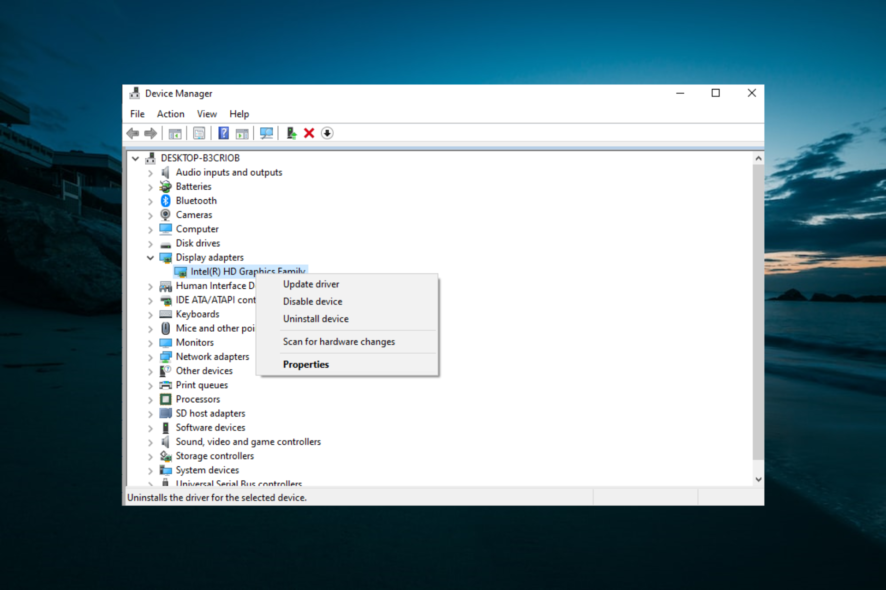
Some gamers have complained over the Microsoft forum that they cannot play games on their PCs because their second GPU is undetected.
This problem can be frustrating but is not the most difficult to fix. This guide will show you how to fix this issue and help you get back to playing your favorite games.
Why is my second GPU not detected?
Below are some of the factors that can prevent your second GPU from being detected:
- Outdated driver – If your GPU driver is outdated, your second graphics card might not be detected. The solution to this is to update your driver to the latest version.
- Wrong GPU placement – Sometimes, this issue can be because you didn’t place your graphics card. Hence, if the second GPU is not used, you should reseat the failing graphics card.
If the GPU is not showing up in Task Manager, this guide will help you but now, let’s see what to do when the second GPU is not detected.
What can I do if my 2nd GPU is not detected?
Before proceeding to the solutions in this section in a bid to fix the second GPU not working issue, below are some prerequisite troubleshooting steps to try:
- Reseat the graphics cards
- Swap the GPUs
If these do not work, you can now explore the ensuing fixes:
1. Check if drivers are up to date
- Press the Windows key + X and select the Device Manager option.
- Double-click the Display adapters option to expand it, and right-click your PCI-Express graphics card.
- Next, select the Update driver option.
- Finally, choose Search automatically for drivers and install any available updates.
If the second GPU is not detected, you must first try to update your drivers to the latest version. This is because an outdated driver can cause issues with your graphics card.
If you’re looking for an even quicker solution to update your computer drivers, use PC HelpSoft Driver Updater. This software takes all the guesswork out of updating your drivers since it always provides you with the latest versions.
More so, if you update your drivers, but some of them are corrupt, this tool will fix them in no time. Lastly, if you have devices but don’t have the drivers installed, this tool will find them just as quickly.
This process will update your GPU driver software if it isn’t up to date. However, if your drivers are up to date and you’re still facing the same issue, try some of the following solutions.
⇒ Get PC HelpSoft Driver Updater
2. Disable onboard video Device
- Right-click on the Start icon and select Device Manager.
- Expand the Display adapters option and right-click your onboard graphics card.
- Now, select the Disable device option.
- Finally, choose the Yes option when prompted.
You put another graphics card on your PC because it is better than the onboard GPU. So, if the Second (2nd) GPU is not detected in the Device Manager, you should disable the onboard one and restart your PC.
3. Disable onboard GPU in BIOS
- Restart your PC.
- Press the F2 or the Del key during computer startup to enter the BIOS menu, depending on your PC manufacturer.
- Now, select the Advanced tab using the left/right arrow keys.
- Select the Video Configuration option using the Up/Down arrow keys.
- Next, go to First Display Device or Primary Graphics Adapter, depending on the motherboard model.
- Now, select the PCI-Express Graphics option and press Enter.
- Finally, press F10 to save the new settings.
Maybe your PCI-Express GPU is not even active. This can be why the second GPU is not detected on your PC.
You will have to do some work in the BIOS to determine that and turn it on.
With this, we can conclude this guide. We believe you now have all the information needed to fix the second GPU not detected issue.
If your Nvidia graphics card is not detected on Windows 10, check our detailed guide to fix it effortlessly.
Feel free to let us know the solution that helped you fix this issue in the comments below.

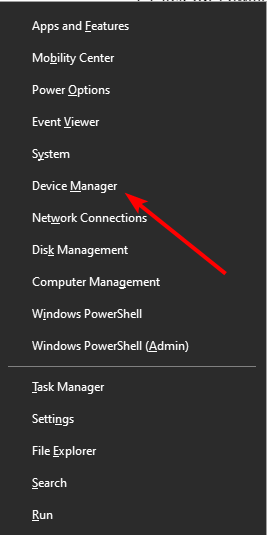
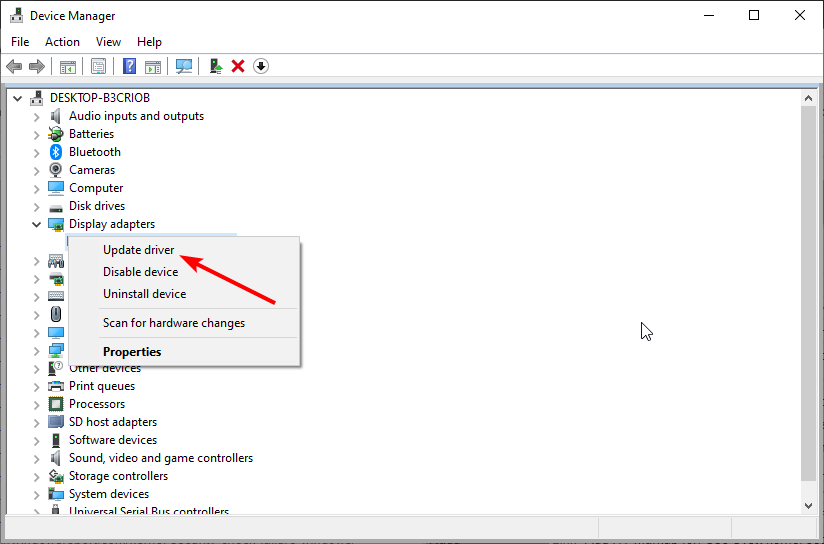
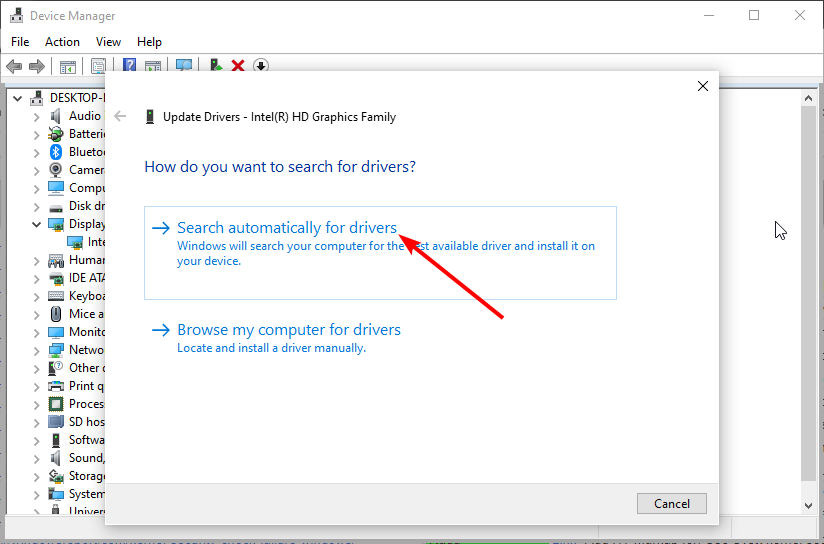
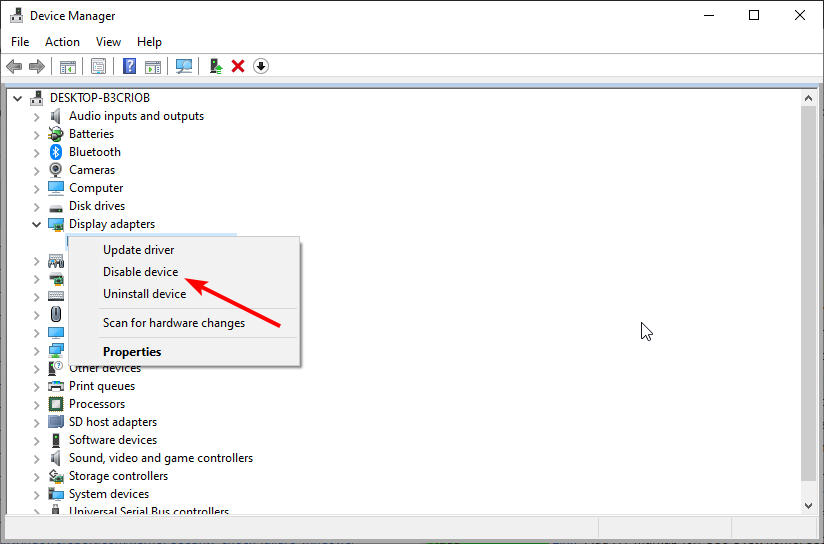
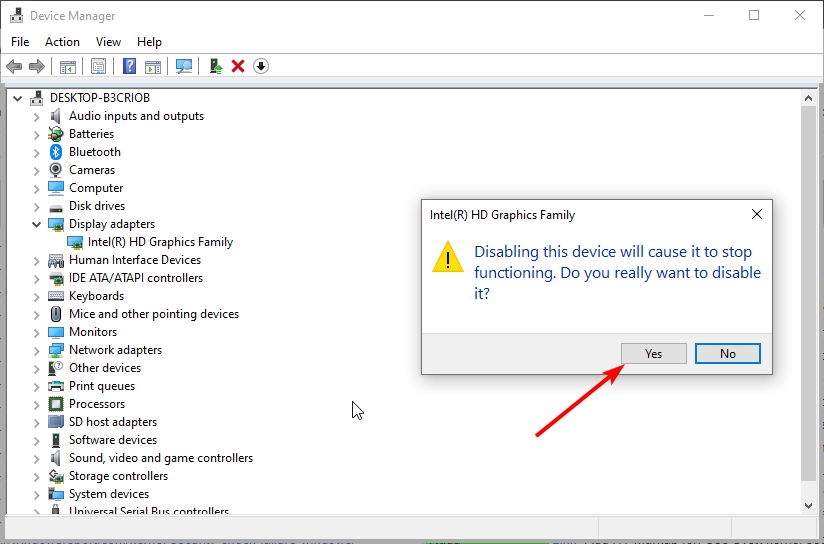
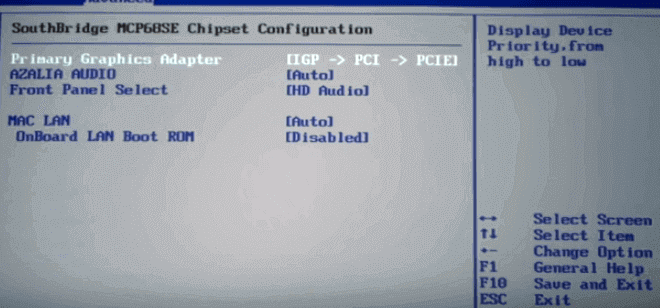



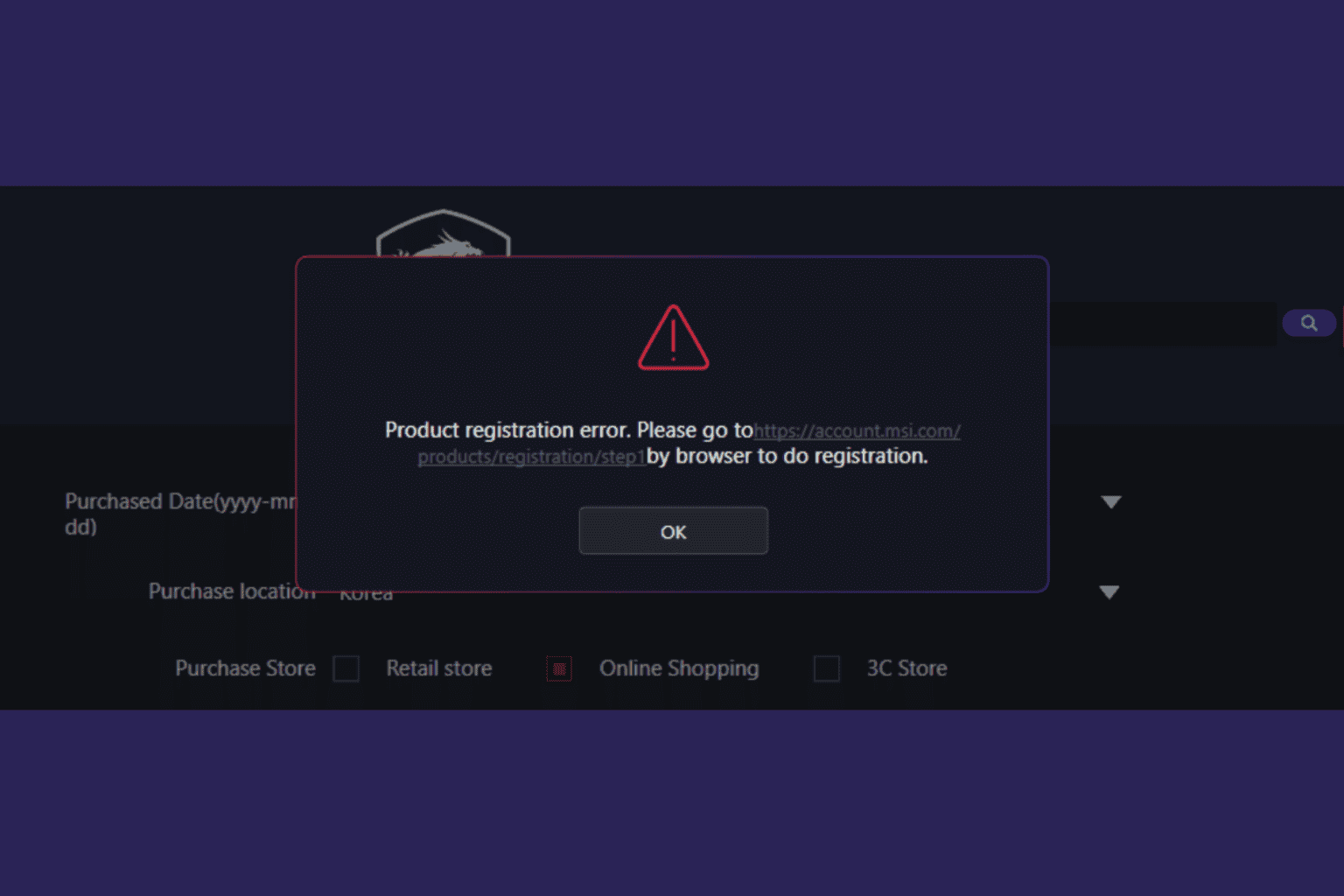




User forum
0 messages