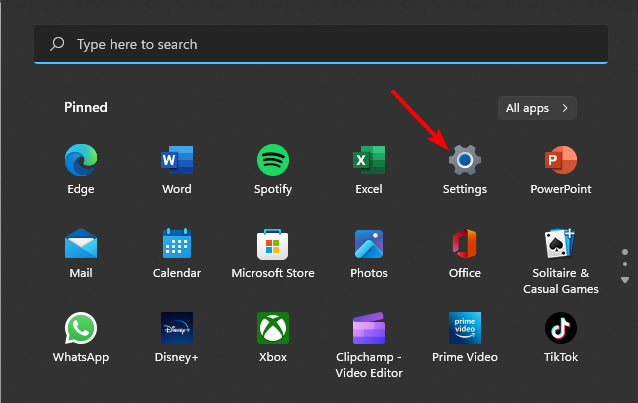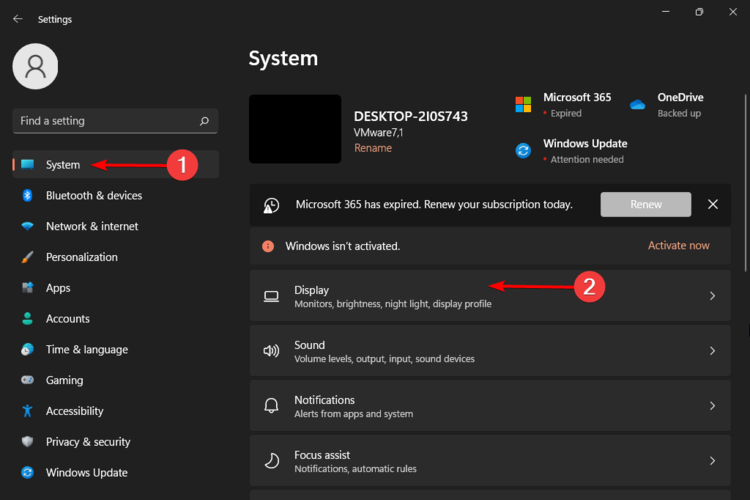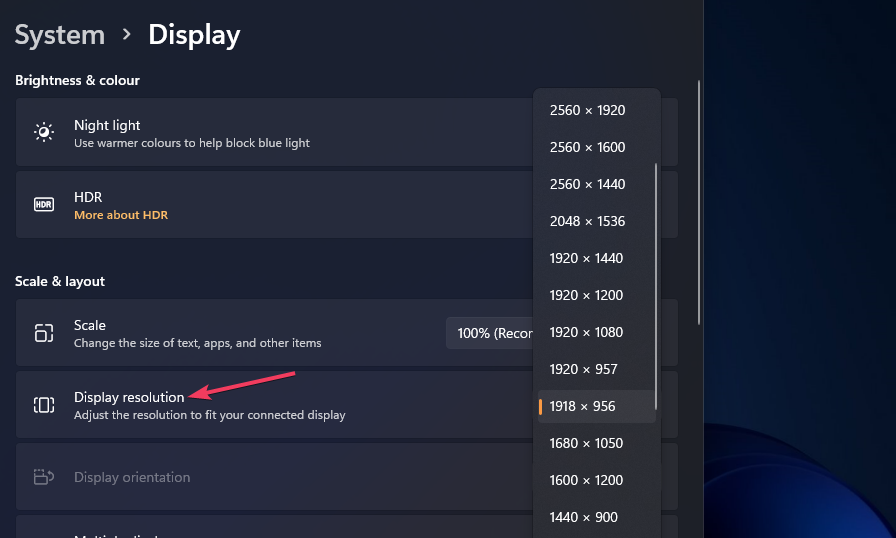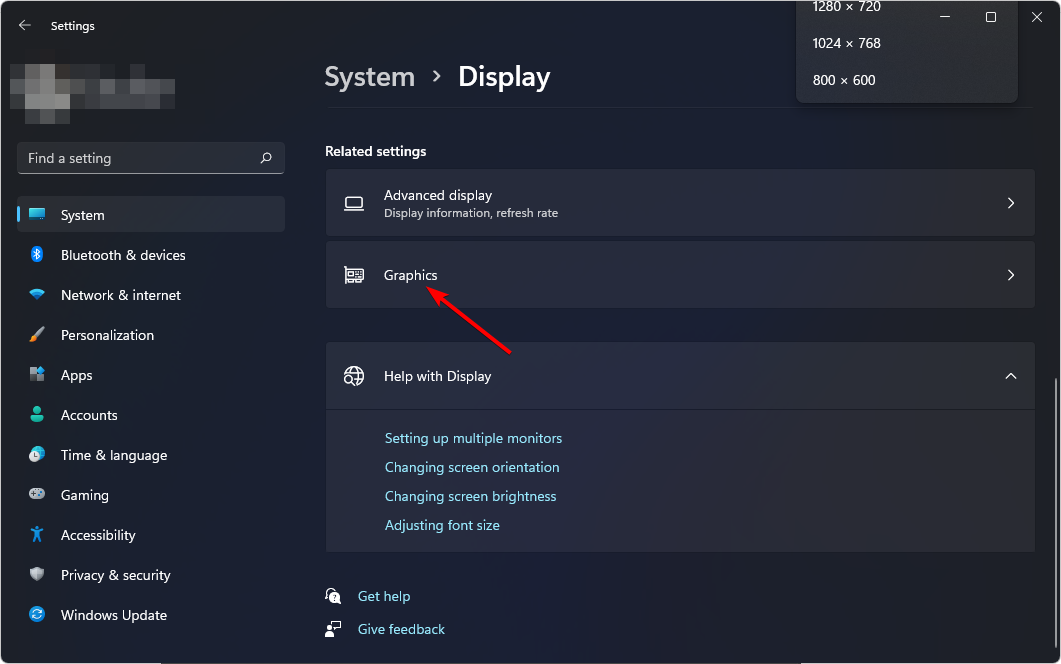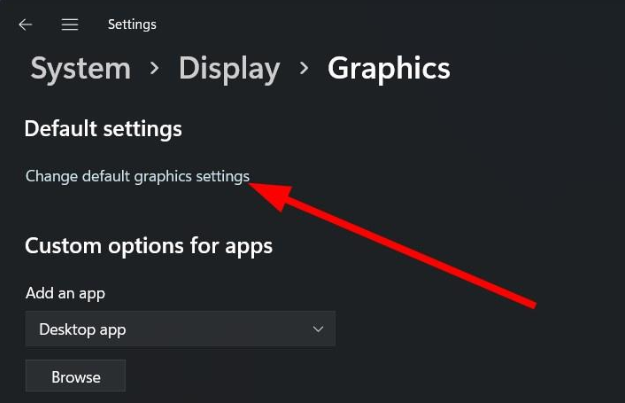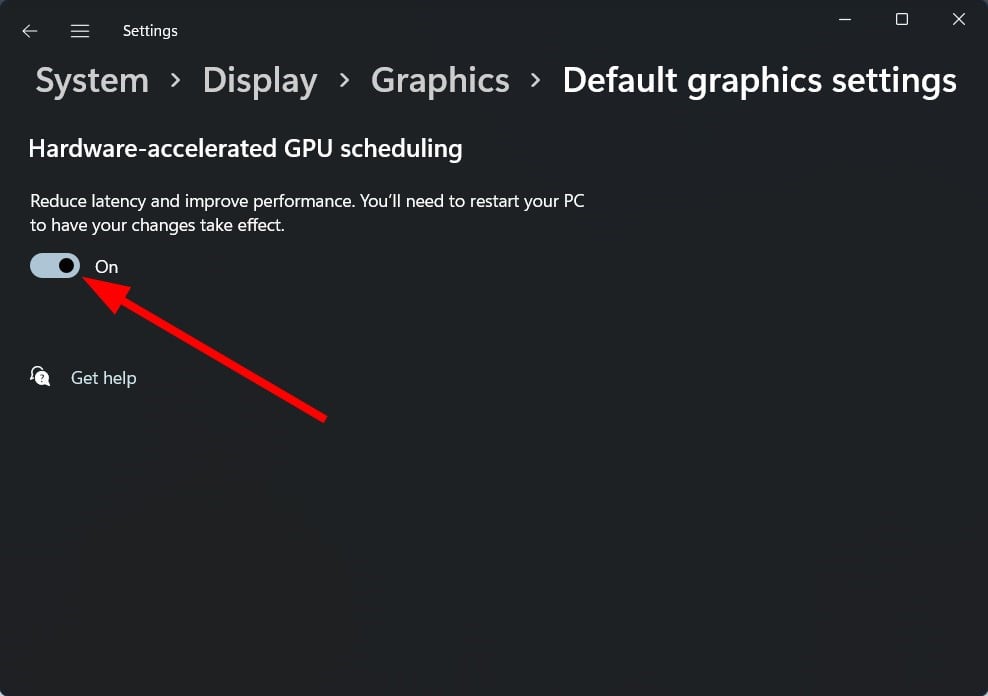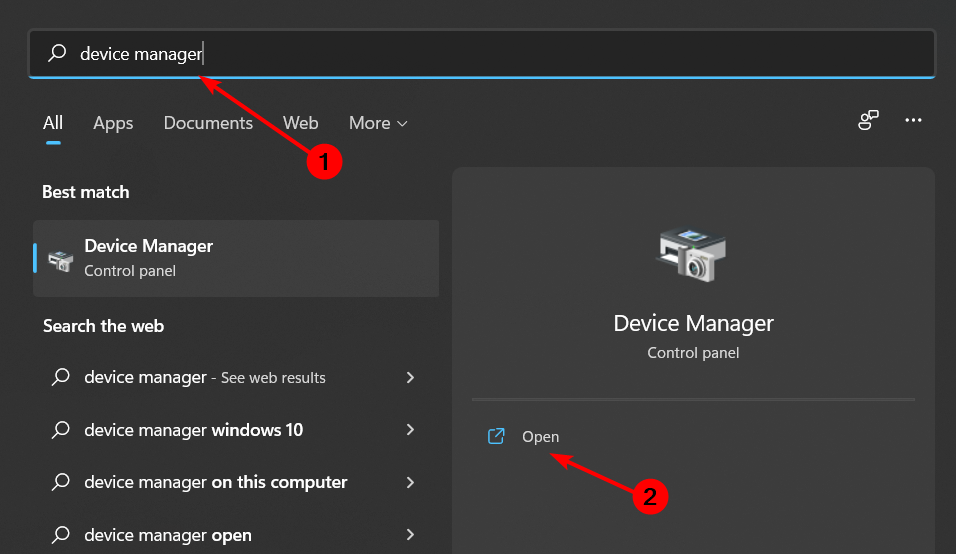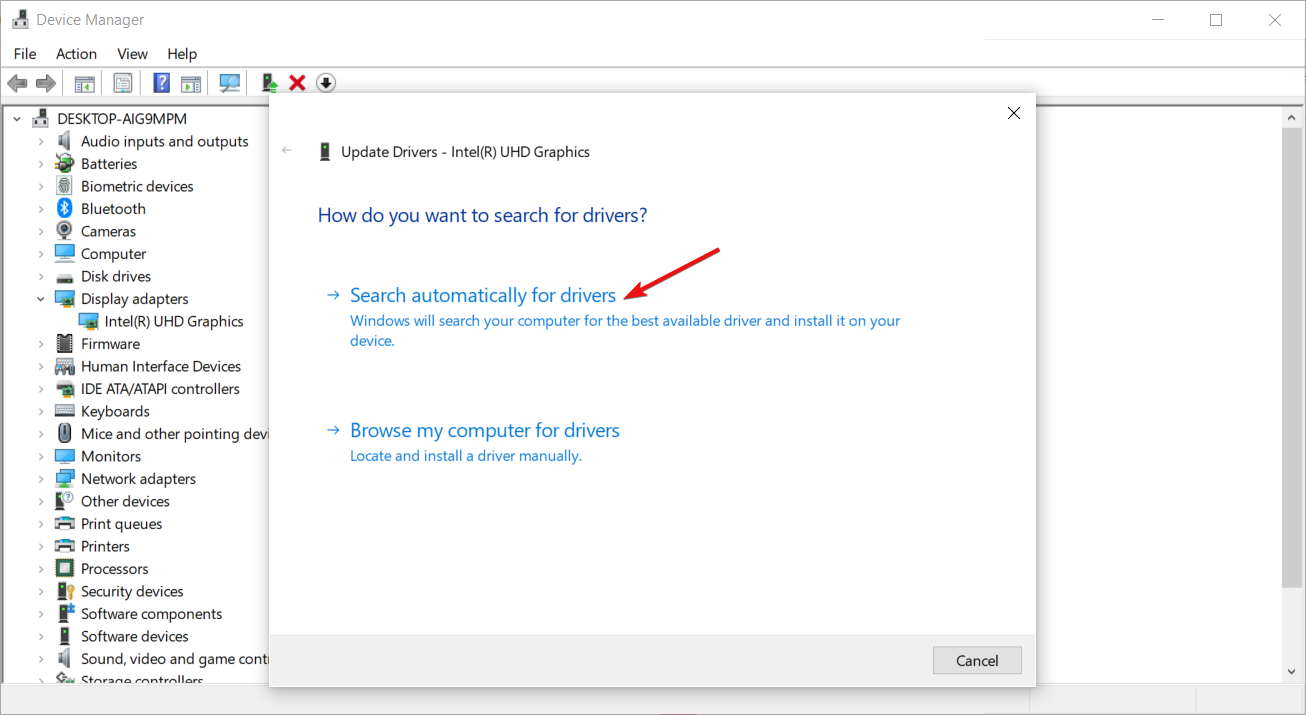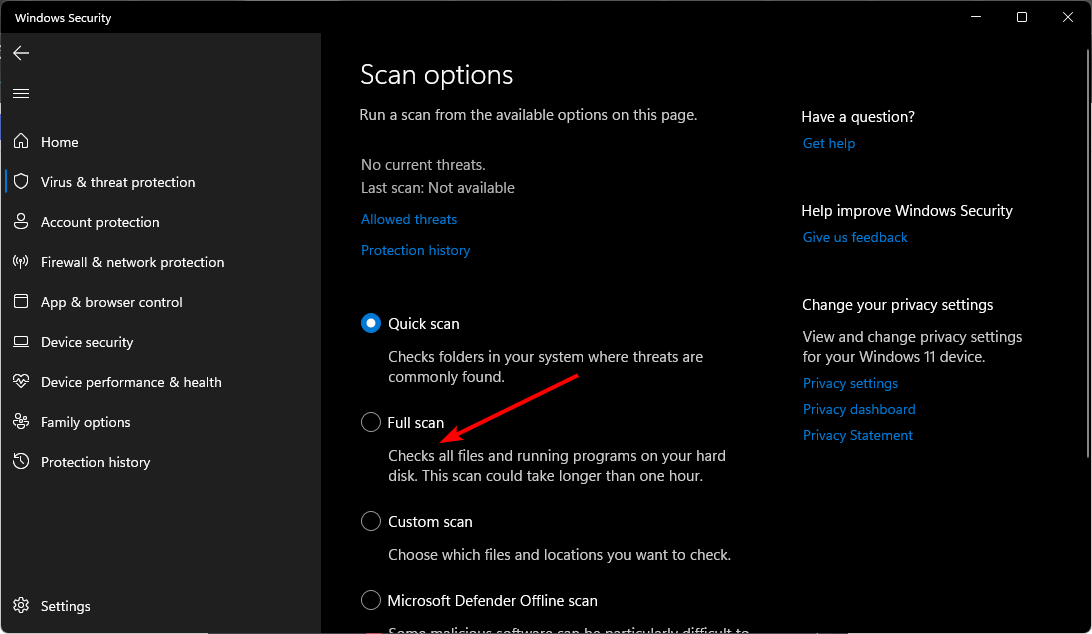High CPU Usage in Halo Infinite: 5 Ways to Fix It
Your PC may be overheating and just needs to cool down
5 min. read
Updated on
Read our disclosure page to find out how can you help Windows Report sustain the editorial team Read more
Key notes
- If you see that your CPU usage seems to have jumped up all at once, chances are that something in your system has changed without your knowledge.
- This can be a sign that a program or application such as a game on your computer is using up a lot of CPU time.
- Updating your OS or updating your drivers could lower CPU usage.
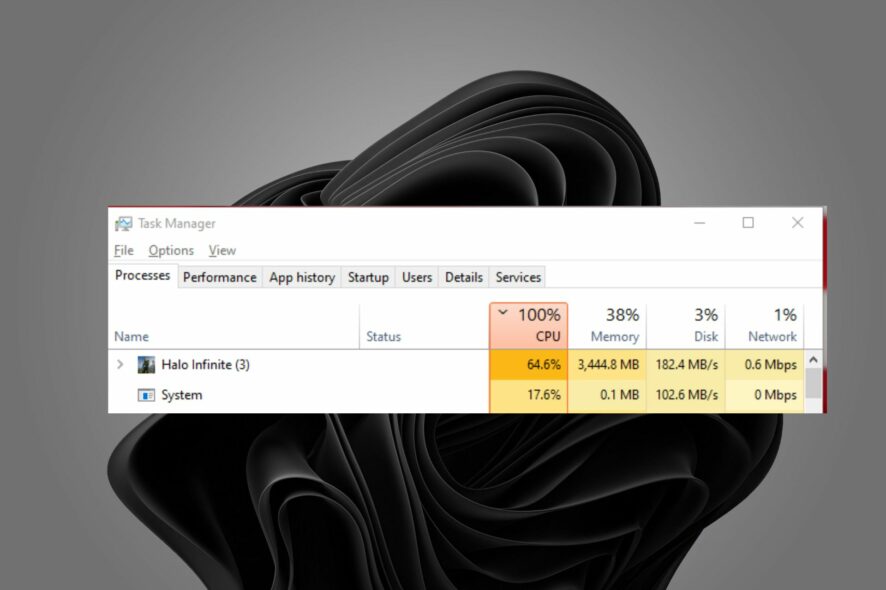
Halo Infinite is a first-person shooter game, so it’s no surprise that its CPU usage could be high. If you want to play this game smoothly without any lag or frame drops then make sure that you optimize your PC for gaming.
Also, ensure your CPU is powerful enough to handle this game properly, and do not forget about your GPU performance. It also plays an important role in making your gaming experience enjoyable.
Why is my CPU usage suddenly so high?
If there’s a sudden spike in CPU usage, below are some possible causes:
- Too many background programs – You probably have multiple programs running at the same time that are competing for the same resources.
- A hardware problem – If your CPU has served you for a long time, it may be time to throw in the towel and upgrade your CPU.
- Malware running in the background – If you’ve recently installed new software, it may be worth uninstalling it as it may have come bundled with malware.
- CPU-intensive programs – If you’re running CPU-hungry programs such as playing games, your CPU usage may drastically shoot up.
- Outdated drivers – Outdated drivers can cause a wide range of problems on your computer, including increased CPU usage.
- Cluttered hard drive – Unused files on your hard drive can affect performance because they take up space on the hard drive that could otherwise be used by other files. You’ll need to clean out your hard drive.
How do I lower my Halo Infinite CPU usage?
A few preliminary checks before the main solutions include:
- Ensure your PC meets the minimum system requirements for running Halo Infinite.
- Close any background programs.
- Check whether your PC is overheating as games like Halo Infinite can cause high CPU temperature.
- Disable unnecessary Startup programs that may be using too much CPU.
- Finally, try to restart your PC to close any temporary files.
1. Lower your resolution settings
- Hit the Start menu icon and select Settings.
- Click on System then select Display.
- Navigate to the Scale & layout section then under Display resolution, click on the drop-down menu and pick a lower resolution setting than your current one.
2. Disable hardware acceleration
- Hit the Windows key and select Settings.
- Click on System on the left pane then Display on the right pane.
- Scroll down and select Graphics.
- Select the Change default graphics settings option.
- Now, toggle off the Hardware Accelerated GPU Scheduling option.
3. Update your drivers
- Click on the Windows button type Device Manager in the search bar and click Open.
- Navigate to Display adapters to expand, right-click on your graphics card, and select Update driver.
- Select Search automatically for drivers.
Sometimes, Halo Infinite may have trouble finding a compatible graphic driver so ensure to visit our guide on how to resolve this error.
For those looking for an easier way out, there is one – a third-party tool. You don’t have to worry about installing the wrong drivers or breaking something on your computer while updating drivers.
Outbyte Driver Updater is a driver update utility that will automatically scan your PC for missing and outdated drivers, letting you update them in just a few clicks.

Outbyte Driver Updater
Try the easiest way to update your device drivers and use the Outbyte Driver Updater tool.4. Check for malware
- Press the Start Menu, search Windows Security, and click Open.
- Select Virus & threat protection.
- Next, press Quick scan under Current threats.
- If you don’t find any threats, proceed to perform a full scan by clicking on Scan options just below Quick scan.
- Click on Full scan to perform a deep scan of your PC.
- Wait for the process to finish and restart your system.
5. Update your PC’s software
- Hit the Windows key and click on Settings.
- Select Windows Update and click on Check for updates.
- Download and install if available.
Is Halo Infinite CPU intensive?
Halo Infinite is not a particularly demanding game, but it does have its moments. This means that your CPU will be put under pressure to calculate all of their moves and interactions in real time. Sometimes, you may also experience high GPU usage with the game.
If your processor is too slow, you may experience some slowdown during these moments. To enjoy Halo Infinite without any issues, we recommend getting a modern and powerful CPU. These chips can handle just about anything you throw at them (including this game).
You may also experience packet loss in Halo Infinite so don’t hesitate to visit our expert article on how to solve this issue. Should you encounter issues with your account not authorized to play Halo Infinite, we can help with that too.
That’s all we had today as far as solving high CPU usage issues in Halo Infinite. We appreciate your feedback so let us know of any additional thoughts you may have on this topic in the comment section below.