5 best hardware configuration software for Windows PC users
11 min. read
Updated on
Read our disclosure page to find out how can you help Windows Report sustain the editorial team Read more
Key notes
- If you want to learn more about your Windows PC and how you can improve it, you need the best hardware configuration software.
- We provide you with a tool that shows you performance sheets and temperature statistics.
- Another popular hardware scanning service gives you all the information you need about any component.
- You can also choose a great program that gives you a basic list of available hardware information.

People that build their own computers are able to immediately tell you about every single component that’s featured inside. It’s not because they’ve memorized a list of components like a book, but because they’re usually tech savvy and have a passion for that sort of thing. This can come in handy quite often and the fact that they know exactly what’s inside their computers allows them to make decisions on the fly about various things like upgrades and purchases.
There are also people that don’t assemble their own computers and buy one pre-assembled. This is more of the road taken by those that aren’t that computer savvy and usually don’t really know what’s inside their computers. There is also a middle category of people that love to make their own systems but don’t go as far as memorizing all the different model names and numbers for all the components. These people are somewhat computer savvy but not nearly as much as the first category.
In all those cases, one thing remains the same and that’s the fact that you need to know what inside your system, whether you’re computer savvy or not. The reason for this is that generally with computers, nothing stays the same forever. Sooner or later you will need to upgrade a component that has since become out of date and the only way in which you can do that effectively is by knowing what else is in that box.
Once again, when it comes to finding out that sort of information, it might be easier for some than it is for others. But thanks to some real smart developers that have acknowledged this problem, people are now able to use software in order to find out everything there is to know about their own computers.
How does it work?
This software is specifically designed to help people identify all the components in their computers as well as provide information in detail about each component. There are software counterparts as well, showing that developers know no limits when it comes to helping regular users or even fellow developers alike. In this article, however, we will be focusing on the type of software that is able to scan and read the hardware configuration of a PC, not the software one.
When it comes to how this software actually works, it’s not really that complicated. In most cases, the software used to detect the hardware components makes use of sensors located on said components and thus is able to get a read, more specifically, it is able to read the precise signature of that brand and model component. Using this method or a different but similar one,
Using this method or a different but similar one, the software can be used to scan an entire computer and get detailed information about every single thing regarding your computer gear. From brand and model names and numbers all the way to performance and numbers and temperature variables, everything can be displayed in front of you.
Of course, with such software available in multiple forms from multiple developers, users might get a little confused as to which is actually worth their time. That’s where we step in, as we have decided to compile a “best of” for you, in which we present some of the best solutions currently available on the market. That being said, let’s see what software you should trust most with getting a read on your computer.
1. Speccy

Speccy is a great solution for when you need information about your hardware. It comes equipped with a very convincing set of tools which allow you to get all the accurate reads on what’s inside your computer case. It can be used in multiple scenarios and can be of great help regardless of whether or not you already know what components your computer is using. What this means is that Speccy can be used both by those trying to identify their own tech gear and those that know what’s inside their computers but want more information regarding the components.
There are many different elements and sets of information to be displayed, and it’s not that easy to make sure that the screen doesn’t get cluttered with all that useful yet otherwise messy information. Speccy manages to avoid that and provide a clean and simple to use interface. This is probably one of its best qualities as you get all the information you need without having to dig through piles of other data featured on the screen at the same time.
A fun feature in Speccy is the ability to click on information to have it expand and offer even more knowledge regarding your components. Speaking of component knowledge, the categories from which Speccy draws information are many. Users get access to pretty much everything there is to know about hardware, such as performance sheets and temperature related statistics as previously mentioned.
Another great thing about this software is the fact that you don’t necessarily have to install it if you don’t want to. While that remains an option, those that need it on the road or to scan multiple computers can just get the portable version. It can fit nicely on a portal drive and you got your trusty scanner at your disposal wherever you.
2. PC Wizard

There is something reassuring about a service with a short name. It kind of lets you know that developer is ready to get down to business immediately and doesn’t really invest that much time into fancy names, much rather preferring good features. That kind of simplicity does PC Wizard justice as it is an appreciated hardware scanning service used by many Windows users.
This software is simplistic not only in name but also in appearance, as it features a rather “retro” or “classic” interface. Nevertheless, it still offers all the information that you might need on any component. If it would be any single adjective, it would be dependable.
PC Wizard is categorized as professional grade software, which means that it is pretty popular in official, business environments aside from your usual user situation. It is mostly and efficiently used to find missing information about hardware that was freshly installed or that never got a complete information sheet upon installation.
So if you have a piece of equipment hooked up to your computer but you have no idea what kind of driver it requires, you can use this software to get more information about it, including what kind of driver it needs. It can be very useful to have a tool like PC Wizard around when installing new hardware.
The developers of PC Wizard have also created another similar tool called CPU-Z. The two are similar in many ways as to be expected since they were created by the same developer. However, there are some differences too. The biggest difference between the two, the one that stands out the most, is the fact that CPU-Z simply doesn’t display information in the same detail as PC Wizard.
This has lead to a large following being created behind PC Wizard while CPU-Z pretty much became the second option. Both are individually pretty useful however and they’re definitely worth a shot if you’re having trouble identifying a component or two.
3. System Spec
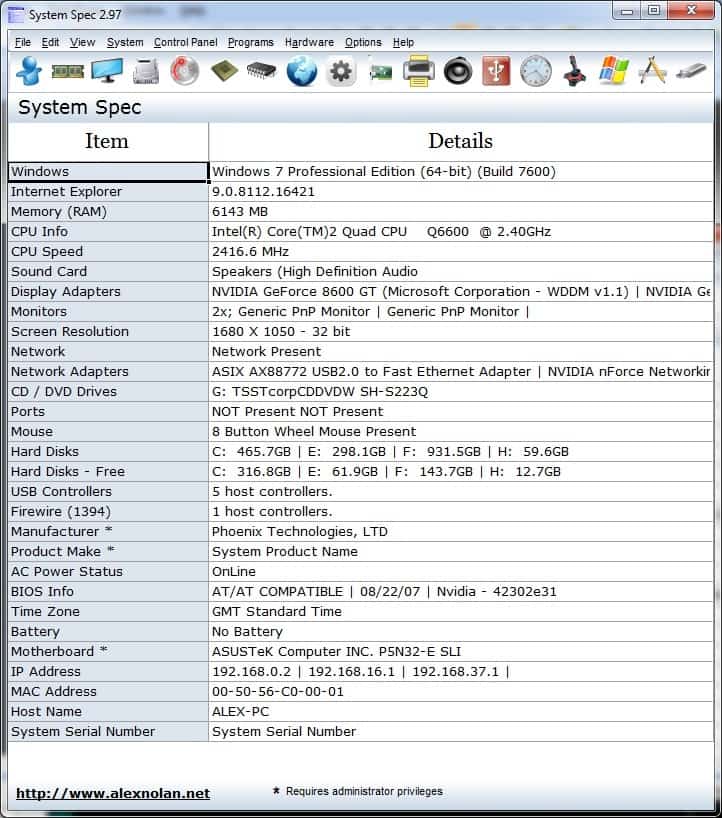
System Spec is a completely different beast in comparison to the other tools presented so far. What makes System Spec so different is the fact that it looks and feels like a Windows enhancement more than any other hardware detection tool. Users might be a little confuses as to what that means, so let’s take a moment to explain.
While all other hardware detection tools keep a personal touch in the way in which they scan hardware, System Spec seems to do everything in the benefit of Windows and also in direct connection with Microsoft’s operating system. We’ll get to what that means specifically in just a moment. In the meantime, let’s take a look at the software’s features.
When it comes to features, it definitely stands up to the pressure and provides all the important and useful features that you might want from such a tool. It is also the most simplistic tool presented, going the extra mile when it comes to offering complete simplicity. Upon opening the software, users will get a pretty basic listing of information regarding the available hardware.
At a first glance, it really doesn’t seem like that much, or at least enough so that it can truthfully call a rival of some of the other software presented. However, users quickly find out that the basic information displayed can be easily expanded by clicking on it. This opens up considerably more information branching out from the clicked information tab.
This is a cool little trick that System Spec does in order to provide as much information as possible but at the same time keeping everything compact and easy to read at each user’s pace.
Regarding the aforementioned deep connectivity and support for Windows, this tool also features options that redirect to core Windows tools like Device Manager or Control Panel. Therefore, whatever information you are researching, you can integrate those helpful Windows locations into your process for a maximized effort.
4. Kiwi System Info

In Kiwi System Info we have yet another hardware scanning tool that make use of a Windows integrated function to provide users with the required data. Using this software is just as easy as any other of its type, although some might find the overall use of Kiwi System Info just a tad more difficult due to it being harder to read all the information provided.
In Kiwi’s defense, there is a lot of information made available in the aftermath of a scan, and a big chunk of it might never interest the average users that are having trouble reading it properly. That being said, those who are only interested in the basic information about hardware shouldn’t feel left out as there is plenty of that to go around with Kiwi System Info.
The software draws its power directly from the Windows Management Instrumentation when it comes to uncovering data about the available hardware components.
Those that aren’t sure about giving Kiwi a chance should also take into account that it is freeware, which means that it can be used free of charge. This is a pretty important perk as users can safely and freely give it a try without fearing that they’re spending money on something they won’t end up liking.
In terms of how the software actually works Kiwi System Info provides a very simple to use category-based organization of data, followed by a drop-down menu for each category. From the drop-downs, users can specifically choose the components they are interested in learning more about.
5. Black Box
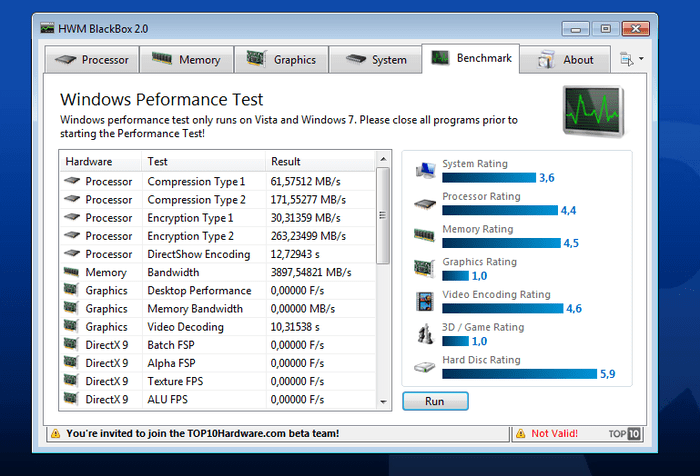
When it comes to software of any kind, there are usually two types of users: those that are interested in solutions with as many features as possible, and those that only want the core features within a very simple and basic context. Each of these types of software has its own perks and place, and are appreciated by their respective types of users. However, Black Box specifically caters to the latter category which is only after the base experience.
The main advantage of having a basic application is that you don’t have to worry or get distracted and annoyed by clutter. Even though the additional features are very useful and important to other users, for those that will only be using the basic ones they represent nothing more than clutter.
BlackBox makes it its business to focus on the main hardware components of the computer. However, that’s not without a reason as it allows the software to provide the best experience possible, alongside the most accurate information you could hope for as a user.
Even though it specializes in displaying core computer information in max detail and accuracy, BlackBox can also be used to detect and read other connected devices. This is a nice added bonus for anyone that suddenly finds themselves needing information about something a little more than just the basic components.
With that being said, these are your top choices for hardware detection software. If you find yourself in need of such software that will detect and read all necessary information about your computer hardware, these are your best bets. They are backed by large numbers of users that have already tried them out and given them the thumbs up. Of course, nothing is 100% sure so the only way to be absolutely certain of the software’s success is to test it yourself.


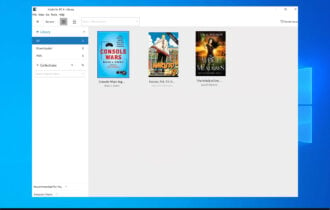



![What are the best mathematical equation writing software [2021 Guide]](https://cdn.windowsreport.com/wp-content/uploads/2019/11/Best-mathematical-equation-writing-software-2021-Guide-330x210.jpg)

