How to Fix the HARDWARE_WATCHDOG_TIMEOUT BSoD
This BSoD is caused by hardware issues or malfunctioning drivers
3 min. read
Updated on
Read our disclosure page to find out how can you help Windows Report sustain the editorial team. Read more
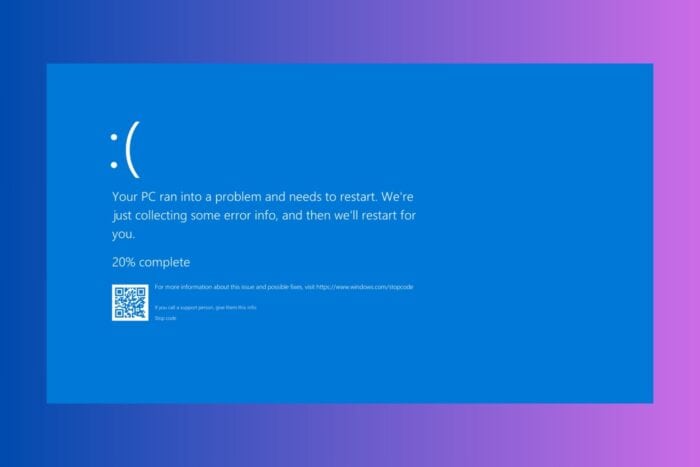
The HARDWARE_WATCHDOG_TIMEOUT error typically indicates a problem with your computer’s hardware, specifically related to the system’s watchdog timer. When the system fails to respond within a specified time, the watchdog timer triggers a timeout error, which can result in a system crash or blue screen of death (BSoD).
This problem is mainly triggered by faulty or outdated drivers, but also by incompatible or hardware malfunctions. So, first, if possible, physically inspect the hardware components for overheating or any signs of damage. If you installed any hardware components lately, make sure they are compatible with your system.
How do I fix the HARDWARE_WATCHDOG_TIMEOUT BSoD?
1. Update the hardware drivers
- Press Win + X and select Device Manager.
- Expand the categories and locate the device you want to update. If you installed a new hardware component, start with its driver.
- Right-click on the device and select Update driver.
- Choose Search automatically for updated driver software.
- Follow the on-screen instructions to complete the update.
If the system doesn’t find a new driver, go to the manufacturer’s website and download the correct driver from their support page. Manually updating drivers can be tedious, so we recommend using a driver updater tool that will perform that task a lot faster and more accurate.
2. Reset the BIOS settings
- Restart your computer and enter the BIOS setup (usually by pressing Del, F2, or Esc during startup).
- Navigate to the Reset to Default or Load Optimized Defaults option and select it.
- Save the changes and exit the BIOS setup (usually, by pressing F10).
The first piece of software that detects your hardware components is the BIOS. A mismatch between the BIOS and Windows detection might cause this HARDWARE_WATCHDOG_TIMEOUT BSoD so it’s a good idea to reset the BIOS settings. You may also update the BIOS to its latest firmware while you’re at it.
3. Run System Diagnostics and SFC scan
- Press Win + R, type mdsched.exe, and press Enter to open the Windows Memory Diagnostic tool.
- Choose Restart now and check for problems.
- Follow the on-screen instructions to complete the memory test.
- To run a System File Check, open Command Prompt as an administrator and type sfc /scannow, then press Enter.
Besides these solutions, you may also try using a system restore point to bring back your OS to a moment when the HARDWARE_WATCHDOG_TIMEOUT didn’t show up yet. Ultimately, you may also go for a Windows 11 clean installation and if that doesn’t solve the issue, you clearly have a hardware issue on your PC.
As we’ve mentioned in the beginning of this guide, the HARDWARE_WATCHDOG_TIMEOUT is often caused by malfunctioning hardware or outdated and corrupt drivers. If these steps don’t resolve the issue, you might need to consult with a professional technician to diagnose and fix the problem.
The HARDWARE_WATCHDOG_TIMEOUT is not to be confused with the DPC Watchdog Violation, although it’s a similar BSoD.
We also have a guide on Xbox Eractrl Cs Timeout, so you might want to visit it.
If you have any questions or suggestions, you’re welcome to use the comments section below and let us know.








User forum
0 messages