How to play Harry Potter and the Sorcerer’s Stone on Windows 10
3 min. read
Updated on
Read our disclosure page to find out how can you help Windows Report sustain the editorial team. Read more
Key notes
- Due to the copy-protection driver in the Harry Potter games, Windows 10 users are unable to play the game on their PC.
- This article explores a few workarounds that can help you play Harry Potter and the Sorcerer's Stone on your Windows 10 PC.
- You can play this old classic game on your new Windows 10 system with the help of new patches.
- Another solution would be to run the game in compatibility mode.

Released in 2001 on PC, Harry Potter and the Sorcerer’s Stone is a popular adventure video game with platform elements published by EA.
However, due to the copy-right protection feature in the game, users are unable to play Harry Potter and the Sorcerer’s Stone on Windows 10.
Users can successfully install the game using the game disc. However, when launching the game, nothing happens. This usually happens due to the copy-right protection driver not working on your PC.
Still wondering whether you can play Harry Potter and Sorcerers’ Stone on Windows 10 PC? Yes, it is possible. You can play many old games on Windows 10 using third-party tools like GoG.
In this article, we explore a few workarounds to play this popular Harry Potter game on your Windows 10 PC.
How do I play Harry Potter and the Sorcerer’s Stone on W10?
1. Run the game in compatibility mode
- Locate and right-click on the Harry Potter and Sorcerer’s Stone game shortcut.
- Select Properties.
- Open the Compatibility tab.
- Check Run this program in compatibility mode box under the Compatibility Mode section.
- Choose Windows XP Service Pack 3 from the OS list.
- Click Apply, and OK to save the changes.
- Once the changes are saved, double-click on the game shortcut to see if it works.
Windows 10 comes with a built-in compatibility mode that allows you to run apps made for an older version of Windows on the newer version of Windows.
If the issue persists, check if you have a secdrv.sys in the game‘s folder. You can also check the properties of the games‘ .exe file for more information.
With Starforce, Macrovision and Securom are some of the protection drivers rejected by Windows 10. This problem usually occurs if you are trying to install the game from a CD.
2. Install the game with a patch
- Before we proceed with how to use the patch, make sure you have the original disc and a valid serial number of the game.
- Insert the disc and install the game.
- Make sure to create a game shortcut on your desktop.
- Once you have installed the game, don’t run it.
- If a shortcut is not placed automatically, go to the game installation folder, right-click on the exe file and select Create a Shortcut.
- Download these patched files to your computer:
New Patch
Old patch - Extract the downloaded files into the game’s folder.
- To find the game’s folder, right-click on the shortcut, and click Open File Location.
- Once all the files are extracted, run the game from the shortcut on your desktop.
The first start may take a while. If it asks which 3D device to use, choose Direct3D Support.
If you get into a black screen, one of our readers suggested to run HP.exe from the new patch in compatibility mode for Windows XP Service Pack 3.
Once the game is loaded, go to Options and change the resolution to 1024 x 768 and the color depth to 32-bit.
To increase the game resolution, you need to edit the games‘ ini file. However, editing the file can make the game crash.
Harry Potter and Sorcerer’s Stone is a popular action-adventure game based on the popular Harry Potter series and novel.
Did our solutions help you solve the problem? Leave us your answer or maybe other suggestions for solving it in the comment section below.




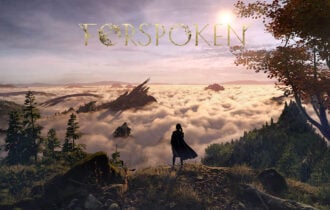





User forum
9 messages