HDCP Error Detected on Your Roku? Fix It in Just a Few Steps
2 min. read
Updated on
Read our disclosure page to find out how can you help Windows Report sustain the editorial team. Read more
Key notes
- Roku devices use the HDCP standard for copyright purposes.
- Sometimes, an HDCP error is displayed on Roku devices. Troubleshooting is not difficult and we’re showing you how to do it.

HDCP (High-bandwidth Digital Copy Protection) is the copy and content protection standard used in the movie and TV industry, to prevent the unauthorized circulation of content.
Roku receivers apply the HDCP protocol for the same reason. As is the case with any electronic equipment, errors can sometimes occur.
With Roku, one can get the HDCP Error Detected message, also known as error code 020. A purple screen might also appear in the background.
How can I get past the HDCP Error Detected issue?
Troubleshoot using the on-screen steps
Apart from following these indications, some users mentioned that they solved the issue by waiting for a couple of minutes before reconnecting the cables to each device.
Also, if you’re streaming 4K Ultra HD content and you get a purple screen, make sure that your TV or AVR supports HDCP, and that your HDMI cable (if you’re using one) is not faulty.
Additional solutions
- Use a different HDMI input on your TV.
- Use a different (or shorter) HDMI cable.
- Connect the Roku player directly to the TV, if you are using an HDMI switch or AVR.
- Try another TV, if possible, or switch to a TV if you’re using a computer monitor.
- Try different Display Settings on your Roku player; change them from Settings > Display type.
Before you go, you might be interested in our guide on Error code Cloud Path error authorization for more solutions.
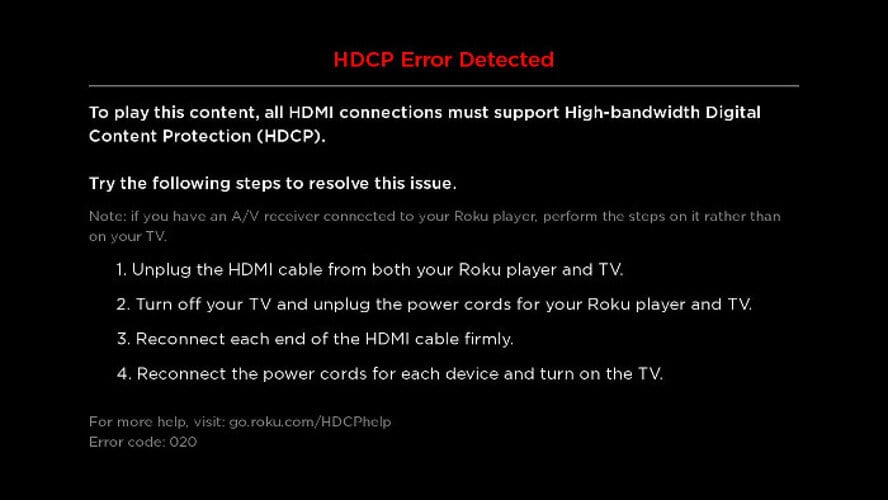









User forum
0 messages