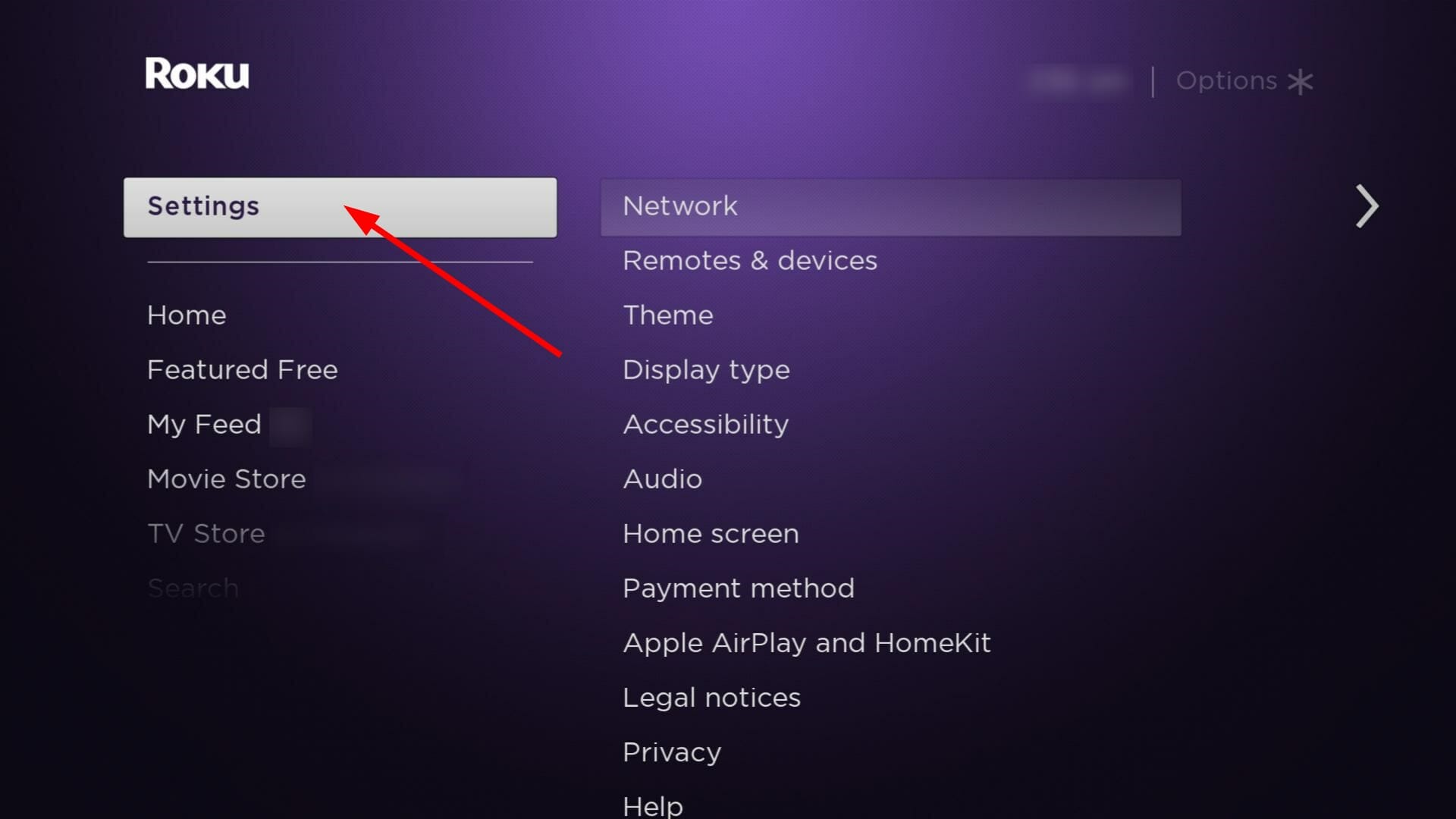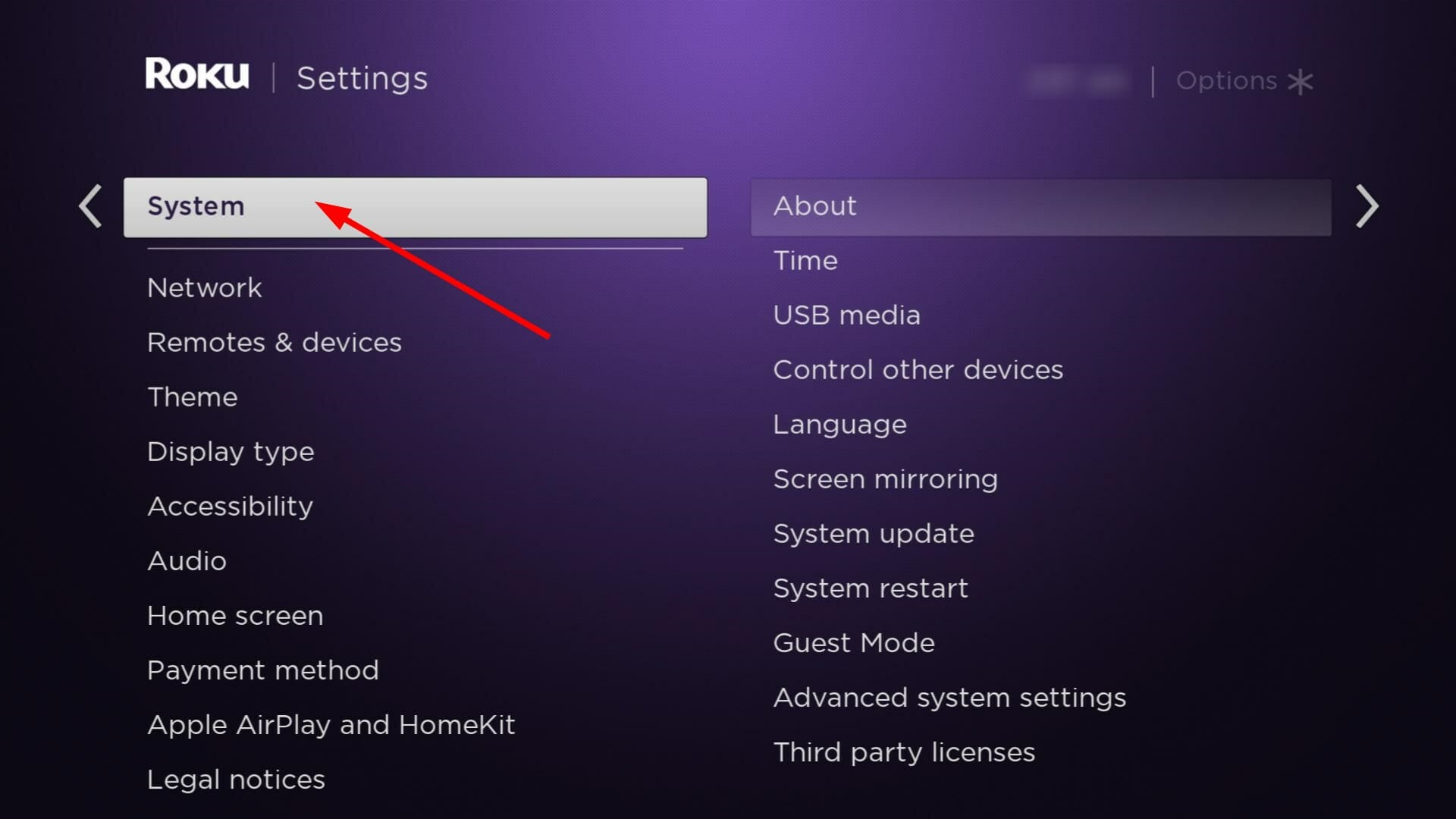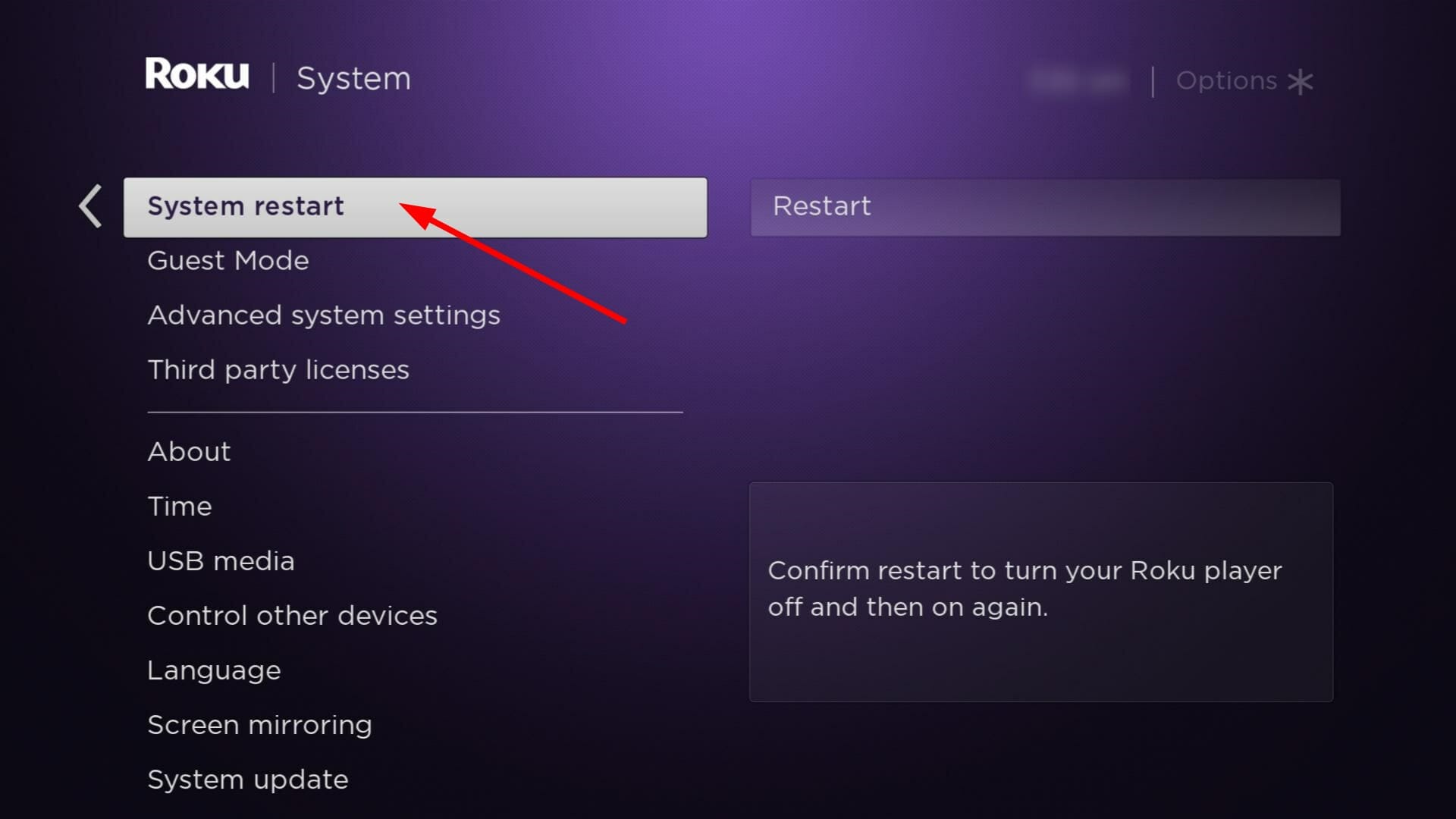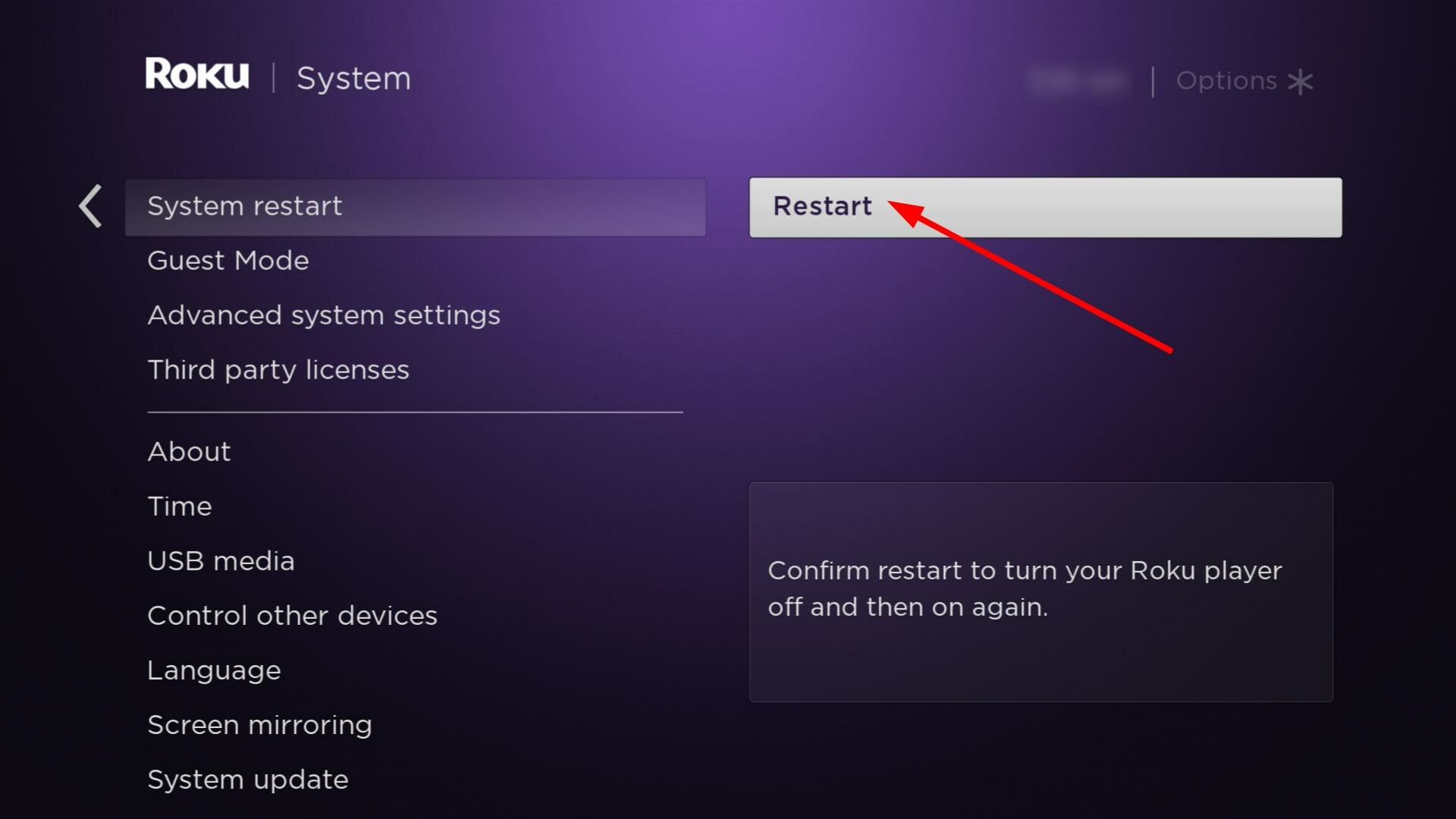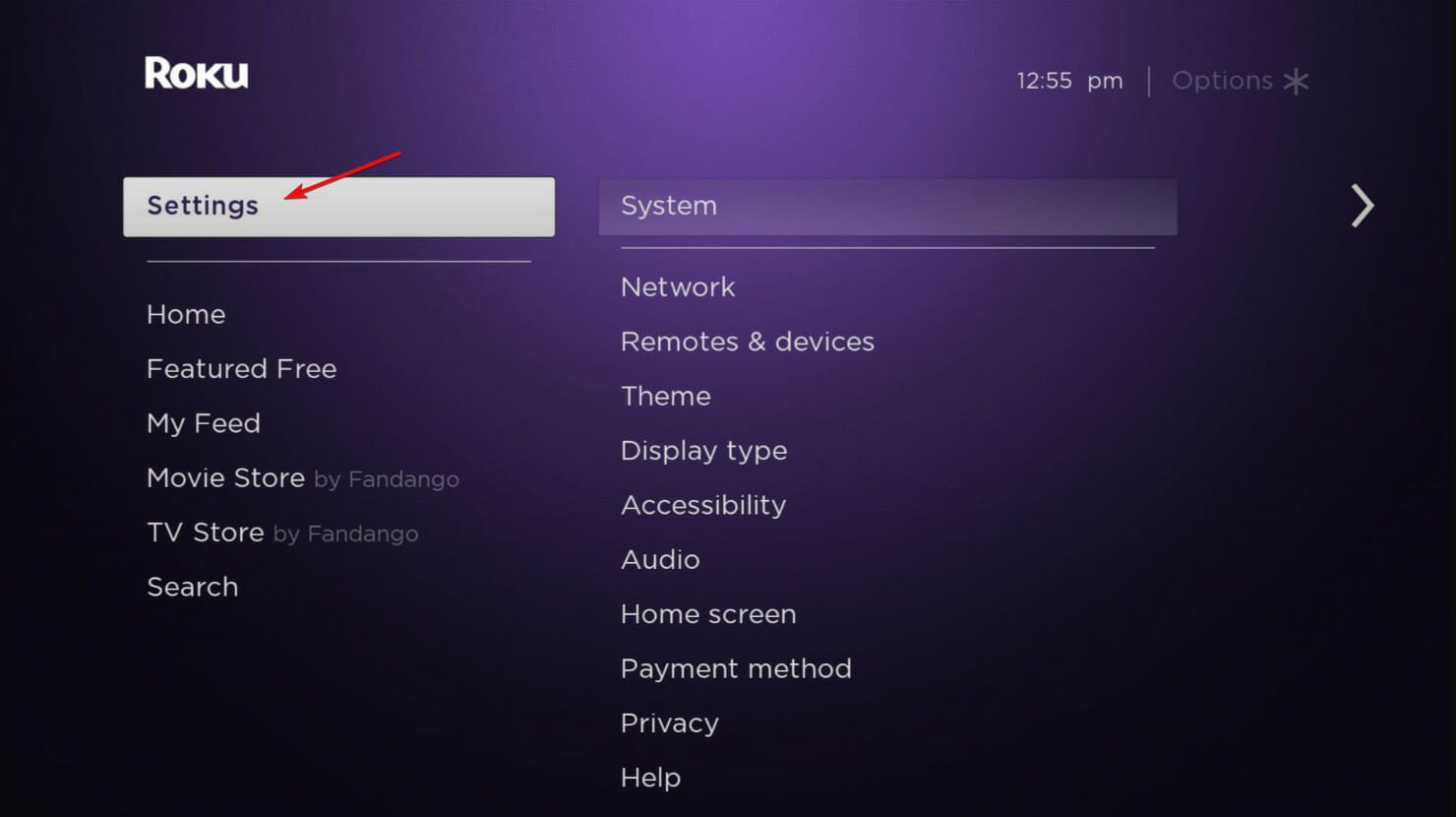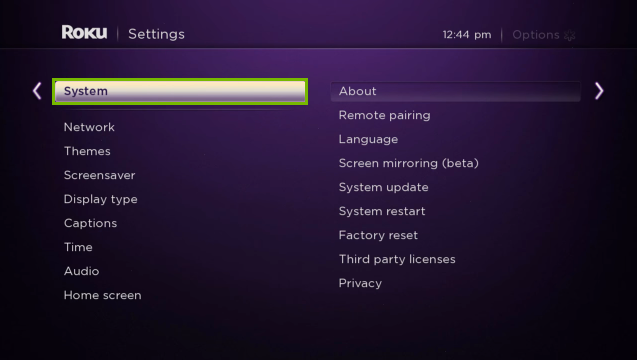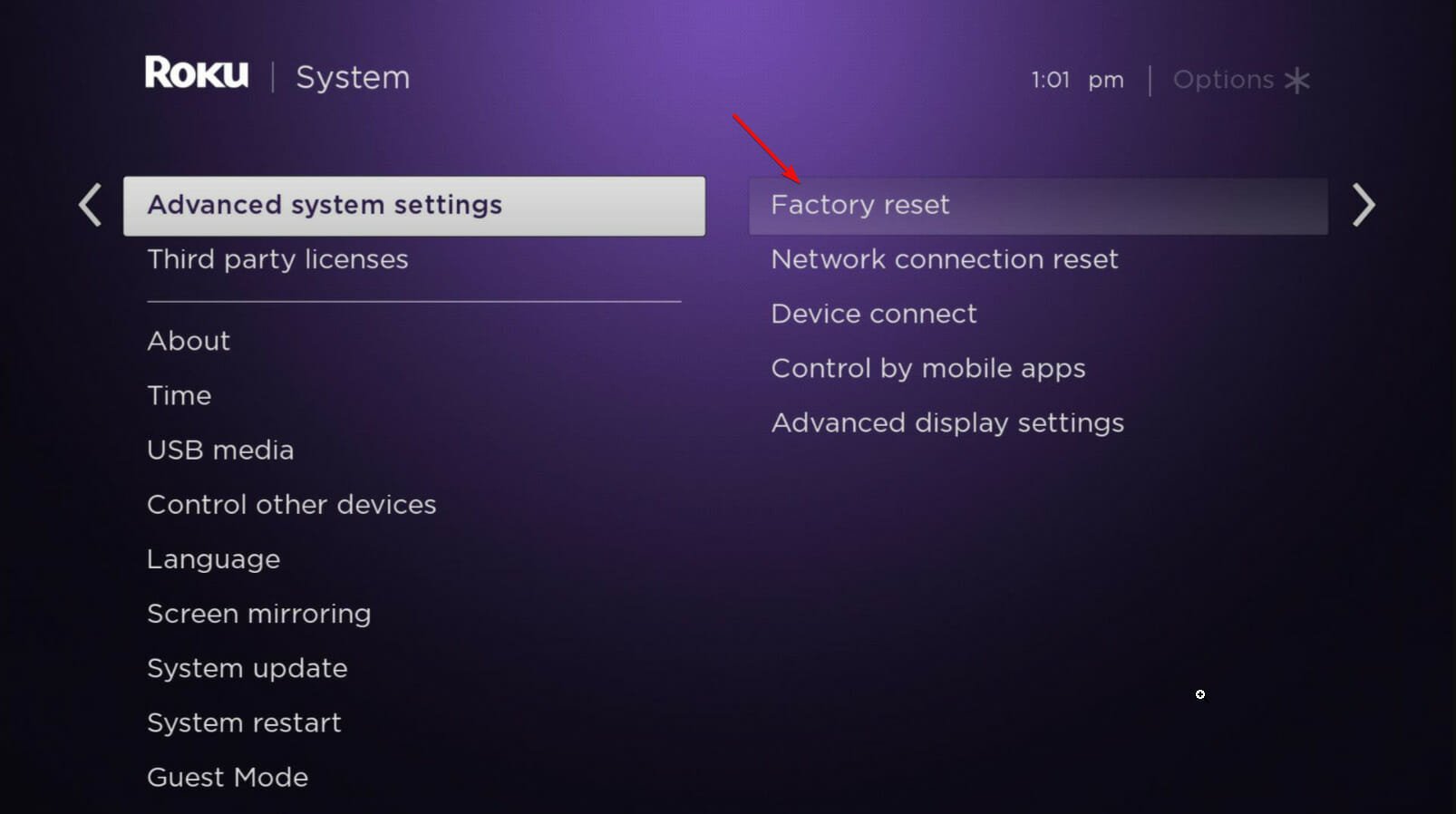Fix: Cloud Path Error Authorization [Roku, TV & PC]
Back to viewing with a quick re-login
3 min. read
Updated on
Read our disclosure page to find out how can you help Windows Report sustain the editorial team Read more
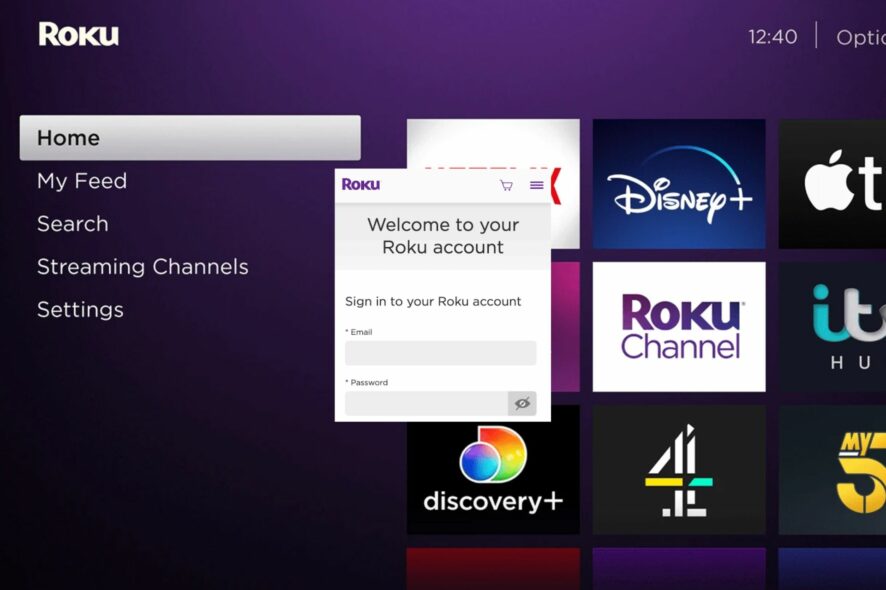
The cloud path error authorization refers to an error message that may occur on Roku devices, TVs, and PCs when attempting to access certain channels or services.
Usually, it’s an issue with logging into the subscription management service used by certain channels, such as the NBC channel.
How can I fix the cloud path error authorization on Roku?
1. Restart Roku
- Press the Home button on your Roku remote.
- Select Settings.
- Choose System.
- Select System Restart.
- Finally, choose Restart.
Sign out of your account on the affected device, and then sign back in. This can help refresh the authorization token and resolve the error. Also, make sure your internet connection is working properly and your device is connected to the same network as your computer or mobile device.
2. Remove and re-add the problematic channel
- Press the Home button on your Roku remote.
- Use the navigation keys to move to the right and highlight the channel in question (NBC in this case).
- Press the * Star button on your remote to open the options menu.
- Select the Remove channel option and confirm when prompted.
- Press the Home button on your Roku remote.
- Scroll down and select Streaming Channels.
- Enter NBC in the search bar to search for the channel.
- Press OK and then select Add Channel to install NBC.
- Once installed, launch it and check for any improvements.
3. Clear browser cache and cookies
- For this step, we shall be using the Chrome browser.
- Launch your Chrome browser and click the three vertical ellipses in the top right corner.
- Select Settings.
- Click on Privacy and security, then select Clear browsing data.
- Check Cookies and other site data and Cached images and files, then hit Clear data.
Alternatively, you can switch to a Roku-recommended browser and see if you’ll be lucky enough to get rid of the cloud path error authorization.
4. Factory reset Roku
- Press the Home button on the Roku remote.
- Go to Settings.
- Select System.
- Select Advanced system settings.
- Choose Factory reset.
- Select Factory reset everything and follow the on-screen instructions.
This can also help resolve any issues with screen-mirroring your Roku.
5. Contact support
If none of these steps resolve the issue, reach out to Roku’s support or the specific app’s support team. But before you reach out, make sure to have relevant information on hand.
This includes the device you are using, the specific error message you are seeing, and any troubleshooting steps you have already taken.
Unfortunately, the NBC channel is notoriously known for authentication errors so hopefully, this one too shall be a smooth sail with one of our recommended solutions.
If you’ve encountered this error before and have another solution we’ve failed to mention, feel free to leave a comment down below.