Here’s how you can enhance battery life with Efficiency mode in Edge
3 min. read
Published on
Read our disclosure page to find out how can you help Windows Report sustain the editorial team. Read more

Towards the end of last year, we saw Microsoft add a new Efficiency mode in Edge, designed to complement the browser’s Sleeping Tabs feature. Efficiency mode is designed to help users manage their resources properly, in turn, this helps them save battery life on their devices.
Since then, the feature has evolved to provide an even better experience and help users save battery life. According to Microsoft, “The feature was originally released in Stable 101, and in initial testing on Surface devices, efficiency mode has been shown to save you on average 25 minutes of battery and with these new improvements, you can expect your battery life to be further extended”.
Efficiency mode on Edge now comes with a couple of neat power-saving features, for instance, the moment your device detects that you are running on battery, the feature automatically picks up the slack. What’s more, you can also choose to have the feature on at all times, even when your device is connected to power.
The feature is available to users in form of two options: Maximum Savings and Balanced Savings. Microsoft recommends that users should use the Balanced Savings option. When a filled “heart pulse” icon pops up in your toolbar, this is an indication that Efficiency mode is on.
If you select the Balanced savings option, and you are using your device unplugged from the power source and it is not on low battery, then the effects of Efficiency mode are “moderate”. This is because changes made to the browser to help save battery life are negligible and have little impact on the browsing experience. However, when your battery is low (20%), Efficiency mode now takes up more measures to ensure that the battery life is extended as much as possible. In turn, this affects the browsing experience, for instance, playing videos may not be as smooth.
On the other hand, you can select the Maximum Savings option. This option will take effect when you are not plugged into a power source regardless of the battery level. The browsing experience changes that take place while on Balanced Savings are similar to the ones on the Maximum Savings option. However, more measures are taken to help enhance your device’s battery life even connected to a power source as long as you selected the Maximum Savings option.
In other Edge related news, Microsoft is currently testing out new filter options on the Find on Page feature in a bid to enhance the search results experience. Let us know what you think below.
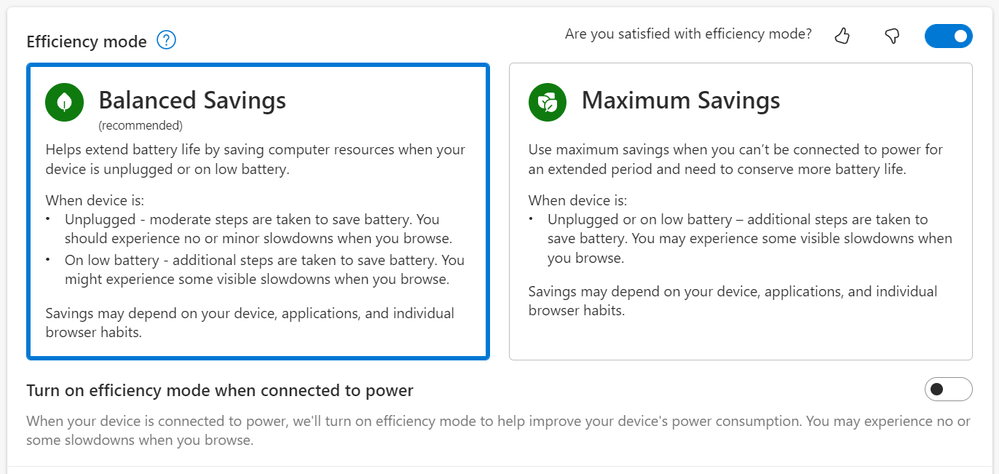








User forum
0 messages