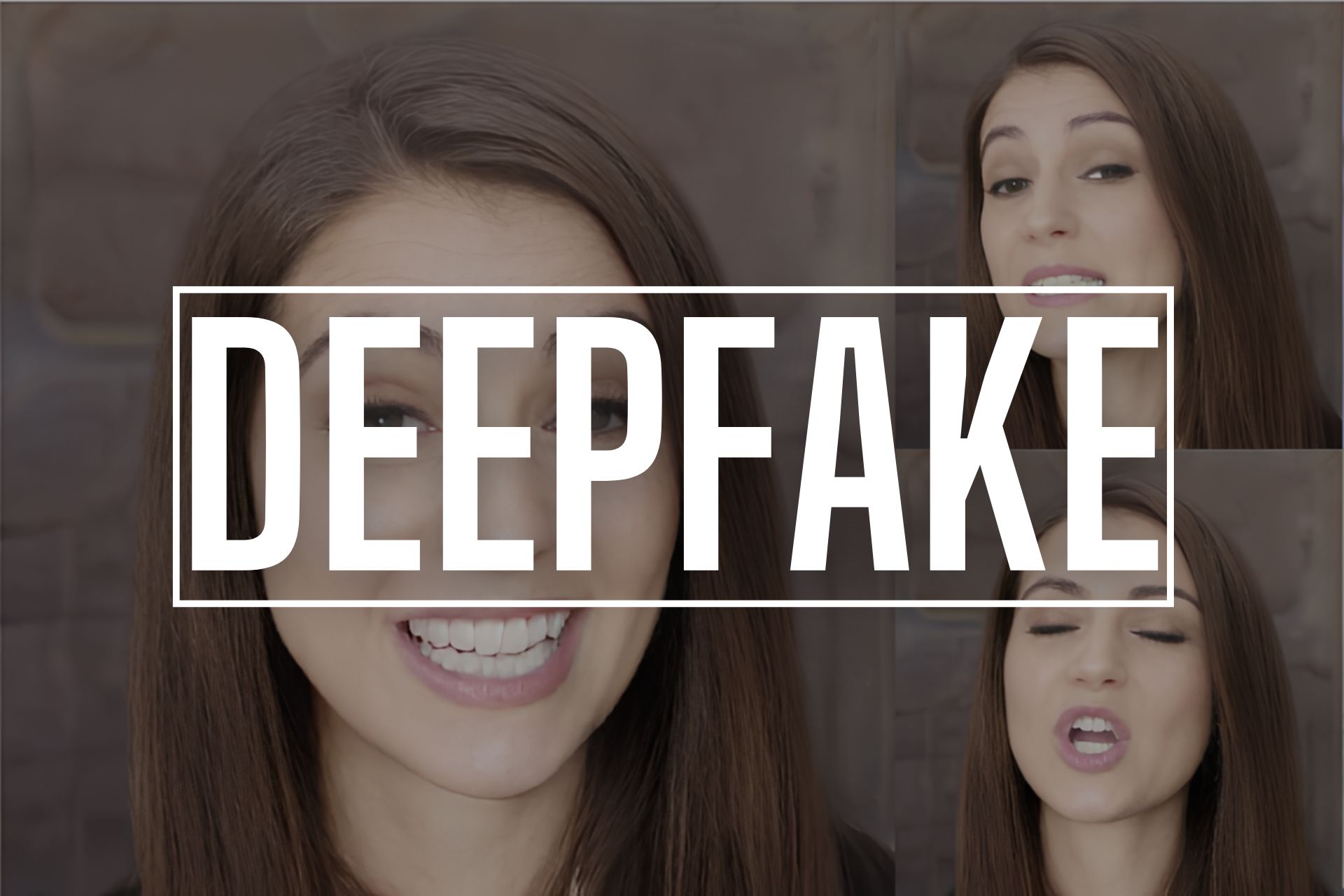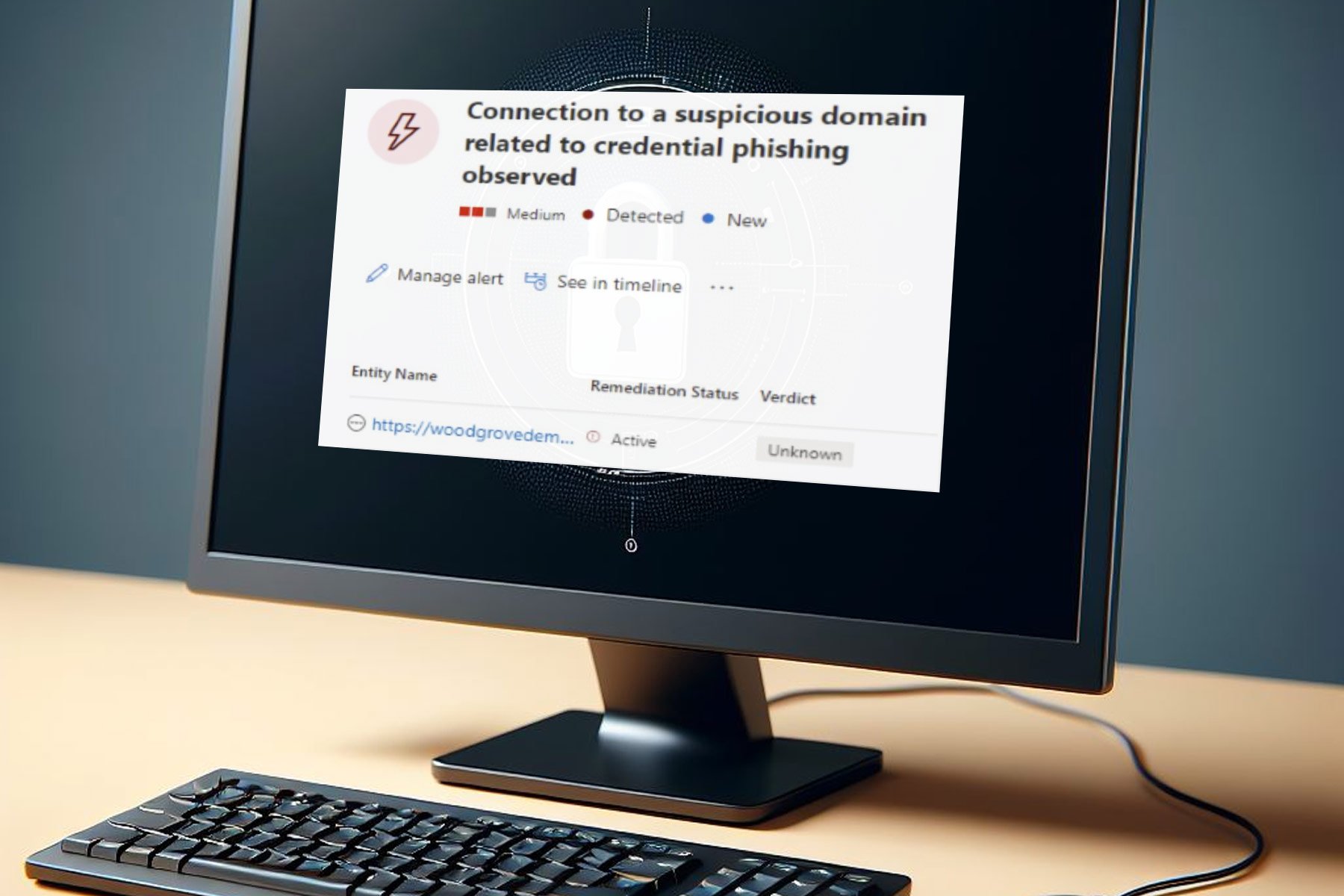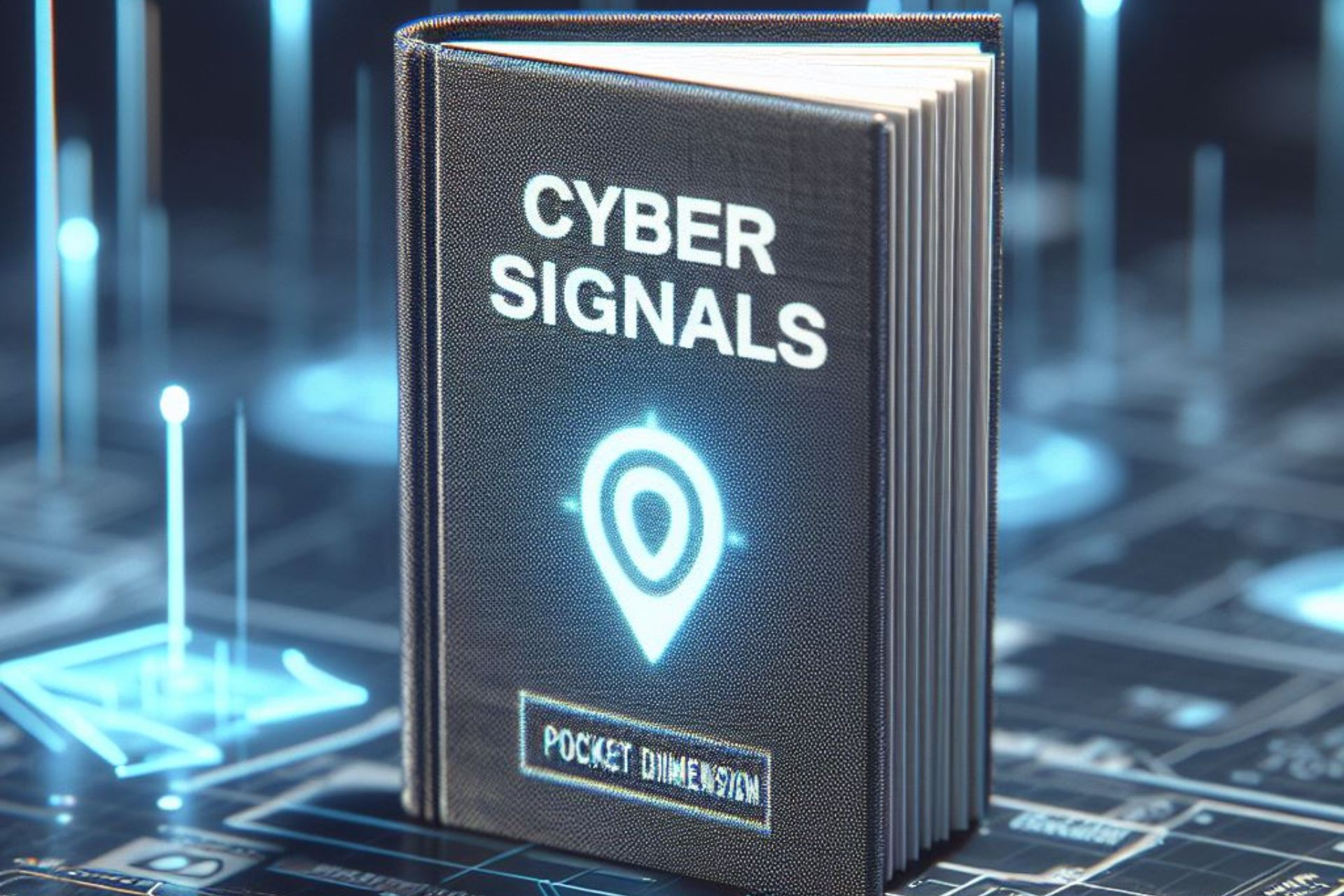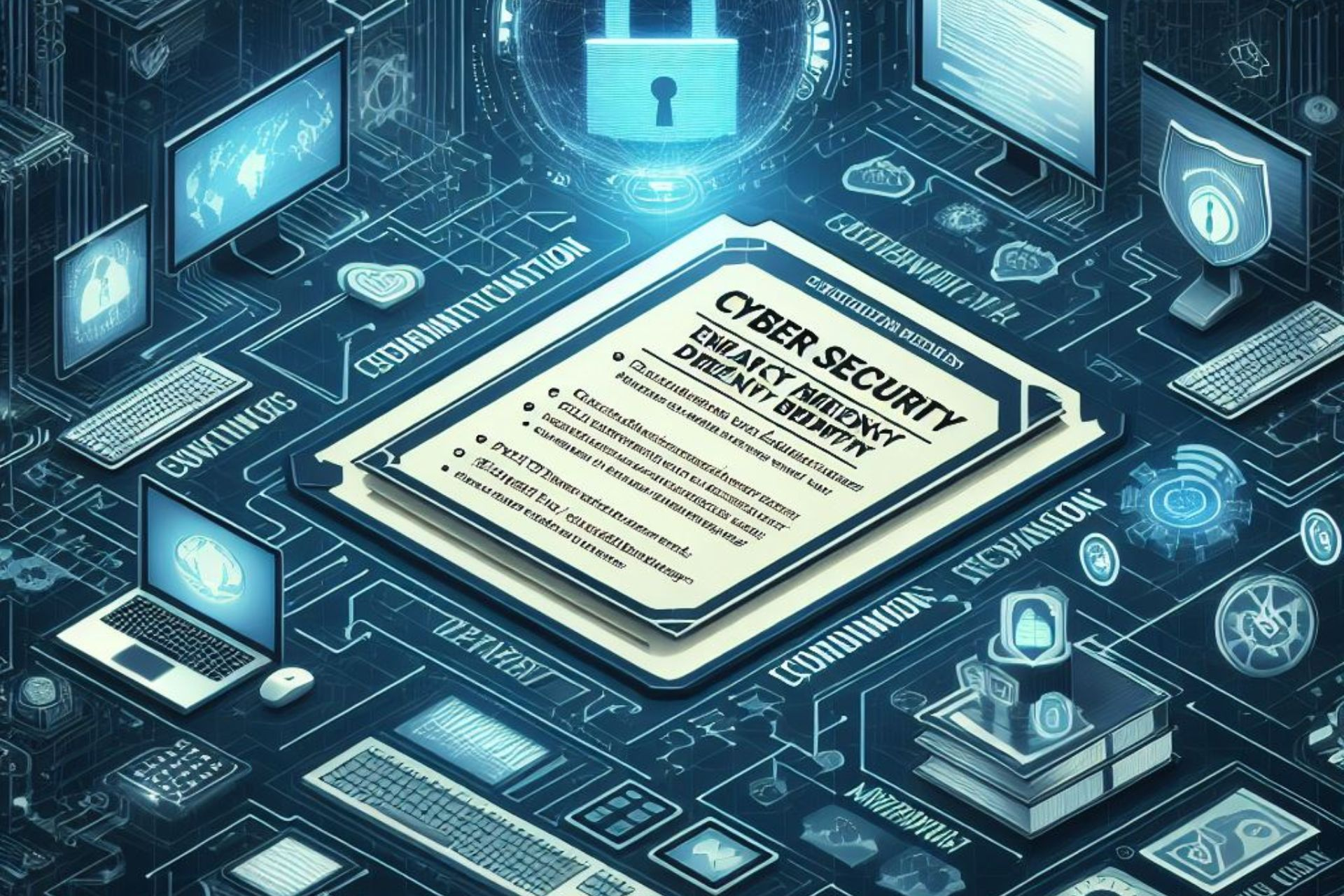How to Hide Your Device on WiFi [Device IP Spoofing]
Hide your device's IP on risky public networks with VPN anonymity
5 min. read
Updated on
Read our disclosure page to find out how can you help Windows Report sustain the editorial team Read more
Key notes
- Public WiFi hotspots can be dangerous because anyone can connect and intercept data.
- You may want to hide your IP to protect yourself against data theft and keep your browsing private.
- Although you can do it manually, we recommend using a VPN, as it's quicker and simpler.
- Check out our guide to learn how to configure a VPN on a Wi-Fi network.
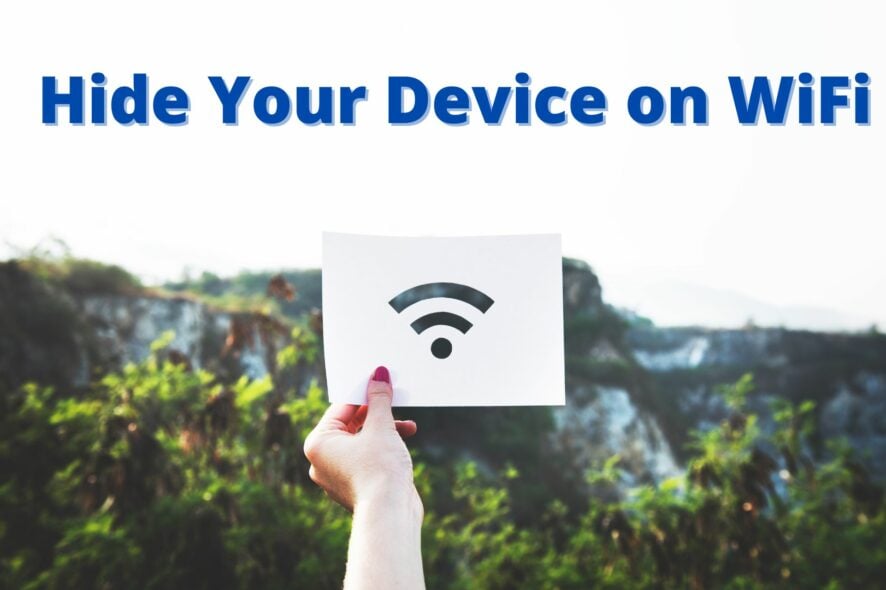
Public WiFi networks are the sirens of modern technology. They’ll bait you with their beautiful song that sings free internet; before you know it, your ship will become a wreck. This is why you should hide your device IP on WiFi networks.
Many people are not aware of the real dangers of public WiFi hotspots. As long as you’re using your own WiFi network at home, you’re more or less safe.
But using a public WiFi network leaves you completely vulnerable to various attacks, hackers, and other shady things.
That doesn’t mean you should avoid public networks by any means. And that’s probably impossible in some situations.
But you’ll need to take some security measures to keep your data, privacy, and whole online persona safe while using an open network.
Changing your IP address is The best security measure when connecting to a public WiFi network.
And I’ll now explain to you why changing your IP address is the best precaution you can take and, of course, how to do it.
Can you hide a device on a network?
Indeed, you can. It’s possible to hide your device on a network for both private and public networks.
Protecting your PC from dangerous online attacks is useful, especially on public Wi-Fi because of potentially unprotected networks. However, some public hotspots enforce captive portals on their networks to authenticate guest users.
How do I hide my device details on public WiFI?
Hide your device IP on WiFi networks with a VPN
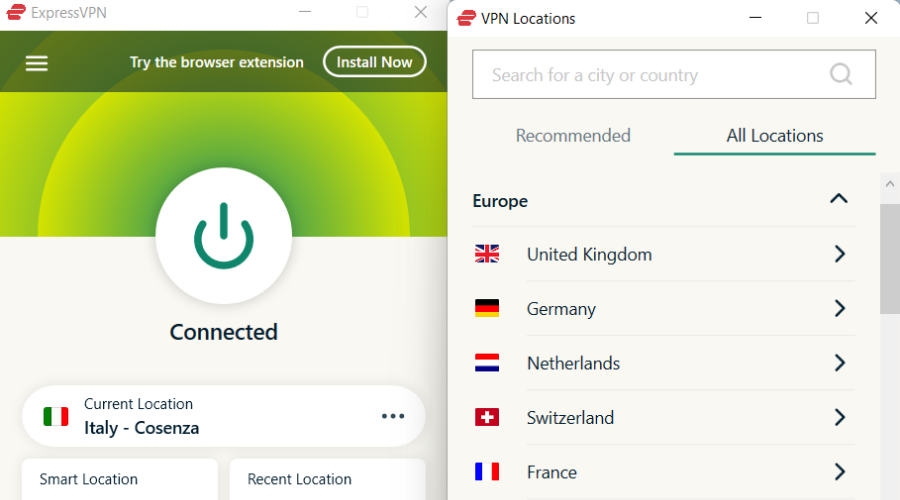
When you connect to a VPN, you create a virtual tunnel that not only encrypts your data but also uses the IP address of the VPN server. So, you’ll solve both problems of open WiFi networks with just one application.
Using a VPN service is very easy and straightforward. You need to install the app, connect it to the internet, and that’s it.
If you want to learn more about how both IP addresses and VPN work, check out our article about hiding your IP address when browsing the internet.
There are dozens of VPN services out there, and just about anyone can get the job done. But to be more secure, you should invest in a premium option.
We recommend ExpressVPN because it offers everything you need to browse the internet securely when connected to a public WiFi network, and much more.
It allows you to connect to a secure server and take on a different IP address. This means that any website you visit will not see your IP address but the server’s IP address.
Additionally, you can redirect your VPN connection through an additional location for even better protection.
It also gives you control over which apps you want to use with the VPN. You can have your entire traffic encrypted and routed through the secure VPN tunnel, or you set up certain apps to either always use the VPN or always bypass it.
On top of keeping your data safe, using a VPN can unlock geo-restricted services like streaming platforms.
For instance, if you’re traveling outside the US and you want to watch a show on HBO Now, you can connect to a US server and start watching from anywhere in the world.
If you don’t know how to change your IP address, just stick with me. The explanation is down below.
This is how to change your IP address from any network using a VPN:
- Download ExpressVPN software.
- Install it on your PC.
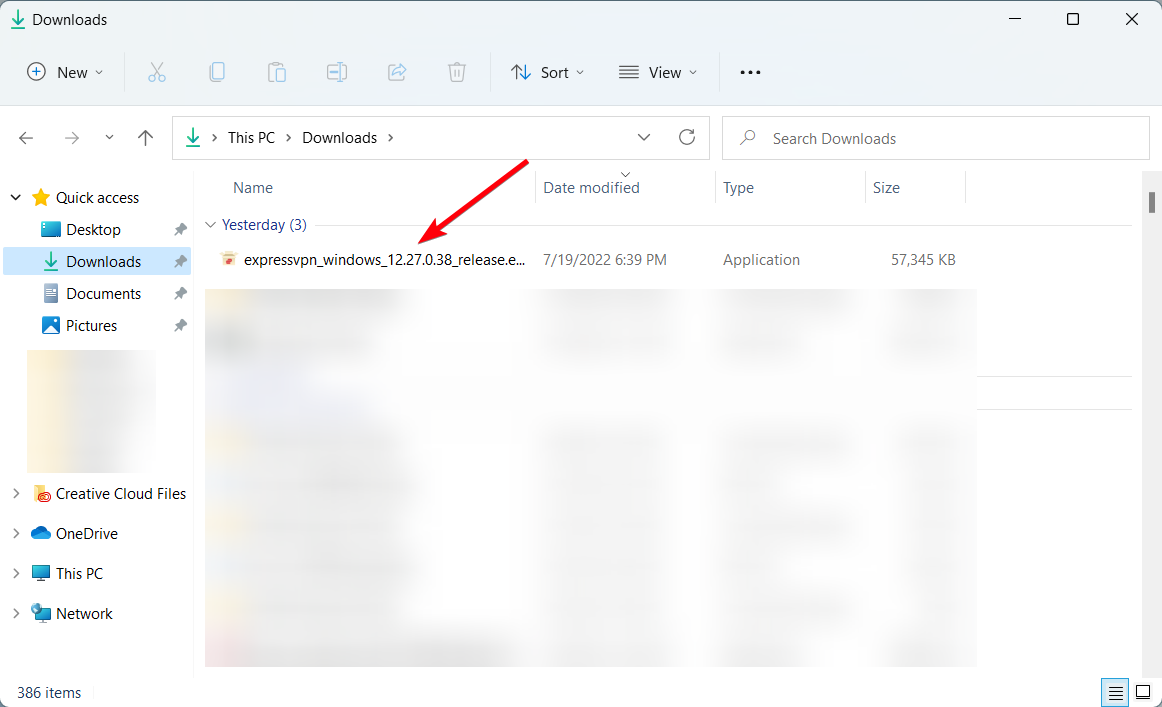
- Open it and choose another server location.
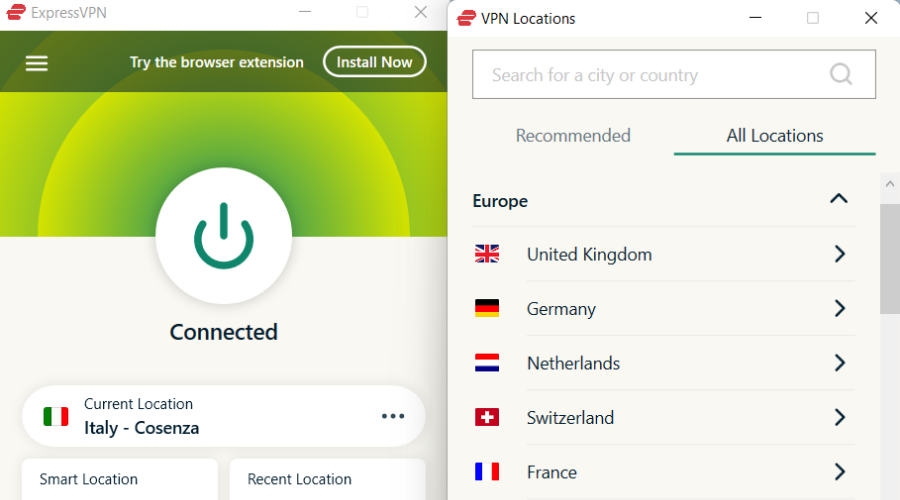
- Connect to any servers you prefer to change your real IP address.
- Start browsing with another IP address from a different location.
That being said, hiding your IP address it’s much more simple with effective VPN support and high server coverage worldwide.

ExpressVPN
Consider this privacy software to hide your IP each time with various server locations from 94 regions.Dangers of open WiFi networks
Let’s first clarify why you should be cautious when accessing public WiFi networks.
Open WiFi networks have absolutely zero security, and all the data you send to the internet is completely unencrypted.
That means particularly anyone connected to the same network can gain access to your personal data. So, one doesn’t even need to be a hacker to break into your computer.
Of course, if you’re dealing with a hacker, things are much worse. Because the attacker has a clear path to your data, which can include all your passwords, bank accounts, cloud data, work data, and just about anything you do when browsing the internet.
There are even scenarios when hackers purposely create a fake open WiFi network. If you connect to such a network, you’re done. It will be even easier for hackers to access all your data or plant malware.
Besides your data being completely unencrypted, the IP address allows all of this to happen. Your device gets its IP address as soon as you connect to a WiFi network. So, the attacker knows your IP address even before you connect.
The best way to trick the Joker is to disguise your IP address. Because if you’re not using the default IP address of the public network, it will be much harder for attackers to track you down.
That’s about it, now you know how to keep yourself out of trouble when connecting to public WiFi networks.
And remember, the Wild Wild West is now on the World Wide Web, and it’s too big of a luxury to go out there unprotected, so make sure you use a good VPN to hide your device IP on WiFi.