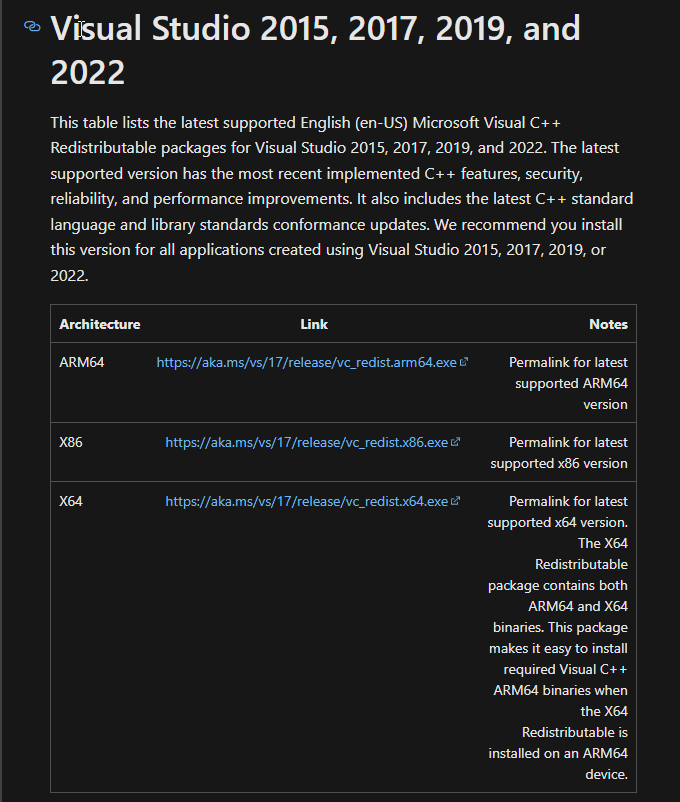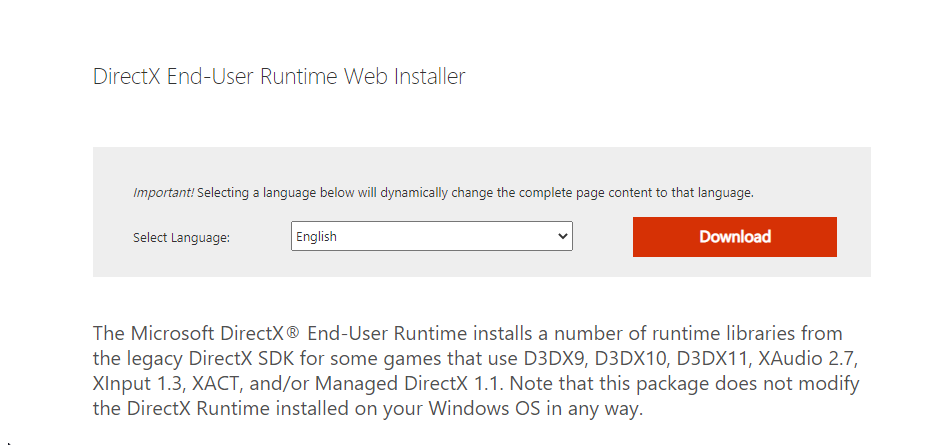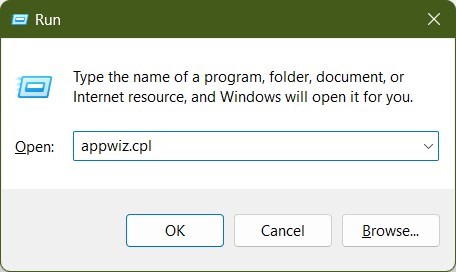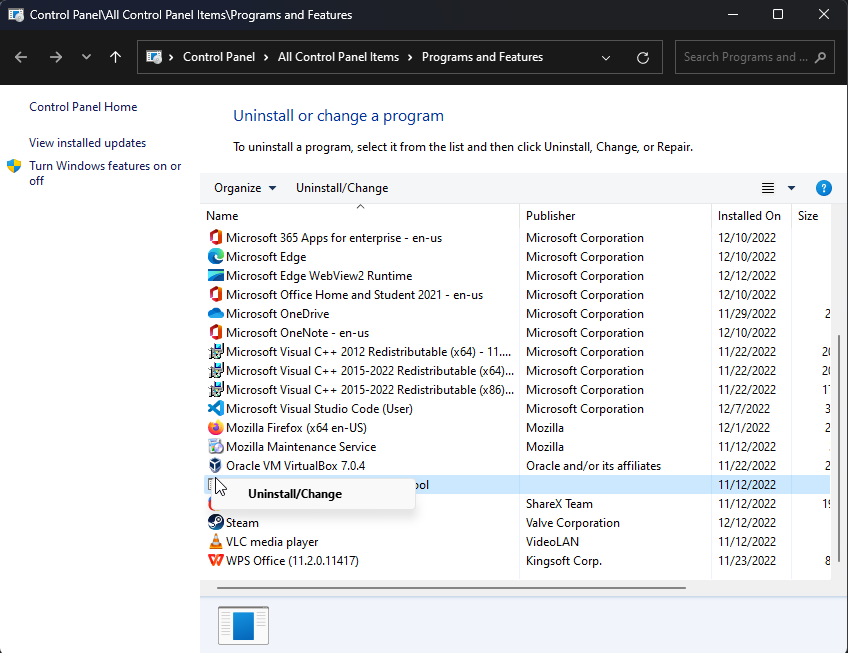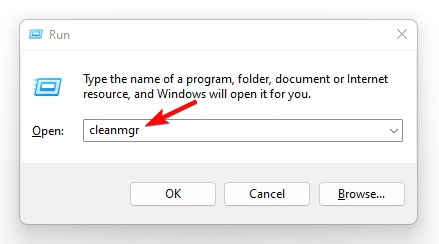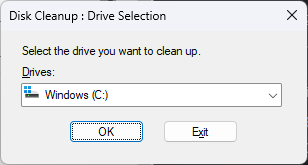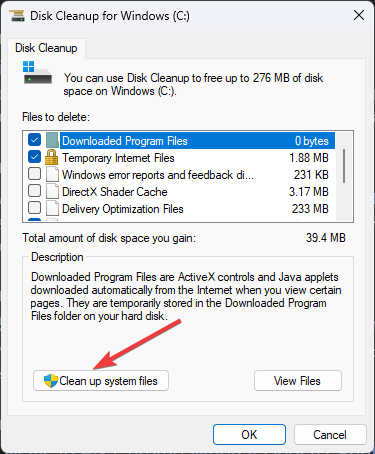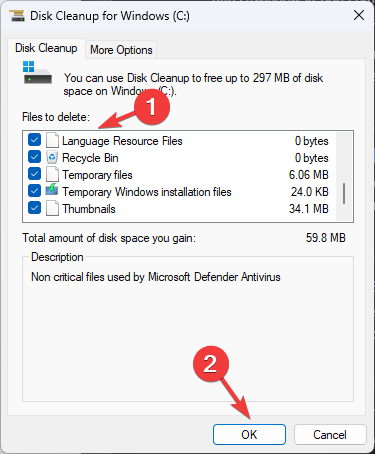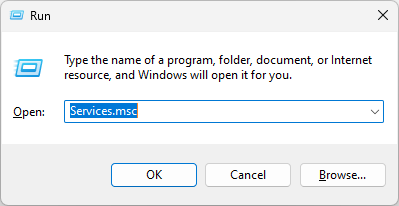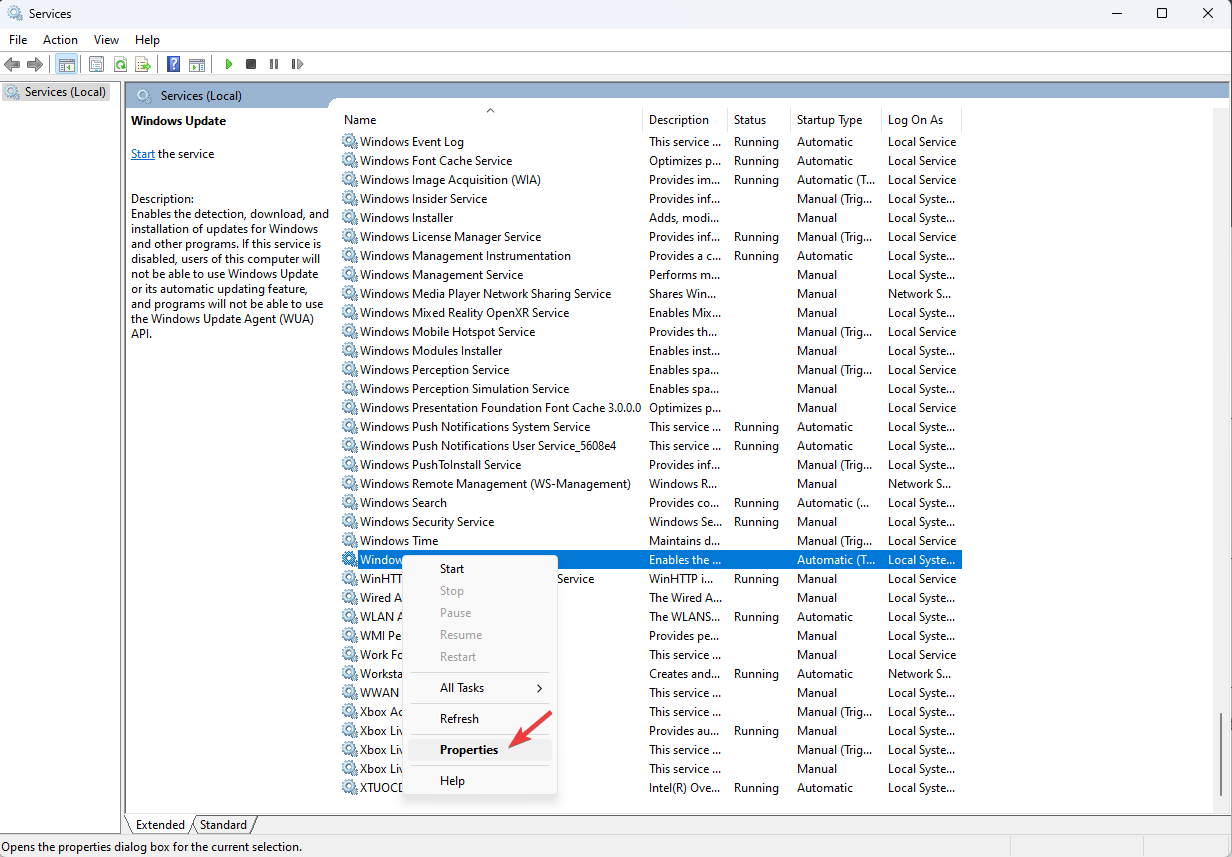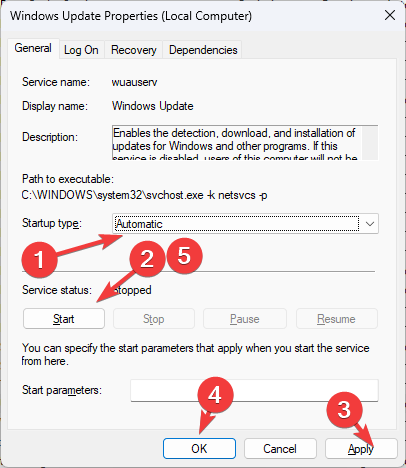Hirezlauncherui.exe: What is It & How to Fix The System Error?
An executable file for Hi-Rez Studios Games
3 min. read
Updated on
Read our disclosure page to find out how can you help Windows Report sustain the editorial team Read more
Key notes
- Hirezlauncherui.exe is an executable file and is part of the Hi-Rez Studios Games program.
- This guide will discuss this executable file and how to deal with system errors related to the same.
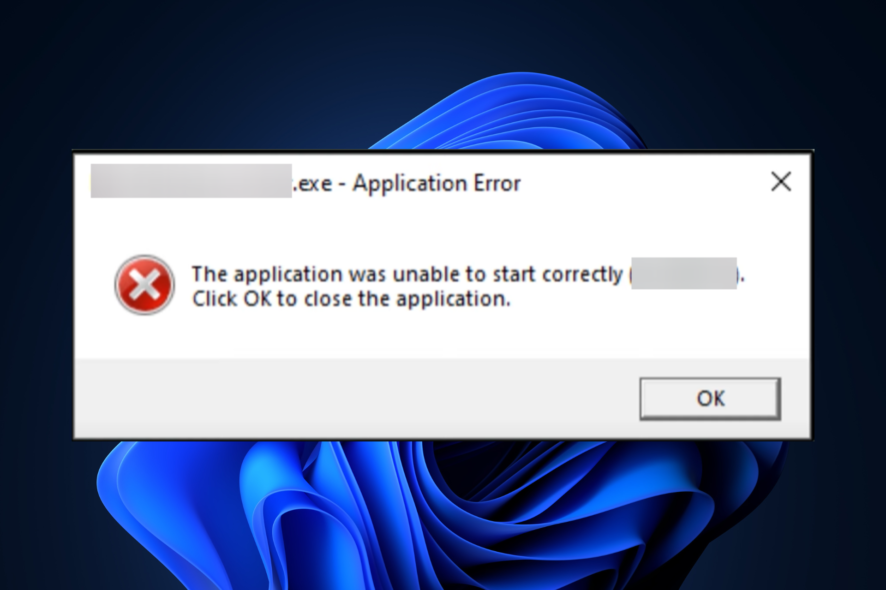
You are not alone if you get a pop-up box with HiRezLauncherUI.exe Application Error when trying to launch the program related to Hi-Rez Studios Games.
Here we will talk about Hirezlauncherui.exe and how to fix system errors related to the same. Let’s begin!
What is Hirezlauncherui.exe?
Hirezlauncerui.exe is an executable file that is a part of the Hi-Rez Studios Games program developed by Hi-Rez Studios. It is a legit file and can be located here: C:\Program Files\Hi-Rez Studios\HiRezLauncherUI.exe
What causes the Hirezlauncherui.exe application error?
Some of the most popular reasons for this error are listed below:
- Microsoft Visual C++ Redistributable – If your computer’s Microsoft Visual C++ Redistributable file is corrupted or missing, you could see the error. You need to reinstall it.
- Program installed incorrectly – If any of the Hi-Rez Studios games are installed on your computer incorrectly, it could be the reason for the error. Try reinstalling the program.
What can I do to fix the Hirezlauncherui.exe application error?
Before moving to the detailed troubleshooting methods, here are a few preliminary checks you should do:
- Check if your Windows is up to date.
- Create a restore point.
- Close all the open apps using Task Manager.
1. Download Microsoft Visual C++ Redistributable
- Visit this website.
- Under Visual Studio 2015, 2017, 2019, and 2022 table, click on the link as per your PC’s architecture.
- Once downloaded, double-click to Run the file.
- Follow the on-screen prompt to complete the installation.
2. Install Direct X End-User Runtime Web Installer
- Download DirectX End-User Runtime Web Installer.
- Install the file.
- Click Yes on UAC prompt.
- Follow the on-screen instructions to complete the installation.
3. Reinstall the program
- Press Windows + R to open the Run window.
- Type appwiz.cpl and press Enter.
- Locate the program, and right-click on it to select Uninstall.
- Download the game file from the official website.
- Run the file and initiate the installation. Follow the on-screen instructions to complete.
4. Run Disk Cleanup
- Press Windows + R to open the Run window.
- Type cleanmgr and hit Enter.
- On Disk Cleanup: Drive Selection window, click OK.
- Click Clean up system files on the Disk Cleanup window.
- On the next window, click OK.
- Under Files to delete, select all the items and click OK.
- On the next prompt, click Delete Files.
5. Use the Command Prompt
- Press the Windows key, type CMD and click Run as administrator.
- Type the following commands one by one and press Enter after every command:
sfc/scannowresmon - Copy and paste the following command and press Enter:
DISM.exe /Online /Cleanup-image /Restorehealth - Restart your PC once the scan is complete.
6. Restart the Windows Update service
- Press Windows + R to open the Run window.
- Type services.msc and hit Enter.
- Locate and right-click Windows Update and select Properties.
- Change the Startup type to Automatic, and under Service status, click Start.
- Click Apply and OK.
So, these are the methods to fix the hirezlauncherui.exe application error. Try them and let us know which worked for you in the comments section below.