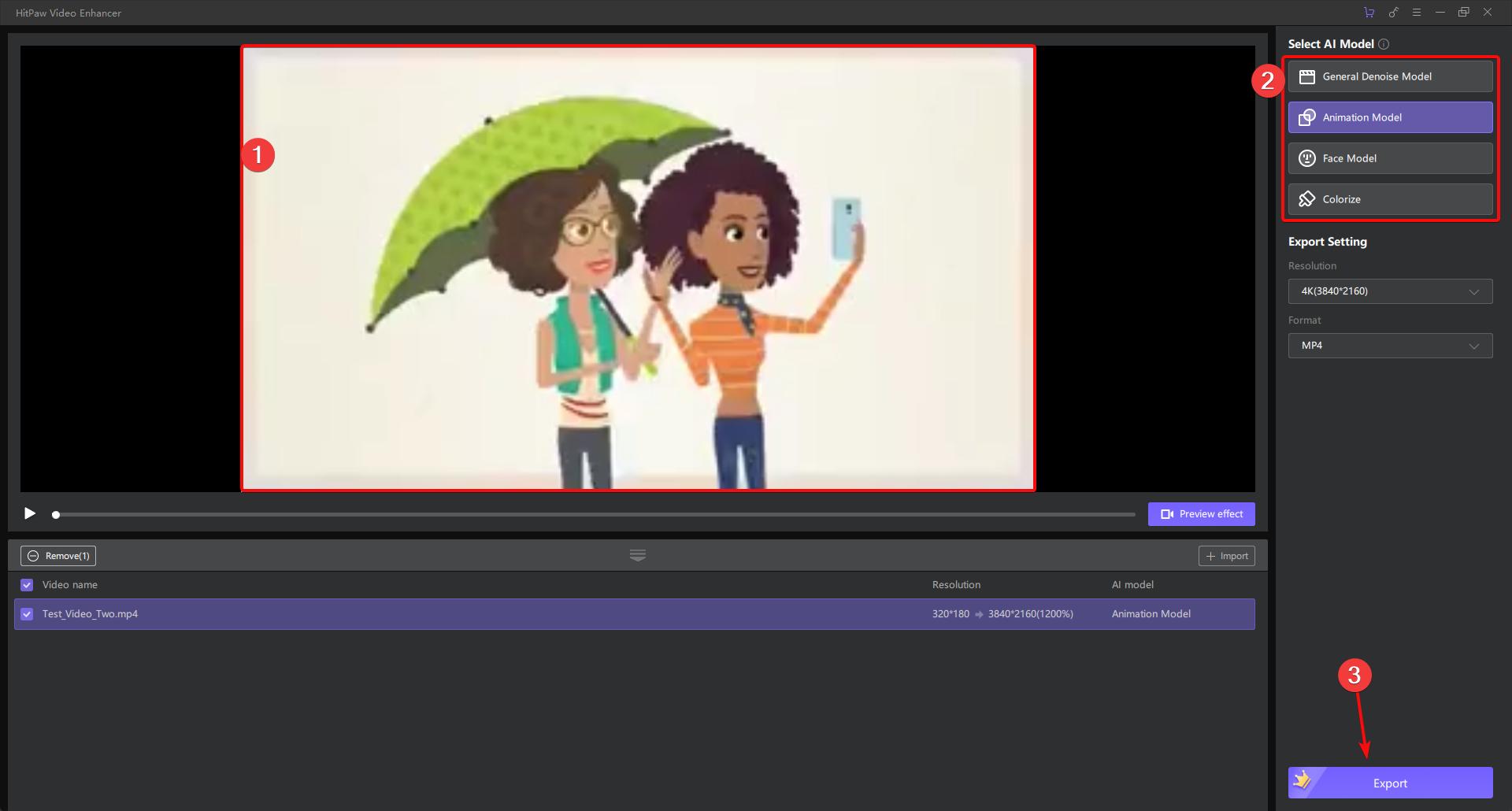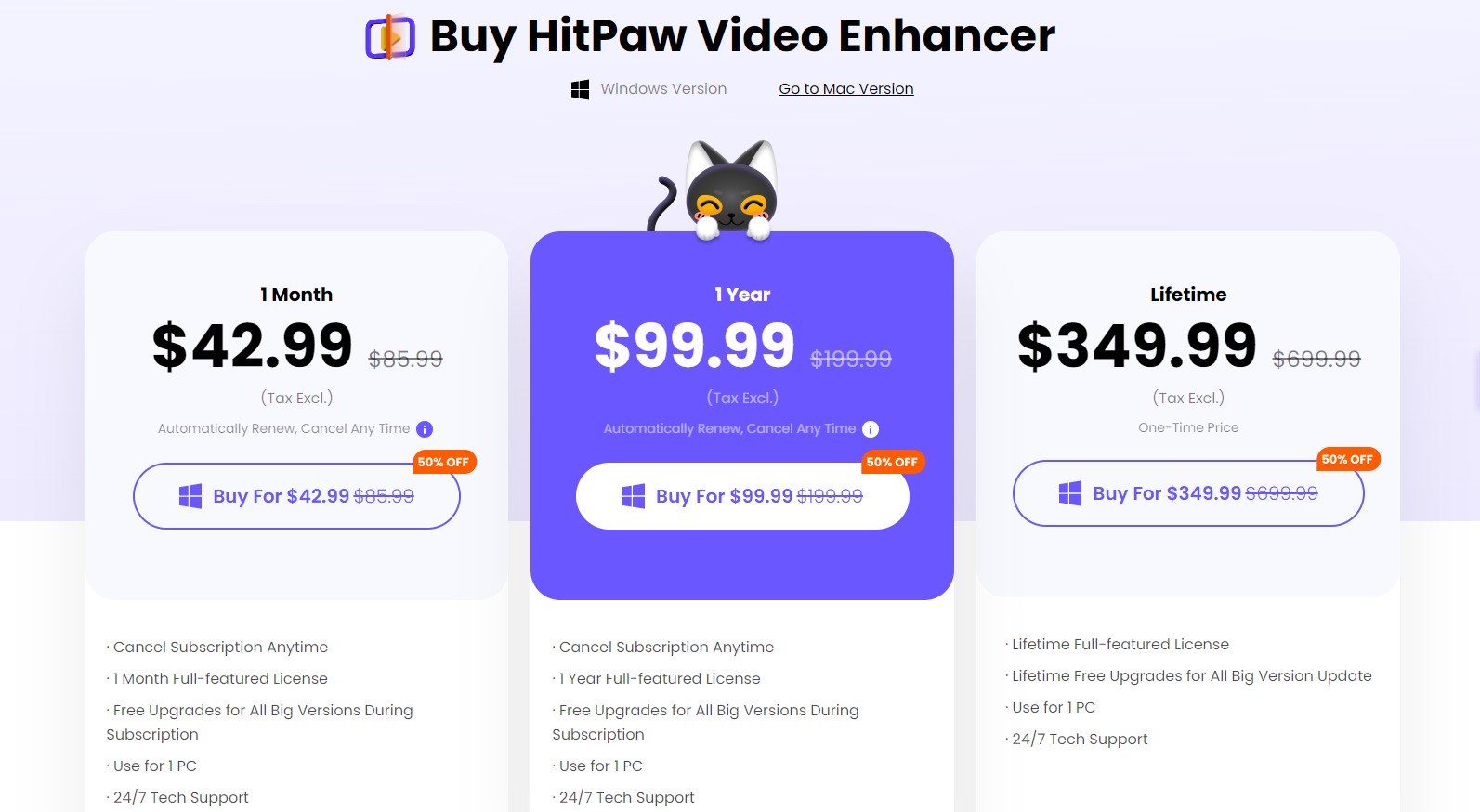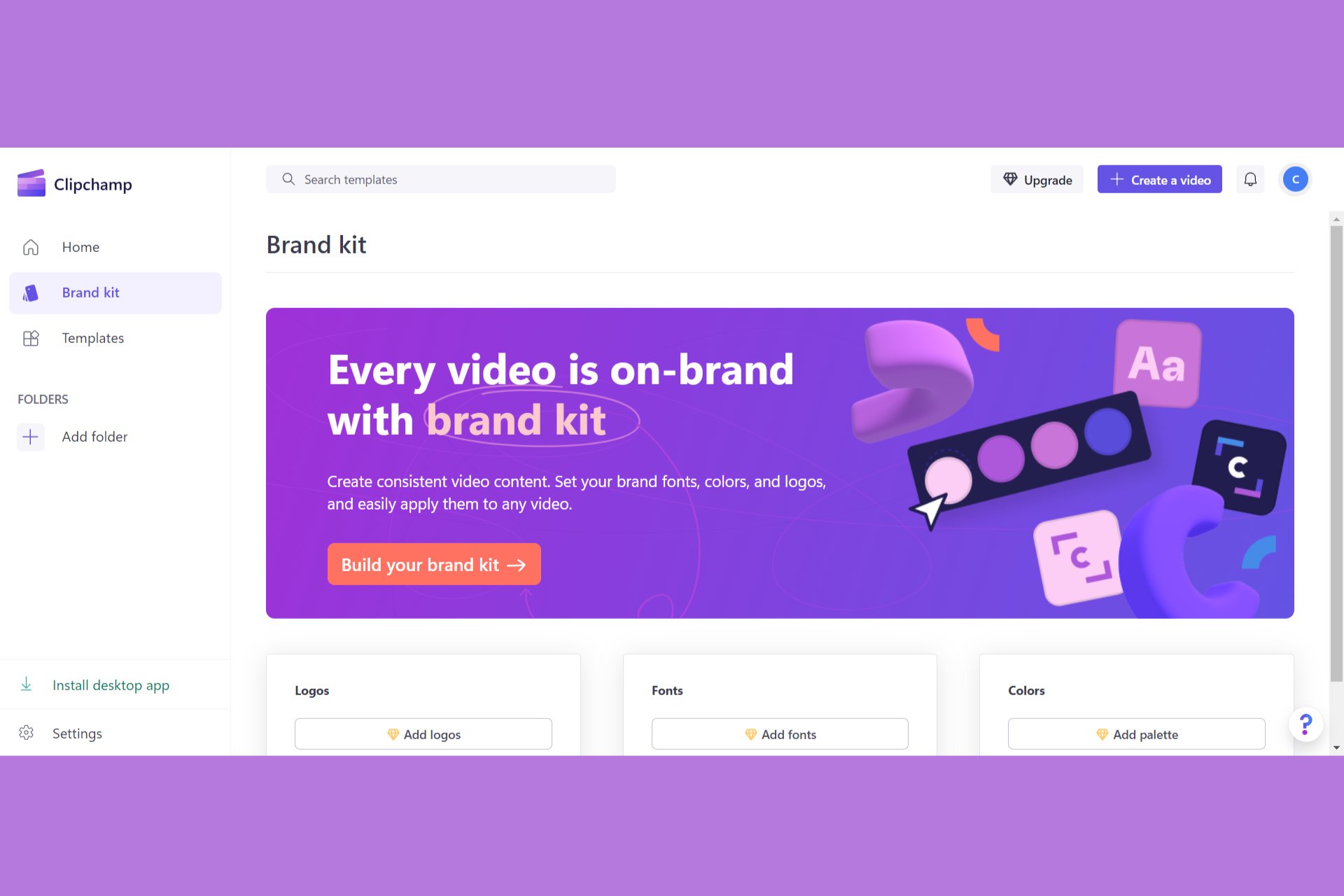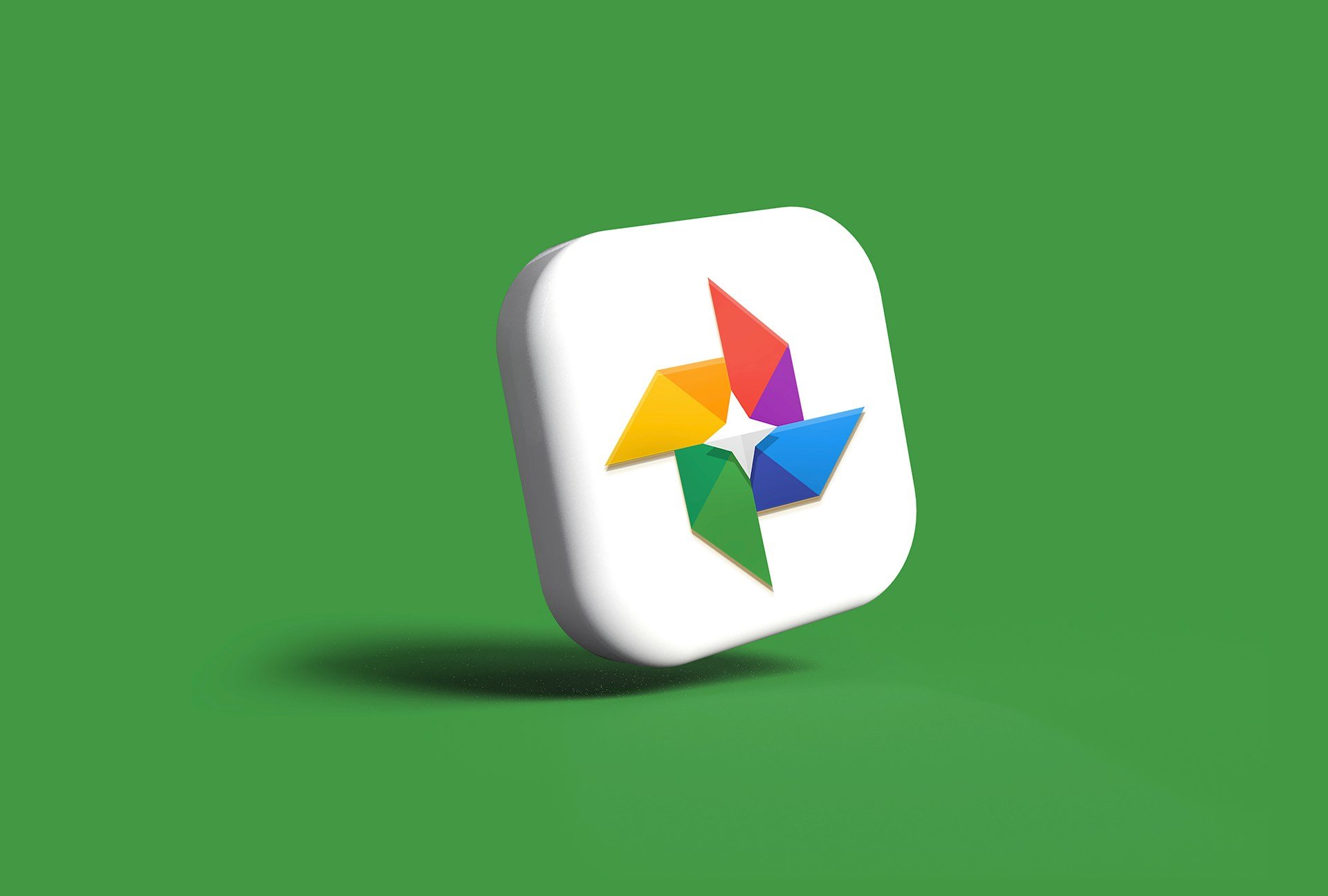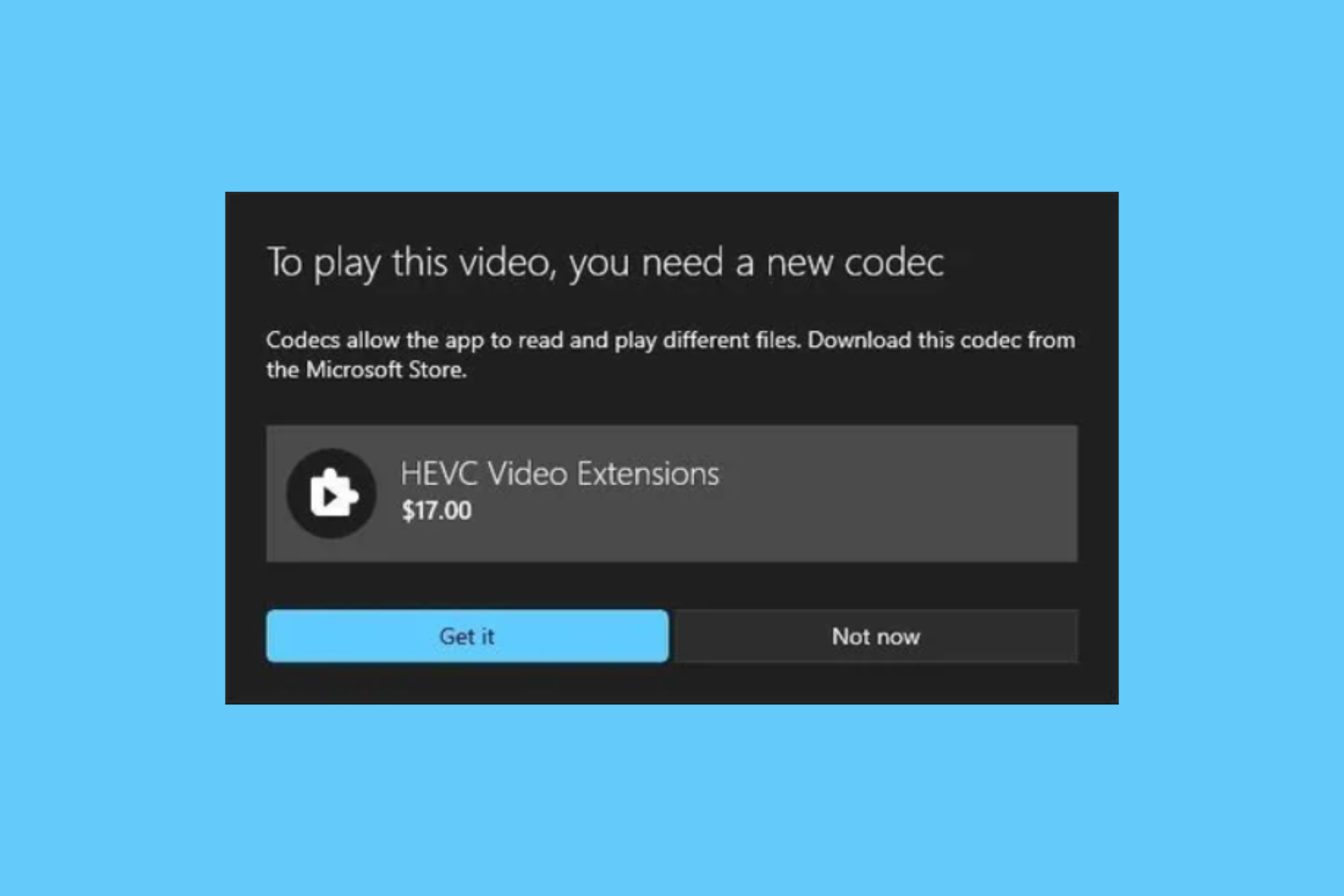HitPaw Video Enhancer: Easily & Safely Upscale Video Quality with AI
HitPaw Video Enhancer software upscales your videos up to 8K
4 min. read
Updated on
Read our disclosure page to find out how can you help Windows Report sustain the editorial team Read more
Key notes
- HitPaw Video Enhancer is a video quality enhancer that helps you upscale your videos by using AI advanced tools.
- The tool is extremely easy to use by only performing three easy steps.
- It supports batch upscaling and it can increase the resolution of your videos up to 8K.
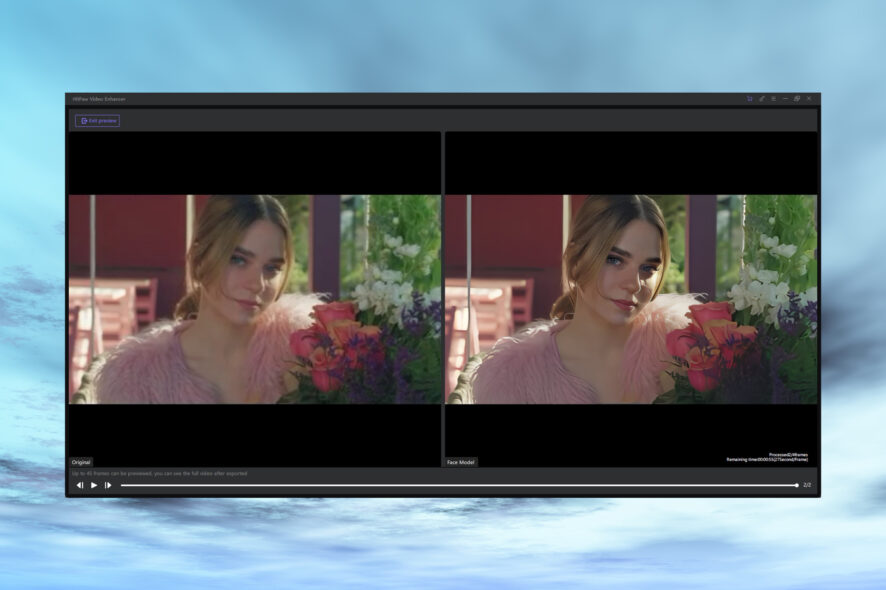
We all have those videos shot with the 4-megapixel camera of the old phone or with the 10-year-old camcorder. Those memories are precious and with a smart tool like HitPaw Video Enhancer, which uses AI upscale video technology, they can come back to life.
What is HitPaw Video Enhancer?
As its name clearly suggests, HitPaw Video Enhancer is an AI video enhancement and upscaling tool that can drastically improve the quality and resolution of your videos.
So, whether you have a blurry clip that was recorded in poor conditions or an old, low-resolution video, this video enhancer can fix it with a few clicks.
In this article, we will talk about HitPaw Video Enhancer’s key features and explain some of its perks.
What are the best features of HitPaw Video Enhancer?
1. Powerful AI video upscaling
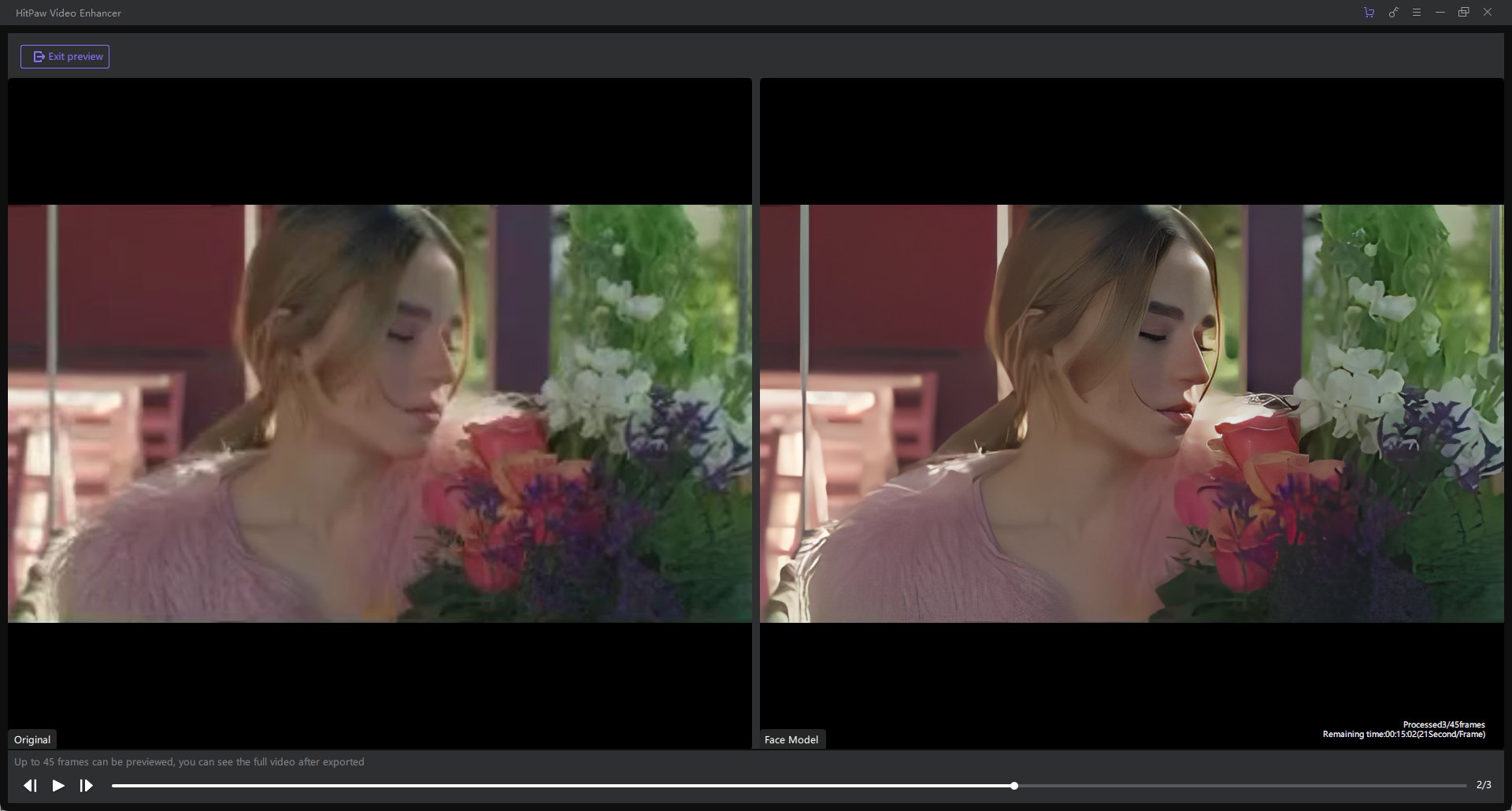
HitPaw Video Enhancer features four types of AI enhancement: General Denoise Model, Animation Model, Face Model and Colorize.
In the screenshot above, we used the Face Model for obvious reasons. However, this is also an upscaling from a resolution of 352×198 pixels to 3840×2160 (4K).
As you may clearly see, the difference is not only remarkable, but the resulting video is also denoised and the color is not affected in any way.
We can’t tell you much about the process because this is the result of a single-click transformation.
You may only select one of the four modes, from the 4K video enhancer, set the resulting resolution (up to 8K in the Custom setting) and the format (MP4 or MOV).
2. Simple 3-step enhancement
The best part of HitPaw Video Enhancer is that you don’t need any video editing skills.
To enhance your video, you only need to follow three simple steps: upload the video, set the right AI enhancement mode, and hit the Export button.
By default, the AI video enhancer is set at the maximum resolution output but you can use the drop-down menu to select a lower setting.
Unfortunately, in the Free Trial version, you can’t export the video. You may only preview it without any watermark.
3. Works with any type of video
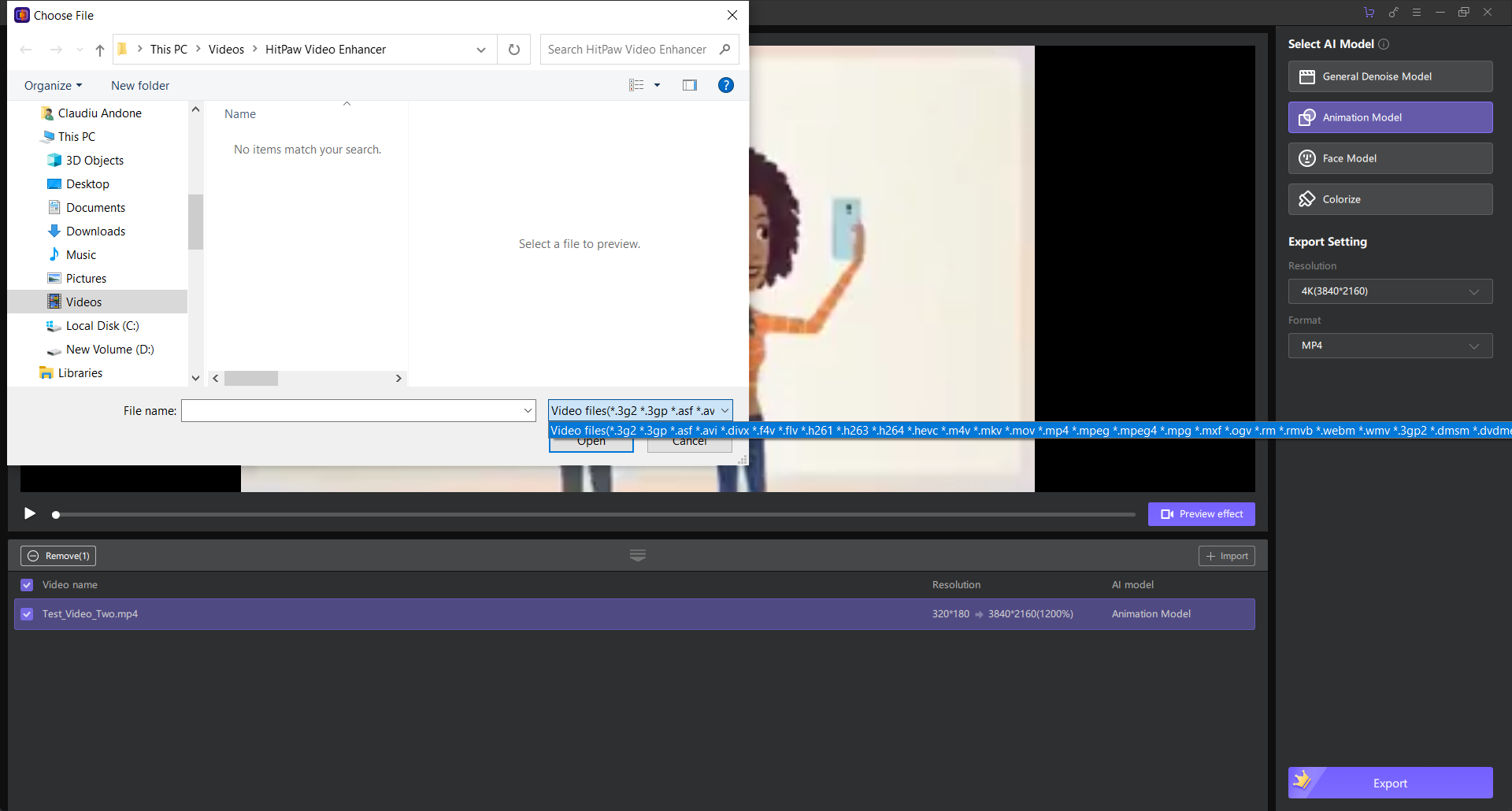
You can upload almost any video because HitPaw Video Enhancer supports more than 30 file types.
The list includes 3GP, ASF, MPG, AVI, FLV, MKV, WMV, MOV, and a lot more. It basically recognizes and converts all the mainstream formats but also some less-used ones.
4. Upscaling up to 8K
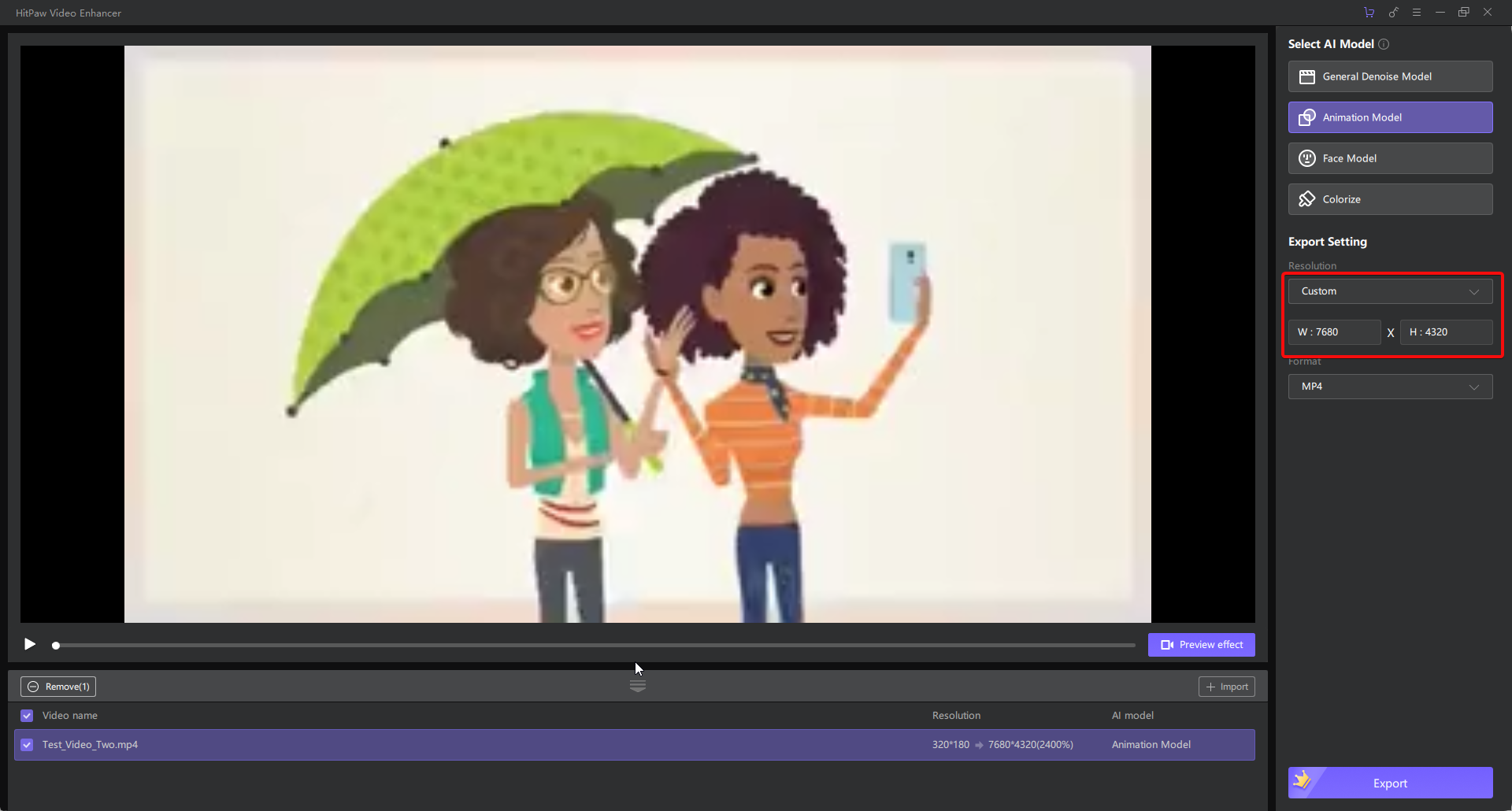
You would believe that a measly 320×180 pixels video can’t possibly get to a high resolution such as 7680×4320 pixels (8K).
Well, think again because this AI video upscaler can do that. Just change the Resolution setting to Custom and enter the numbers.
It’s that easy! Of course, the higher the output resolution, the longer will take for the software to make the upscaling.
How much do I pay for HitPaw Video Enhancer?
We remind you that with the Free Trial version, you can’t export any videos. So, if you want to get the actual result, you need to opt for one of the paid plans.
Right now, there is a 50% discount on the paid version. Therefore, you can get it for only $42.99 /month, or $99.99 if you pay for a whole year!
There is also the Lifetime license option that goes for $349.99. Of course, for all the paid plans you get free upgrades during the subscription and 24/7 text support.
HitPaw’s video enhancer app, however, can be downloaded for free and you may see 45-frame previews of the enhanced clip.
It’s also important to mention that this video quality enhancer offers support for multiple languages and enables video batch export.
So, you can upscale multiple clips in one go. That is a great feature if you’re running a video enhancement business.
You might also be interested in checking our list of the best software to improve video quality on your PC.
Did you try HitPaw Video Enhancer? Let us know about your experience in the comments section below.