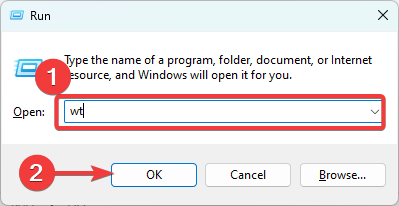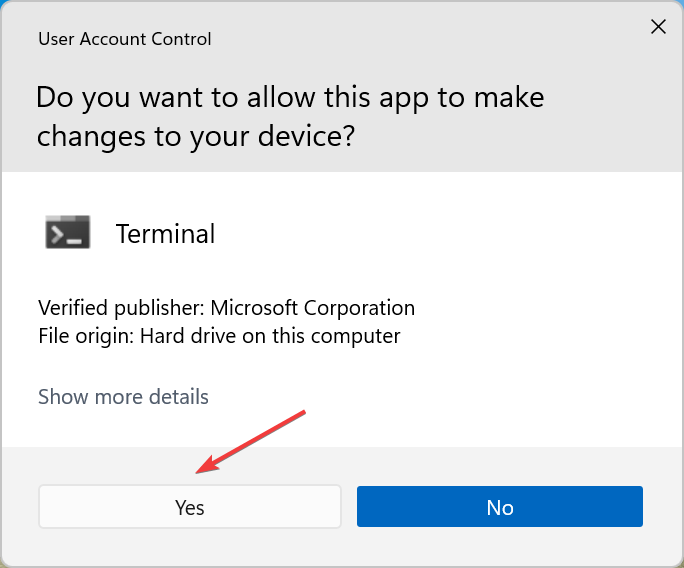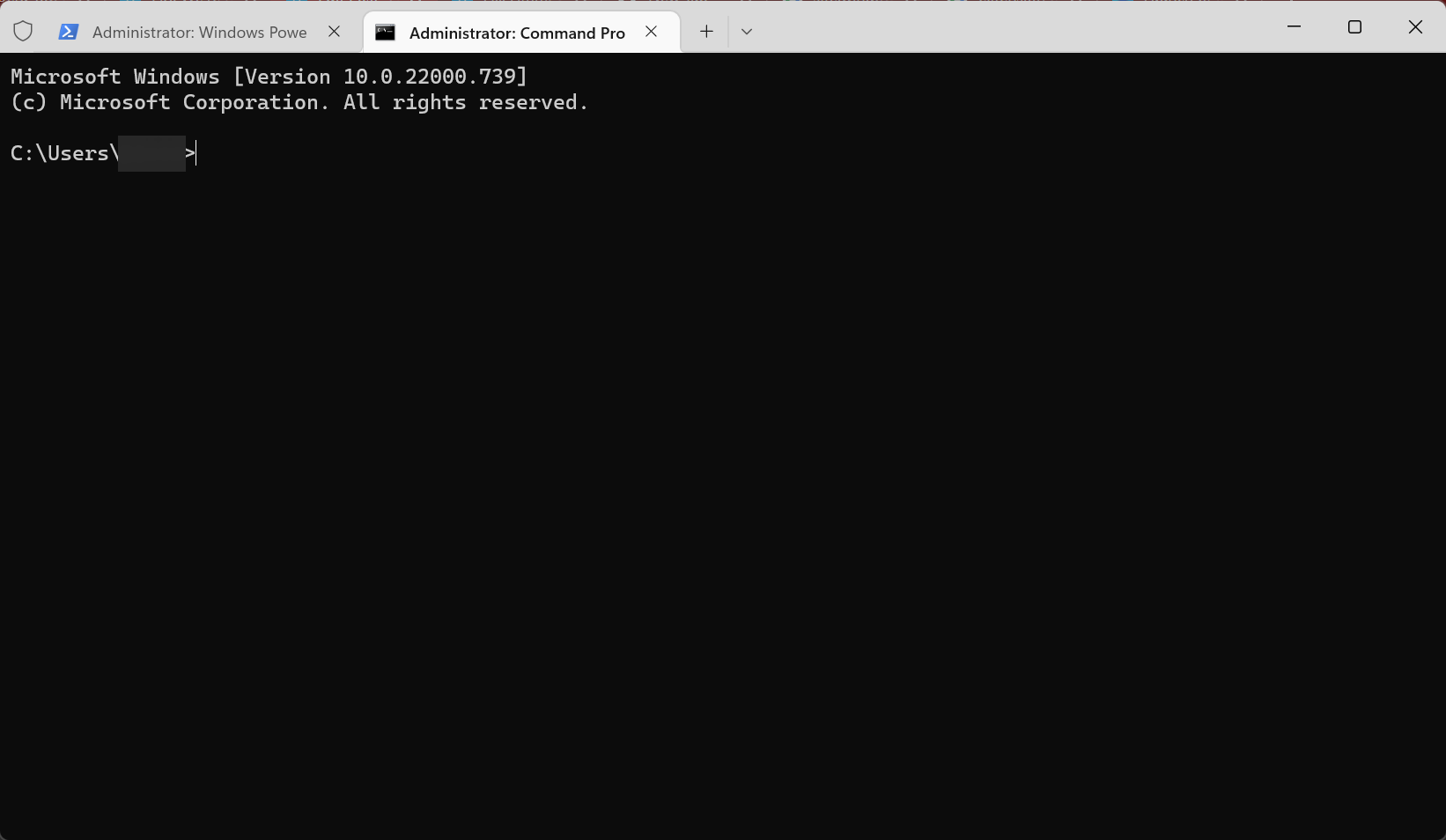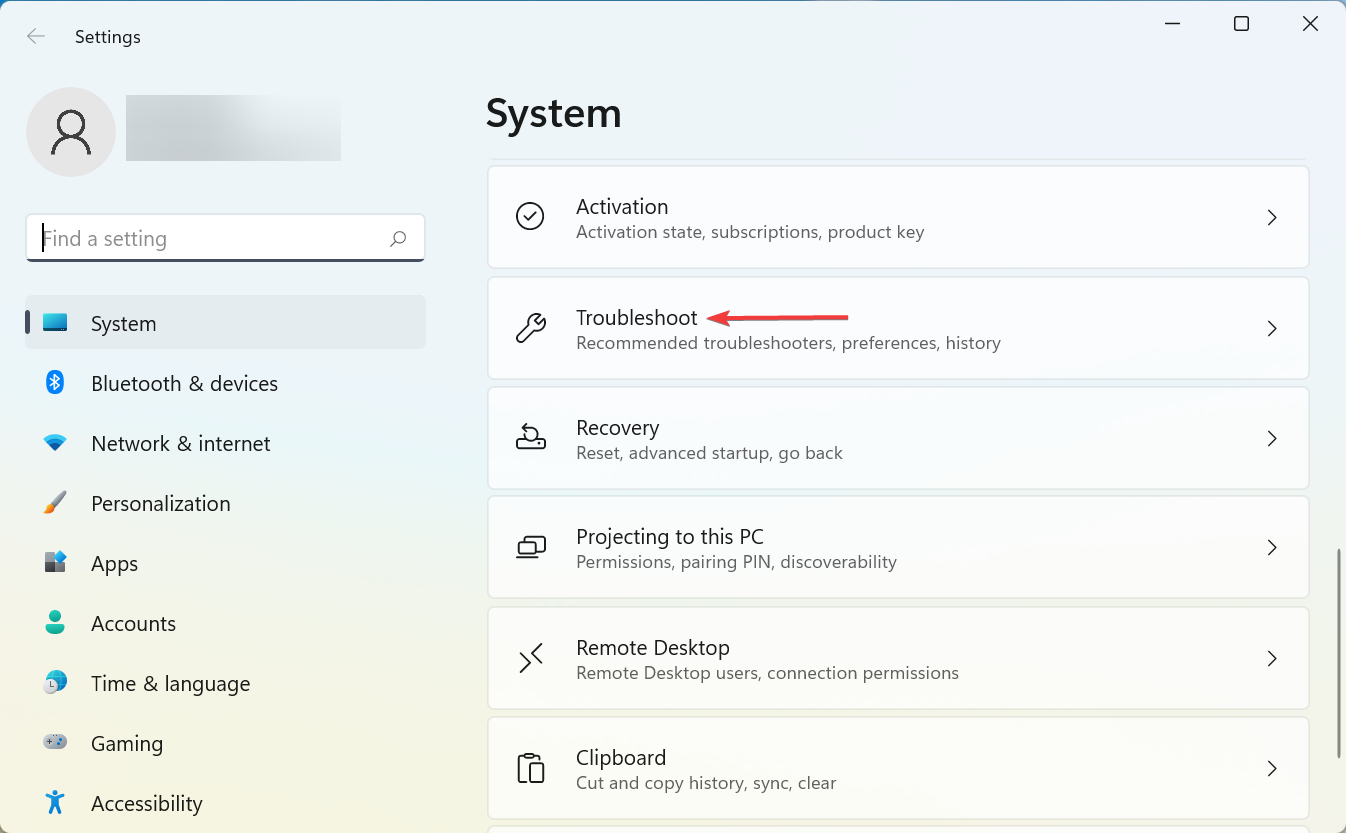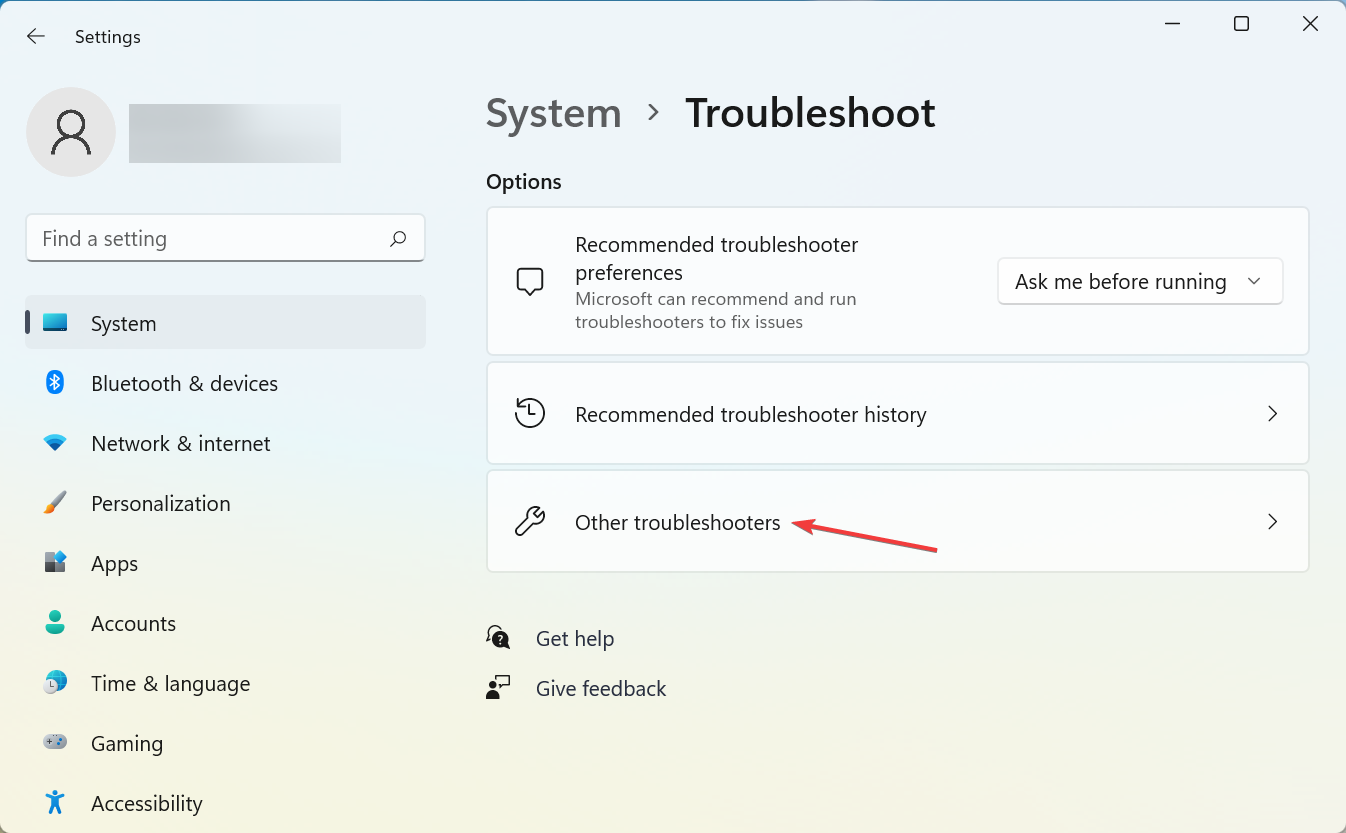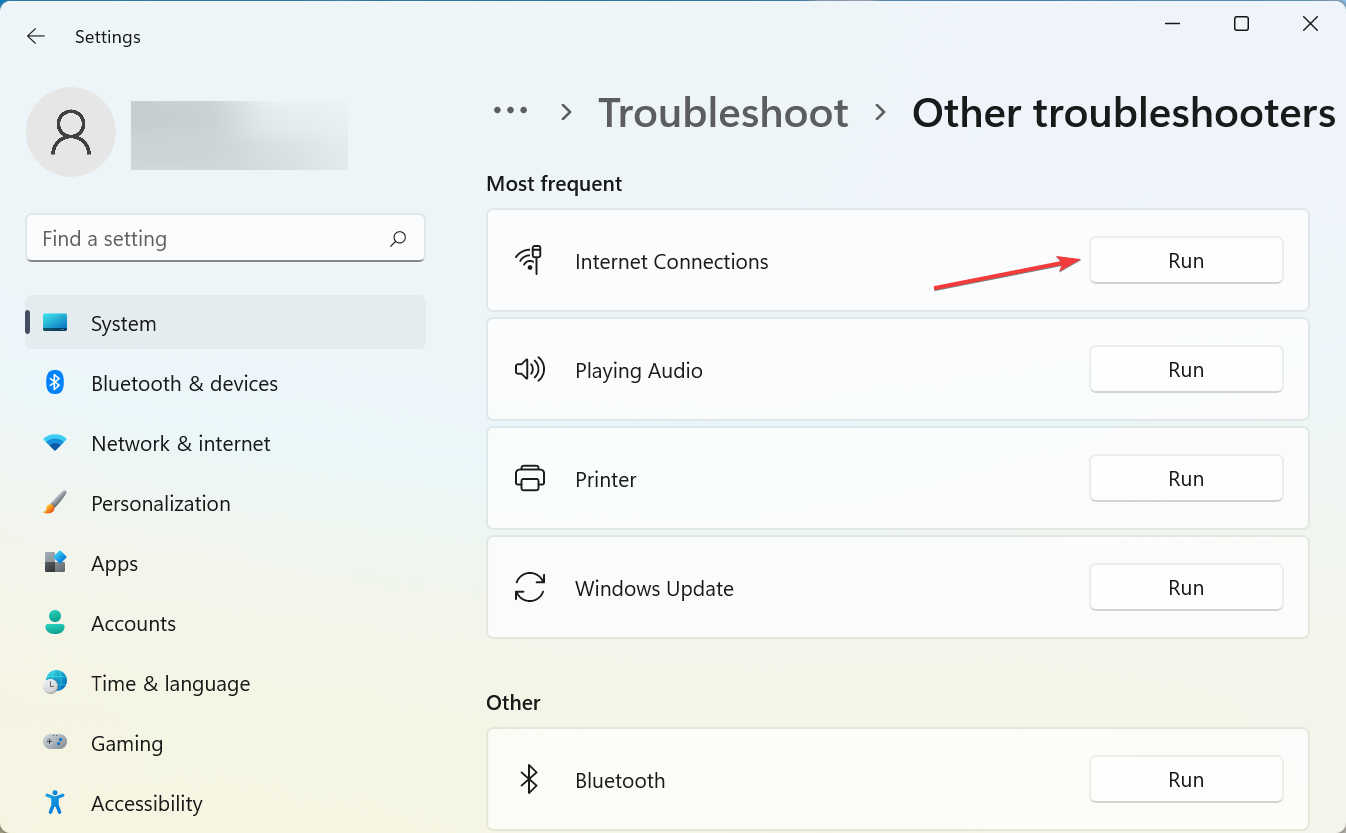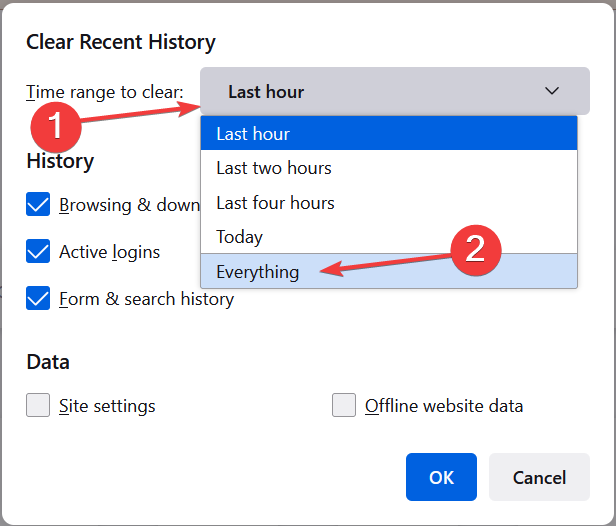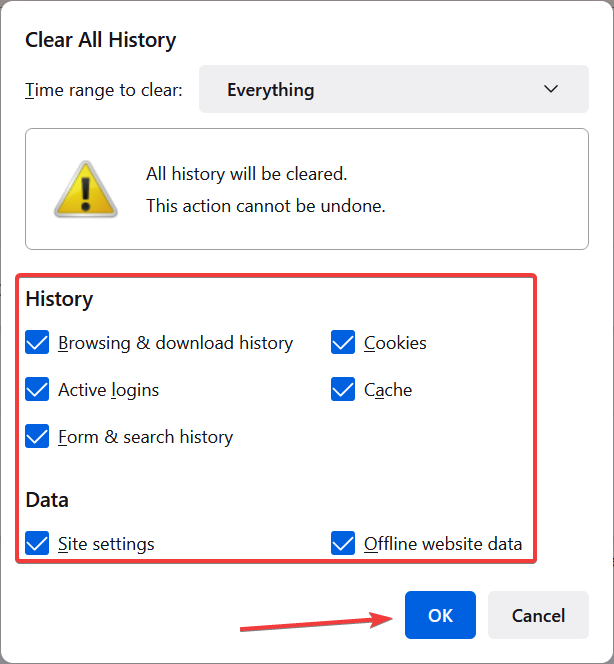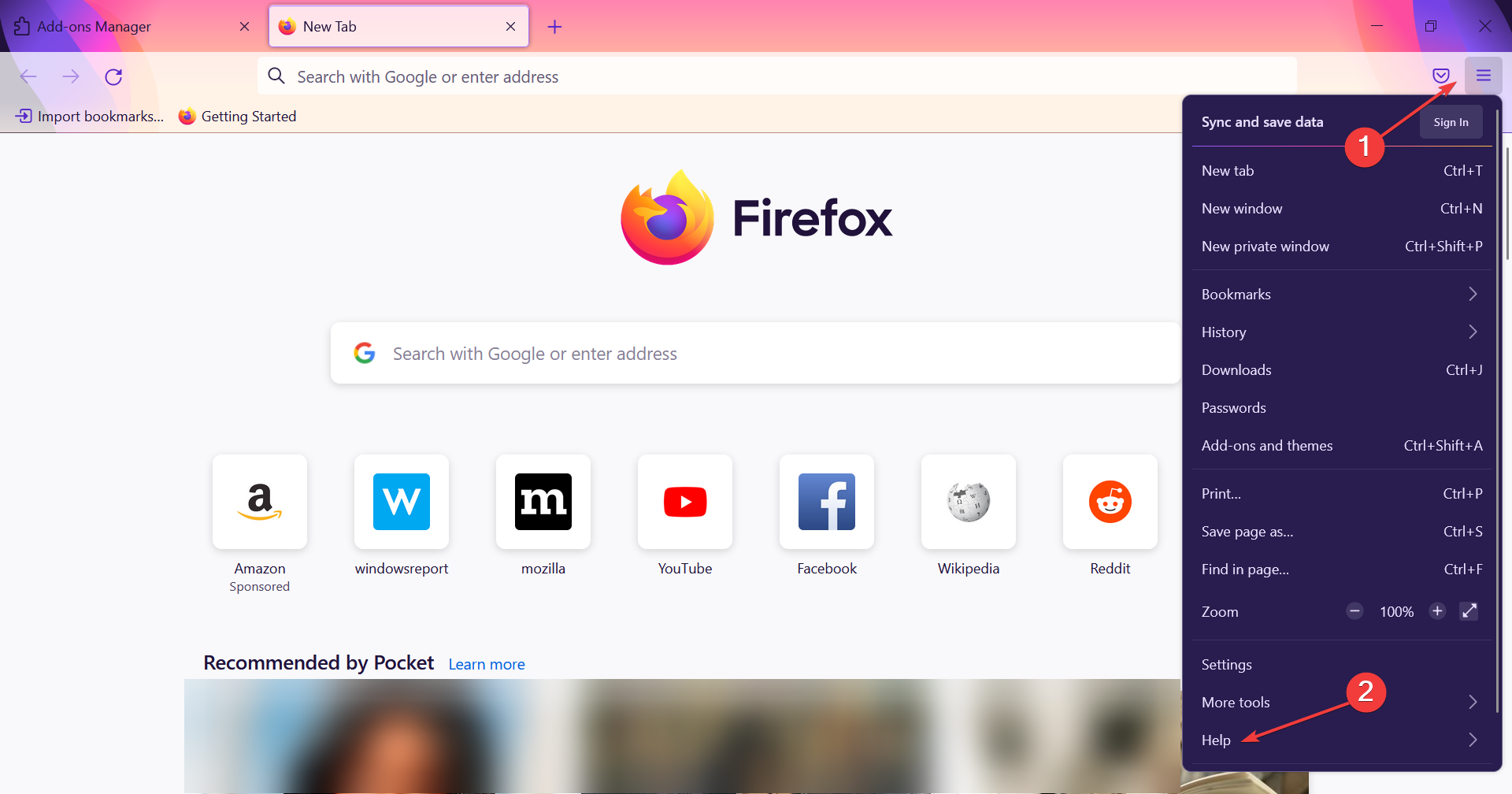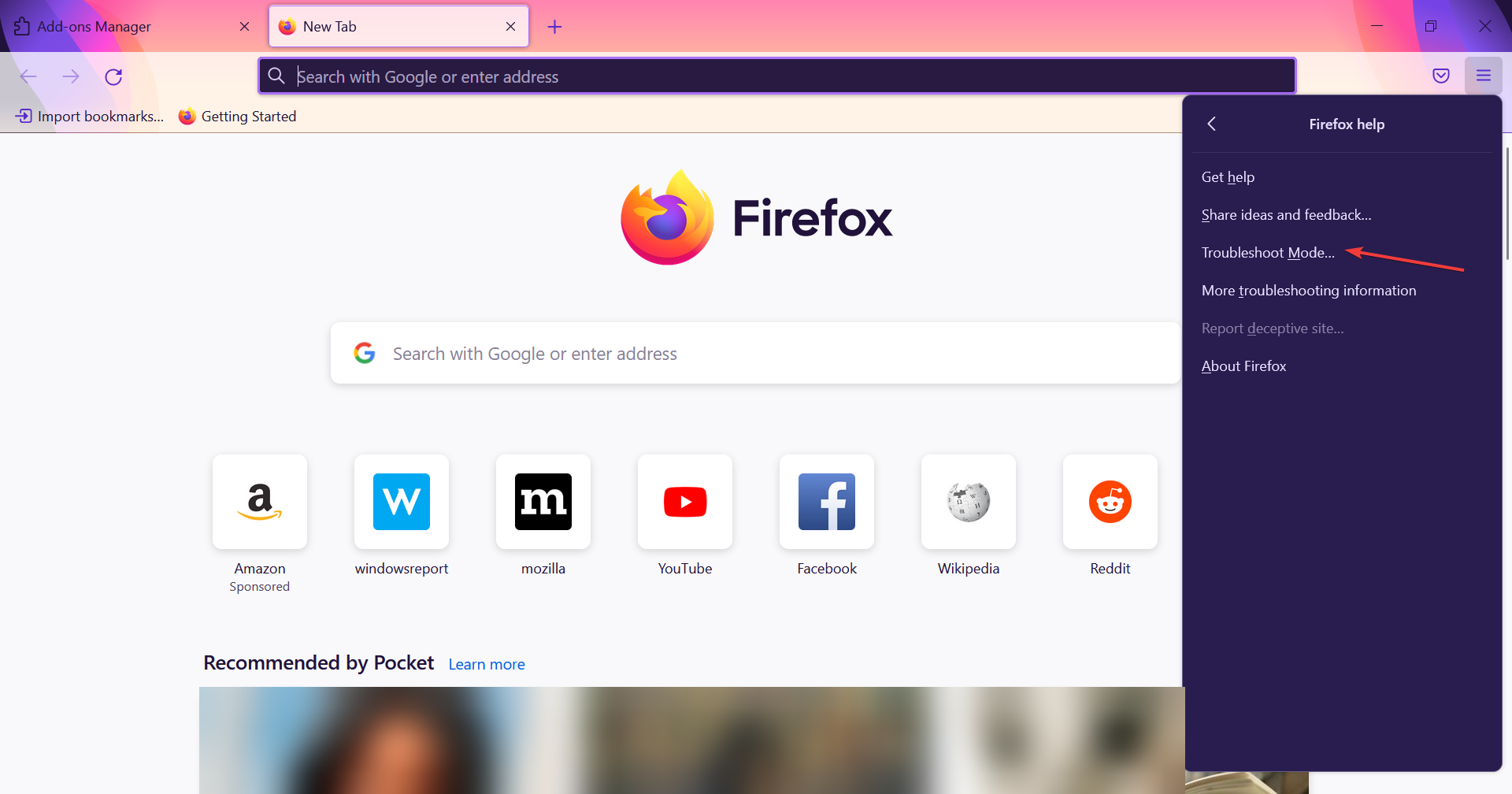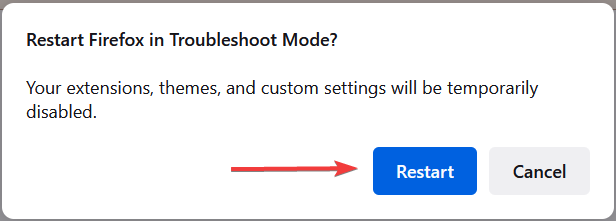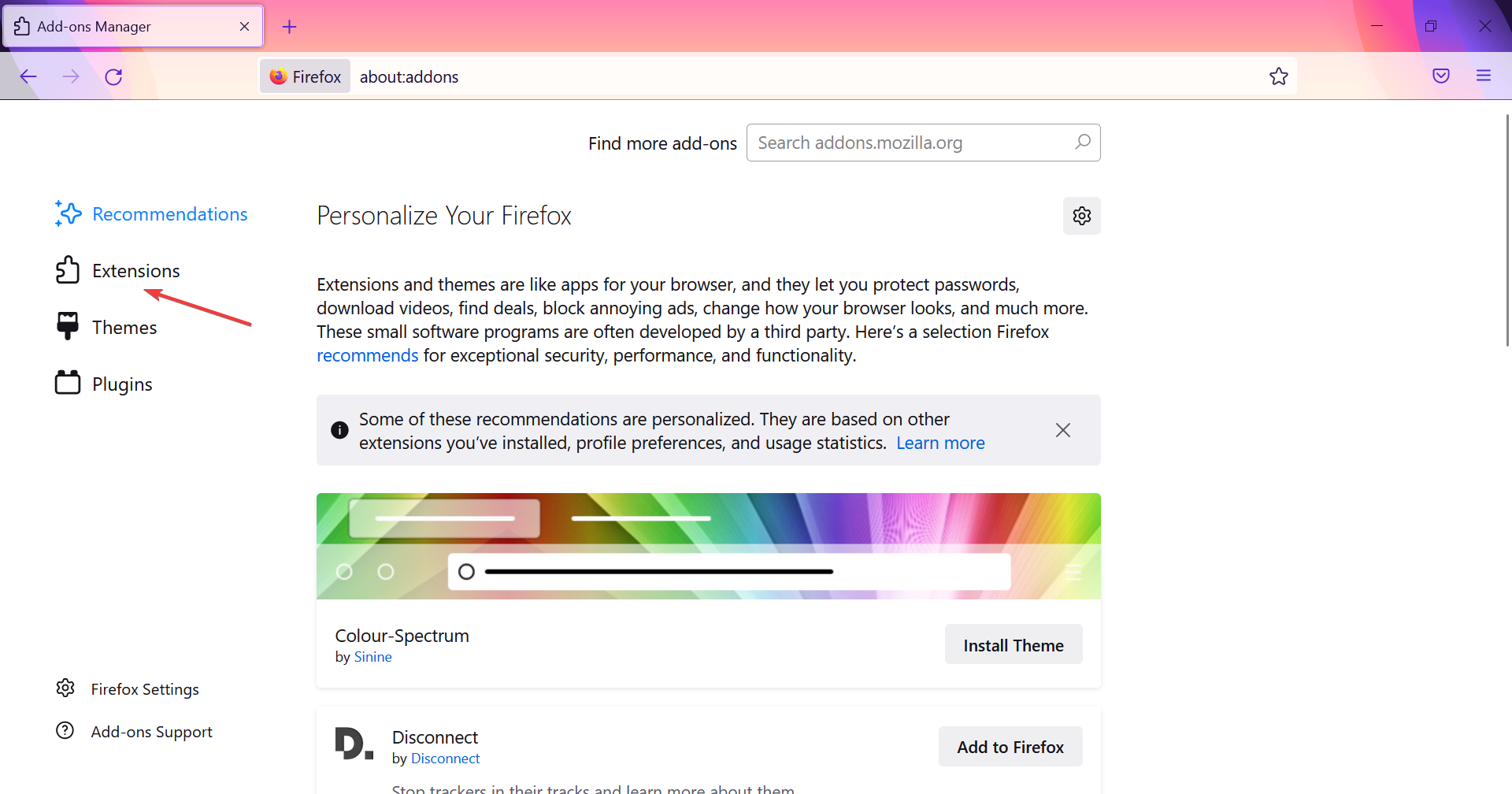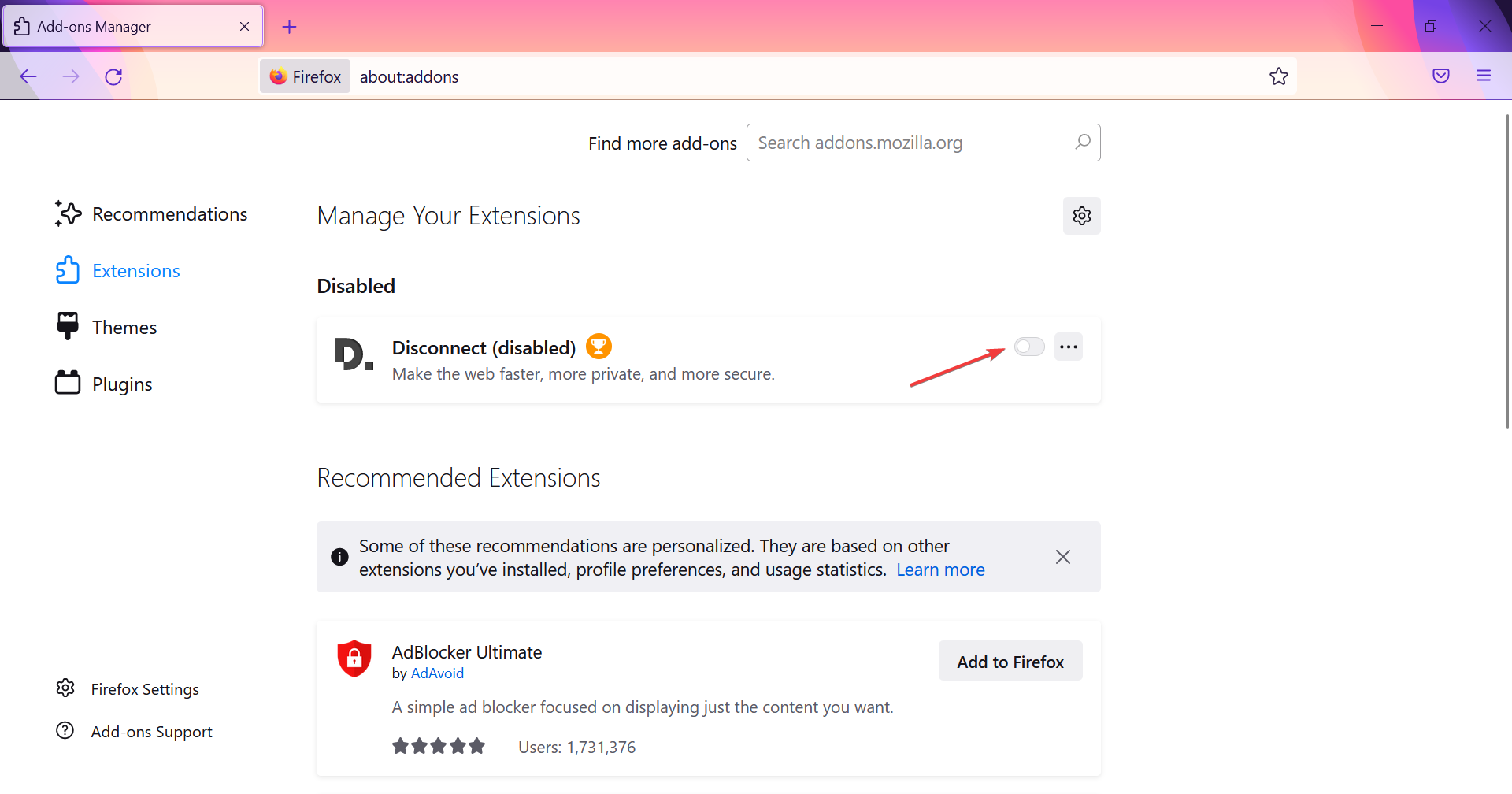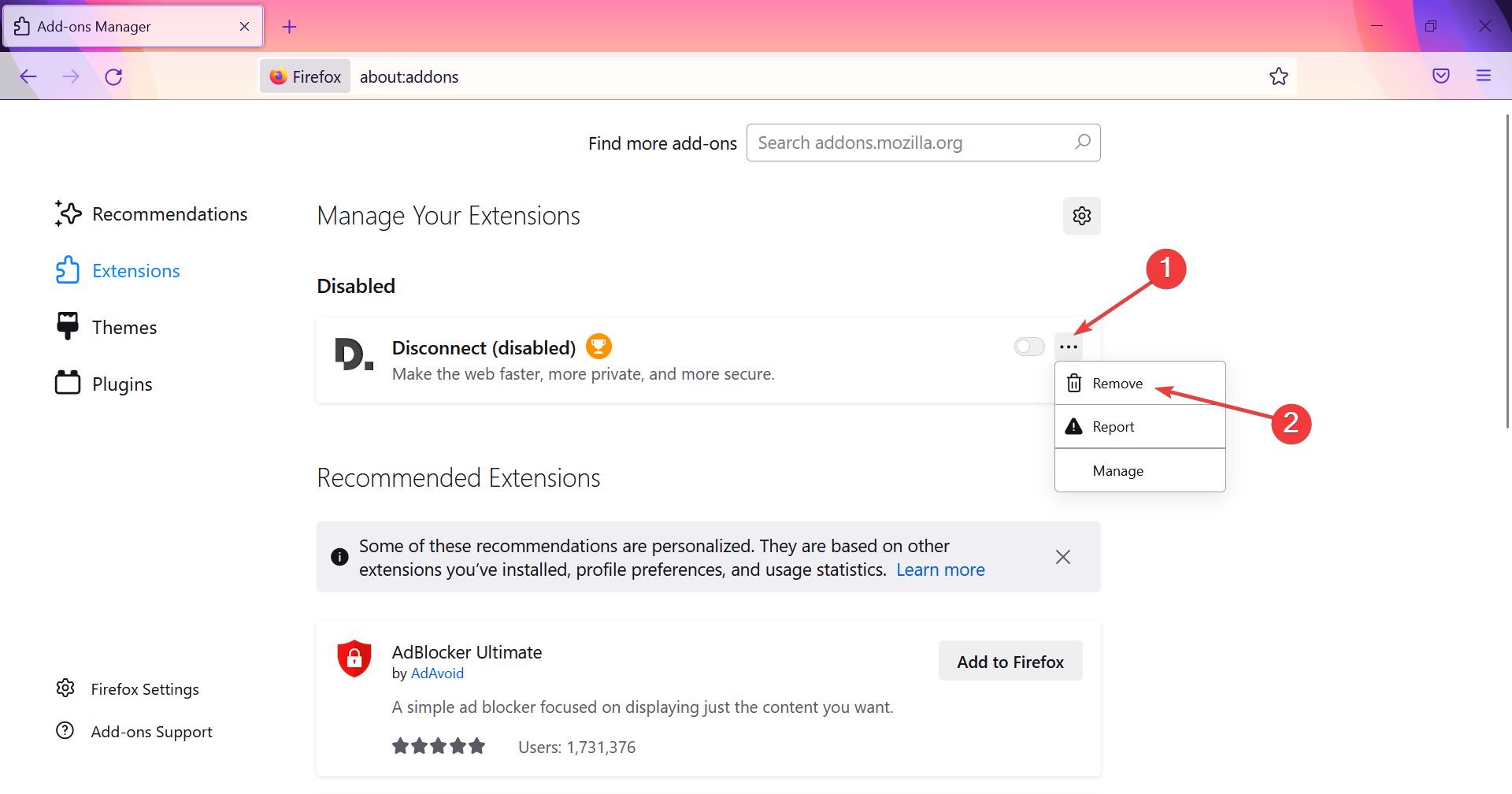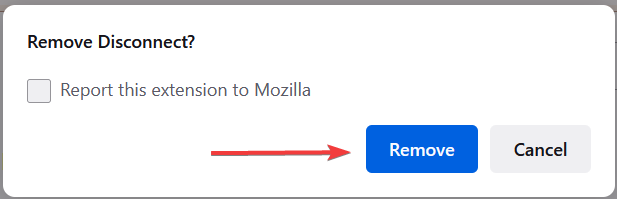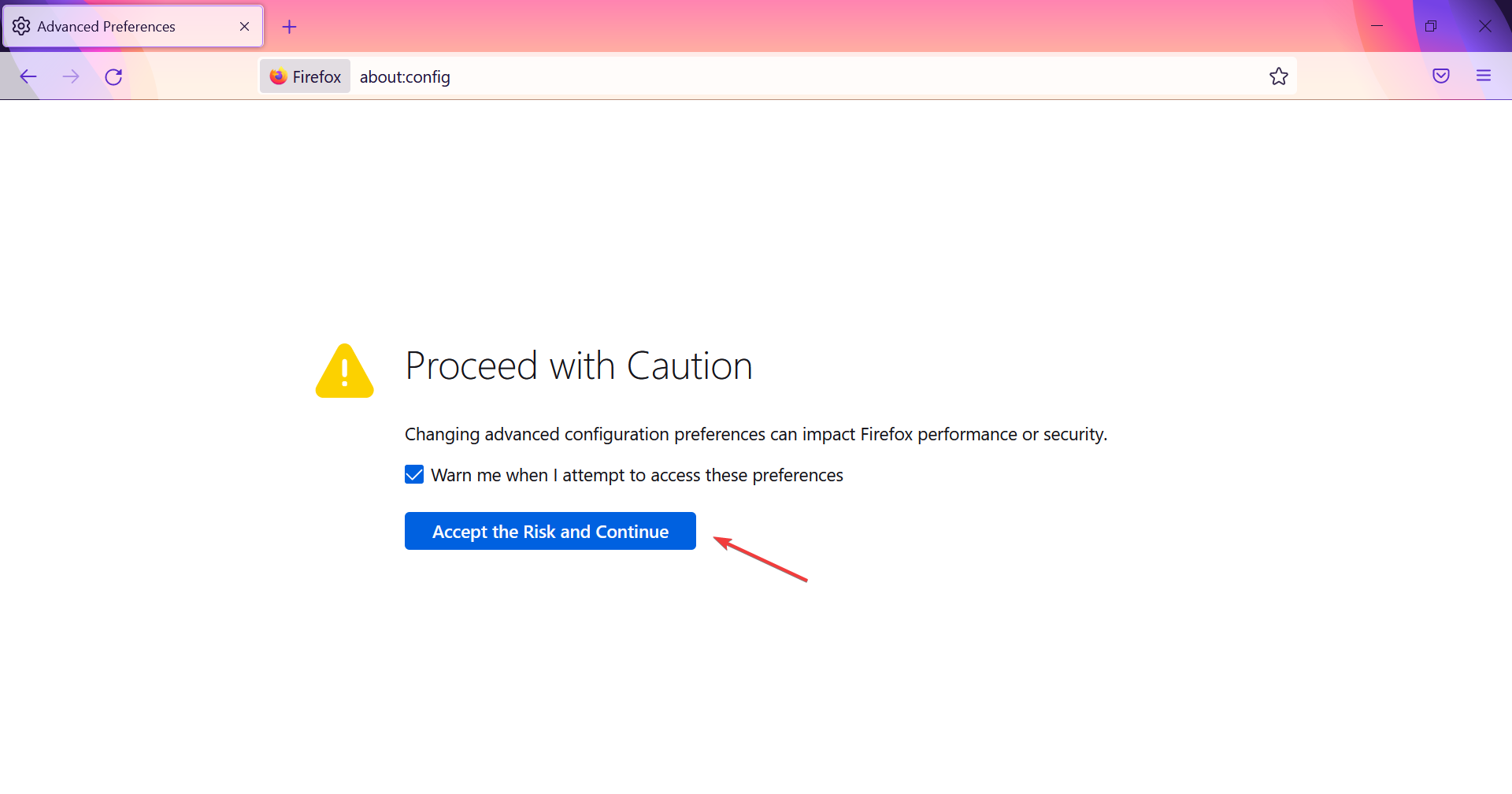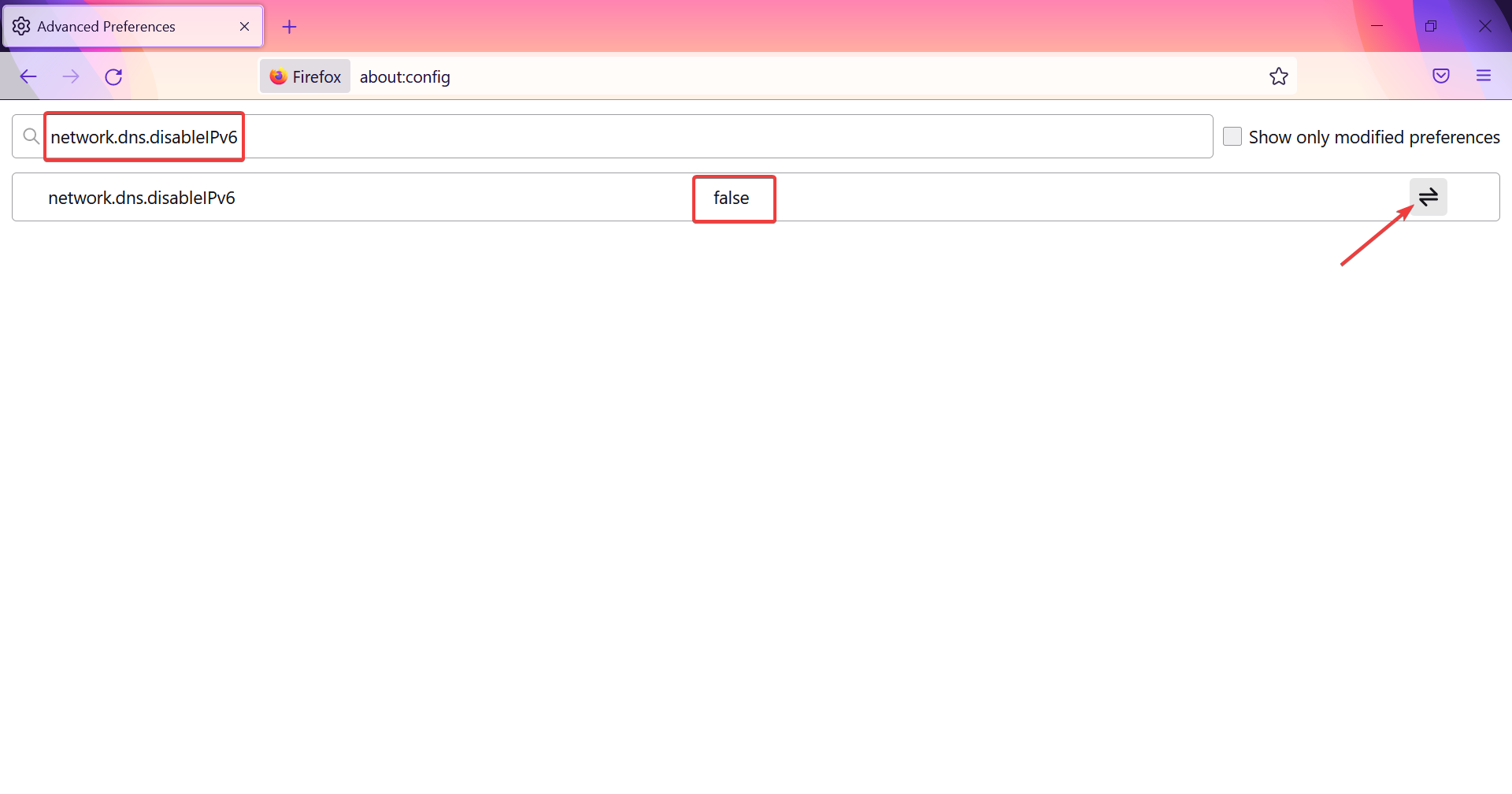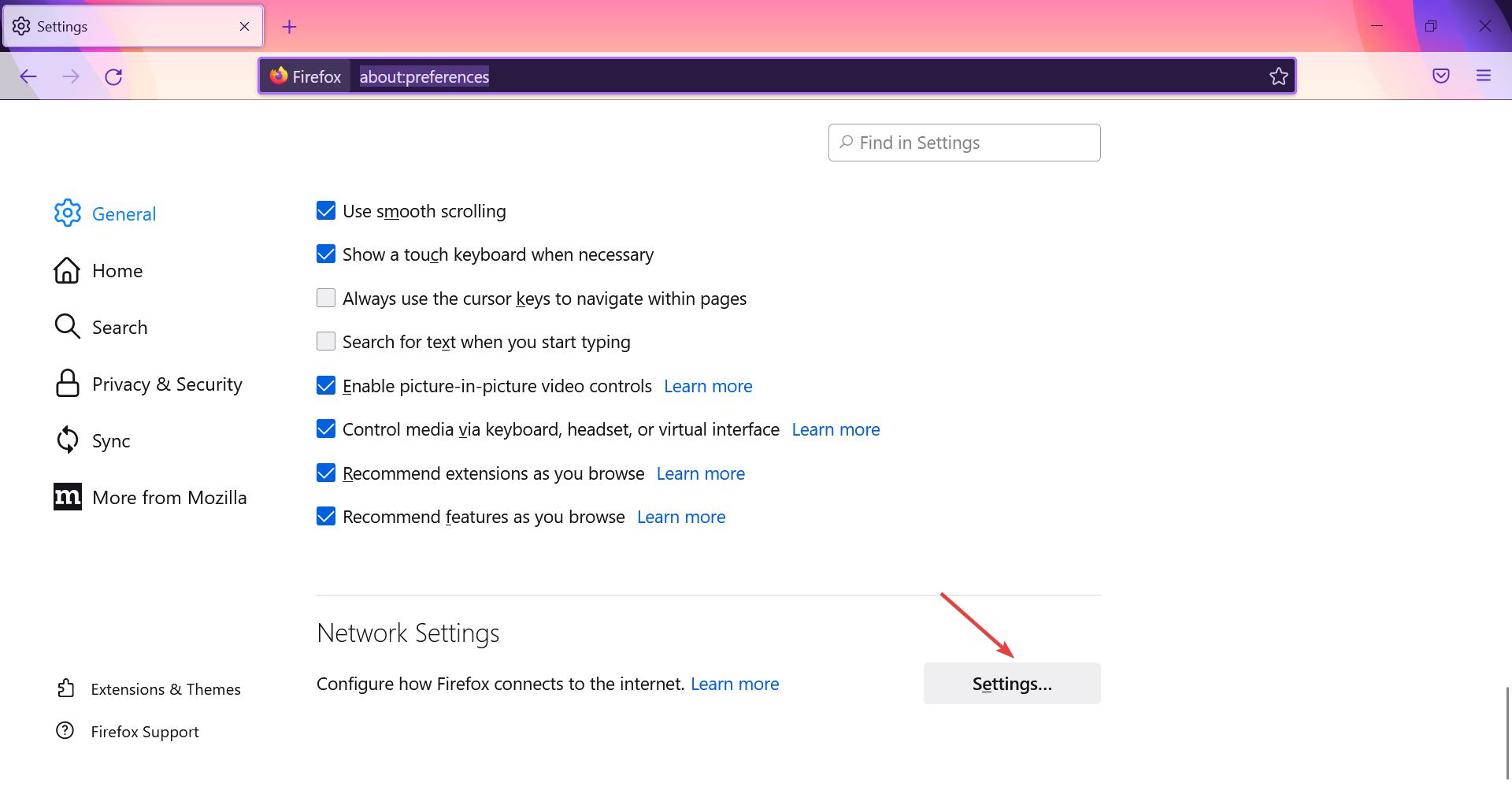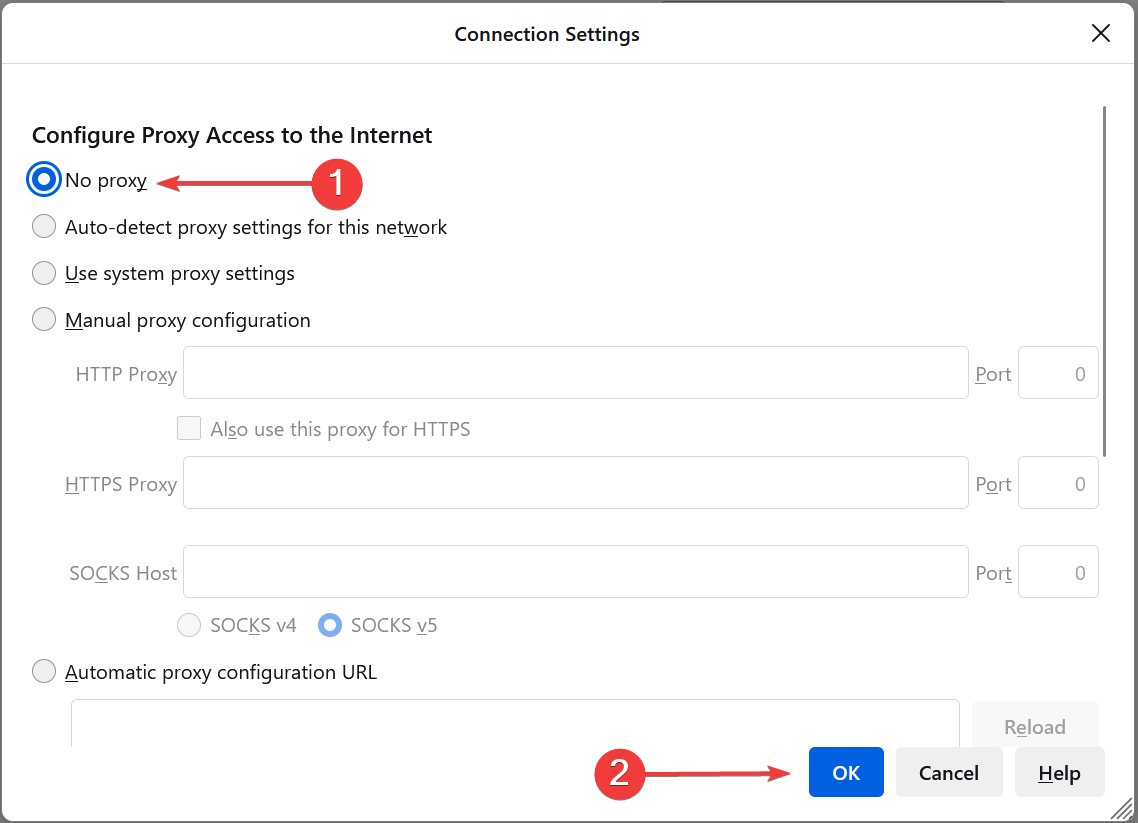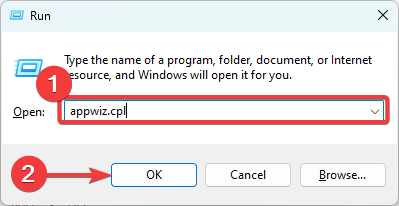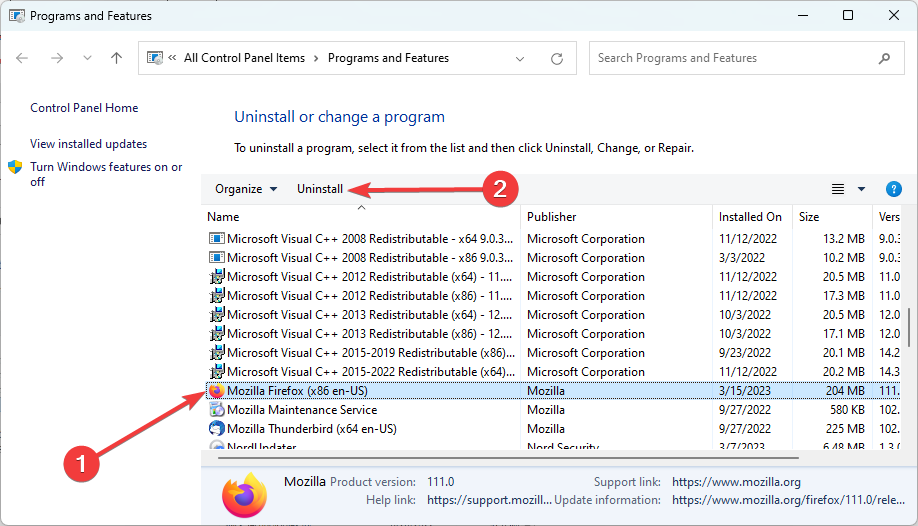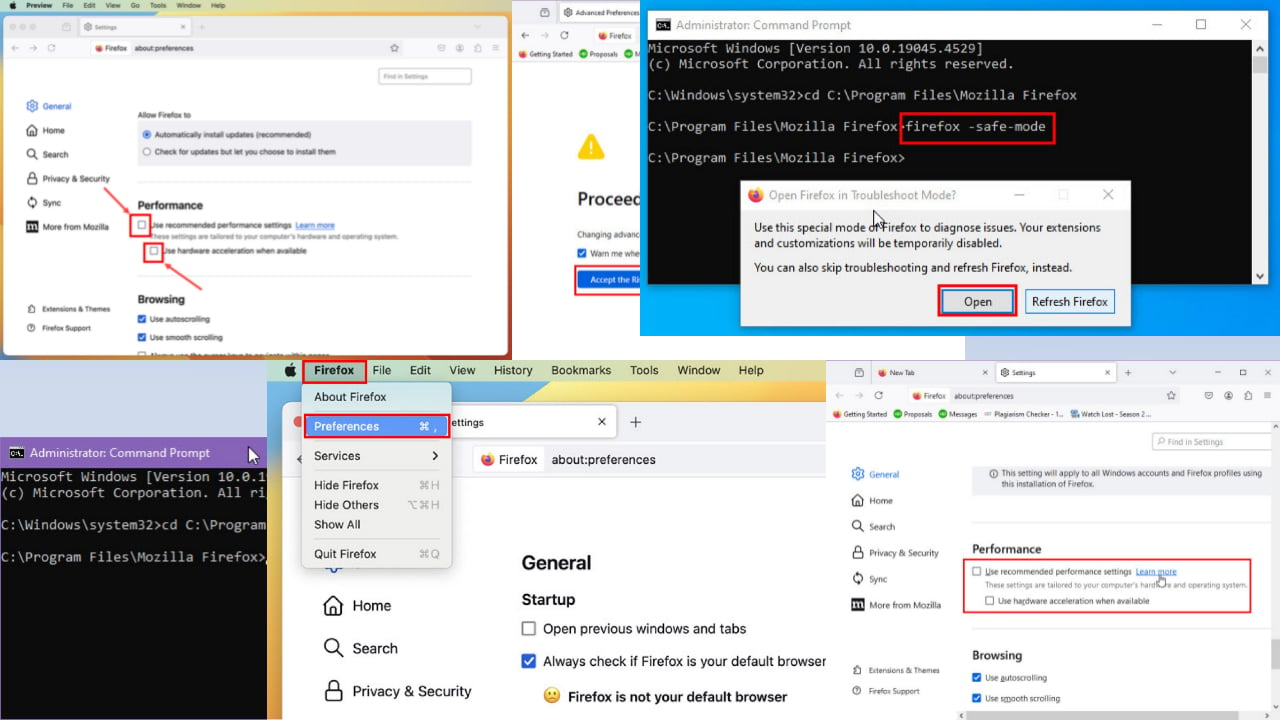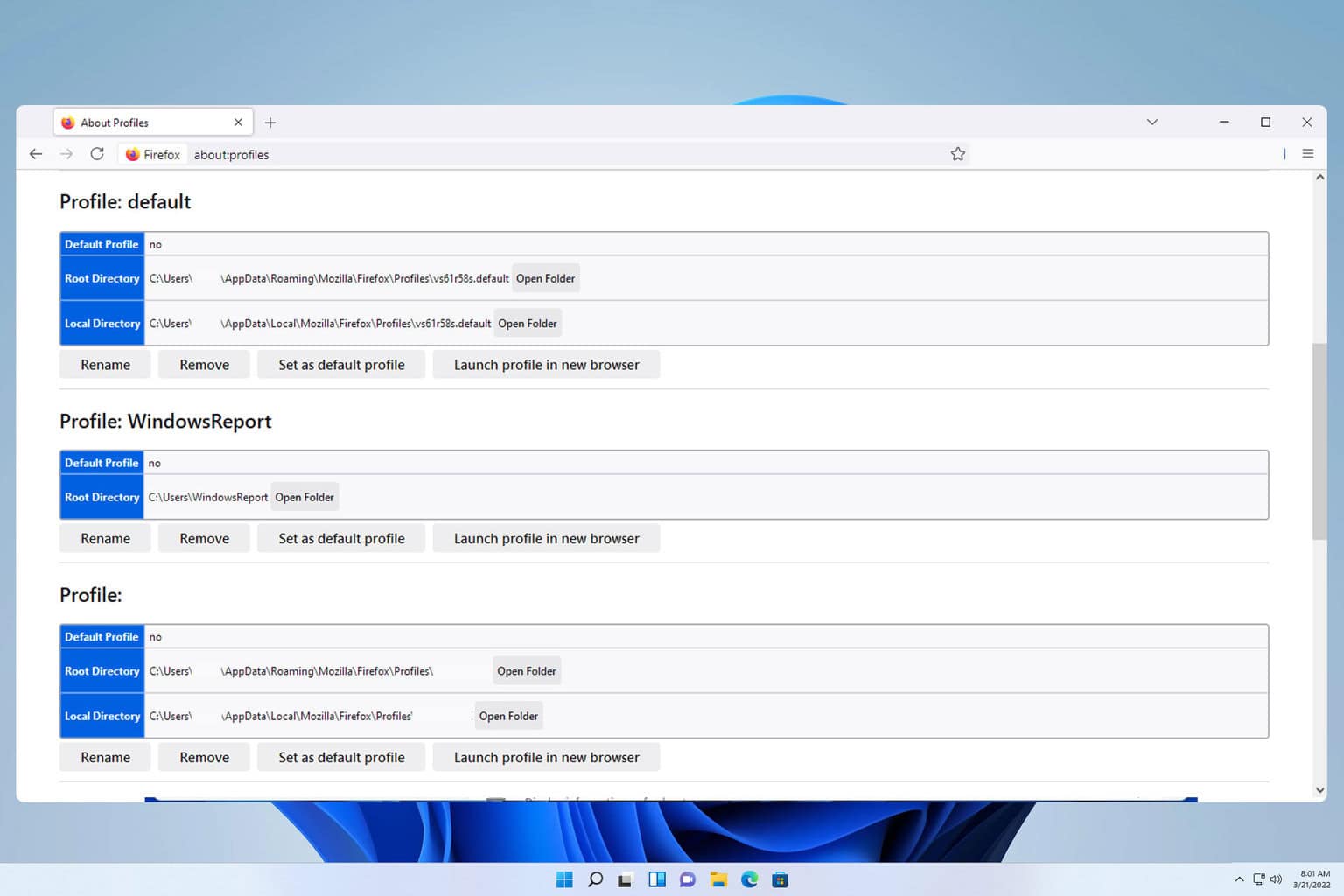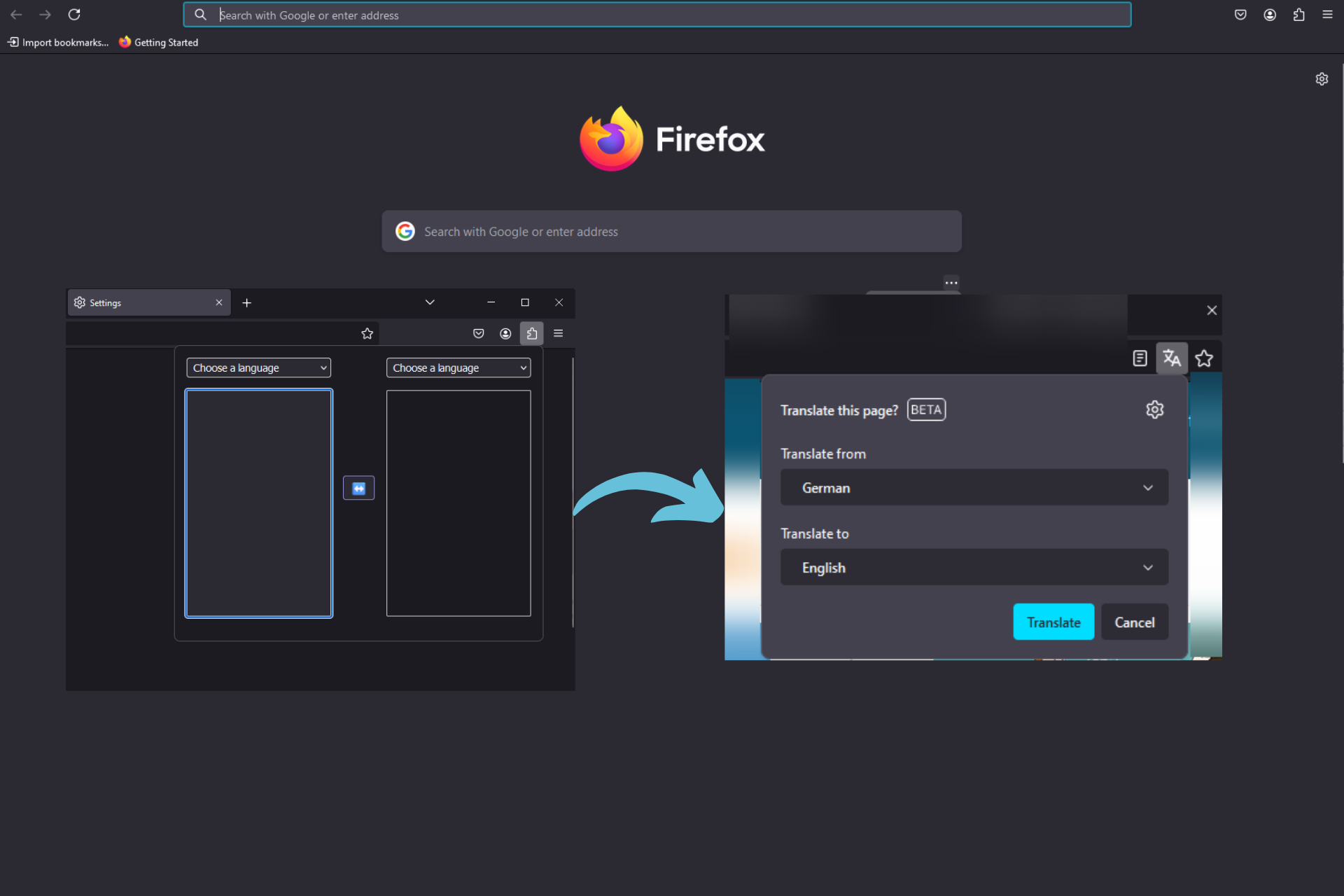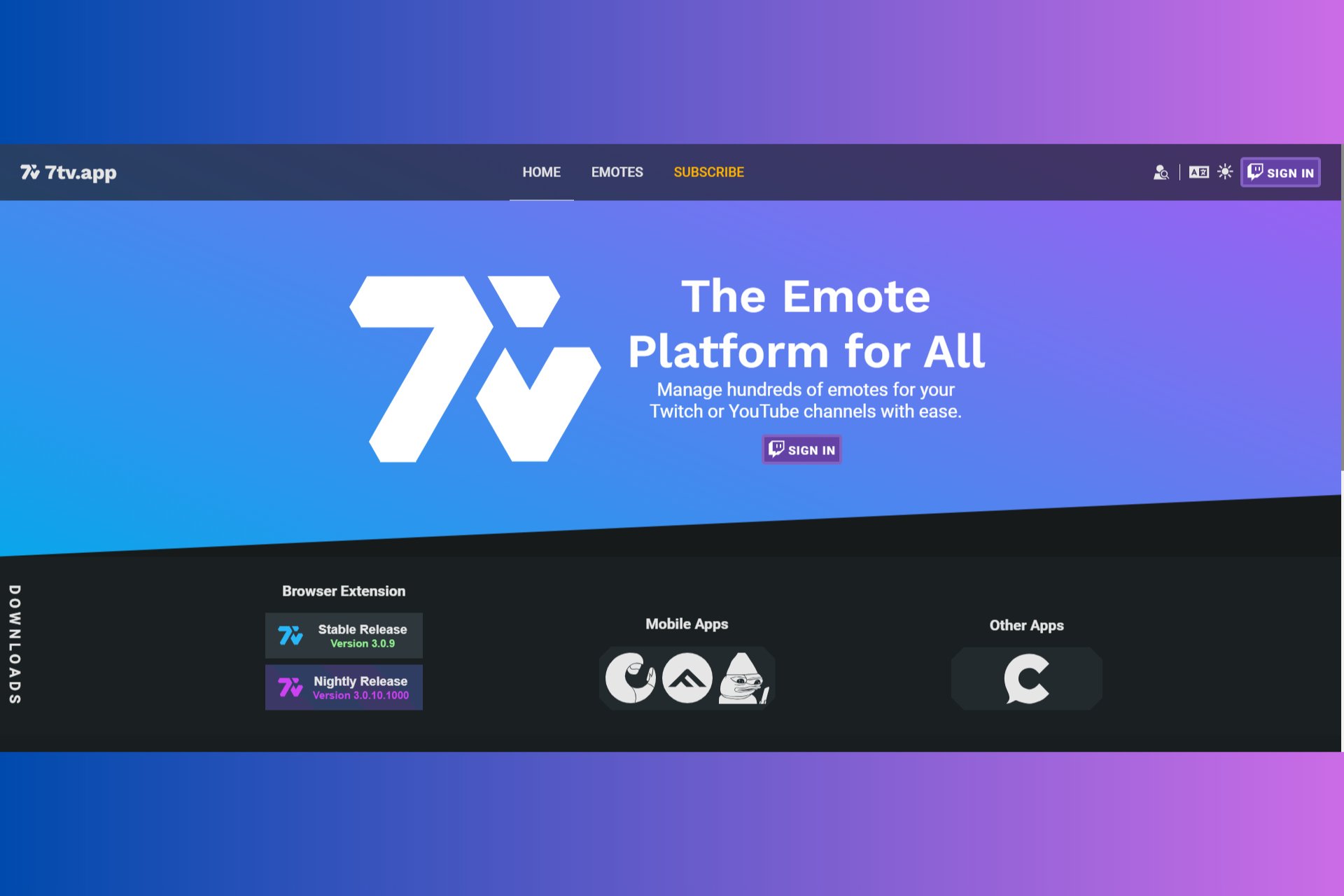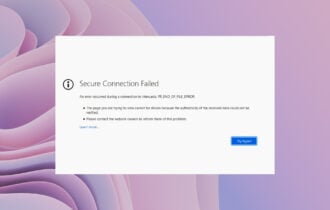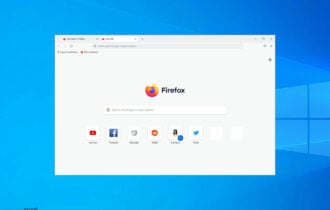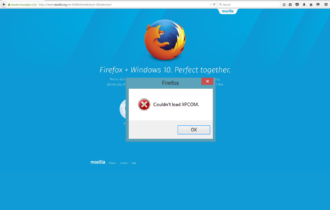Fix: Hmm We're Having Trouble Finding That Site in Firefox
Some of your extensions might cause this error
7 min. read
Updated on
Read our disclosure page to find out how can you help Windows Report sustain the editorial team Read more
Key notes
- Hmm. We're having trouble finding that site Firefox error can be caused by a connection downtime.
- You should be able to check that by quickly switching to another browser.
- If the error doesn't replicate, flush your DNS or run the connection troubleshooter to try and fix Firefox.
- Sometimes, the browser cache might get in the way, so make sure to clear that as well.
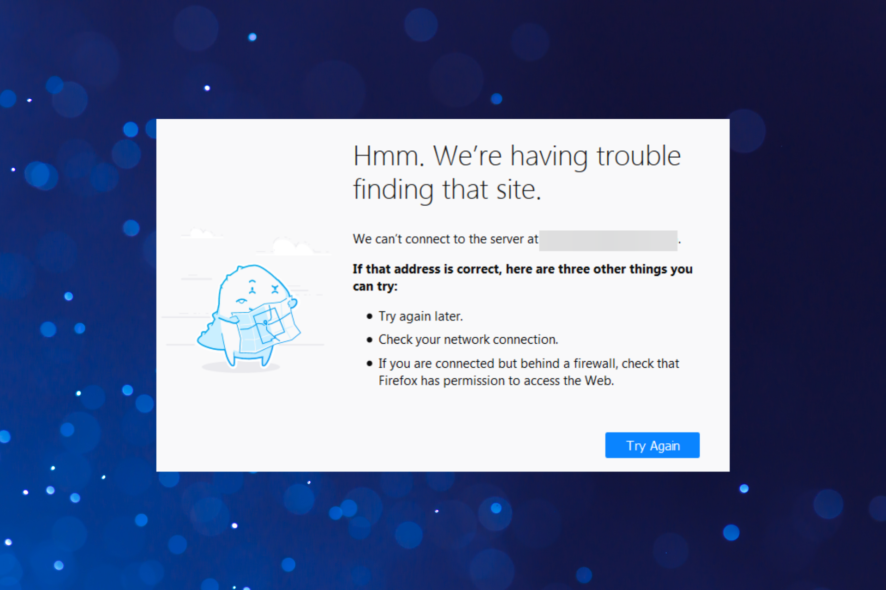
You have stumbled upon this guide because you encountered the error Hmm we’re having trouble finding that site on Firefox. Let us walk you through some important elements.
Looking at the current numbers, Mozilla Firefox is the greatest alternative to Google Chrome. After Mozilla revitalized its native browser with the Quantum update, Firefox retook its rightful place.
So if you have stuck to this browser and this error puts you off, let us walk you through possible causes and the most reliable solutions.
Why does Firefox error Hmm we’re having trouble finding that site appear?
This error message in Firefox typically indicates that the browser cannot establish a connection to the website you’re trying to access. This can happen for any of the following reasons:
- Network connectivity issues – If there is a problem with your internet connection, such as a weak or unstable signal, your browser may not be able to reach the website.
- DNS resolution problems – The website’s domain name system (DNS) may not be resolving properly, which can prevent your browser from connecting to the site.
- Website server issues – If the website you’re trying to access is experiencing server issues or is temporarily down, your browser may not be able to establish a connection.
- Browser cache or cookies issues – Sometimes, clearing the browser’s cache or cookies can help resolve connectivity issues.
Quick Tip:
Before committing to try and fix Mozilla Firefox, maybe you should consider replacing it altogether or at least using another browser until you fix it.
A great alternative is Opera One. This web browser uses the same source code as Google Chrome and Edge, namely the Chromium engine.

Opera One
Access all of the websites that you’ve ever needed without any restriction thanks to this amazingly versatile web browserHow can I fix Hmm we’re having trouble finding that site error?
1. Reset the network settings
- Press Windows + R to launch the Run command, enter wt in the text field, press and hold the Ctrl + Shift key, and click OK.
- Click Yes in the UAC prompt that appears.
- Press Ctrl + Shift + 2 to open the Command Prompt tab.
- Now paste the following commands one at a time and hit Enter after each:
ipconfig /release ipconfig /renew ipconfig /flushdns
Once done, restart the computer for the changes to effect and check if the Hmm. We’re having trouble finding that site. Firefox error is fixed.
2. Run the dedicated Troubleshooter:
- Press Windows + I to open the Settings app, and click on Troubleshoot on the right.
- Click on Other troubleshooters.
- Locate the Internet Connections troubleshooter and click the Run button next to it.
- Follow the on-screen instructions to complete the process.
Connection issues are always difficult to deal with due to a variety of possible reasons why the network is down. Maybe it’s on your side, or maybe it is the ISP. So, it’s best to let the dedicated troubleshooter do all the hard work.
3. Clear Firefox’s cache
- Press Ctrl + Shift + Delete to open the Clear browsing data dialog box.
- Select Everything under the Time range to clear the dropdown menu.
- Make sure to check all the options here, and then click on OK.
Firefox, like any other browser, collects a lot of cached data. Besides the browsing history, it’ll collect cookies that store the website data.
The intention here is to speed up your surfing experience, but cookies can, when pilled up, cause issues within the browser. We recommend clearing all browser-stored files and trying to connect again.
Just don’t forget to back up your passwords, as this procedure will delete those, too.
4. Use the Troubleshoot Mode to identify issues
4.1 Enable Troubleshooting mode
- Open Firefox, click on the hamburger menu and select Help.
- Next, click on Troubleshoot Mode.
- Click Restart in the confirmation prompt.
Firefox will now launch with the extensions and other customized items disabled. Now check if you can open the websites that were inaccessible before. If that’s the case, one of the disabled items likely caused the issue. So, we will now start disabling the extensions.
Before you proceed, close the Troubleshoot Mode window and launch Firefox normally.
4.2 Disable or remove extensions
- Press Ctrl + Shift + A to open the Add-ons page.
- Select Extensions from the left.
- Turn off the toggle to disable the extension.
- Disable the extensions one at a time, restart the browser after each, and check if the problem is fixed. Once the problem is eliminated, the extension last disabled was causing it.
- Click on the ellipsis next to it, and select Remove.
- Again, click Remove in the confirmation prompt.
If nothing else worked yet to fix the Hmm. We’re having trouble finding that site. Firefox error, disabling the add-ons might help. This especially applies to proxy/VPN extensions that hide your IP address and replace it with the public one.
They are only browser-based; in my experience, free options never worked for me. They either have a low data limit or slow down the bandwidth substantially.
Paid solutions are much better but still fall short compared to VPNs.
5. Disable IPv6, Proxy, and DNS prefetching
- Open Firefox, paste the following path in the address bar, and hit Enter:
about:config - Click on Accept the Risk and Continue to proceed.
- Enter network.dns.disableIPv6 in the search bar, and use the toggle on the right to set it to false. to disable IPv6.
- To disable the DNS Prefetch option, paste network.dns.disablePrefetch in the search bar and click on the toggle to set it to true.
- To disable Proxy, paste the following path in Firefox’s address bar and hit Enter:
about:preferences - Scroll to the bottom and click on the Settings button under Network Settings.
- Select No proxy and click OK to confirm the changes.
- Restart Firefox for the changes to come into effect.
Mozilla Firefox works with IPv6 rather than with IPv4. If you’re solely sticking with the IPv4 protocol, we recommend disabling the IPv6 in Mozilla Firefox.
This should avoid further issues, and the abovementioned error should be addressed. In addition, if you don’t use the general Proxy server settings, we suggest disabling this option.
And finally, disable the DNS Prefetching. This feature allows Firefox to load uncached sites faster.
6. Reinstall Mozilla
- Press Windows + R to launch Run, enter appwiz.cpl in the text field, and click OK.
- Select Mozilla Firefox from the programs listed here, and click Uninstall.
- Follow the on-screen instructions to complete the process, and once done, restart the computer.
- Now, download Mozilla Firefox from the official website and install it.
A better way to uninstall Mozilla Firefox is if you use a dedicated third-party uninstaller since it will eliminate the program itself and any residual files that it may otherwise leave behind.
We recommend picking one of the best uninstaller software because they are proven completely safe. They affect nothing else on your PC besides the apps you want to remove.
On top of that, most worthwhile uninstallers come with additional optimization features that help your PC run smoother. They are easy to use and will eliminate possible errors when reinstalling.
That should do it! In case you’re still encountering the Hmm. We’re having trouble finding that site. Firefox error, we recommend sending a ticket to Mozilla support.
On that note, don’t forget to share your questions or alternative solutions with our readers and us in the comments section below.