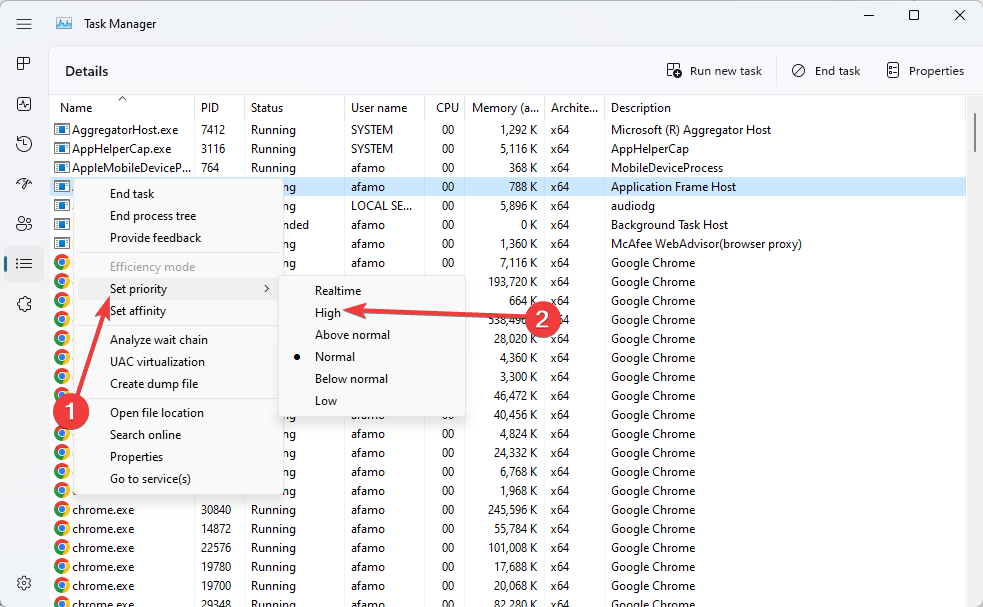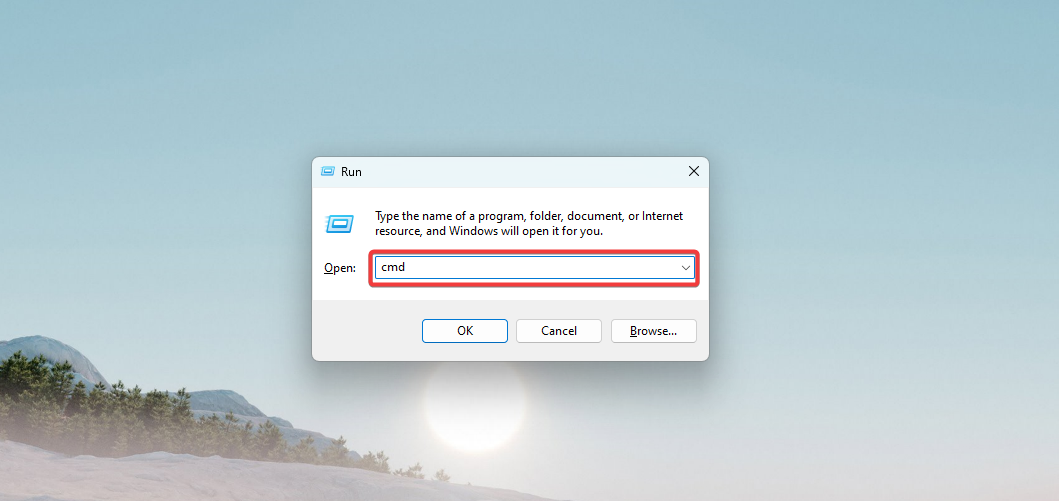How to Allocate More RAM to Roblox [3 Simple Steps]
Get the best out of games on Roblox
4 min. read
Updated on
Read our disclosure page to find out how can you help Windows Report sustain the editorial team Read more
Key notes
- Games are often resource intensive, and there is a good case for more RAM on platforms like Roblox.
- It would be best to try the solutions listed in this guide, especially on older PCs, to reduce lag.
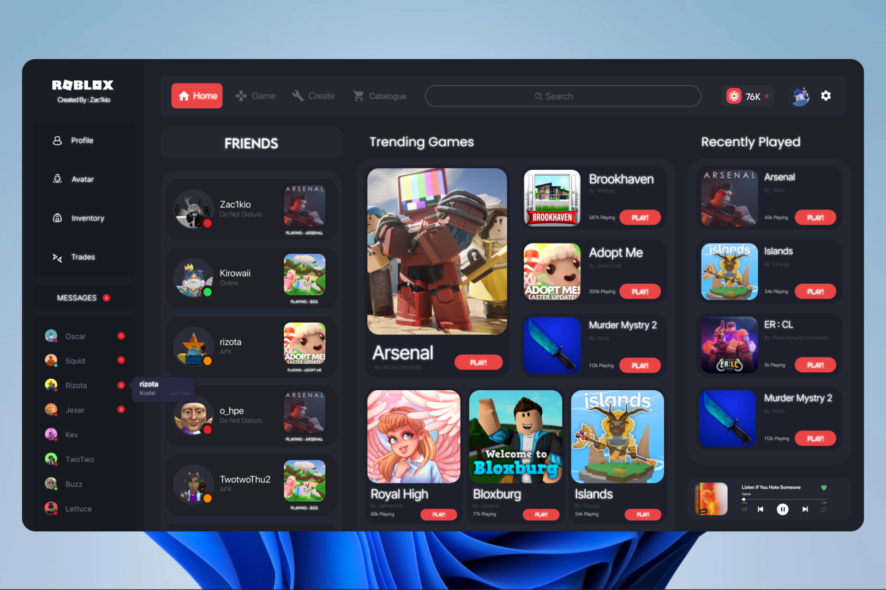
Are you experiencing lag or low performance while playing Roblox? Allocating more RAM to the game can improve its performance and provide a smoother gaming experience.
This article will show you simple steps to allocate more RAM to Roblox. These steps are easy to follow and can be done by anyone, regardless of technical experience.
Does more RAM help Roblox?
While there is not much downside to having additional RAM, it has many advantages. Some of them include the following:
- Improved performance – Allocating more RAM to Roblox can improve the game’s performance by allowing it to run more efficiently. This can result in a smoother gaming experience, with less lag and less stuttering.
- Increased stability – More RAM available to Roblox can also increase the game’s stability. This means the game is less likely to crash or freeze, which can frustrate players.
- Better multitasking – With more RAM, Roblox can handle more tasks simultaneously; players can open multiple tabs, run other apps or programs, and still have a stable gaming experience.
- Enhanced graphics – Allocating more RAM can also improve the game’s graphics, allowing it to load and render them more efficiently. This can make for a more immersive and visually pleasing gaming experience.
- Better gaming experience – In general, allocating more RAM to Roblox can result in a better gaming experience overall. Players will enjoy the game without any lag or performance issues, and they will be able to do so with increased stability, better multitasking, and enhanced graphics.
How can I allocate more RAM to Roblox?
1. Using the Task Manager
- Press Ctrl + Shift + Esc to open the Task Manager.
- Launch Roblox and open the game you want to play on it.
- Click the Details tab on the Task Manager.
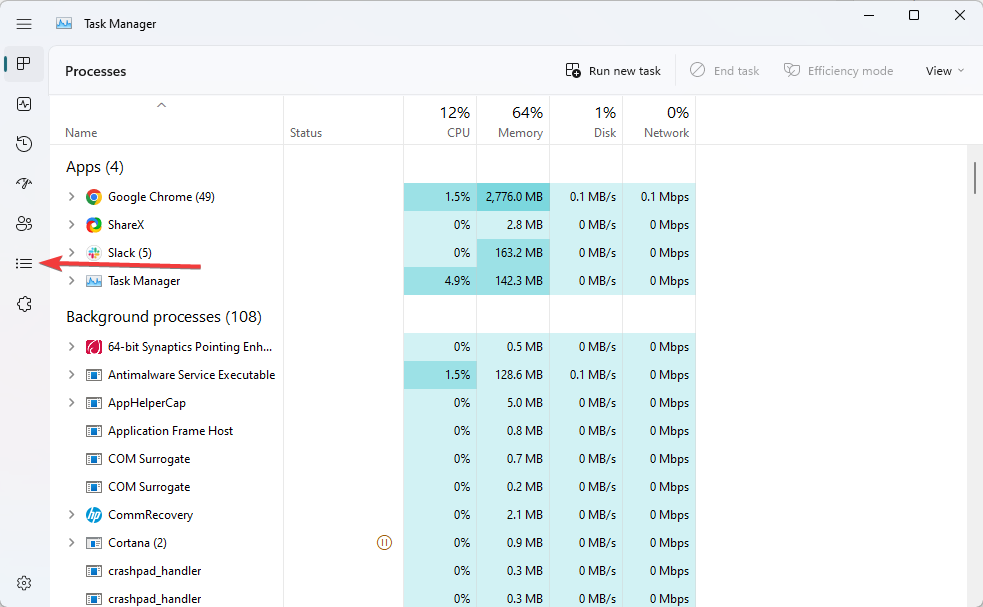
- Search for the RobloxPlayerBeta.exe task, right-click it, hover on Set priority, and change the value to High.
This process will increase the RAM allocated to Roblox and work for all games you play.
2. Close other apps
By closing other apps before running Roblox, you are reducing the amount of RAM used by other programs, which frees up more RAM for Roblox. As a result, Roblox has more memory available, which can improve its performance.
It’s also worth mentioning that if your computer is running low on RAM, the operating system may start to page out some of the data from the RAM to your hard drive, slowing down your computer’s and Roblox’s performance.
So, closing unneeded apps can help the operating system to use the available memory more efficiently.
3. Using the Command Prompt
- Press the Windows key + R to open the Run dialog box.
- Type cmd and press Enter to open the command prompt.
- Type the following command and hit Enter:
"start "" "RobloxPlayerBeta.exe" -malloc=system"
This command will start Roblox and allocate more RAM using the system memory allocator.
Note that RobloxPlayerBeta.exe may be different depending on your version of Roblox, so be sure to check the Roblox support website for the correct file name.
Also, the -malloc=system flag might not work for all versions of Roblox, and on all operating systems, you can try different flags that suit your system and version of Roblox.
In conclusion, allocating more RAM to Roblox can significantly improve the game’s performance and provide a smoother gaming experience.
By following the simple steps outlined in this article, you can efficiently allocate more RAM to Roblox and start enjoying a better gaming experience.
Remember that the amount of RAM you allocate will depend on the amount of RAM your computer has available, so be sure to check your computer’s specifications before allocating RAM to the game.