How to block someone on Microsoft Teams in Windows 10 or mobile
4 min. read
Published on
Read our disclosure page to find out how can you help Windows Report sustain the editorial team. Read more
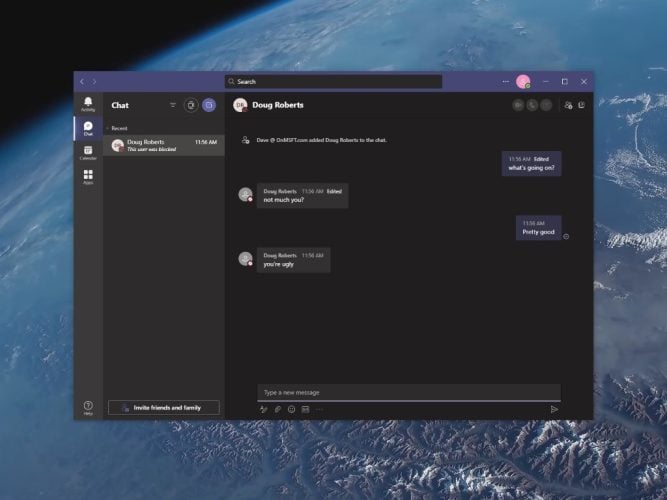
Microsoft Teams is a great collaboration and communication tool on Windows 10. However, sometimes you may find the need to block someone on Microsoft Teams.
On Microsoft Teams, communication is usually locked down because who you can message or call is not open to just anyone, unless an authorized user invites that person to join a team.
So if you run into an issue where a certain user becomes a problem whether through bullying, stalking, or other harassment (i.e. spam), you can block someone in Microsoft Teams.
Can I block someone on Microsoft Teams?
The ability to block someone is a popular feature request in the Microsoft Teams UserVoice. There is a way to block someone from contacting you on Teams, but the feature is available only to block a guest user that is invited to a Teams channel that is not part of your organization.
If you need to block someone on Microsoft Teams from your work or school account, you will need to reach out to your system admin and/or the Human Resources (HR) department at your organization, as there’s currently no way to block a user who’s in your organization.
Of course, you can always turn off all notifications from the specific person on Teams or just leave the team channel.
Block a guest user on Microsoft Teams desktop or web app
If you are looking to block someone on Microsoft Teams on the desktop or the web app, here’s what you need to do.
1. Open Microsoft Teams
2. Go to the Chat tab
3. Left-click the more options button (three dot menu)
4. Choose Block from the dropdown menu
Block a guest user on Microsoft Teams on Android or iOS
If you are using Microsoft Teams on Android or iOS, you can also block a contact by following these steps.
1. Open Microsoft Teams
2. Go to the Chat tab
3. Tap the conversation thread
4. Tap the contact’s name
5. Tap Block contact
Mute someone on Microsoft Teams
If you do not have the option to block someone in Microsoft Teams, you can always mute the chat. When you mute a chat, you will no longer receive notifications whenever the person you muted sends you a message in Teams.
If you want to mute a contact on Microsoft Teams, here’s what you need to do.
1. Open Microsoft Teams
2. Go to the Chat tab
3. For the user you want to mute, Left-click the more options button (three-dot menu)
4. Choose Mute from the dropdown menu
Muting a chat on Microsoft Teams on Android and iOS is similar to the process for blocking someone. Here’s what you need to do.
1. Open Microsoft Teams
2. Go to the Chat tab
3. Tap the conversation thread
4. Tap the contact’s name
5. Tap Mute chat
Summary
Microsoft Teams is primarily used for work or school communication and collaboration. Unfortunately, in the enterprise space, Teams isn’t set up to give individuals the option to block people that are within the organization.
Microsoft Teams is an app that is built upon Microsoft 365 and bringing people together to achieve more. Unfortunately, blocking individuals is not the intended use-case for Microsoft Teams, instead the one thing you can do is separate groups of people within an organization.
Be sure to check out our dedicated Microsoft Teams hub for more news and updates! If you would like to make your voice heard in requesting the ability to block someone in Microsoft Teams, you can head over to the UserVoice here.
Do you think there should be an option to block people in Microsoft Teams? Let us know in the comments!
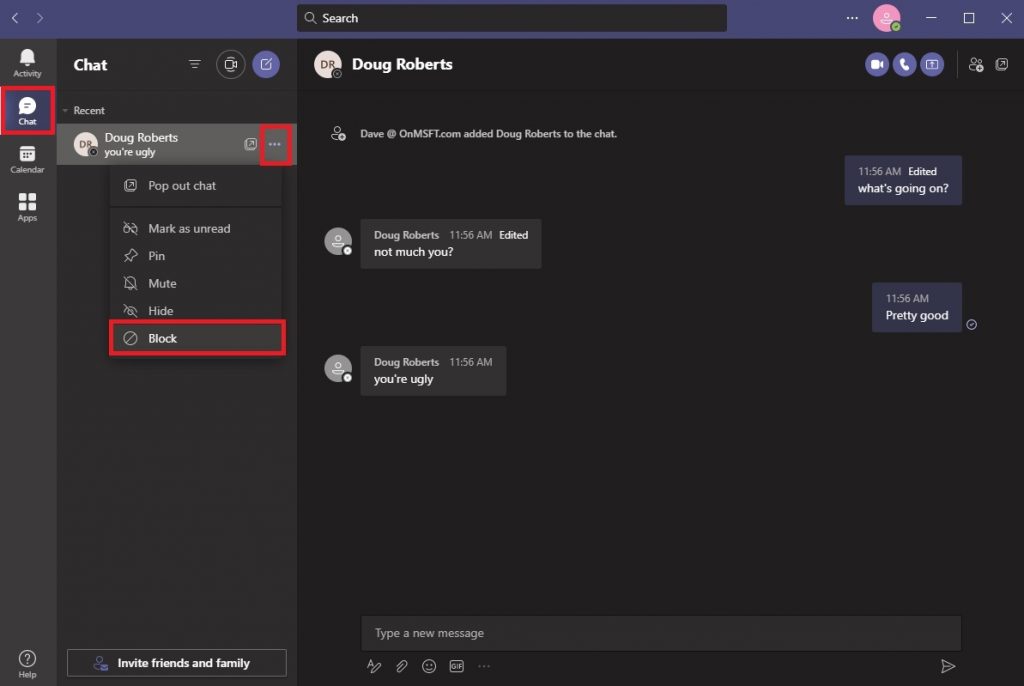
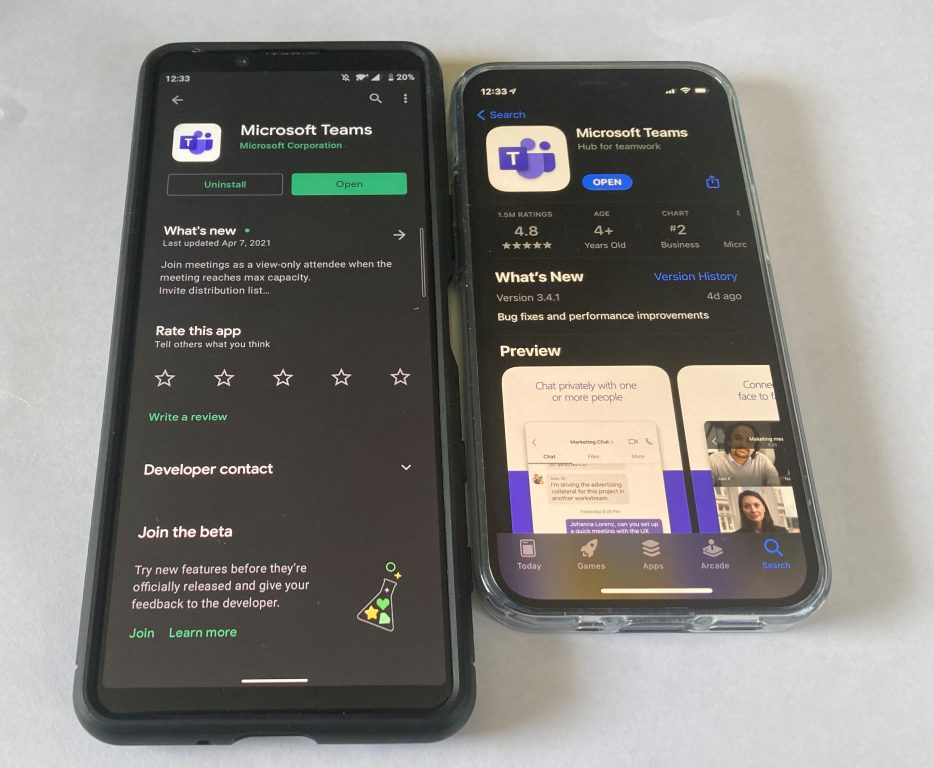
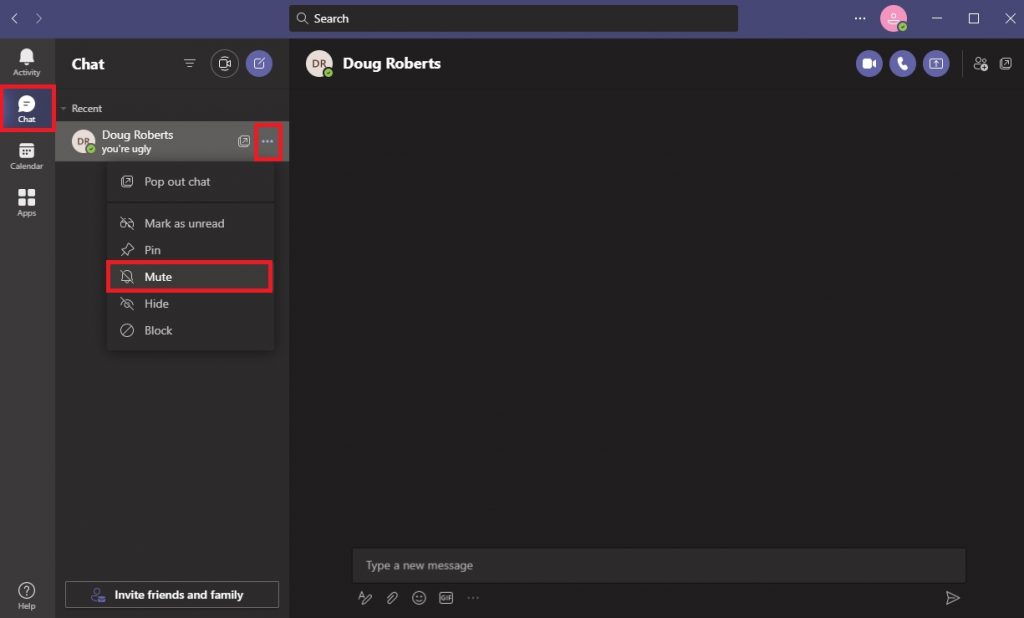
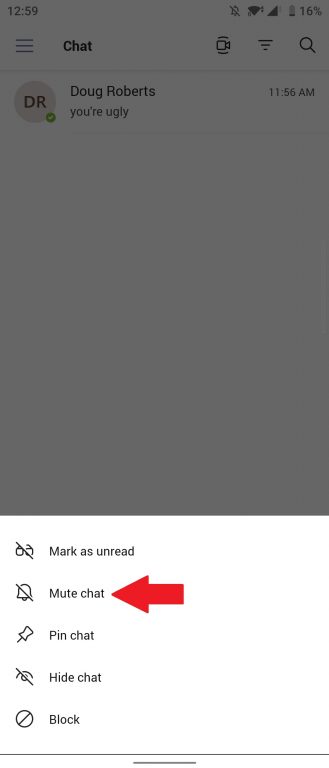








User forum
0 messages