How to Bypass Admin on Chromebook [4 Best Ways]
Explore expert-tested methods to bypass administrator
Key notes
- To remove admin on Chromebook, you need to enable developer mode on your machine.
- This guide will cover all the methods available to get this done.

There can be various reasons for bypassing admin on Chromebook, including blocking things on the Chromebook bought from an online platform.
This guide will discuss methods to bypass admin on your machine. Let’s start!
What can I do to bypass admin on Chromebook?
1. Use the Developer mode
1.1 Enter Developer mode
- To enter developer mode, press the Esc + Refresh + Power buttons together.
- Once you get the message, press Ctrl + D simultaneously.
- On the next to turn OS verification OFF, press Enter or the Spacebar key as per your instructions on the screen. This will take you to the Chrome OS developer mode.
1.2 Powerwash Chromebook
 NOTE
NOTE
- Press Ctrl + D keys to reset your Chromebook and remove admin passwords, data, and custom settings.
- Next, enable System data.
- Reboot your computer. Once it starts up, you can set up your device.
Once your Chromebook restarts after Powerwash, you can set it up again from scratch. At this stage, it helps to know the basics, such as how to copy and paste on Chromebook for faster navigation.
2. Without enabling the Developer mode
- Remove the back panel of the Chromebook and take out the battery.
- Now remove the power cord connecting the motherboard and battery.
- Open Chromebook and hold the power button for 30 seconds to bypass admin rights.
- Put the battery back in, connect the power cord, and put the back panel back on.
- Restart your Chromebook, and press Esc + Refresh + Power buttons together. The machine might take approx 15 mins or more to boot, depending on your model.
- If you see Chrome OS is damaged or missing once the machine restarts, then press Ctrl + D.
3. Add another account
- Power on your Chromebook.
- On the login screen, click Add person.
- Next, on the Sign in to your Chromebook, you need to enter the email address and click Next.
- Once you are logged in, go to the right-hand side menu at the bottom, and click Settings.
- Scroll the Settings page under Person, and click Advanced.
- Go to Reset Settings, and under Powerwash, click Reset.
- On Restart your device window, select Restart.
- Your device will boot up and give you Reset this device prompt; click Powerwash.
- Next, click Continue.
- Now, you will have the option to set up your Chromebook just as when it was new.
- On the next page, input the information, and choose the relevant settings to finish the setup.
4. Remove the Administrator
- Navigate to the System shelf and locate Clock; click on it. Next, select Settings from the menu that appears.
- From the left pane, click People.
- Under People, select your profile.
- Now, Manage other people.
- Go to the user you want to remove, and click on the Cross icon to remove the user.
- In the next window, select Remove this user.
- Close all the windows on Chromebook and restart it.
So, these are steps that you need to follow to bypass admin on Chromebook. If you have any questions or concerns, feel free to let us know in the comments below.
Read our disclosure page to find out how can you help Windows Report sustain the editorial team. Read more
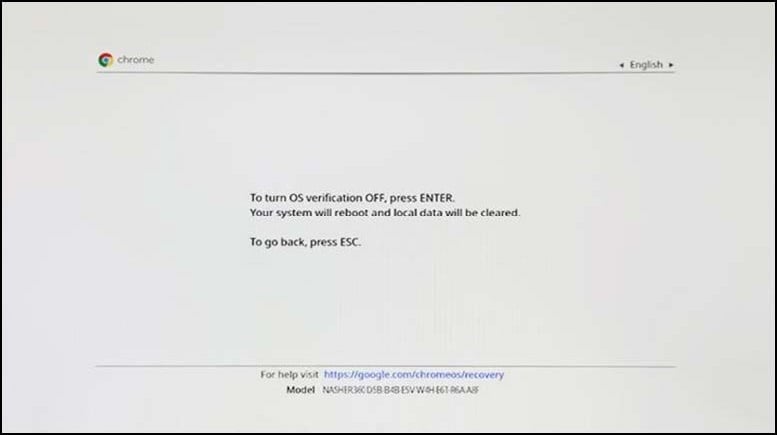














User forum
0 messages