How to update your Steam client to the Beta version
3 min. read
Updated on
Read our disclosure page to find out how can you help Windows Report sustain the editorial team. Read more

Anyone who knows a thing or two about PC gaming most likely knows what Steam is.
This video game digital distribution platform is probably the most currently recognizable one on the market.
However, staying on top of the video game food-chain isn’t easy, and Steam continues to evolve.
One great example of Steam‘s evolution is the news that the Steam Library is getting a complete revamp.
How do you change your Steam client to the Beta version?
1. Join the Beta while Steam is in Small or Large Mode
- Launch Steam
- Select Steam (Upper-left corner)
- Select Settings
- Go to the Account tab
- Click on Change next to where it says Beta participation
- Choose the Steam Beta Update from the drop-down list and click OK
- Select the Restart Steam button when prompted
2. Join the Beta while Steam is in Big Picture Mode
- Select Settings
- Select System
- Check the Participate in client beta option
- Select the Restart Steam button when prompted
What does the new Steam library bring to the table?
Quicker access to game updates
With the new client, you’ll be the first to know every time games in your library receive an update or host an event
All you have to do is click on an event to browse all the recent updates for that game.
An area where recently played games are displayed
With the new Steam client, you’ll now have a shelf that shows the games you played or purchased most recently.
All you need to do is push the big green button to pick up where you left off in your last game.
Your friends’ activity log
With the new Steam tab, you can see what your friends are currently playing, and you may even find a new game worth trying.
A Collections tab
You can add a custom shelf or twenty, and you can highlight your favorite collections or just showcase all your games.
All the information about a game on a single page
Better Library organization
The new Steam client will make it easier to explore, sort, hide and feature your games.
If all of these features sound extremely promising, then most likely you’ll want to join the beta phase as soon as possible!
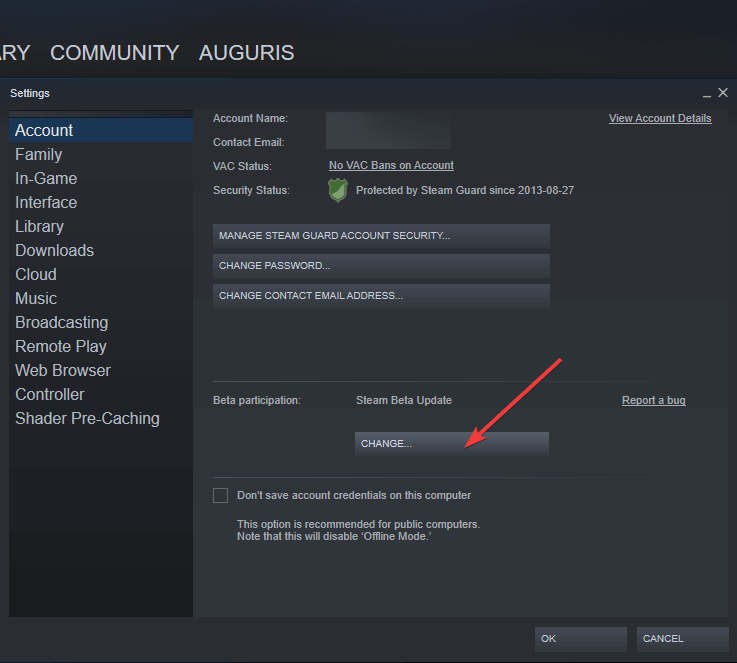
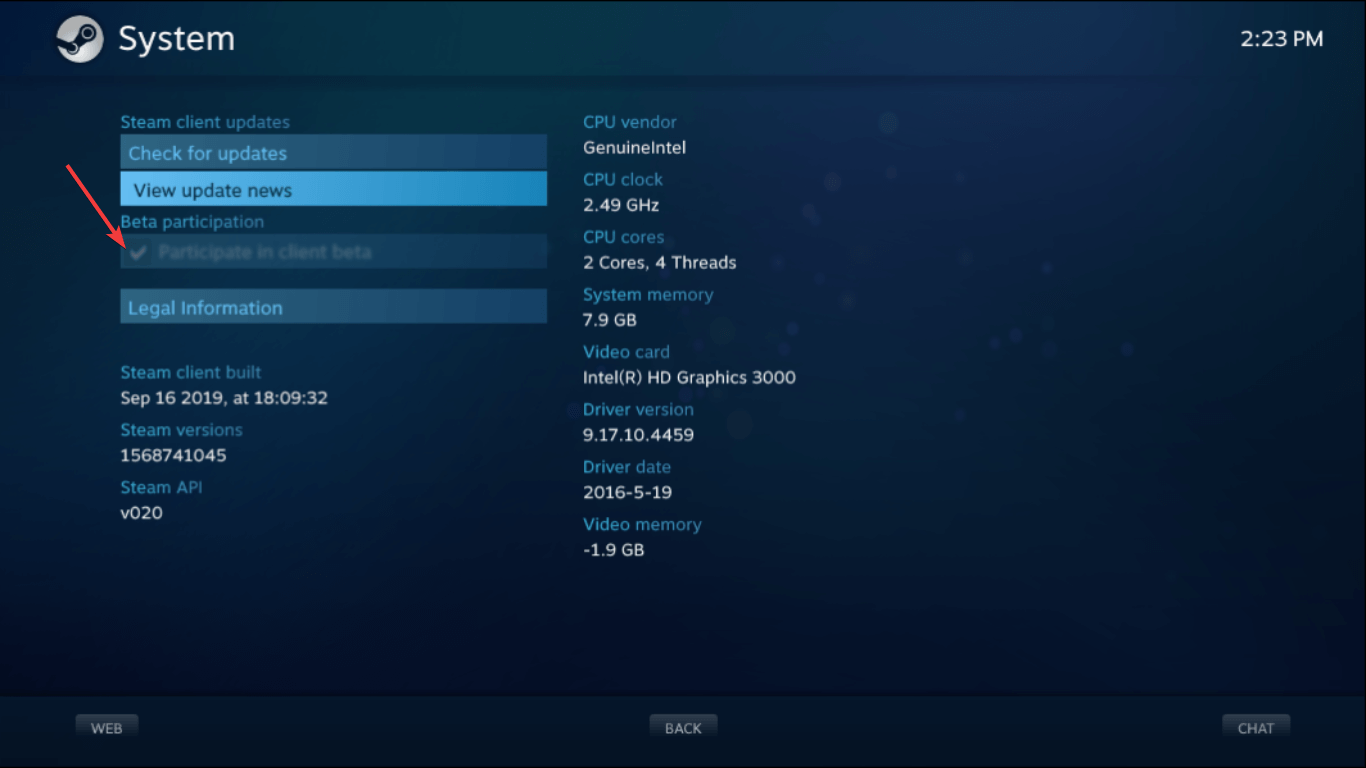
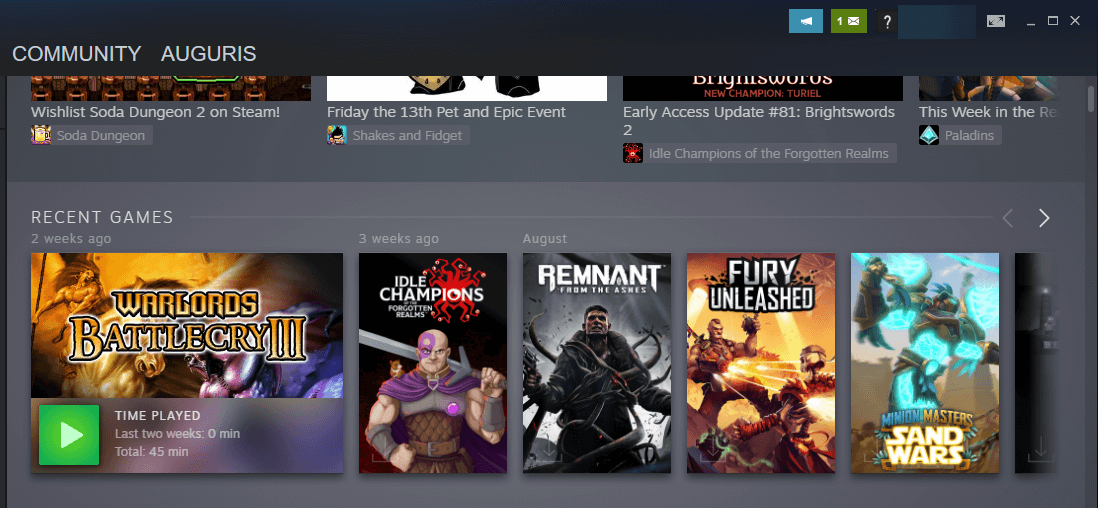
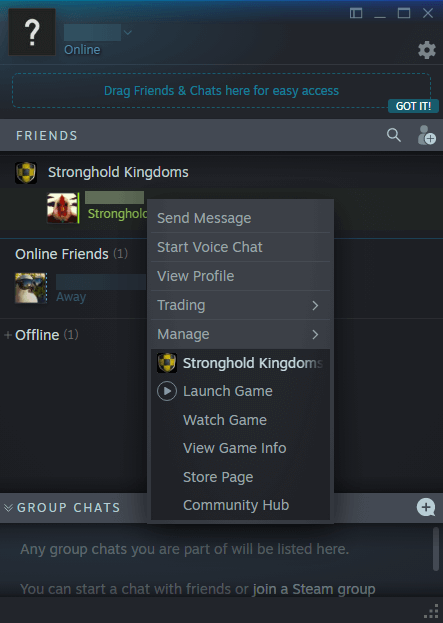
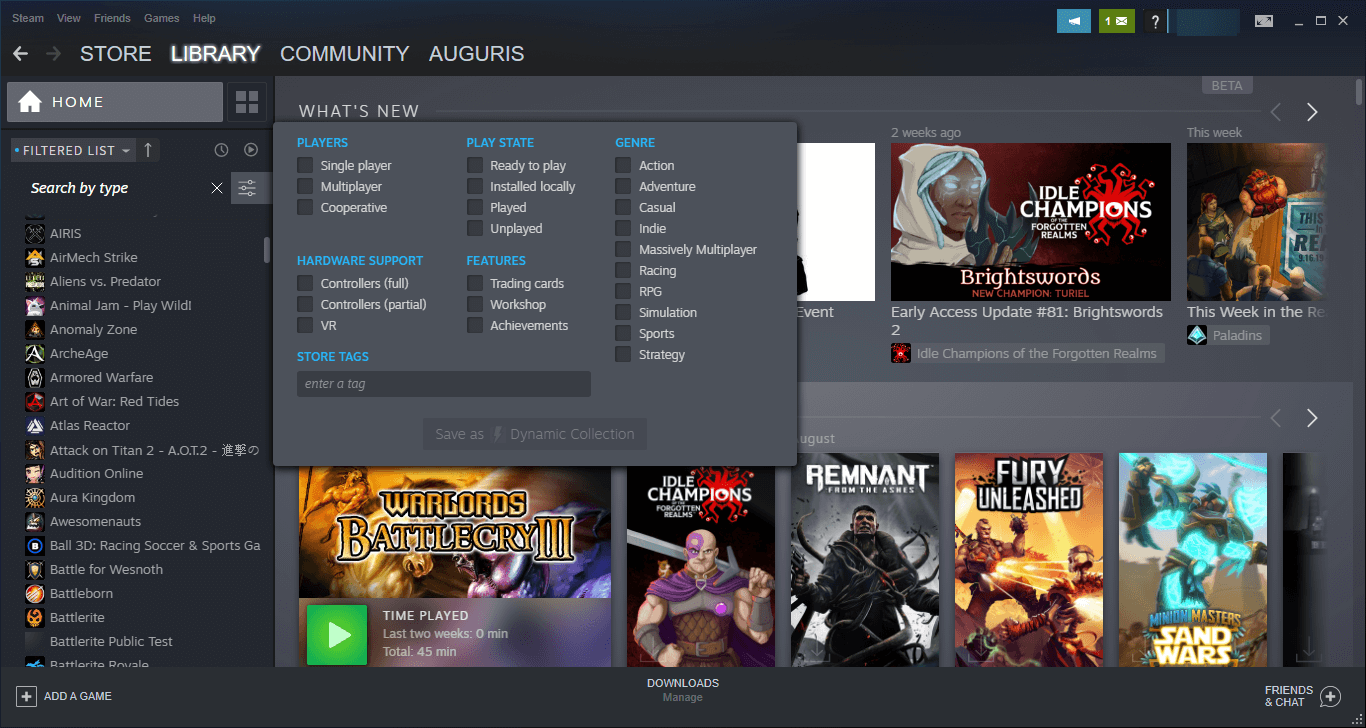
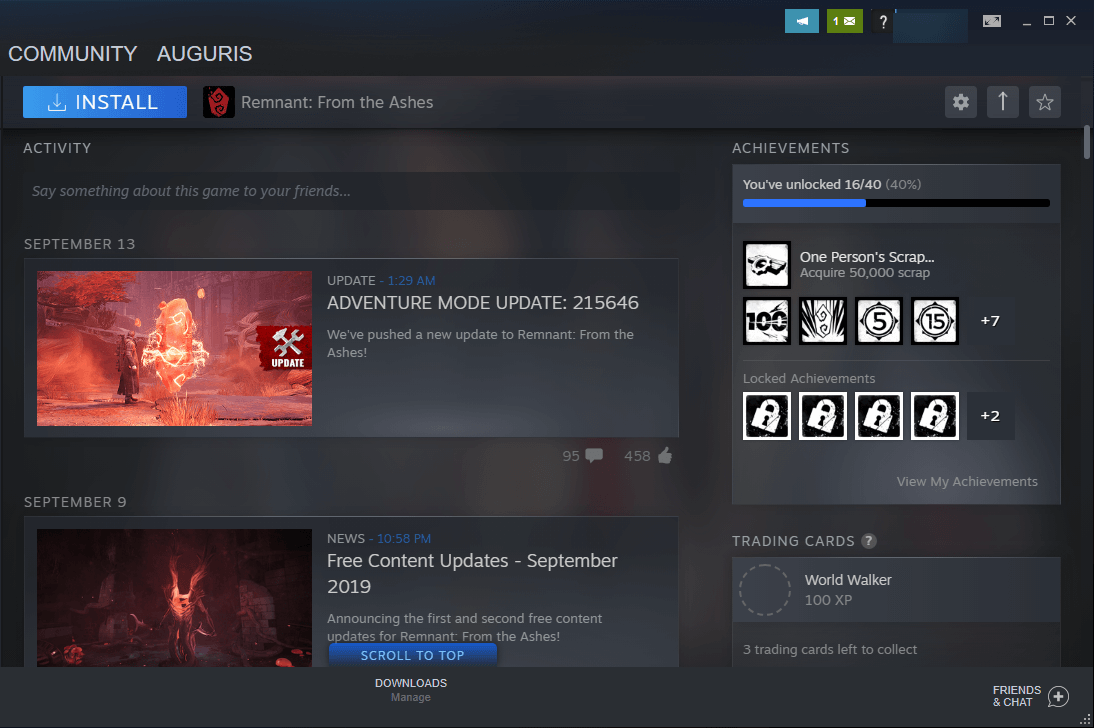
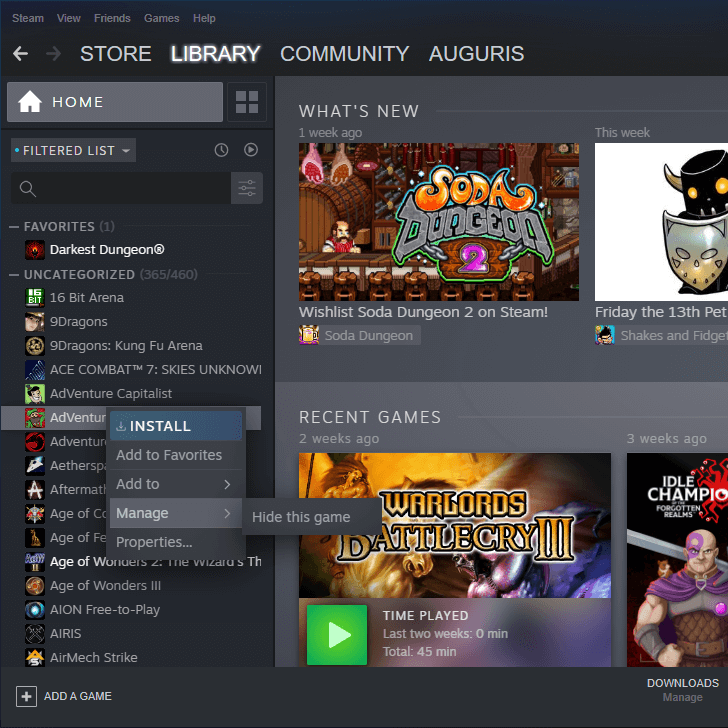








User forum
0 messages