How to quickly check your PowerShell version on Windows 11
2 min. read
Published on
Read our disclosure page to find out how can you help Windows Report sustain the editorial team. Read more

PowerShell is a powerful and useful tool on Windows 10 and Windows 11, but what do you do when you need to update PowerShell? Do you know which PowerShell version on Windows do you have? Follow this guide to find out how to check what PowerShell version on Windows 11 you have
Windows Package Manager, also known as winget, is a command line tool you can use from either Command Prompt or PowerShell to install, manage, configure, and even uninstall apps. You can check your PowerShell version on Windows 11 and Windows 10 1709 (build 16299) or later using a simple command. Here’s what you need to do.
Check your PowerShell version on Windows 11
If you want to quickly check what PowerShell version my computer is running, here’s what you need to do.
- Open a new Windows Terminal window with a PowerShell tab.
- Type (or copy and paste) the following command:
$PSVersionTable. - Press Enter.
Once you press Enter you should see the PowerShell version on Windows 11 that is installed on your PC.
You can also check what version of Windows PowerShell you have by using the same command. Just repeat the steps above and instead of having a PowerShell tab open, open a Windows PowerShell tab instead.
Microsoft maintains a changelog on GitHub of PowerShell releases that details bug fixes and features added with each new release. If you installed PowerShell on Windows 10, the installation process is a whole lot easier on Windows 11.
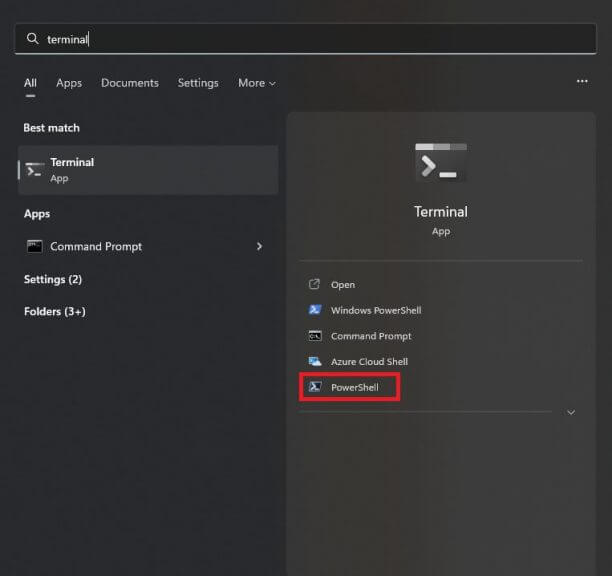
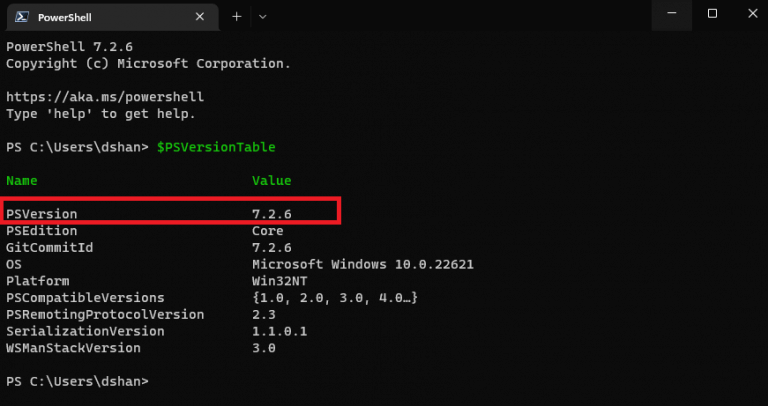
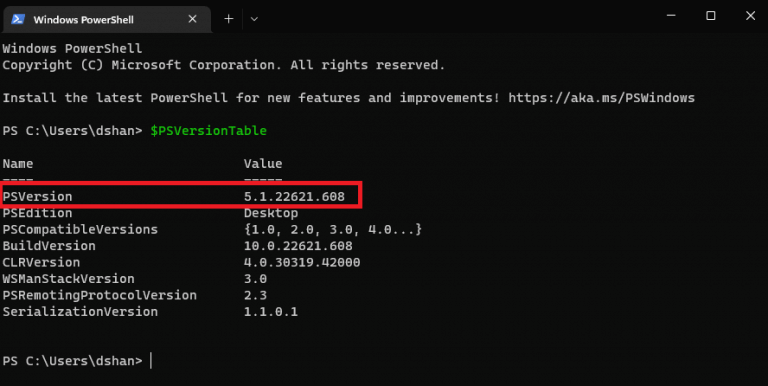








User forum
0 messages