How to Check Update Size in Windows 11 & 10
2 min. read
Updated on
Read our disclosure page to find out how can you help Windows Report sustain the editorial team. Read more
Key notes
- As you are probably aware, when you check for updates via the Windows Update section in Windows 11 Settings, the download size of available updates is not displayed.
- If you want to install Windows 11, your computer should have enough disk space.
- If you have a limited data connection, you may want to know the size of the Windows update before downloading and installing it.
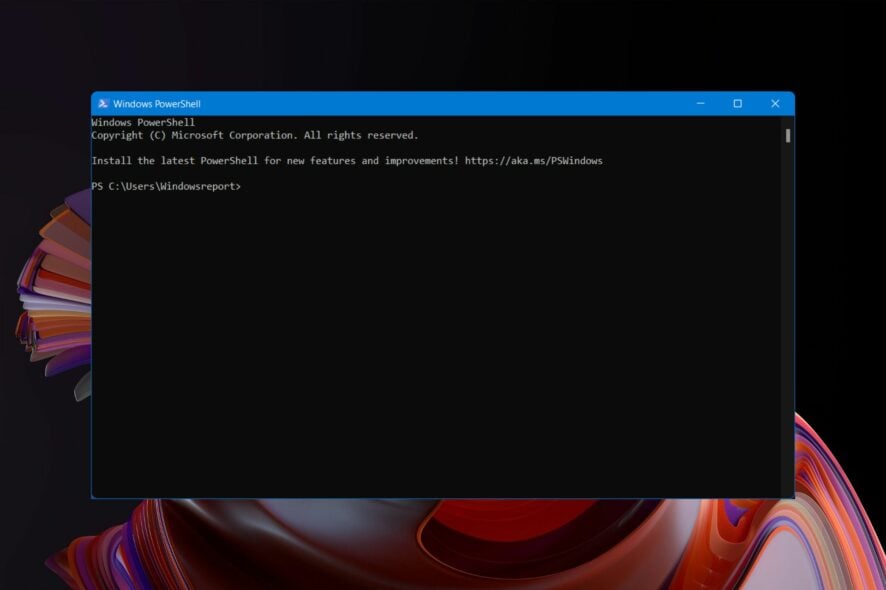
Since the day Microsoft released Windows 11 and 10 the Windows update section has been consistently populated with timely updates. However, unlike previous versions of Windows, there is no setting in Windows 11 and 10 OS that allows you to check the size of the update.
As a result, users never know how long it will take the system to complete the update process. This can be enraging at times because you never know when the update installation will begin and end.
If you want to know the size of a Windows 11,10 update, the Windows Powershell is the utility you can use.
Do you want to check the size of Windows 11 and 11 updates before downloading them? Actually, it is possible, and you will learn how to do so in this article.
How do I check the size of the Windows 11/10 Update before download?
Utilize Powershell service on the PC
- Click on Start Menu and type PowerShell, and choose Run as Administrator.
- Execute the next command in the admin Powershell tab:
Install-Module -Name PSWindowsUpdate -Force
Using the -Force flag will help you install any requiring modules without additional warnings. - Use this command to change the execution policy from Restricted to Remotesigned.
Set-ExecutionPolicy RemoteSigned - Type the letter A and Enter to confirm the execution policy change.
- When the execution change is finished, type the next command to import the PSWindowsUpdate module.
Import-Module PSWindowsUpdate - As a final step, add the next command to see the list with all the Windows updates size on your PC.
Get-WUList
Keep in mind that this useful application only aids in the resolution of issues with the Windows Update feature in Windows 11 and 10.
Because there is no official way to check the size of Windows 11,10, you can use third-party software to determine the size of the update before downloading and installing it.
Why don’t you give this guide a shot and let us know how it works for you in the comment area below?
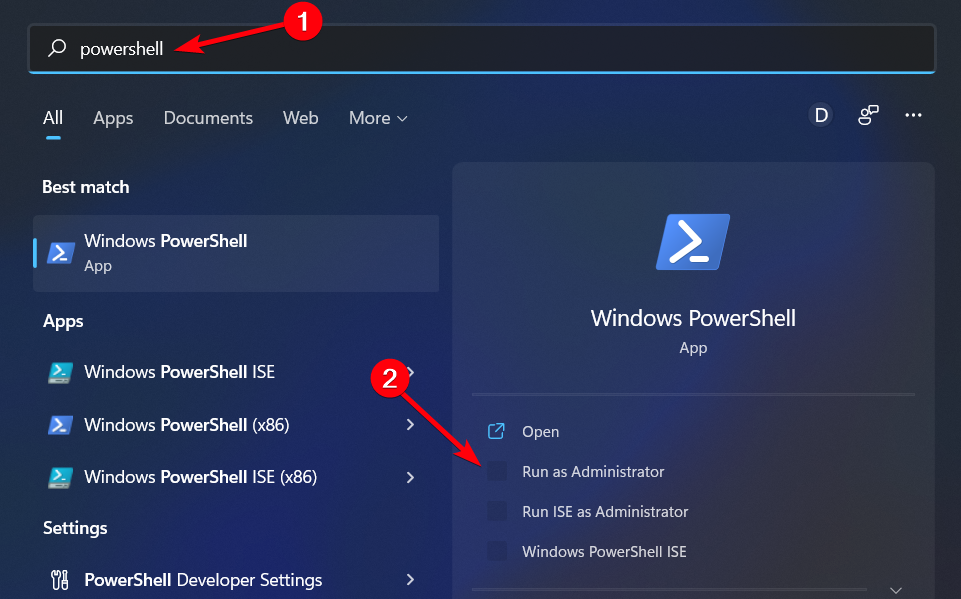
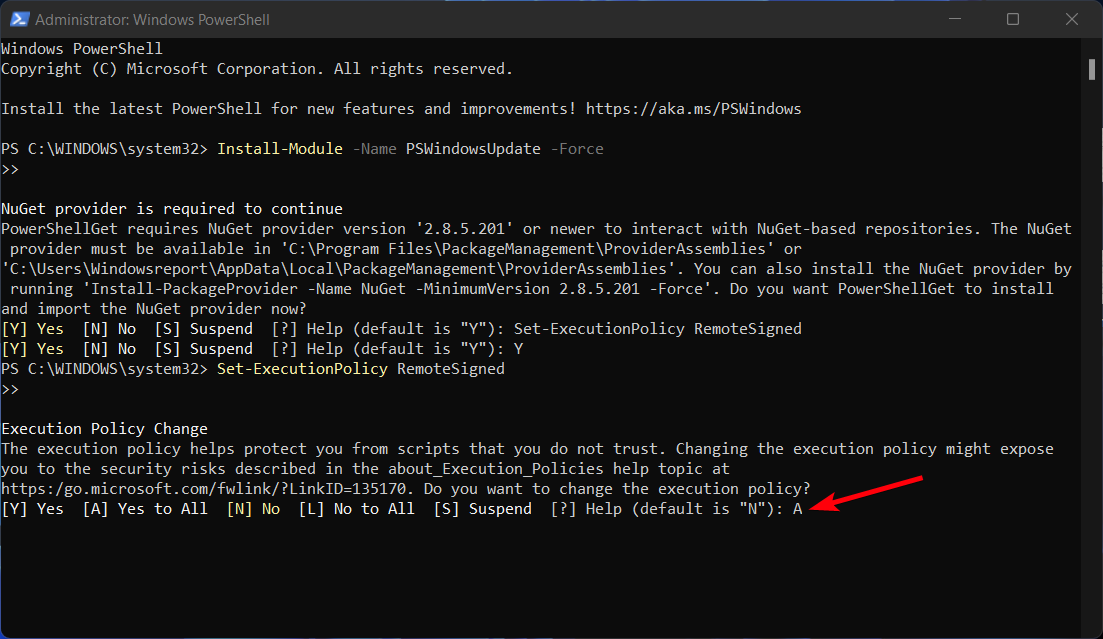
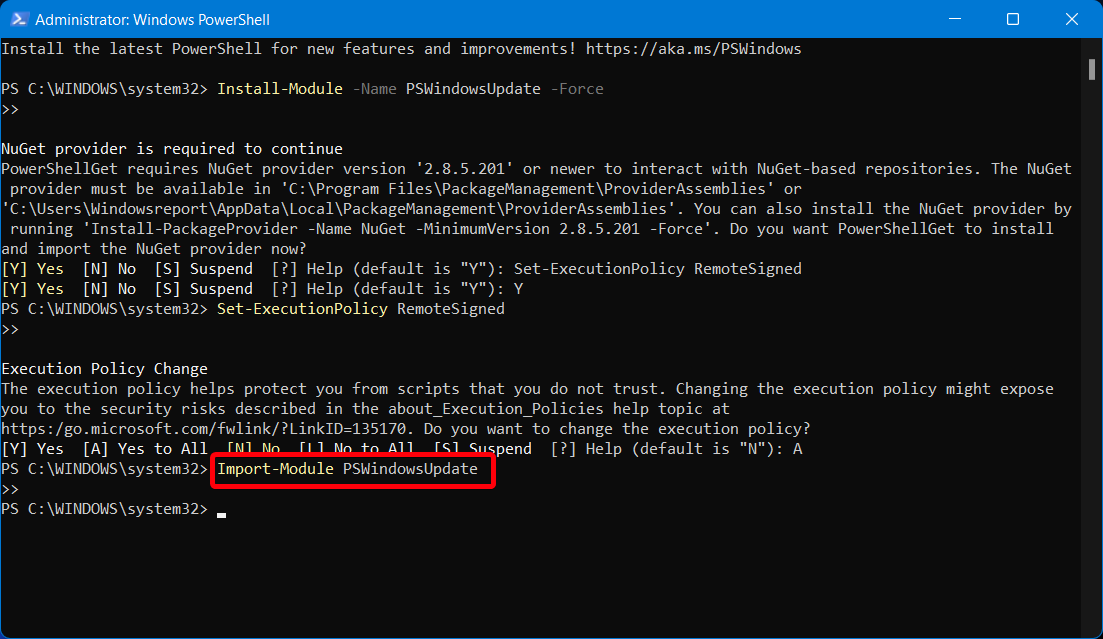
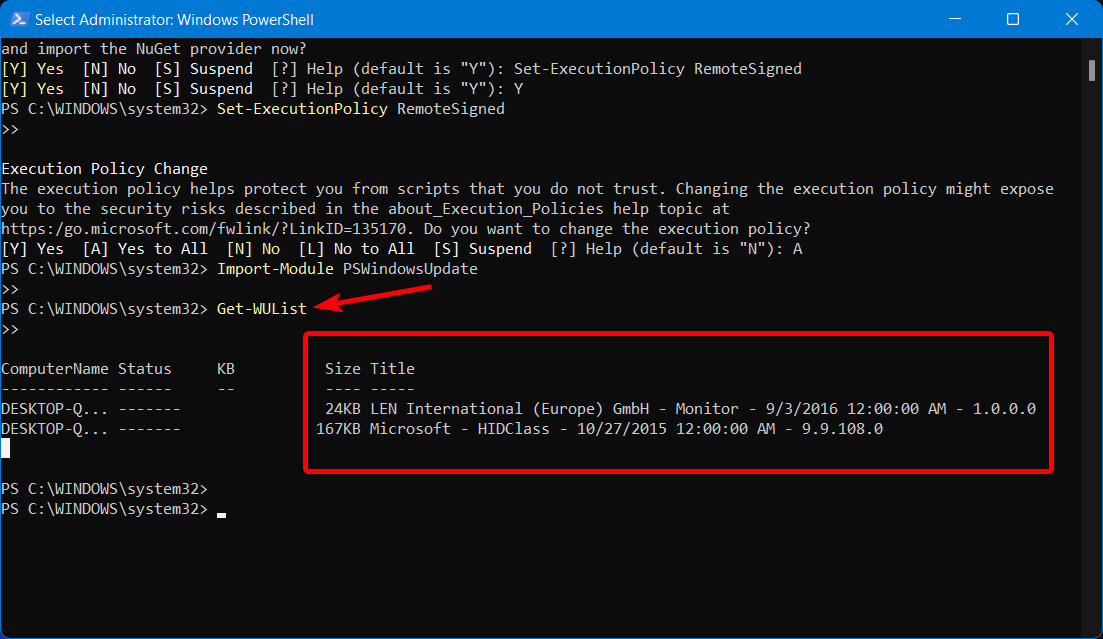








User forum
0 messages