How to create a new Microsoft account in the 3 most convenient ways
3 min. read
Published on
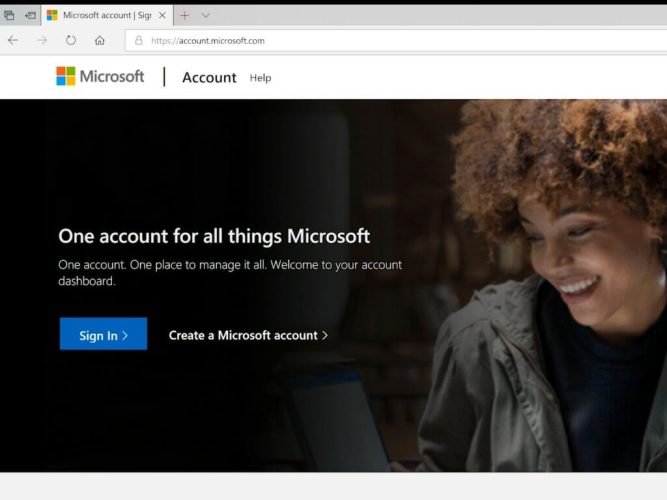
Creating a new Microsoft account is a simple and straightforward process that can be done in just a few steps. With a Microsoft account, you can access a variety of features and services, including the Microsoft Store, OneDrive, and Outlook, among others.
This guide will show you how to create a new Microsoft account in 3 ways; on the web, on your Windows 11 PC, and on an Android or iOS device.
#1: Create a Microsoft account online
This is the most straightforward method to create a Microsoft account. Follow these steps:
- Visit the Microsoft account website (account.microsoft.com) and click the Sign in button to get started.
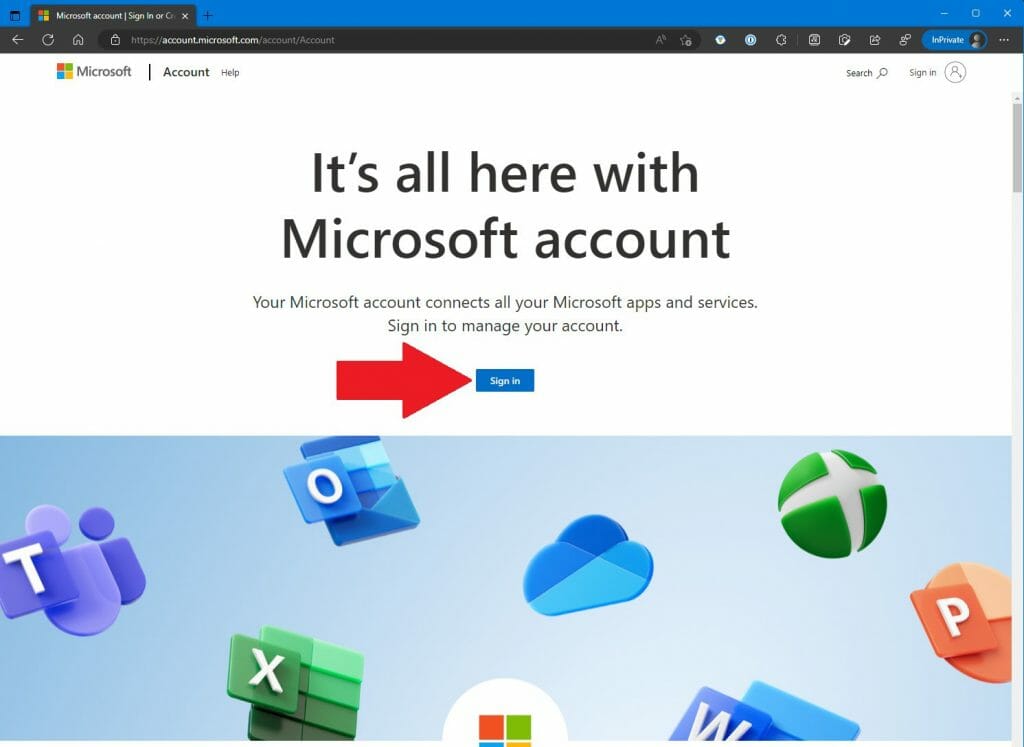
- Next to No account?, click on Create one! to create a new Microsoft account.
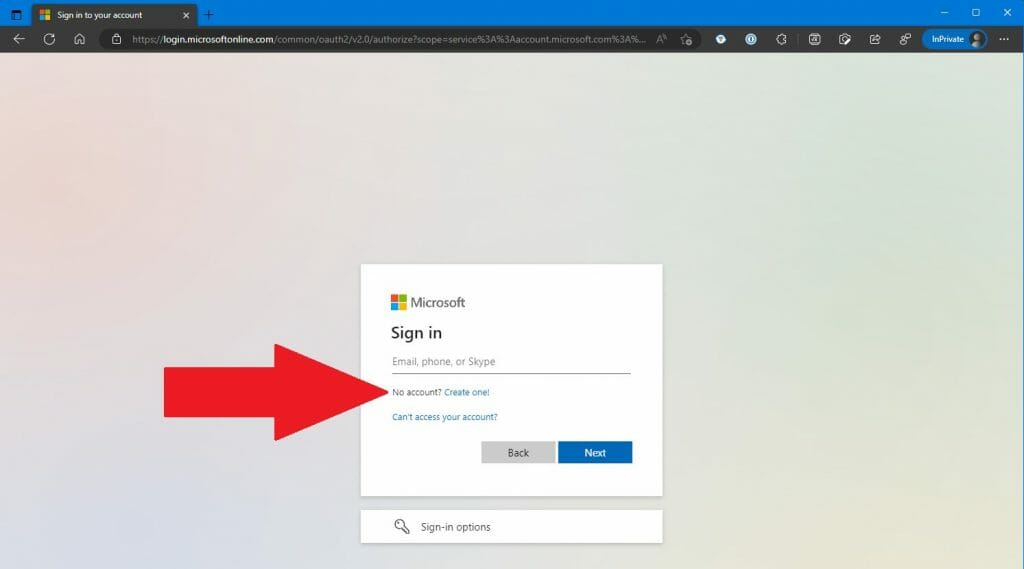
- Enter the email ending in @hotmail or @outlook.com you want to use for the new Microsoft account and click Next. Alternatively, you can also click Use a phone number instead to use a phone number instead of an email address to access your new Microsoft account.
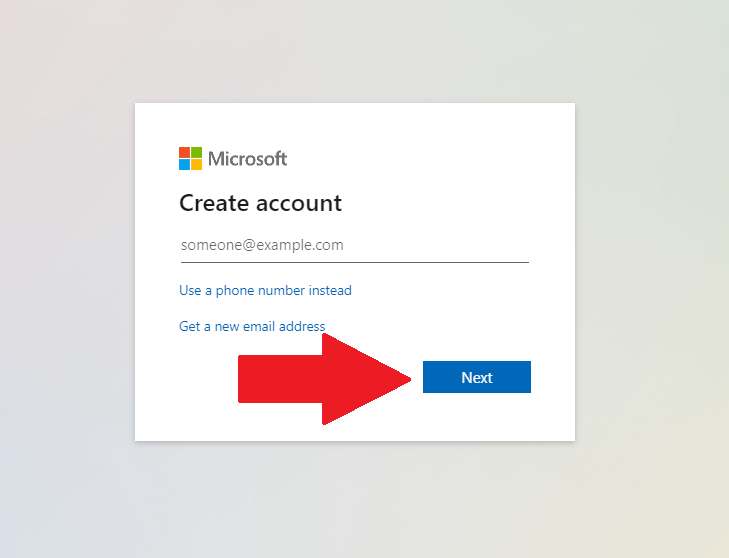
- Enter the password you want to use for the account and press Next.
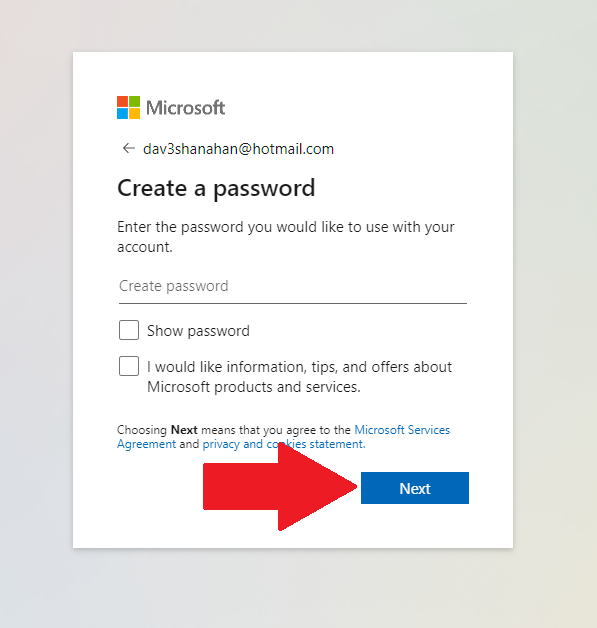
- You may need to solve a puzzle to prove you are not a robot. Click Next again to be taken to the puzzle that proves you are a human.
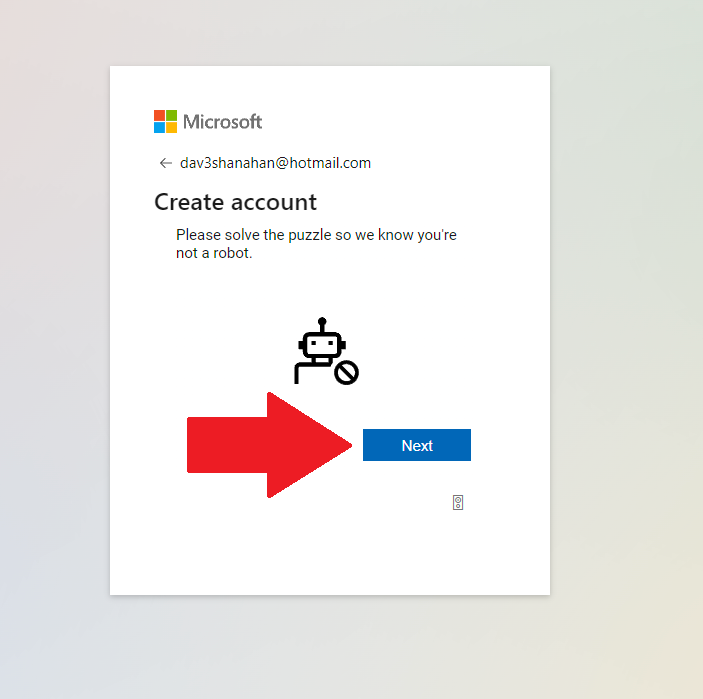
- Once you complete the challenge, you will be taken to your Microsoft account homepage, where you can add your name and other pertinent personal information for your new Microsoft account.
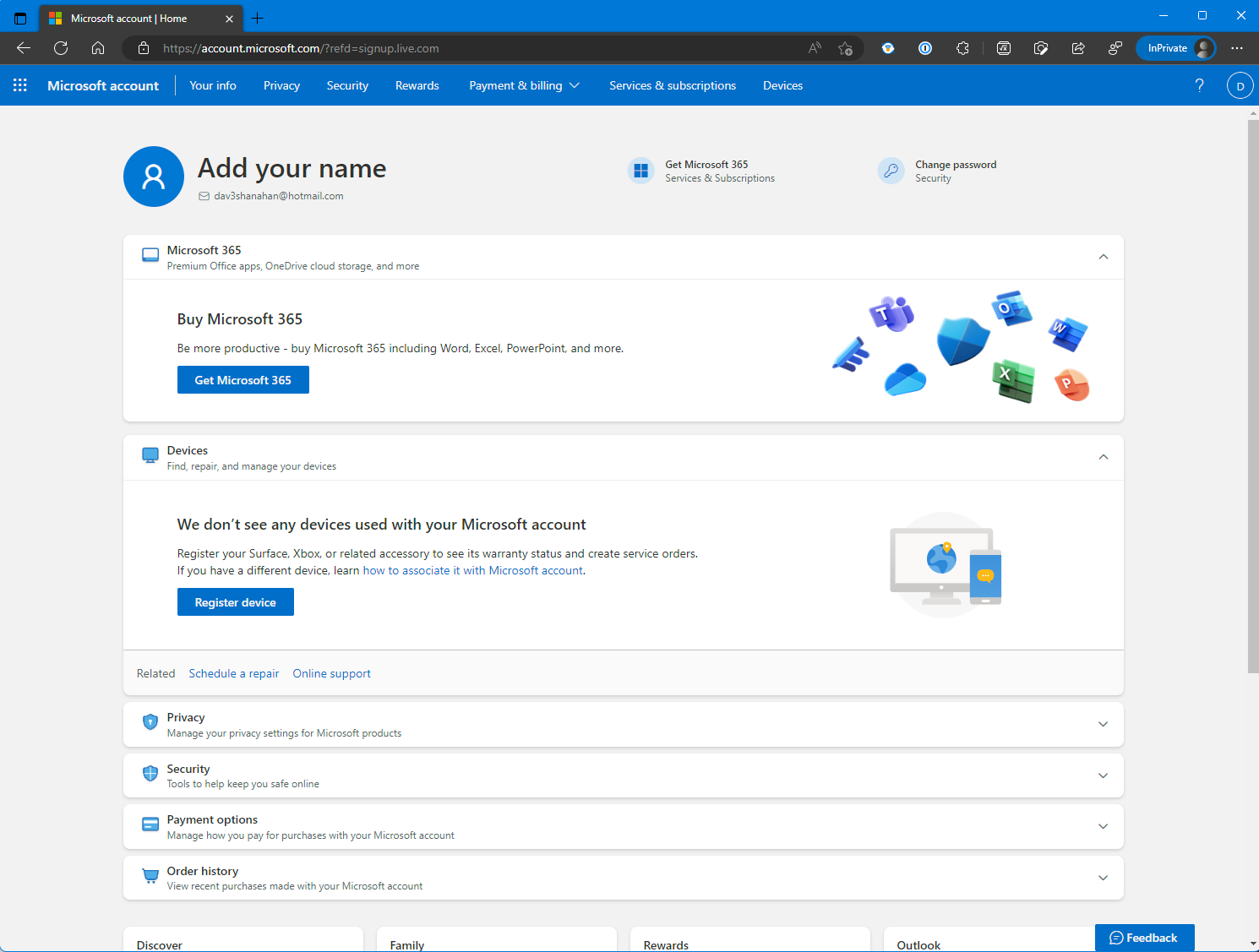
#2: On a Windows 11 PC
If you have a Windows 11 PC, you can open Windows Settings and add a new Microsoft account that way. Go to Settings > Accounts > Family and click Add someone to add a new Microsoft account. 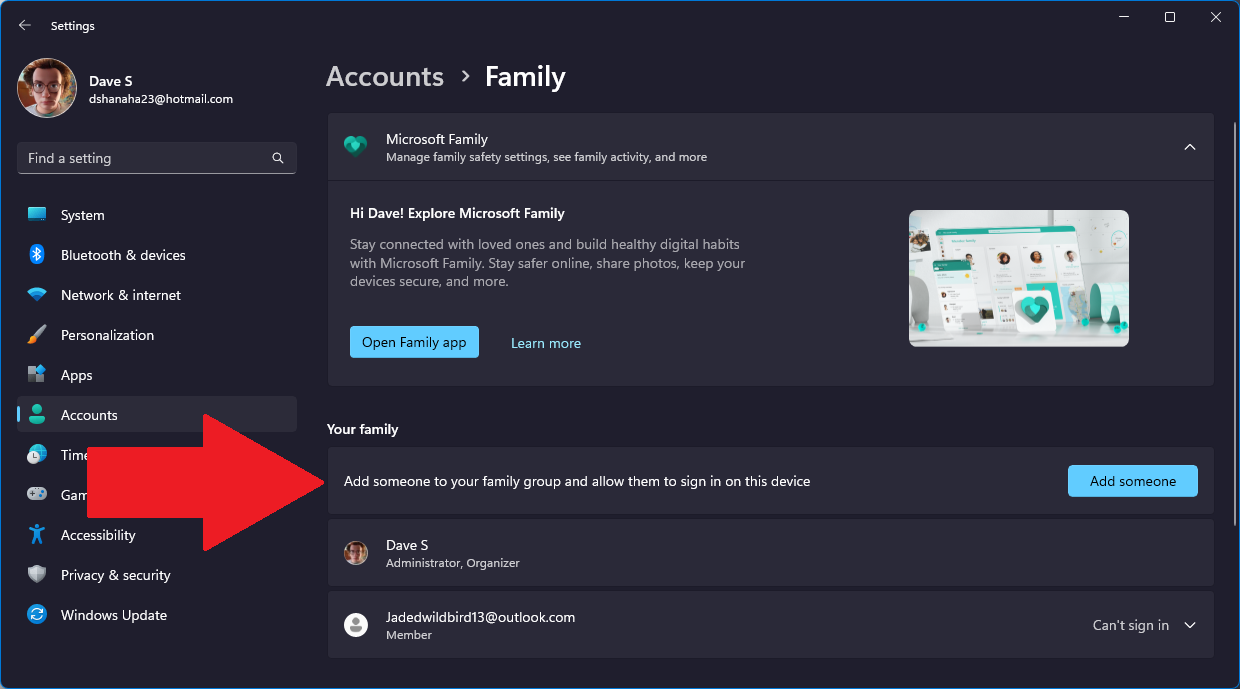
Next, click Create one for a child to create a new Microsoft account and follow the on-screen instructions. Note: The new Microsoft account that you create using this method will not be a child’s account if you are over the age of 18 and enter the correct age-appropriate details using this method.
#3: On an Android or iOS device
You can also create a Microsoft account directly on your iOS or Android device. To do this, download the Microsoft Authenticator app from the App Store or Google Play Store, open the app, and follow the instructions to add a new Microsoft account to your device.
Alternatively, you can set up a new email account using Microsoft Outlook on Android or iOS which will also set up a new Microsoft account for you too.
Conclusion
Creating a Microsoft account on Windows 11 is an easy and straightforward process that can be done in just a few steps. With a Microsoft account, you can access a variety of features and services, including the Microsoft Store, OneDrive, and Outlook. By following the steps outlined above, you can create a Microsoft account on Windows 11 and start taking advantage of all the features and services available.










User forum
0 messages