How to Enable End-to-End encryption for One-on-One calls in Teams
3 min. read
Updated on
Read our disclosure page to find out how can you help Windows Report sustain the editorial team. Read more
Key notes
- Being secure while online is of paramount importance, especially for companies.
- Precious information can be lost, or worse if the communications are not secured.
- This short guide will help you turn this feature on in just a matter of minutes.
- Keep in mind that the process is not the same for companies and individual users.

What is the one thing we value above all others when we talk about online communication? Some of you may have guessed sound quality, internet speed, or superior image quality.
You are not wrong at all, but security should be the most important for everyone, especially since we all saw what an unsafe environment the internet can be.
If you want to make sure that no one is snooping on your Teams calls, you should know that Microsoft allows you to encrypt your one-to-one Team calls. This will prevent interested third parties or unwanted guests from listening in on your sensitive topics. Now that you know, we will show you how to enable this feature.
E2E is now available for Microsoft Teams
Microsoft has announced that the E2EE for Teams calls feature is now generally available. Once the update shows up as it rolls out, IT admins will be able to enable and control E2EE.
However, end-to-end encryption will not be available to all users within the tenant by default.
Once IT has configured the policy and enabled it for selected users, those selected users will still need to turn on end-to-end encryption in their Teams settings. It retains the ability to disable E2EE for one-to-one Teams calls as necessary.
When using E2EE for Teams one-to-one calls, features such as recording, live caption, and transcription, call transfer, call park, or call merge will be unavailable
This being said, if these features are needed for a call, the user can go into their settings and turn end-to-end encryption off the same way it was turned on
E2EE calls for Teams are generally available on the latest version of the Teams desktop client for Windows or Mac.
How can I set up Microsoft Teams end-to-end encryption?
It’s a fairly simple process, and this quick guide will show you how to secure your Microsoft Teams calls by enabling end-to-end encryption via the Teams admin center.
- Login to your Teams admin center using your secure credentials.
- Navigate to the section called Other settings, and then click on Enhanced encryption policies.
- Name the new policy, then for End-to-end call encryption, choose users that can turn it on.
- Save your newly created policy.
- Assign your new policy to users, groups, or your entire tenant group.
Keep in mind that even if your company IT administrator has set up the enhanced encryption policy it will not automatically roll out to Microsoft Team users to get E2EE in one-to-one calls.
After the policy has been created users will need to manually enable end-to-end encryption for their one-to-one calls.
- On the top right of the Teams window, click on the three dots and select Settings.
- Select Privacy.
- Turn on end-to-end encrypted calls by toggling the switch.
This can be done simply by clicking in the top right-hand corner of the Teams window, selecting the profile picture or the ellipses next to it, and then choosing Settings and then Privacy.
You will then be revised did with a toggle allowing you to switch on and off end-to-end encrypted for Microsoft Teams calls. The good thing is that Microsoft Teams is HIPAA compliant so this and other security features protect the integrity of patients’ data.
Was this article helpful to you? Let us know in the comments section below.
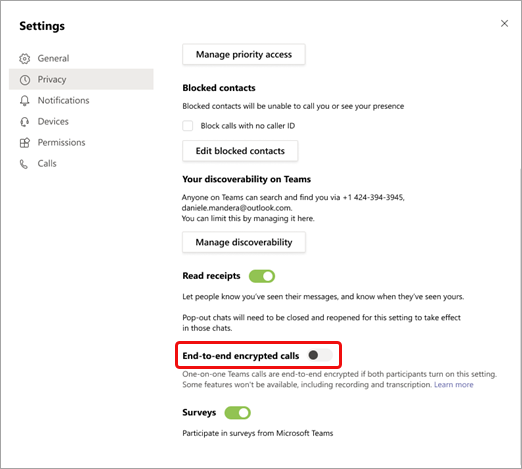
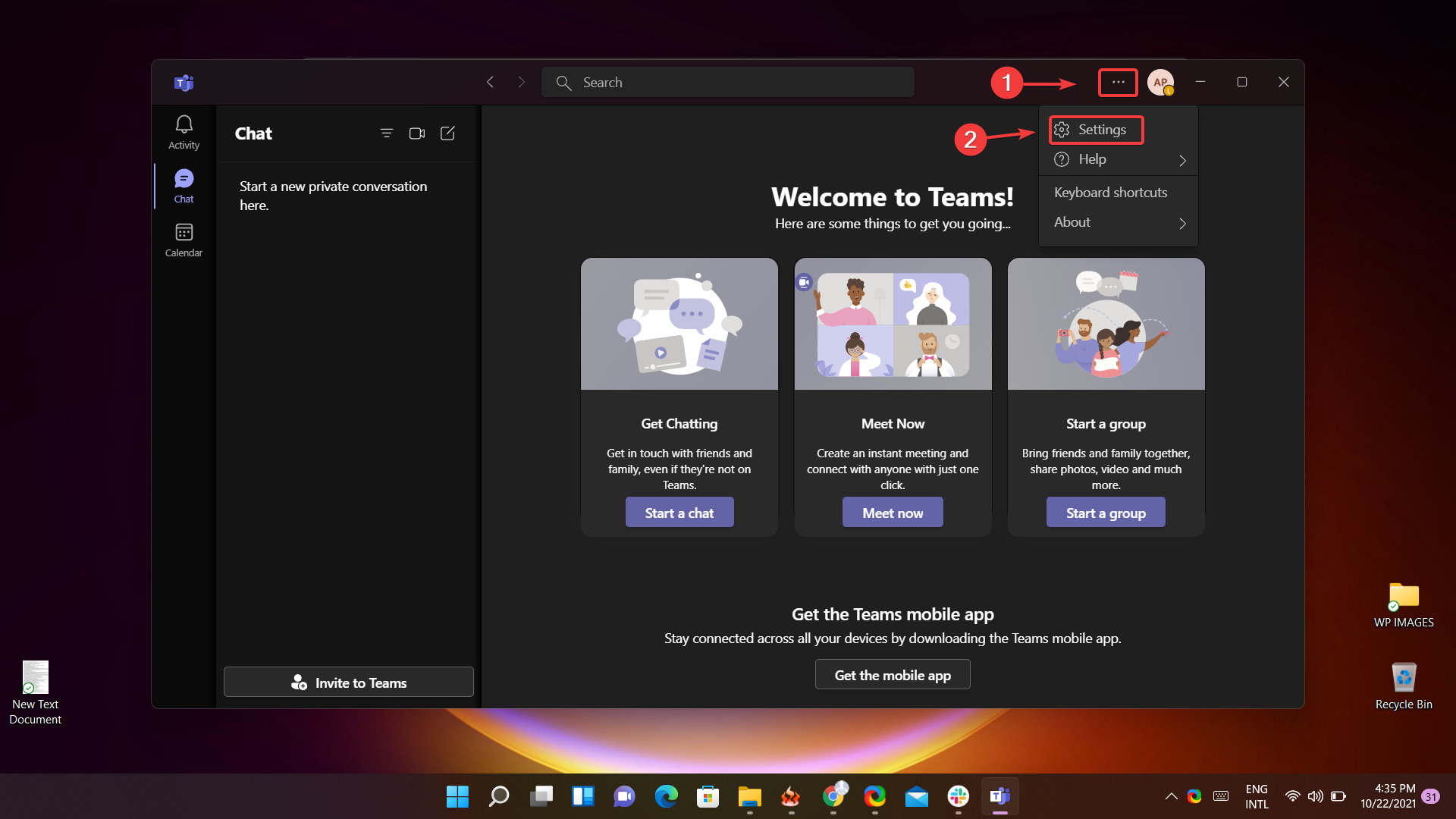
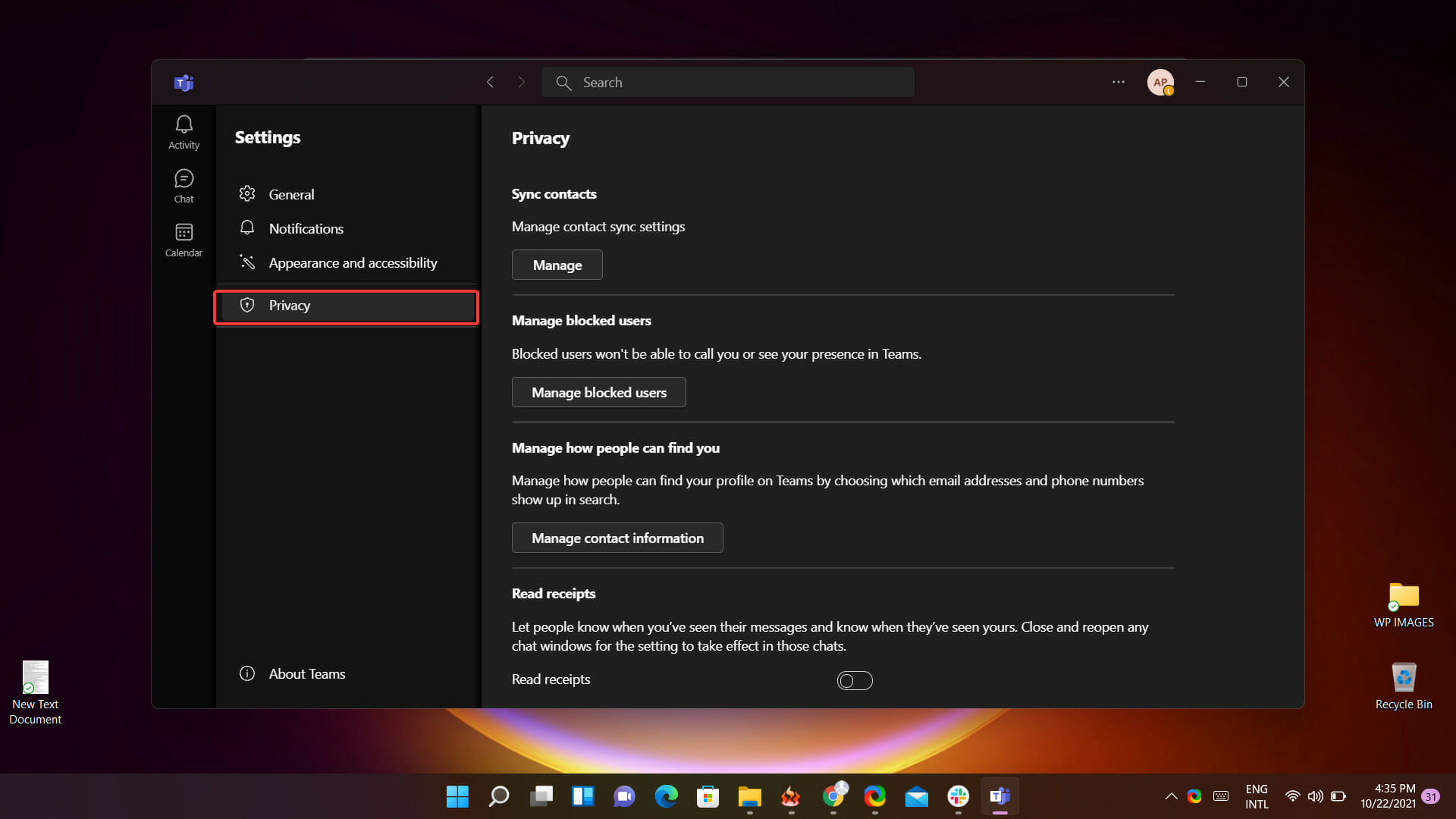
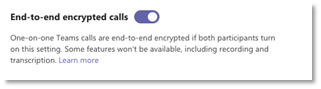








User forum
0 messages