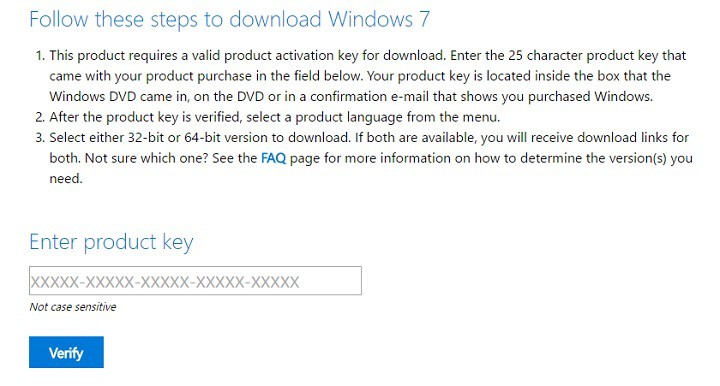How to get Windows 10 for free after July 29
4 min. read
Updated on
Read our disclosure page to find out how can you help Windows Report sustain the editorial team Read more
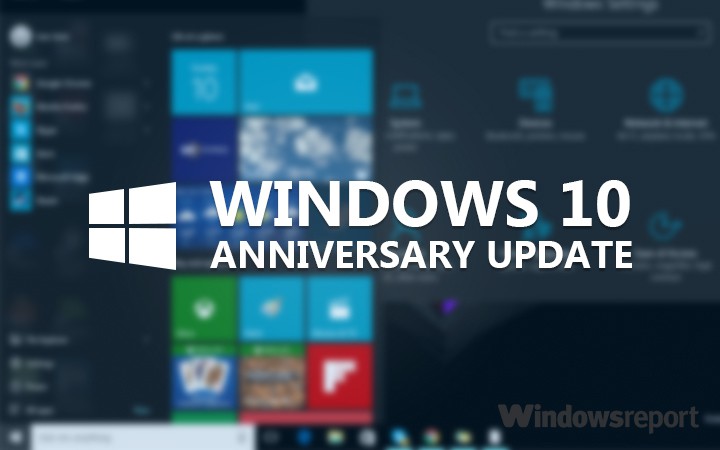
If you can’t decide whether or not to upgrade to Windows 10 and don’t want to miss the opportunity to install Microsoft’s latest operating system for free, we have a good news for you: you can still get Windows 10 for free even after July 29.
Microsoft announced that users who choose to upgrade to Windows 10 after July 29 will have to shell out $119 for the package. However, if you move fast, you can upgrade to Windows 10 when you want for free. Check out our tips below to make it happen.
How to get Windows 10 for free after July 29
- Back up ALL your files. Since this process involves a factory reset, back up all your files so that you can restore everything later.
- Create a recovery disk which allows you to install Windows using your product key.
For Windows 7:
- Find your product key. If you bought Windows 7 pre-installed on your computer or laptop, you can find the product key printed on the sticker on the bottom of your laptop/back of your tower. If you purchased Windows 7 from a store, the key is usually available in the DVD case or in the confirmation email you received.
- Visit the Windows 7 download site. As long as you have your product key, you can download the Windows 7 disc image file or ISO. The file is several gigabytes large and may take a few minutes to finish downloading. Select the Windows version you want — 32-bit or 64-bit — and download it.
- Download and install the Windows DVD/USB Download tool from Microsoft. This free program allows you to create a bootable DVD or USB drive that contains the Windows 7 ISO file.
- Insert a blank DVD or 4 GB USB drive. The USB storage device needs to be at least 4GB large. Make sure you don’t have important files stored on it because all of the data will be deleted.
- Launch the Windows DVD/USB Download tool and load your ISO file.
- Follow the instructions to create the disc or USB drive. This may take a bit longer to complete, but when it’s done you’ll have a fully-functional Windows 7 installation disc.
For Windows 8.1
You can use Microsoft’s Media Creation Tool to get a clean version of the OS.
3. You can now upgrade to Windows 10. When you buy a copy of Windows, you own that Windows license. Fortunately, the Windows license is tied to a machine, which means that when you upgrade to Windows 10, you’ll have a Windows 10 license tied to you computer. It’s as simple as that.
4. Restore the original OS by using the recovery disk you created. You can also use a simple method to do this: go to Settings > Update & Security > Recovery. However, this solution works only within 30 days after you upgrade to Windows 10. After 30 days, you’ll have to use your recovery disk.
Once again, the Windows 10 upgrade process associates a Windows 10 license to your computer, which means that you won’t need an activation key for future installations.
Yes, free! This upgrade offer is for a full version of Windows 10, not a trial. 3GB download required; internet access fees may apply. To take advantage of this free offer, you must upgrade to Windows 10 within one year of availability. Once you upgrade, you have Windows 10 for free on that device.
Windows 10 Upgrade Offer is valid for qualified and genuine Windows 7 and Windows 8.1 devices, including devices you already own.
Are you willing to give Windows 10 a chance? If so, hurry up because the clock is ticking!
RELATED STORIES YOU NEED TO CHECK OUT: