How to redeem a gift card or code for Xbox Game Pass Ultimate and Microsoft 365
4 min. read
Published on
Read our disclosure page to find out how can you help Windows Report sustain the editorial team. Read more

When you shop online, sometimes you can score offers to redeem a gift card or code and add it to your Microsoft account. Have an old Xbox Live Gold code or membership gift card you want to redeem? Microsoft has you covered. Xbox Live Gold codes or gift cards are automatically converted to the equivalent value in Xbox Game Pass. See Microsoft’s conversion table for more information.
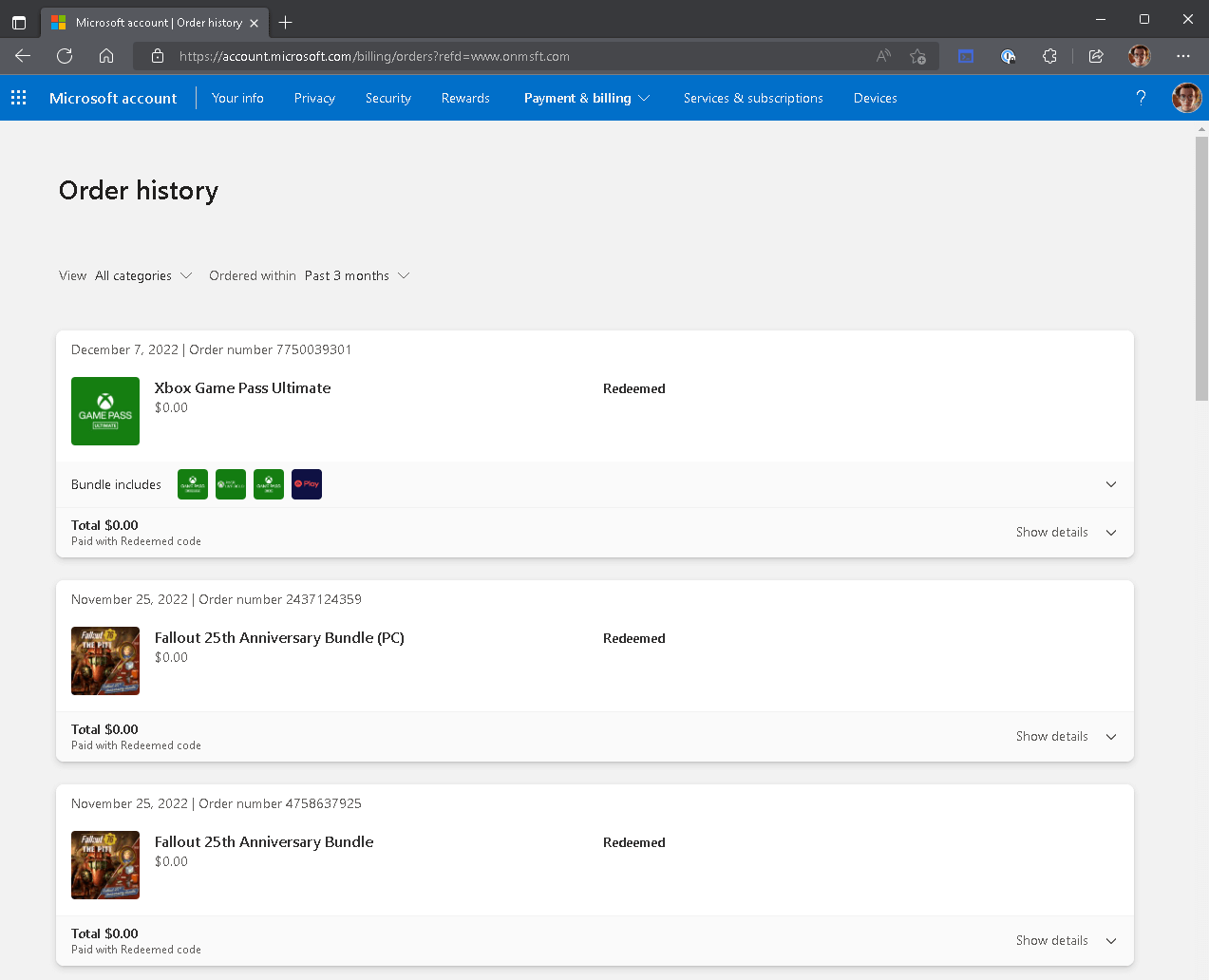
Redeem a gift card or code for Xbox Game Pass
Xbox gift cards or Microsoft product key codes are typically 25 characters long and include both numbers and letters. Regardless if the gift card or code is for Xbox or Microsoft 365 To redeem a gift card or code, follow these steps:
- Go to https://redeem.microsoft.com enter the 25-character code, and click Next.
- Click Continue to be taken to the next screen.
As noted earlier in this post, Xbox Live Gold codes are automatically converted to an equivalent Xbox Game Pass Ultimate subscription. So the 3-month Xbox Live Gold code that was entered will only get 50 days (just barely 2 months) of an equivalent Xbox Game Pass Ultimate subscription.
- Click Confirm to confirm your gift card or code information that will be added to your Microsoft account.
To check if you already redeemed a code, check your Microsoft account order history. If you want to activate a Microsoft 365 or Office-related product key code, you need to use a slightly different method.
Redeem a gift card or code for Microsoft 365
To activate a Microsoft 365 product code or license key, follow these steps:
- Go to https://setup.office.com, sign in to your Microsoft account, and click Next.
- Enter the 25-character code and click Next to download and install Microsoft 365 apps (if needed).
If the system can’t find your code, visit the Troubleshooting section for additional Microsoft support.
Redeem a gift card or code via the Microsoft Store app
Another way you can redeem a gift card or code is by using the Microsoft Store on Windows 11. Here’s what you need to do.
- Open the Microsoft Store on your Windows PC.
- Click your Microsoft account and click Redeem code or gift cards.
- Enter the 25-character code in the space provided, click Next and follow the prompts.
What happens after I redeem my gift card or code?
There are 3 things that may happen after you redeem a gift card or code:
- If the card or code has a cash value, the monetary balance will be transferred to your Microsoft account for you to spend online on Windows, Xbox, or the Microsoft Store.
- If the card or code is for a specific app or game, it will be added to your Microsoft account library so you can download and install it. To redeem certain Windows apps and Xbox games, you may need to go to a separate product page to download and install them.
- If the card or code is for a Microsoft 365 subscription, you can locate it under your Services & subscriptions in your Microsoft account.
Summary
Keep in mind, these steps will likely change once Microsoft migrates from using the Office app installer to the new Microsoft 365 app. Microsoft 365 updated its online web experience as of November 2022, but the app redesign won’t happen until January 2023.
Once released, the new Microsoft 365 app may change the way you redeem a gift card or code. But until that time, you can continue to use this method.
How do you usually redeem a gift card or code? Let us know in the comments!
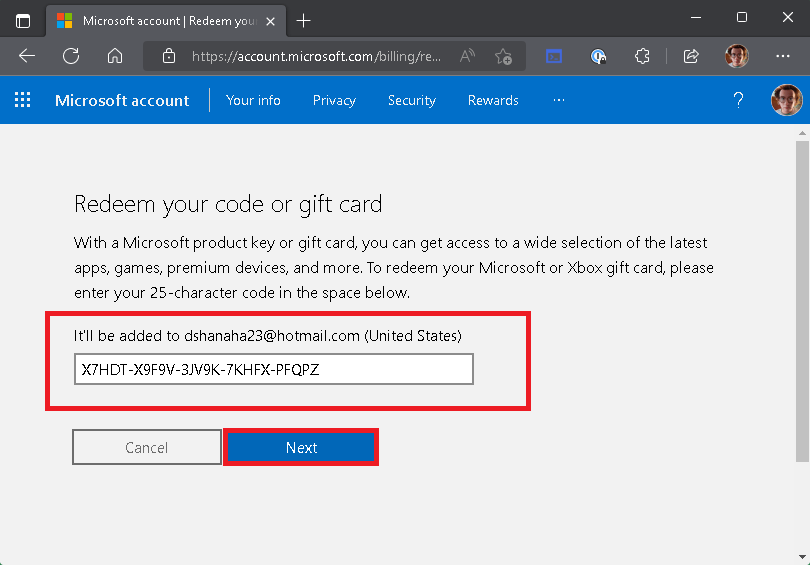
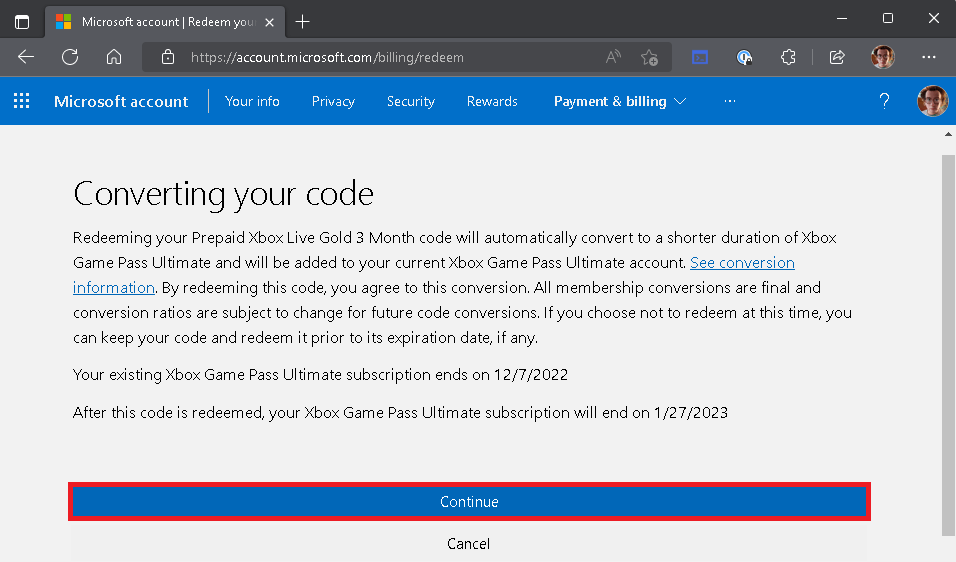 As noted earlier in this post, Xbox Live Gold codes are automatically converted to an equivalent Xbox Game Pass Ultimate subscription. So the 3-month Xbox Live Gold code that was entered will only get 50 days (just barely 2 months) of an equivalent Xbox Game Pass Ultimate subscription.
As noted earlier in this post, Xbox Live Gold codes are automatically converted to an equivalent Xbox Game Pass Ultimate subscription. So the 3-month Xbox Live Gold code that was entered will only get 50 days (just barely 2 months) of an equivalent Xbox Game Pass Ultimate subscription.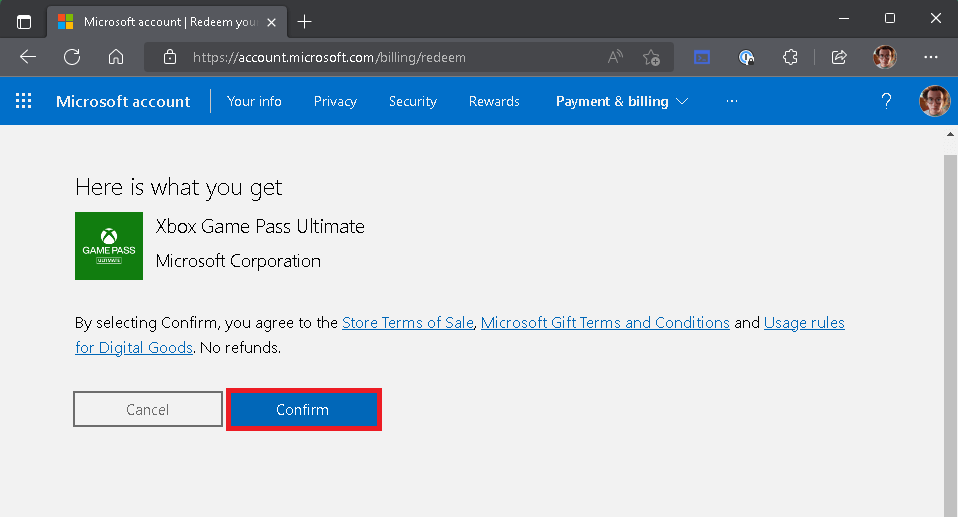
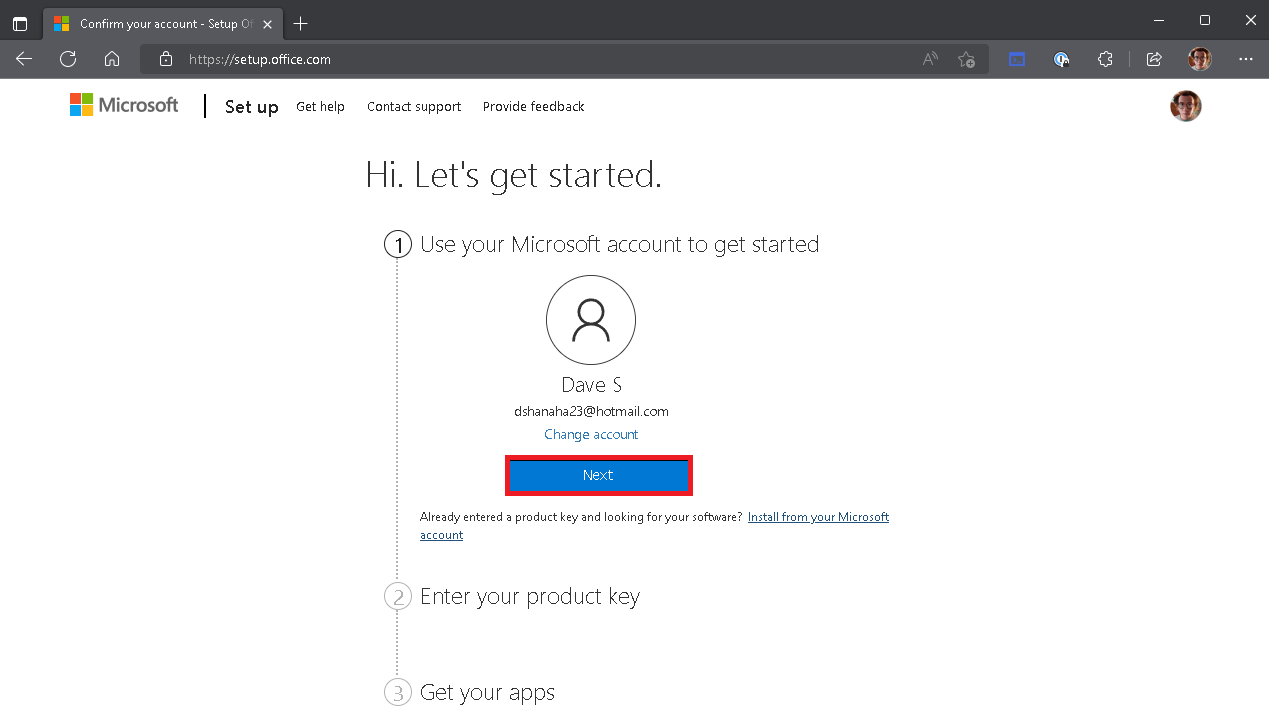
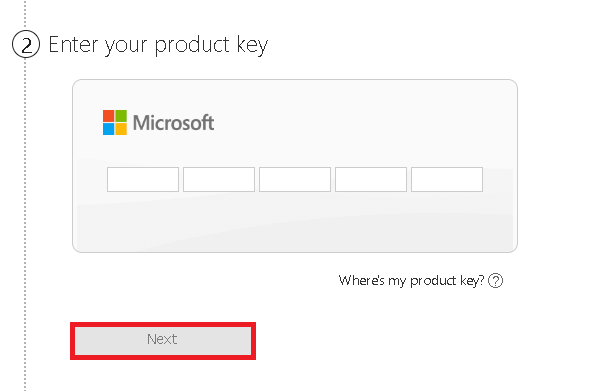
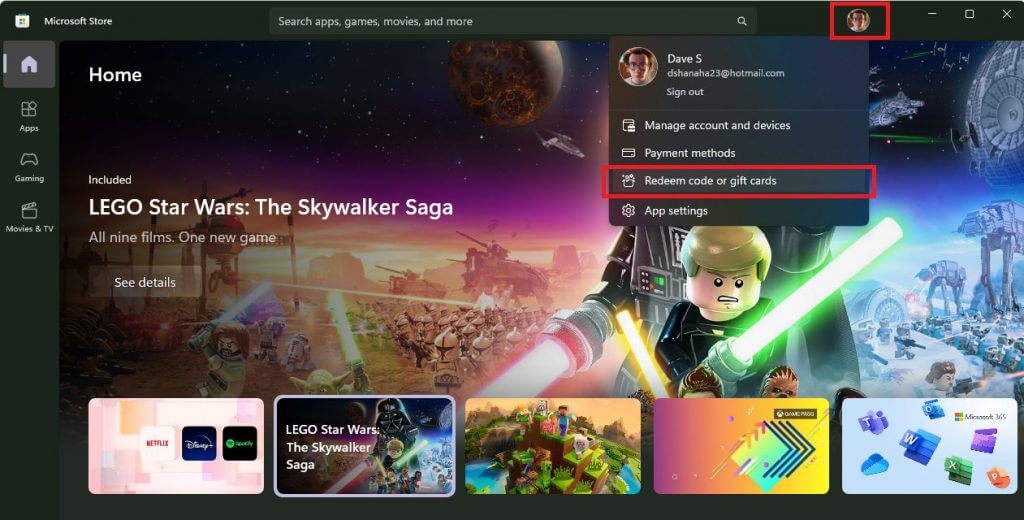
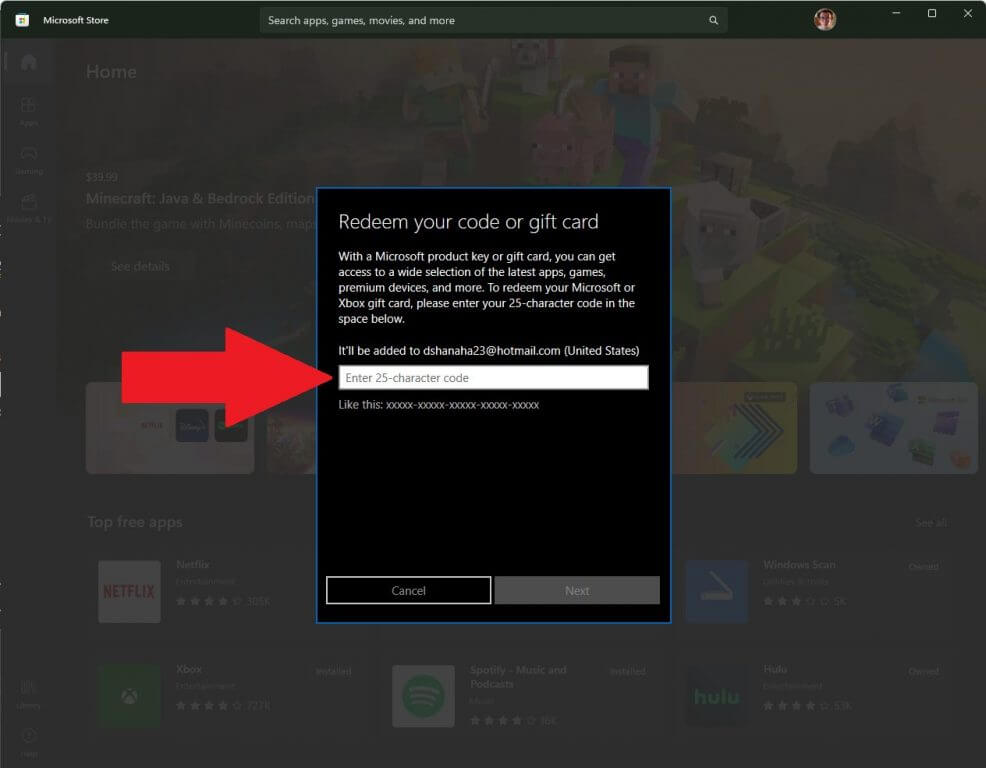








User forum
0 messages