Reinstall & Repair Windows Security on Windows 11 [How to]
Reinstalling Windows Security can be done using the command line
2 min. read
Updated on
Read our disclosure page to find out how can you help Windows Report sustain the editorial team. Read more

Windows 11 has its antivirus, but if it encounters issues, you might need to reinstall Windows Security on Windows 11, and this guide will show you a few ways to do it
How do I reinstall Windows Defender in Windows 11?
1. Use Windows PowerShell
- Right-click on the Start button and select Windows Terminal (Admin) from the menu.
- Copy and paste the below command in the Terminal and hit Enter:
Get-AppxPackage Microsoft.SecHealthUI -AllUsers | Reset-AppxPackage - Once the command is successfully executed and it generates the success message, exit the Terminal.
Alternatively, you can use the following command instead: PowerShell -ExecutionPolicy Unrestricted -Command "& {$manifest = (Get-AppxPackage WindowsDefender).InstallLocation + '\AppxManifest.xml' ; Add-AppxPackage -DisableDevelopmentMode -Register -ForceApplicationShutdown $manifest}
Using these commands, you should be able to repair Windows Security in Windows 11.
2. Reset Windows Security via Settings
- Press the Windows key + X and select Apps and Features.
- Locate Windows Security, click the three dots next to it, and choose Advanced options.
- Next, click on Reset and click Reset again to confirm.
How do I reset Windows Security in Windows 11?
You can achieve this from the Settings app, by following the guides from Solution 2 of this guide.
You can try these methods if Windows Security is not opening in Windows 11 or if Windows Defender is missing. However, if the problem persists, your only option might be to reset Windows 11 or use a different antivirus software.
As for other issues, we wrote a guide on what to do if Windows Defender turns off on Windows 11, so don’t miss it for more information.
What method do you use to reinstall Windows Defender on Windows 11? Let us know in the comments section below.


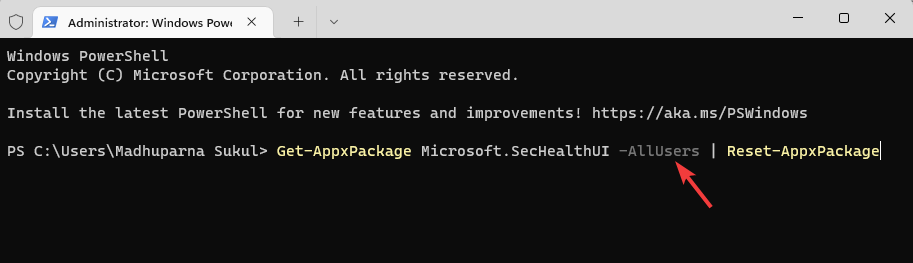










User forum
0 messages