How to Remotely Connect to Device Manager Without Any Errors
2 min. read
Updated on
Read our disclosure page to find out how can you help Windows Report sustain the editorial team. Read more
Key notes
- The device manager is a management console that allows users to view and manage devices connected to their computers.
- You do not have to physically access a computer to manage its devices through the device manager.
- Some errors might prevent you from accessing the device manager remotely.

The Device Manager can be defined as an extension of the management console provided by Microsoft.
It offers users a centralized and organized view of the hardware devices attached to a computer. Accessing the device manager is easy, but how can you connect to a remote device manager?
What are remote devices?
Before remotely connecting to the device manager, do you know what remote devices are? A remote device can be defined as any device you do not have physical access to but can access the device remotely through a network link or using remote control software.
What are some remote access examples?
There are many devices that you can access remotely. Let us assume that you work in an open office. The office has one printer shared between all the employees. From your table, you can remotely access the printer.
Other remote access examples include accessing a computer remotely, industrial IoT systems, building management systems, intelligent home systems, and smart cars, among others. These devices need a network connection for remote access to work.
How do you access Device Manager remotely?
- Open the Task Manager by pressing Ctrl + Shift + Esc.
- Click the File tab on the top-left corner.
- Select Run new task.
- Type compmgmt.msc in the search box and then press OK.
- Click Action at the top menu and select Connect to another computer, as shown below.
- Type the name of the computer you want to access on another computer text box and then click okay.
- In the step above, you can also click browser and find the name of the computer that you want to connect to. On both occasions, ensure you know the exact computer you connect to.
- After a successful connection, you will see the computer’s name next to the Computer Management label parenthesis on the upper left. You can now connect to the device manager and update all drivers.
Can I get errors when connecting to the device manager remotely?
Yes, you can get Windows remote access service errors. One of the most common errors occurs when you cannot access the computer you are connecting to.
You can also get an error when there is a problem with your network connection. In both cases, you will get an Access is denied error.
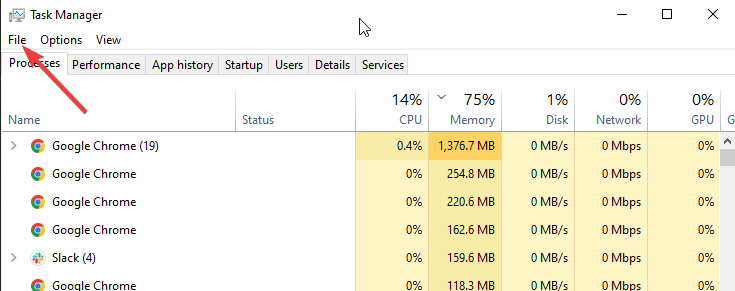
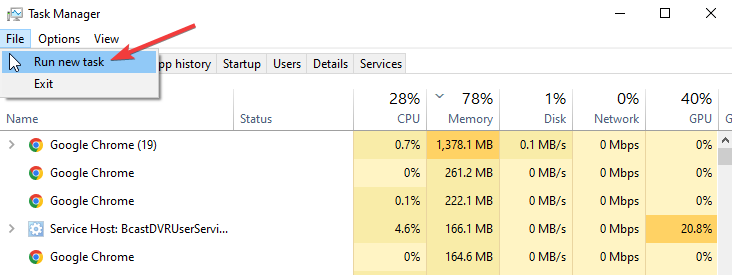
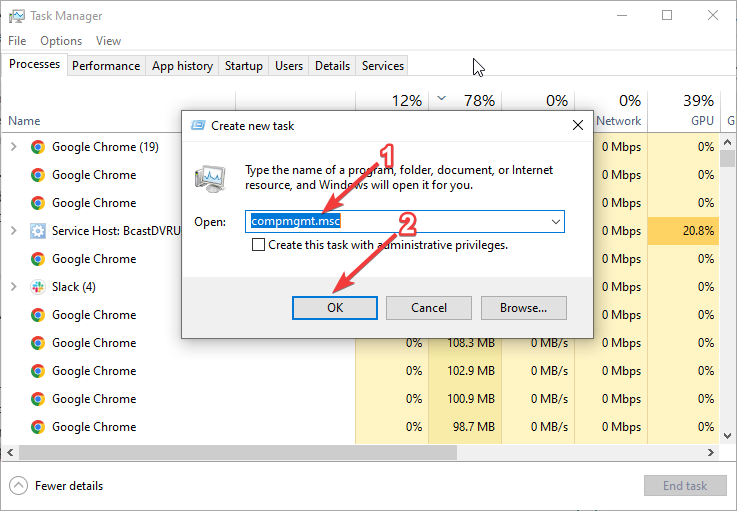
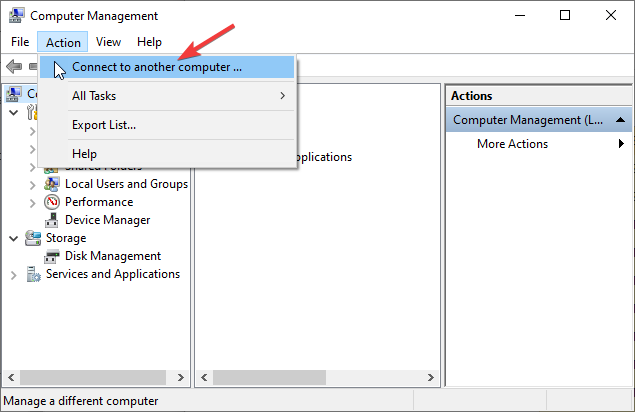
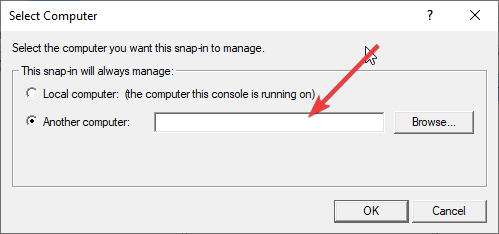


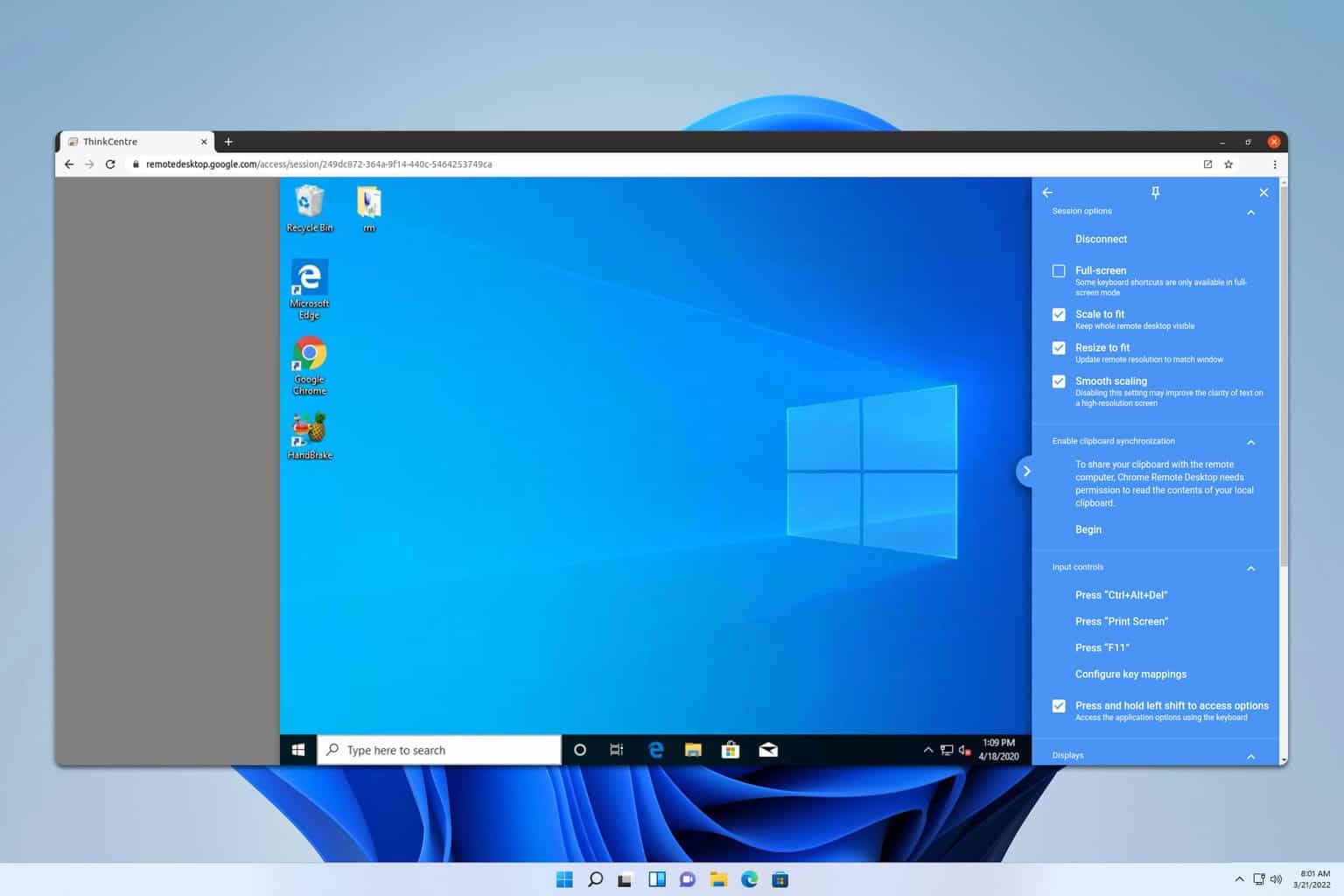
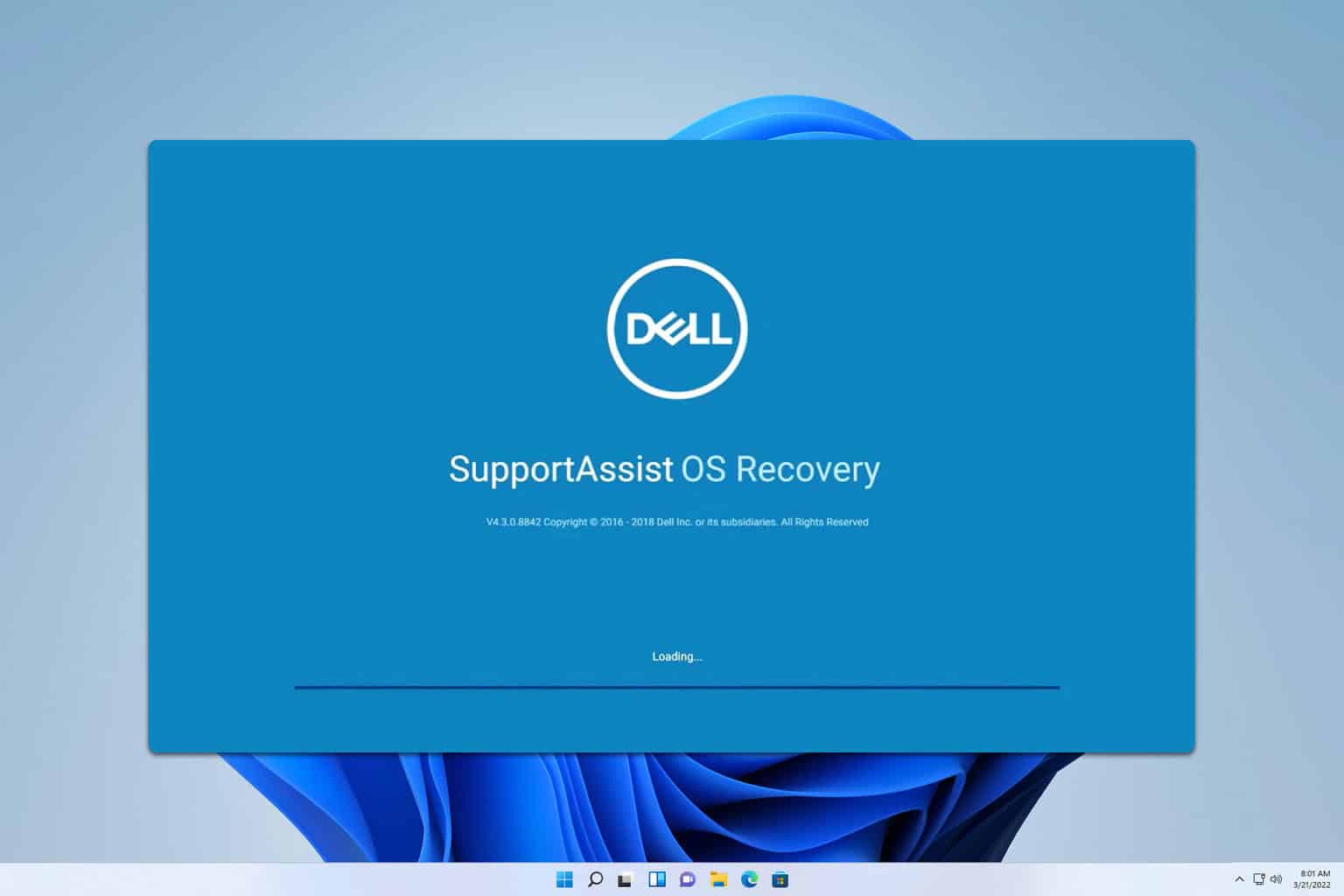
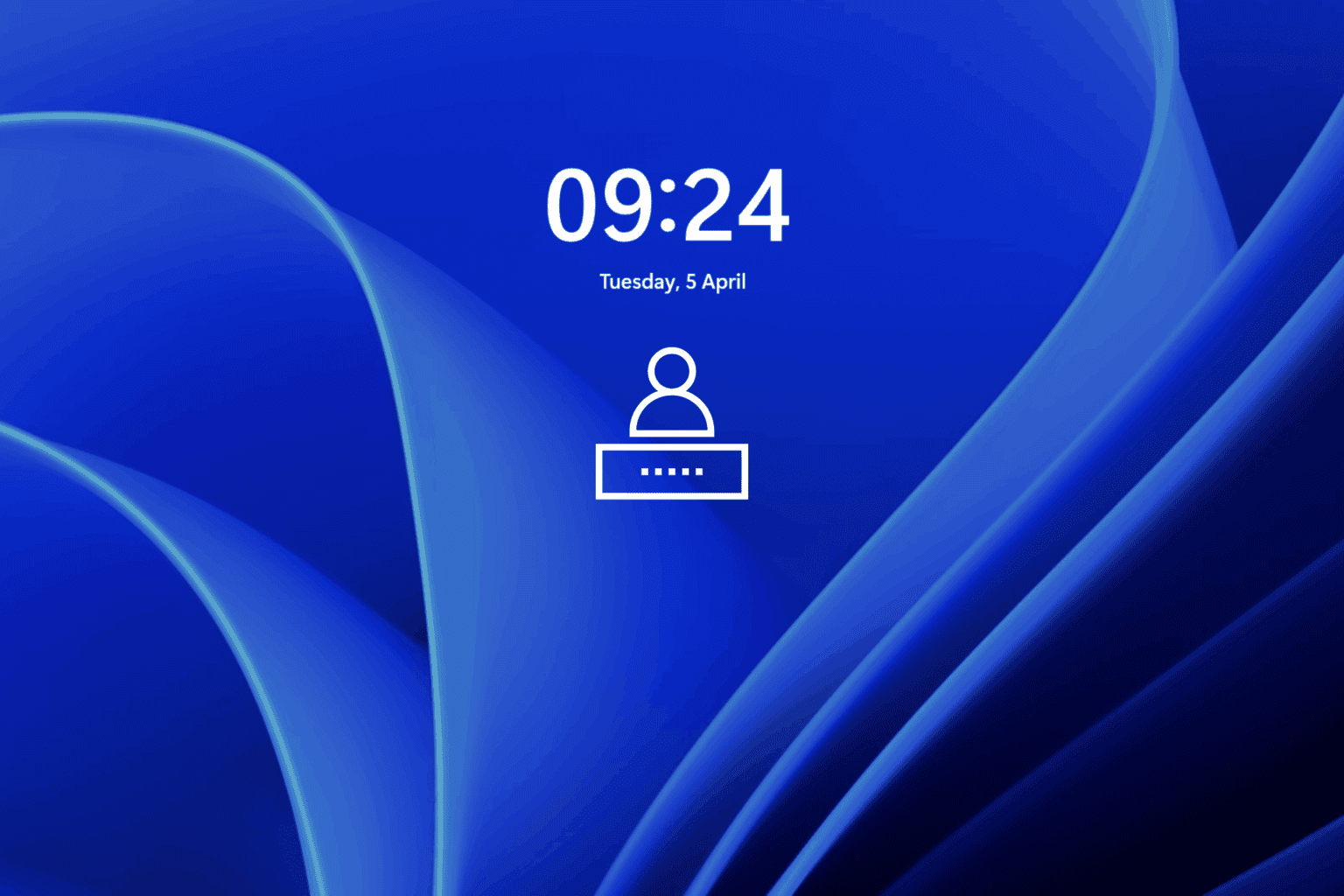
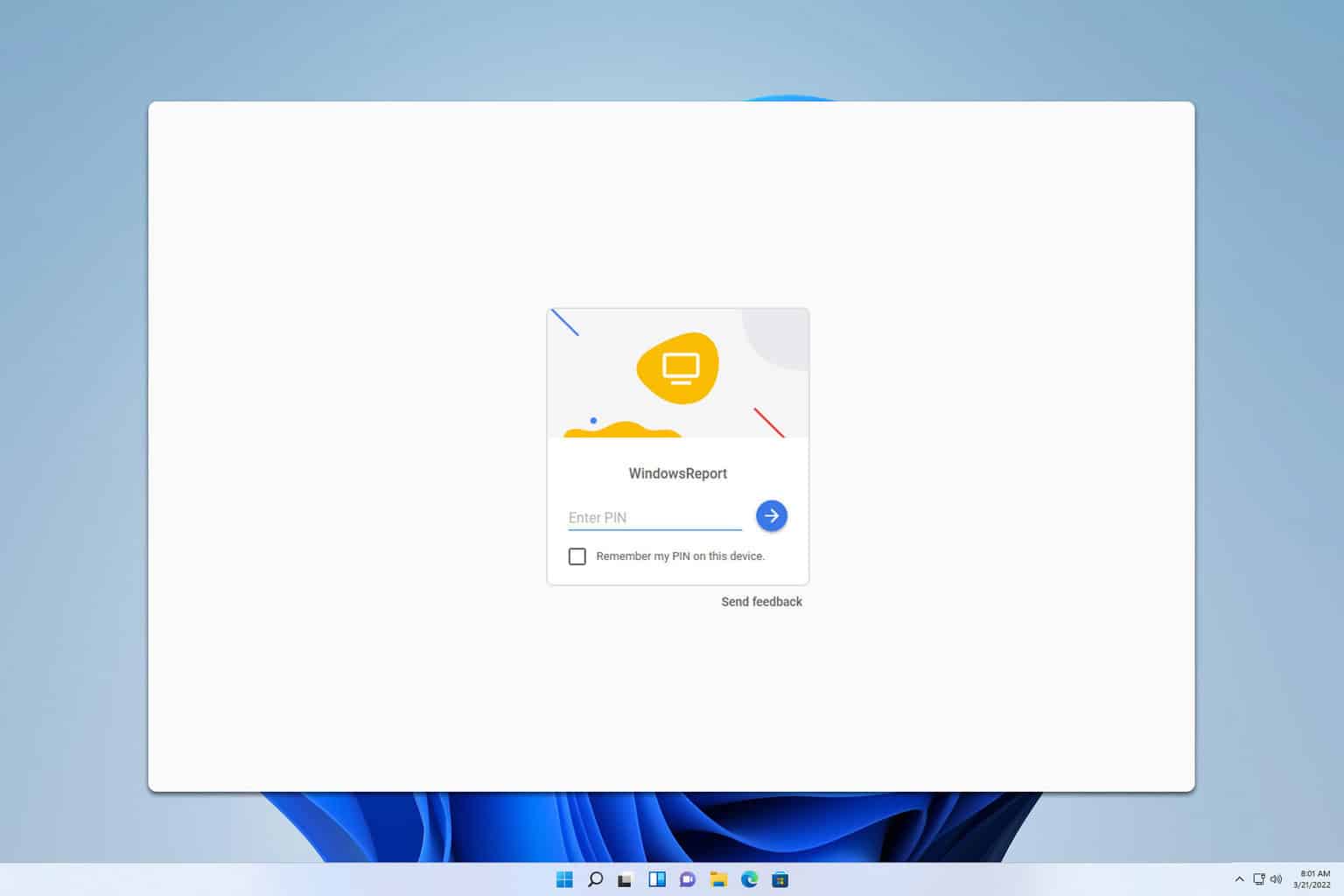
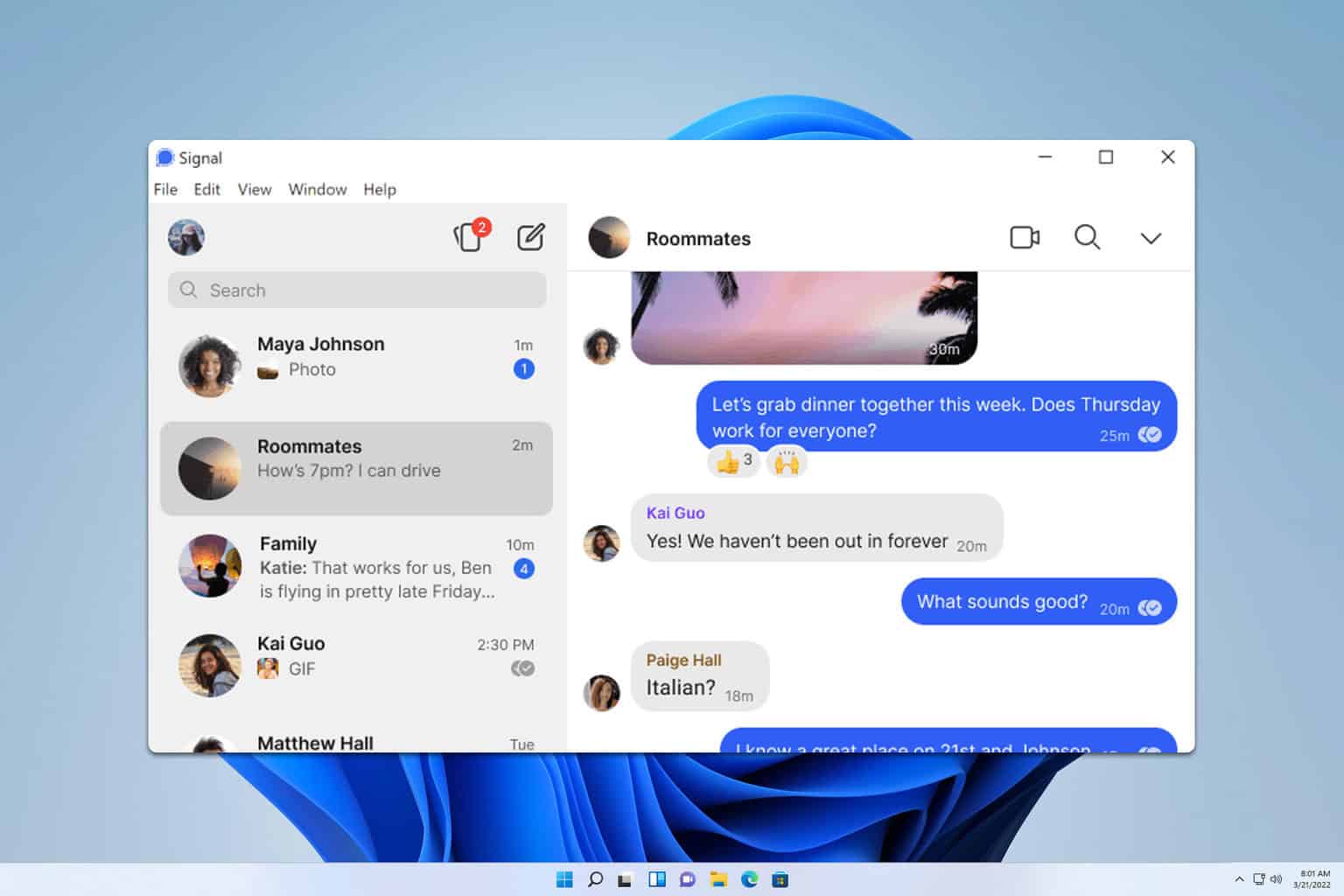

User forum
0 messages