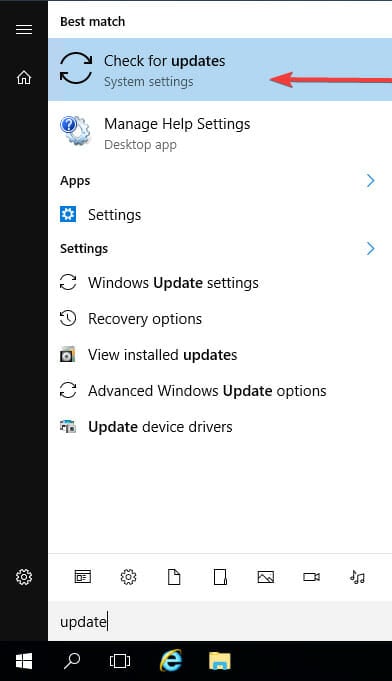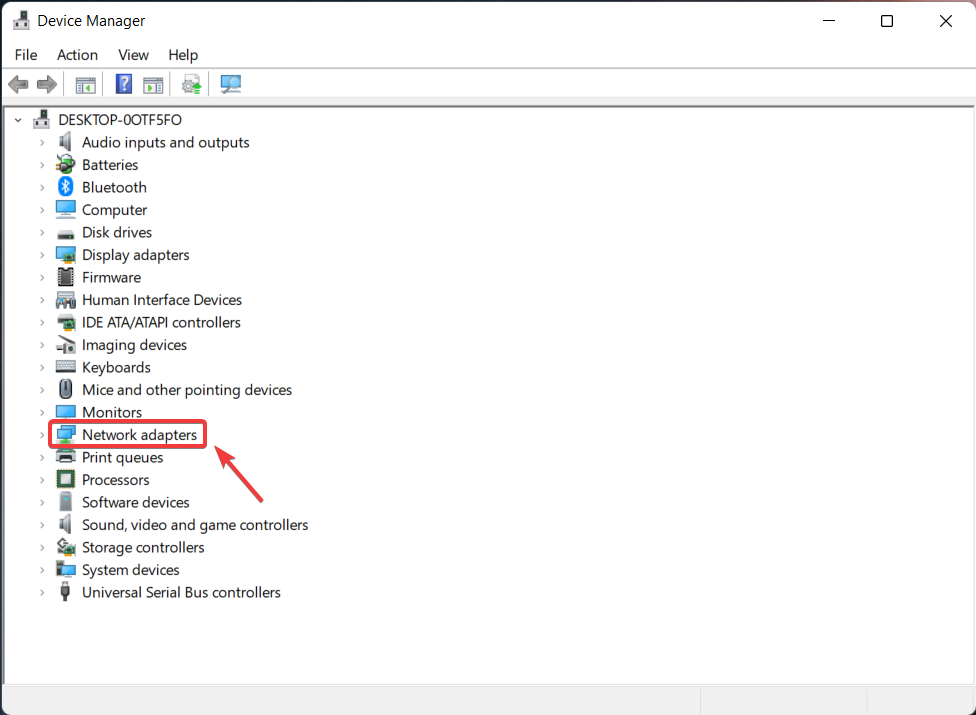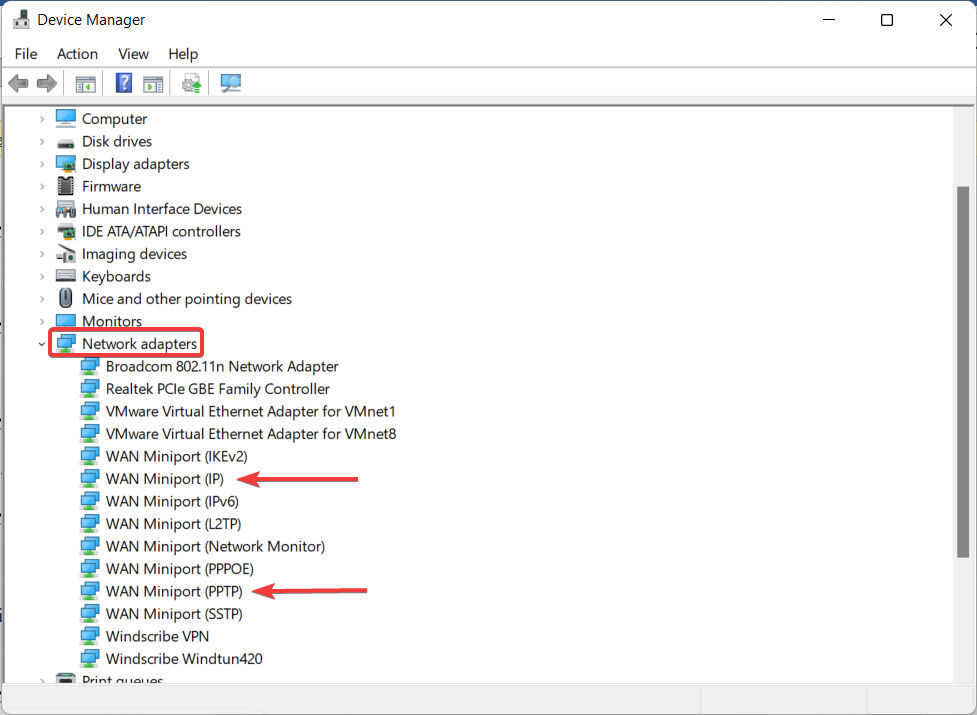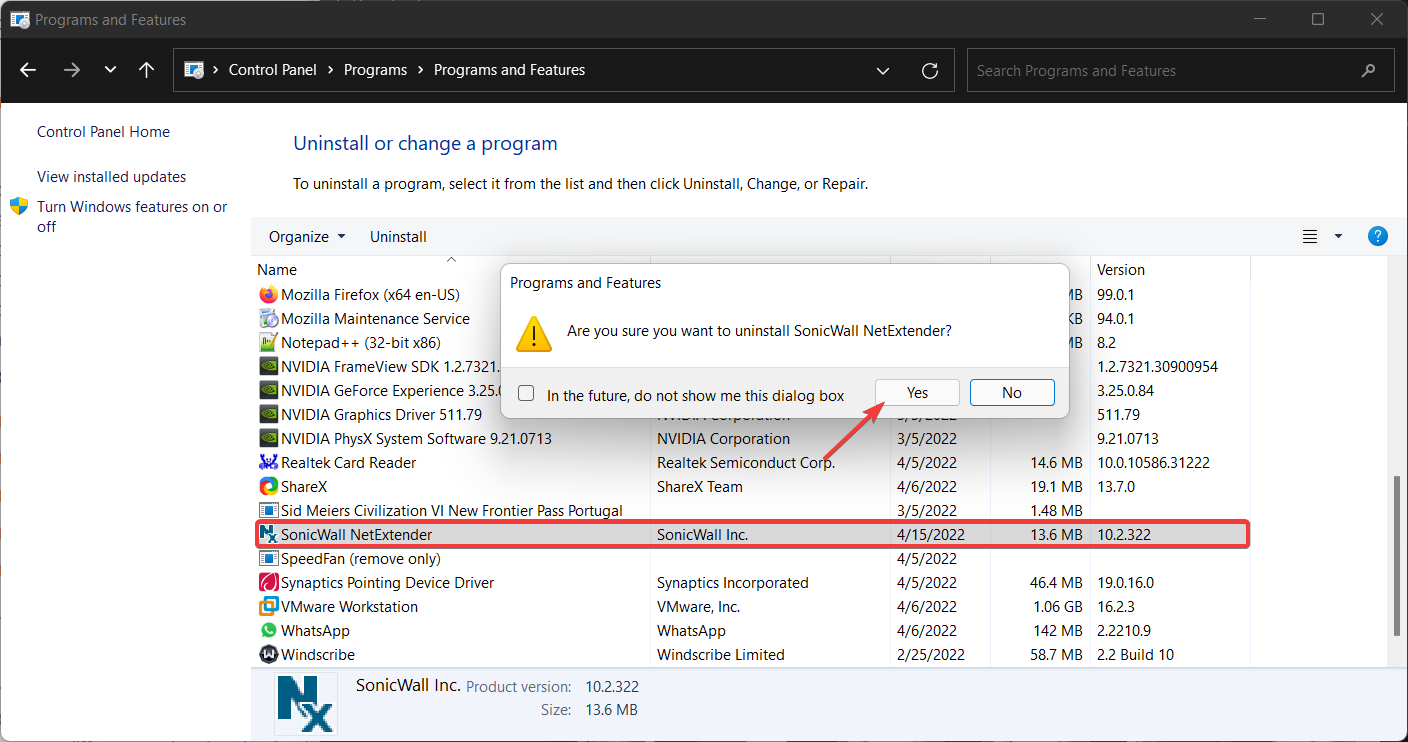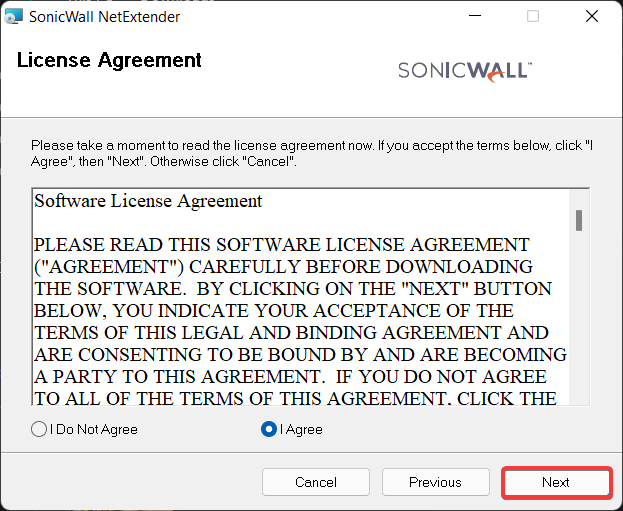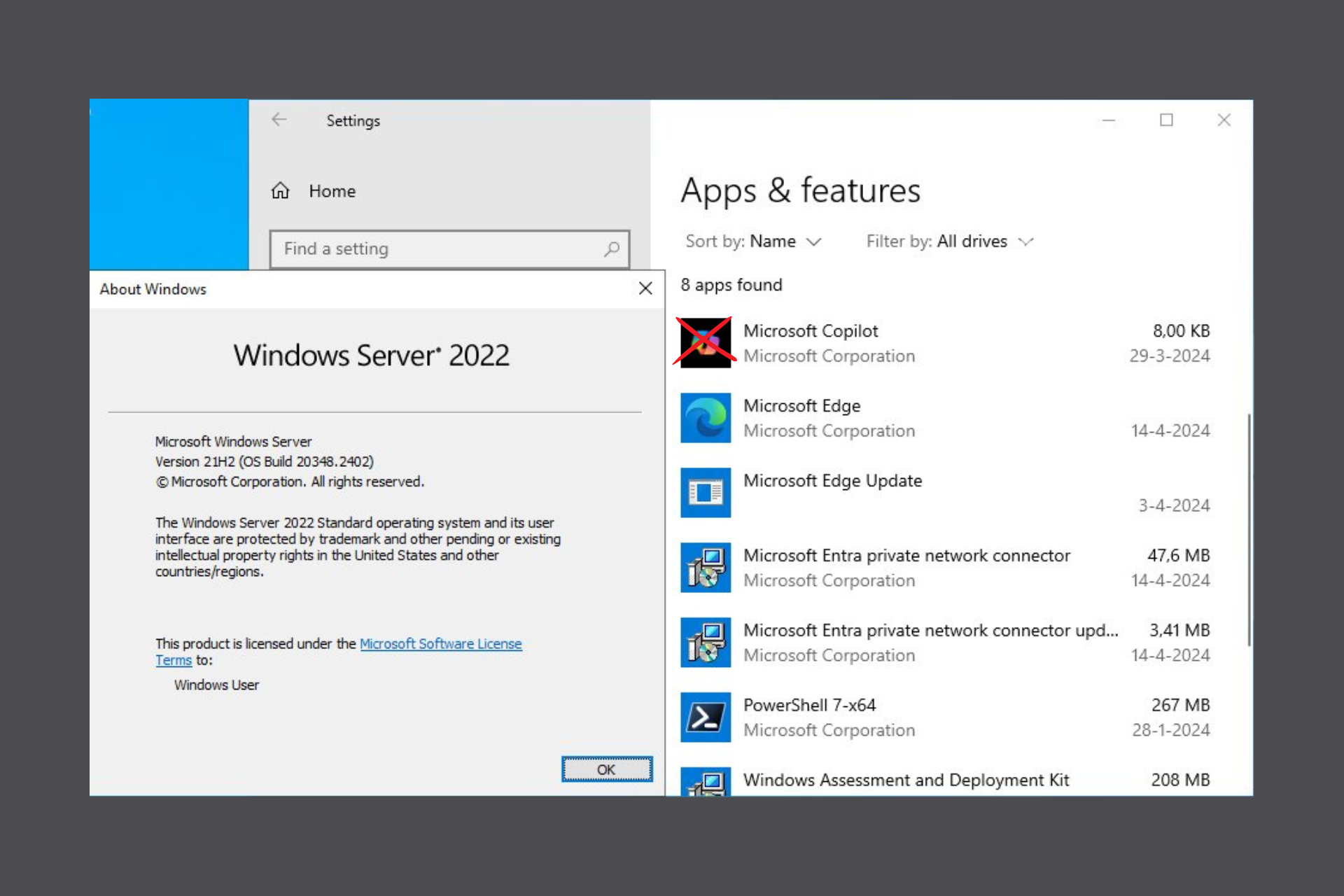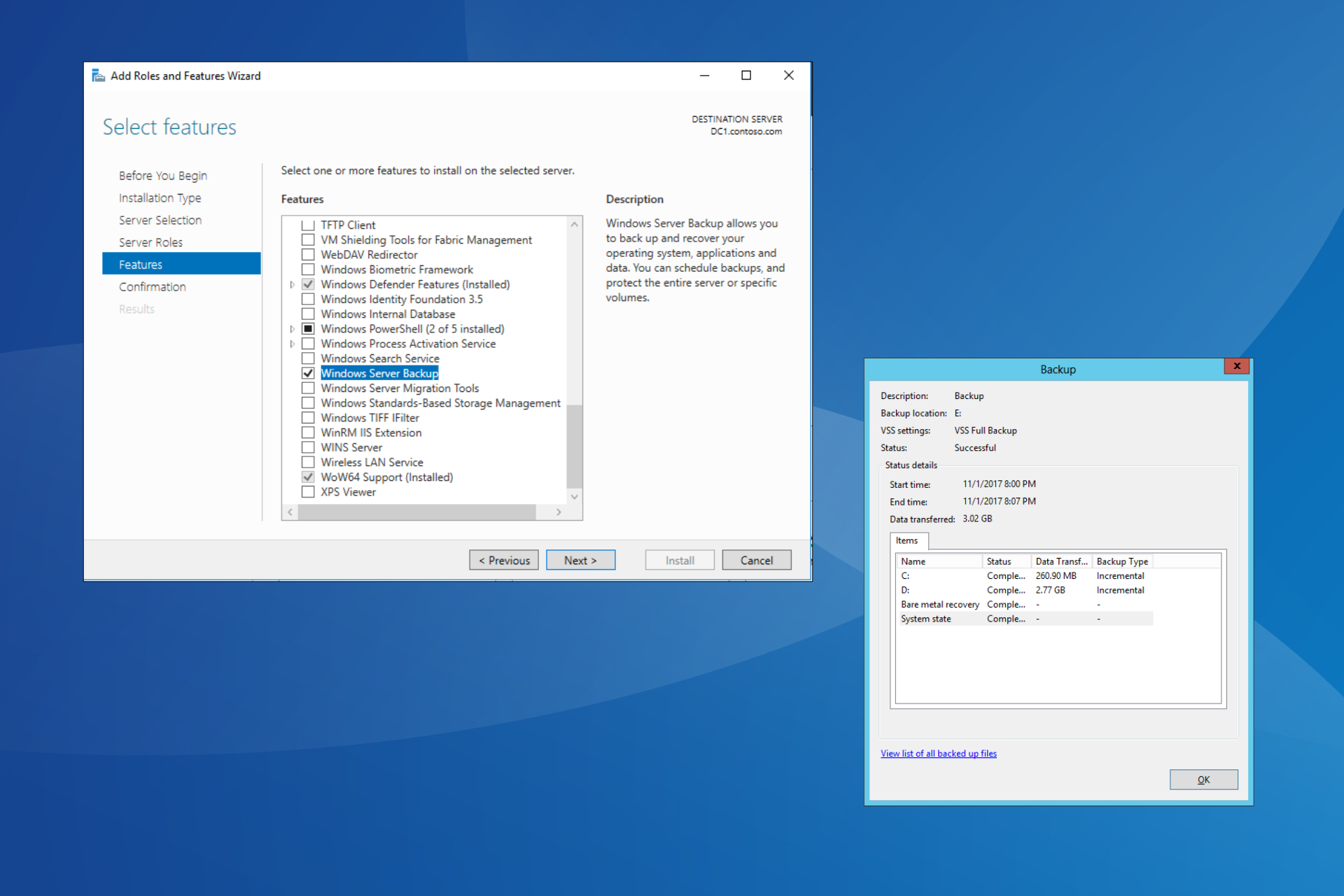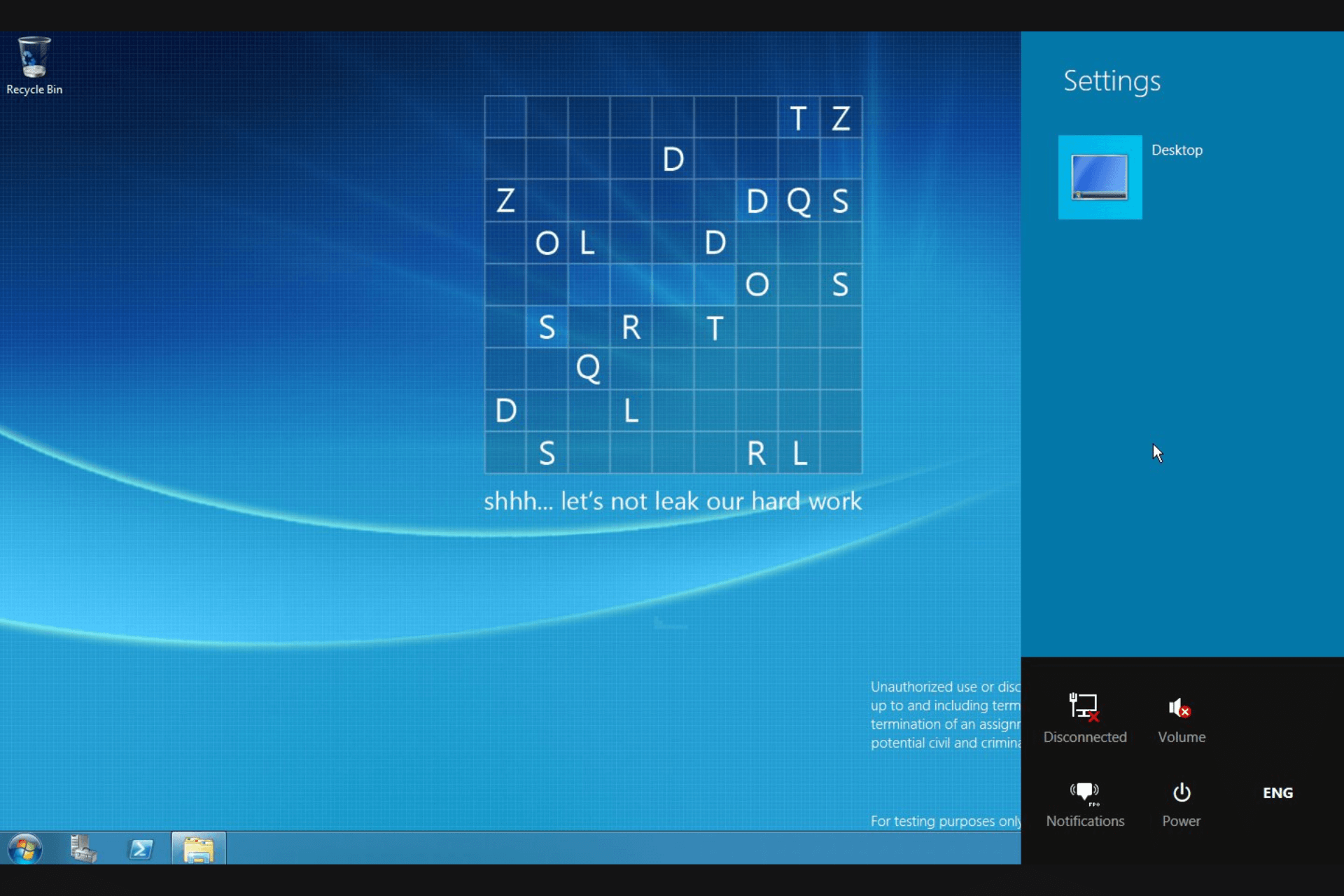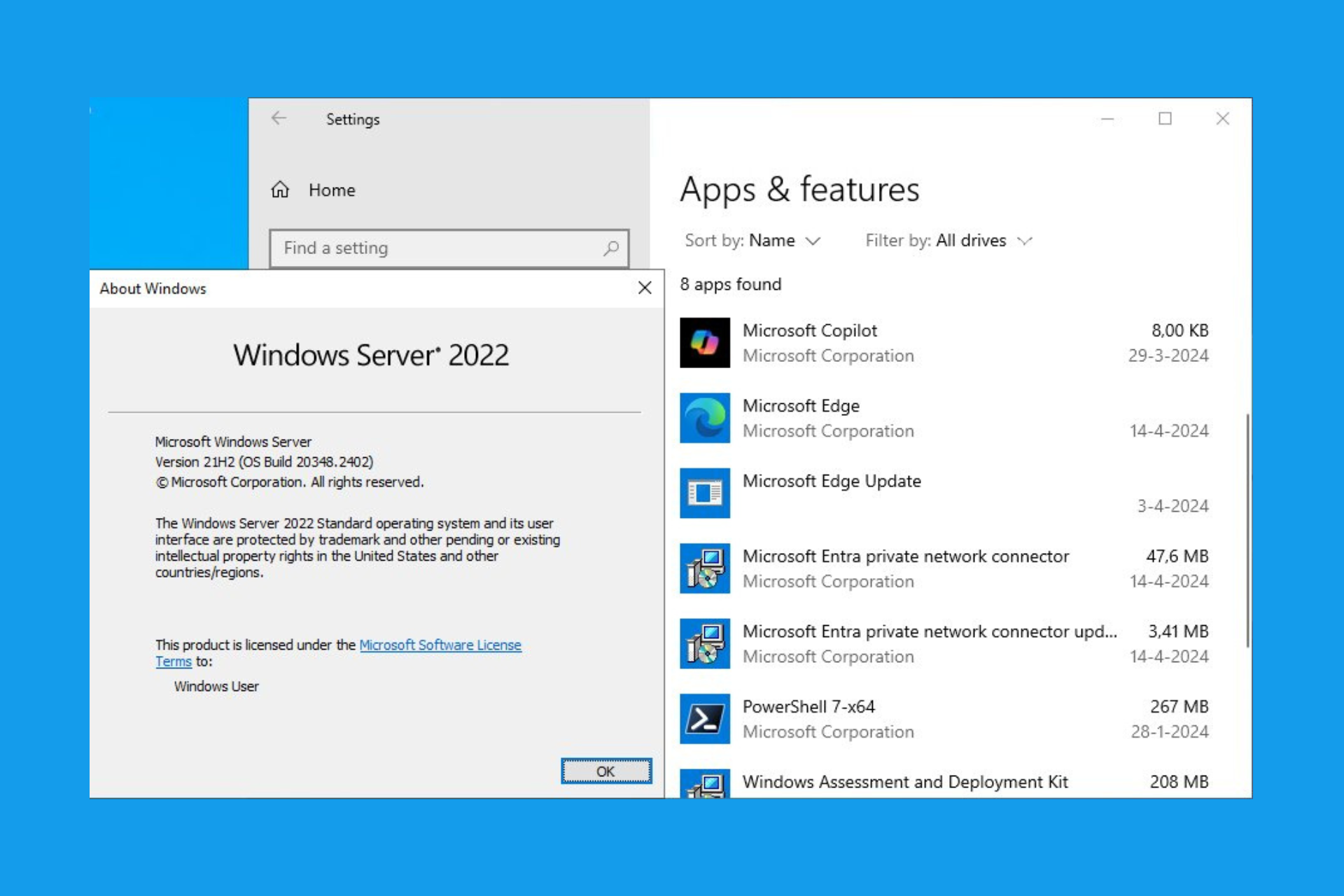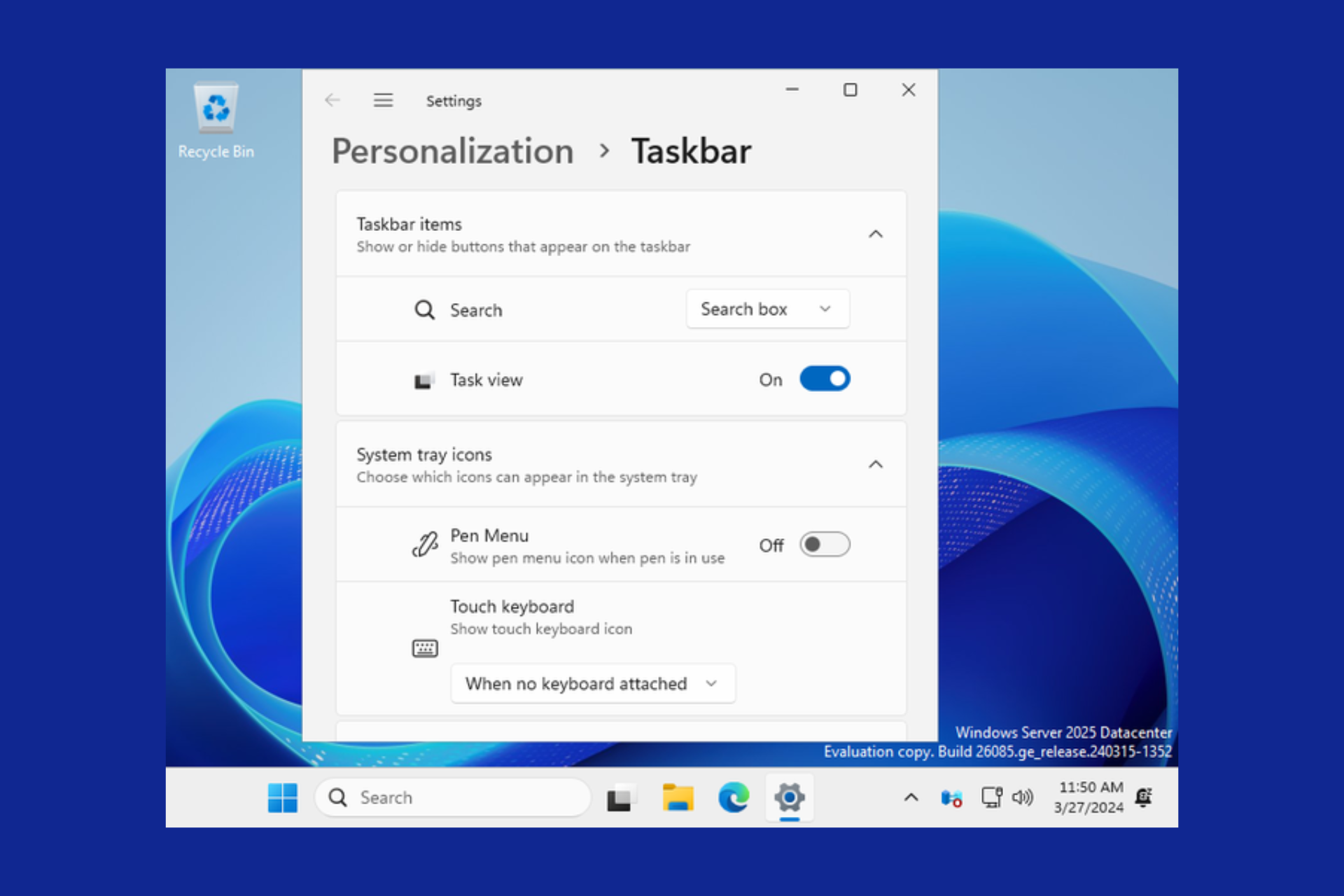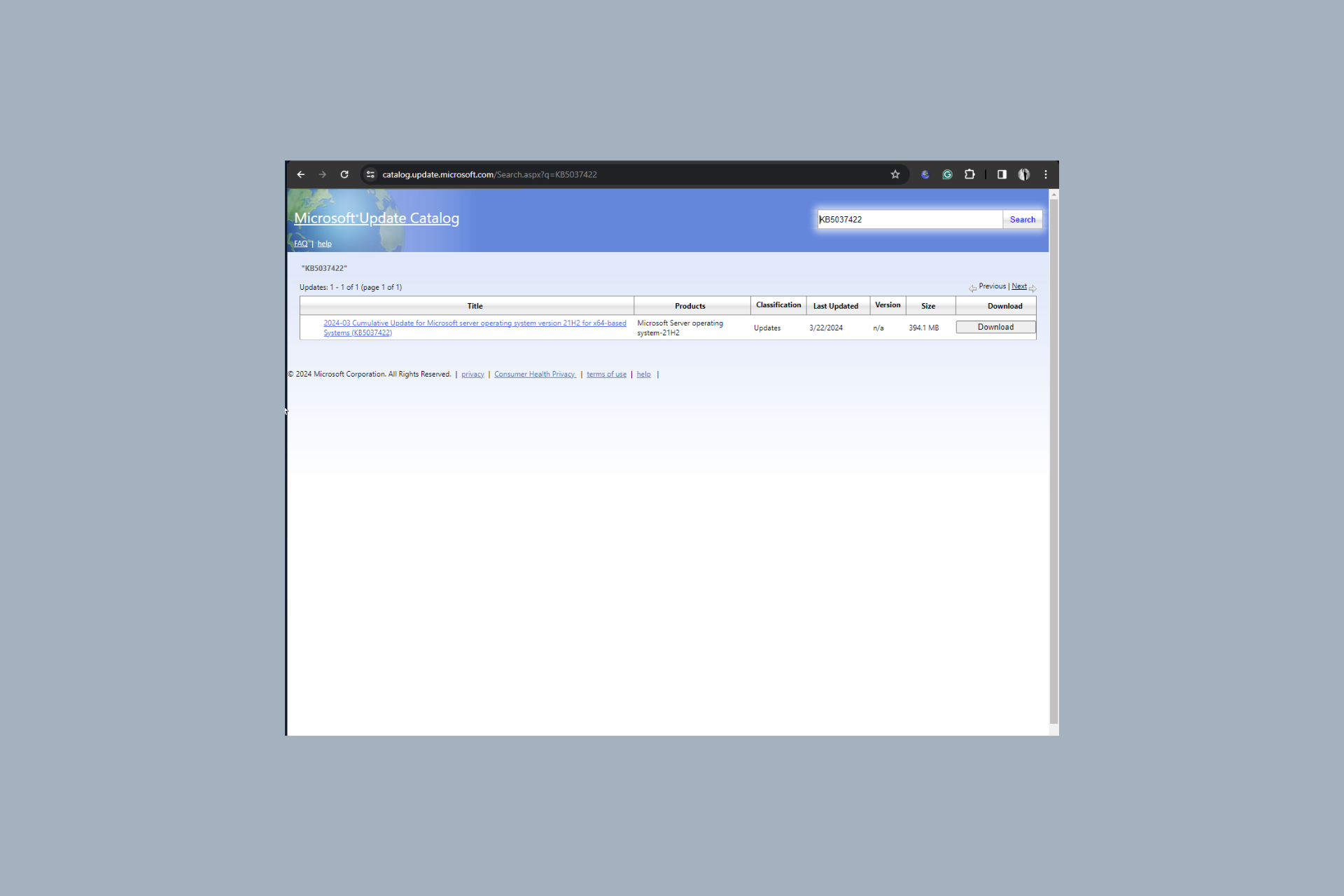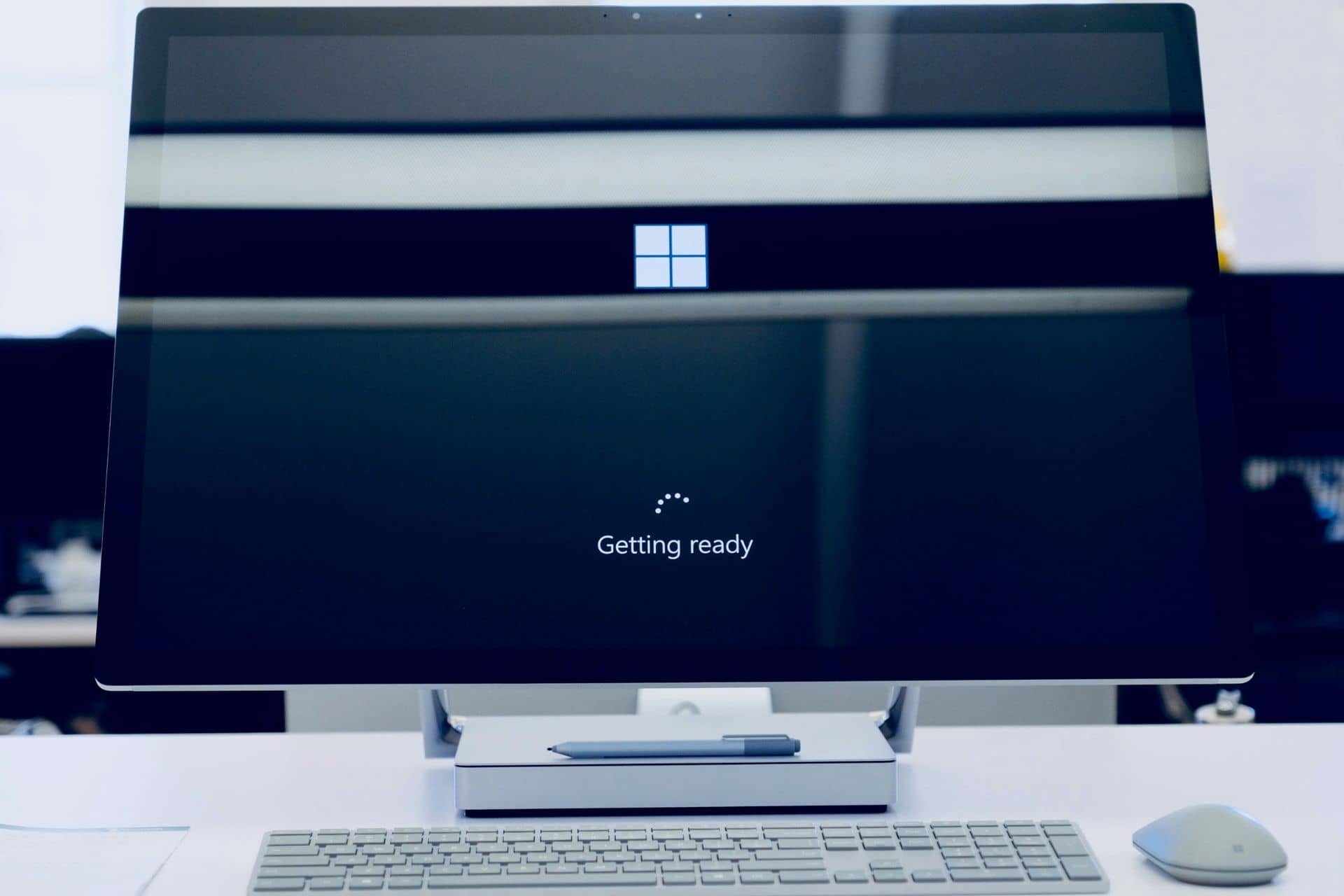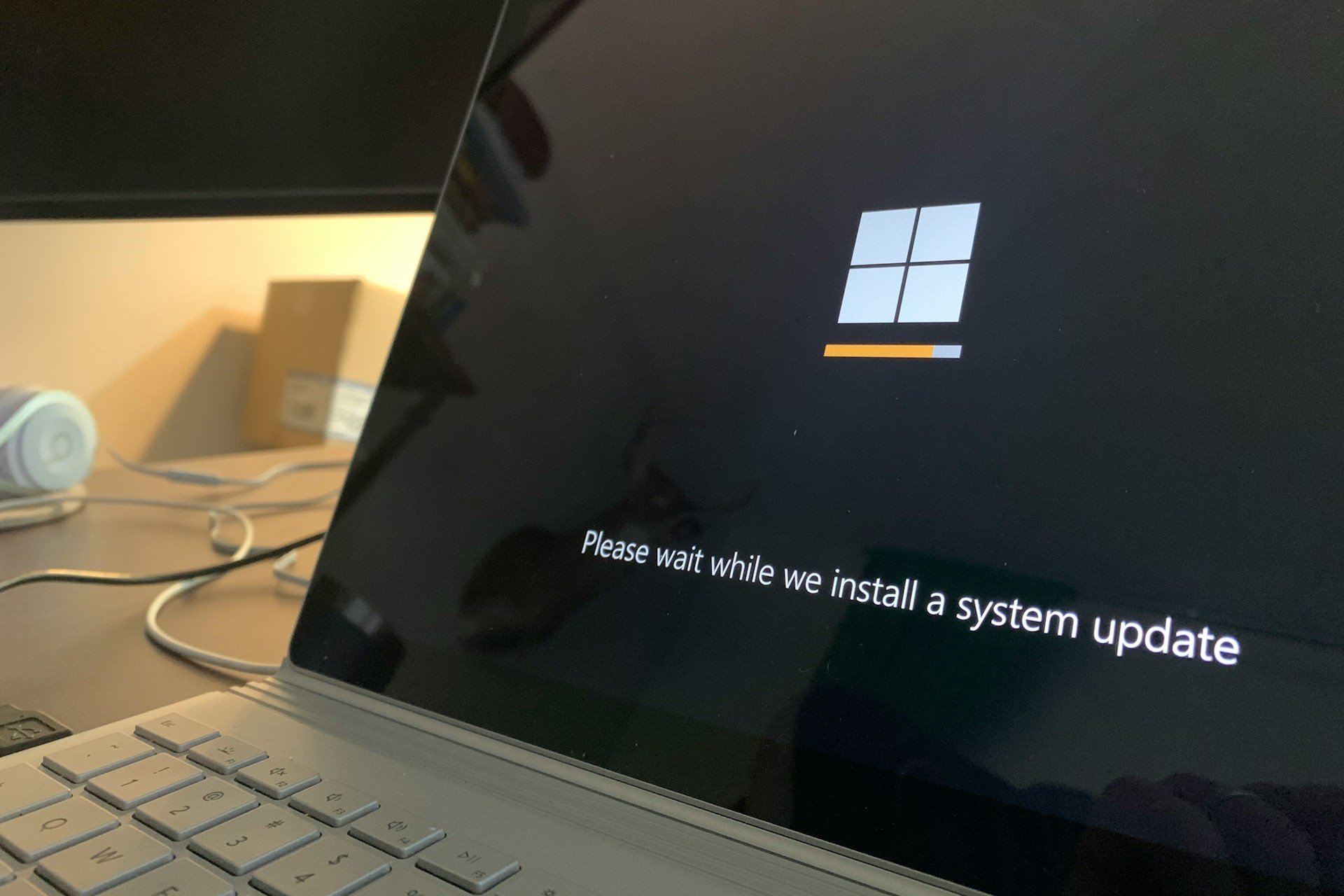3+ confirmed tips for fixing the Windows Remote Access Service error
4 min. read
Updated on
Read our disclosure page to find out how can you help Windows Report sustain the editorial team Read more
Key notes
- The very first and easiest way to fix the Remote Access Service error is to restart your computer.
- Sometimes the remote access service error is caused by network adaptors and reinstalling or updating them fixes the error completely.
- Windows server is the key player of RAS so it is essential to update it before use.
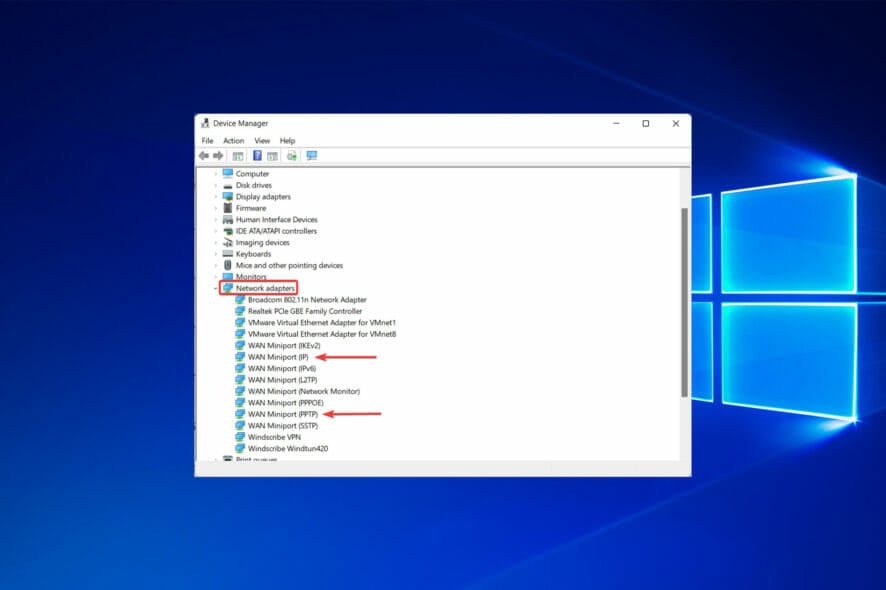
A Remote access server (RAS) is a type of server that provides a set of services to users who are connected to a network or the Internet, but users may experience Windows Remote access service errors from time to time.
This service functions as a remote gateway or central server, connecting remote users to a company’s internal local area network (LAN).
A RAS consists of specialized server software that is used for remote communication. This program is intended to provide authentication, connection, and resource access services to users who are connected.
After connecting to a RAS, a user can access their data, desktop, applications, printing, and other supported services.
What is the difference between RAS and VPN servers?
Data is authenticated and encrypted when it is sent via a VPN. There are no authentication or encrypted security elements when data is sent through RAS.
Even though RAS performed a crucial role in allowing remote clients to connect to the Internet, there has been a shift in priorities.
The RAS Gateway is a router and gateway that is available from any Internet service provider in either single-tenant or multi-tenant mode.
Organizations of any size can benefit from a gateway deployment on the outside, or as a DirectAccess server in Internet-connected workplaces when configured as a single tenant.
Now that we know RAS completely and understand its differences from VPN, we can move on to the question that what can we do if we encounter a Remote access error on Windows while using the service?
Quick Tip:
There is a workaround you can use to connect to the Remote Access Service and avoid connection errors.
Using dedicated software like Parallels RAS, you will quickly access your PC anywhere you are, connecting to virtual applications and virtual desktops.
You can therefore work remotely and improve your data security with centralization and monitoring business databases to avoid information breaches.

Parallels RAS
Bypass Remote Access Service errors and connect to your own PC and applications instantly.How can I fix the Remote Access Service error?
1. Restart the computer
Restarting electrical equipment, including computers, is the simplest method of fixing any problem.
Consider restarting it first to see if the Remote access service error has been fixed before moving on to more complex solutions.
2. Update Windows Server
- First, click on the Windows logo.
- After that, type update and click on Check for Updates option.
- Finally, select the Install now option.
Before doing anything, you check to see if there are new updates available for the Windows server.
If there is an update for the Windows server, update the service and restart your computer. If the Windows Remote access service error didn’t resolve, perform the next solutions.
3. Reinstall Network Adaptors
- Search for the Device Manager in the Windows search bar and hit Enter.
- Look for Network adaptors.
- Following that, uninstall the WAN Miniport (IP) and WAN Miniport (PPTP) devices.
- To reinstall them, click on Scan for hardware changes icon.
- Try using RAS again.
4. Reinstall NetExtender
- Click on the Windows logo, type Add or remove programs, and hit Enter.
- Find NetExtender, and uninstall it.
- Restart your system.
- After that, reinstall NetExtender.
- Restart the system again and connect.
Remote PC access requires a good Internet connection. You’ll also need to activate or install software on the device you want to access, as well as on the device or devices you wish to use to acquire that access.
RAS supports a variety of network protocols, including TCP/IP, IPX, and NBF. It is not required to install Windows NT on the client.
However, client versions are available for different Windows operating systems.
Moreover, Windows Remote Access Service allows users to connect to an NT-based LAN by modem, X.25 connection, or WAN link.
If Remote access to the server is not enabled, simply follow the steps specified in our article.
Let us know in the comments if the aforementioned solution worked for you, or if you have any other suggestions for those experiencing Windows Remote Access Service errors.