How to Transfer Games from One Xbox to Another
Don't leave your Xbox games behind, take them with you
4 min. read
Updated on
Read our disclosure page to find out how can you help Windows Report sustain the editorial team. Read more
Key notes
- Transferring games from one Xbox to another is a great way to make sure you don’t lose your games if you sell or gift your console.
- If you have more than one Xbox, you likely have a few games that are only playable on one console.
- Copying those games from one Xbox to the other is easy, but there are a few steps involved.

If you have two Xbox consoles, or if you’ve just bought a second one, then you may want to know how to transfer games from your Xbox one to your new Xbox series X.
Transferring games from one Xbox to another is a great way to get more out of your old console. You can use an external hard drive or USB flash drive to move games from one Xbox to another.
Can I transfer games from Xbox One to Xbox Series?
Yes. You can transfer games from Xbox One to Xbox Series. This is a great feature that allows you to play the same games on different platforms. However, there are some restrictions on the type of games that you can transfer and the number of times they can be transferred.
Other factors to consider include:
- Ensure your account is active – If the account that you are using on the old console is blocked or banned by Microsoft, you will not be able to transfer any content from it.
- Size of the game or games – The size of the game that you want to transfer will determine whether you should use an external hard drive or flash memory drive.
- Internet connection speed – If you do not have a good stable connection speed, it will take more time for the transfer process. You can check your internet speed before the transfer.
- Compatibility – If you want to transfer games from one Xbox to another, ensure that the games are compatible with the other device. Some may require an activation code.
- The storage capacity of your target console – Before transferring your games from one console to another, make sure that the storage capacity of your target console is enough for all your games.
How can I transfer games from one Xbox to another?
1. Use an external hard drive
- Ensure that you are using an external hard drive that supports USB 3.0.
- Plug in an empty hard drive on your Xbox or format one you already have.
- Press the Xbox button to open the Settings menu.
- Select System and click on Backup & transfer.
- Click on Backup my settings and select Back up to device by choosing your hard drive.
- Go back to Backup & transfer and select Hard drive transfer.
- Select the games you wish to transfer. You can copy them if you want them to remain on your Xbox or move them if you wish to clear them from the console.
- Wait for the transfer to finish, unplug the hard drive, and plug it into the new Xbox console.
- You can choose to copy or play directly from the hard drive.
If you are not sure what hard drive to go for, we have awesome recommendations of the best Xbox One USB external storage devices you can use.
2. Use a network transfer
- Ensure you have connected both Xbox consoles on the same network and completed the initial setup on the new one.
- Press the Xbox button to open the Settings menu.
- Select System and click on Backup & transfer.
- Click on Allow network transfer.
- Repeat steps 2 to 4 on the other Xbox you wish to transfer games to.
- You should see your old Xbox under Local consoles.
- Select the games you want to appear on your new Xbox and click on Copy selected. (Ensure the number of games you have selected does not exceed the storage space on your console).
- The transfer process will now begin.
The time taken for the transfer process to complete will depend on the number of games as well as the size of the games. Remember to keep your internet connection on all through, as any slight interruption could lead to data loss.
The quickest way to transfer games from Xbox One to Series X depends on how many games you want to move and if the console is online or offline.
Remember that Xbox One games are also saved in the cloud and can be accessed from any Xbox One console or Windows PC. For this, we recommend you use a good browser for Xbox One.
We may also be able to help if your Xbox is unable to choose your preferred drive for the transfer of your games.
Before we go, we also have a great guide on how to play Xbox games from an external hard drive, so don’t miss it.
Let us know which is your preferred method of transferring your Xbox games in the comment section below.






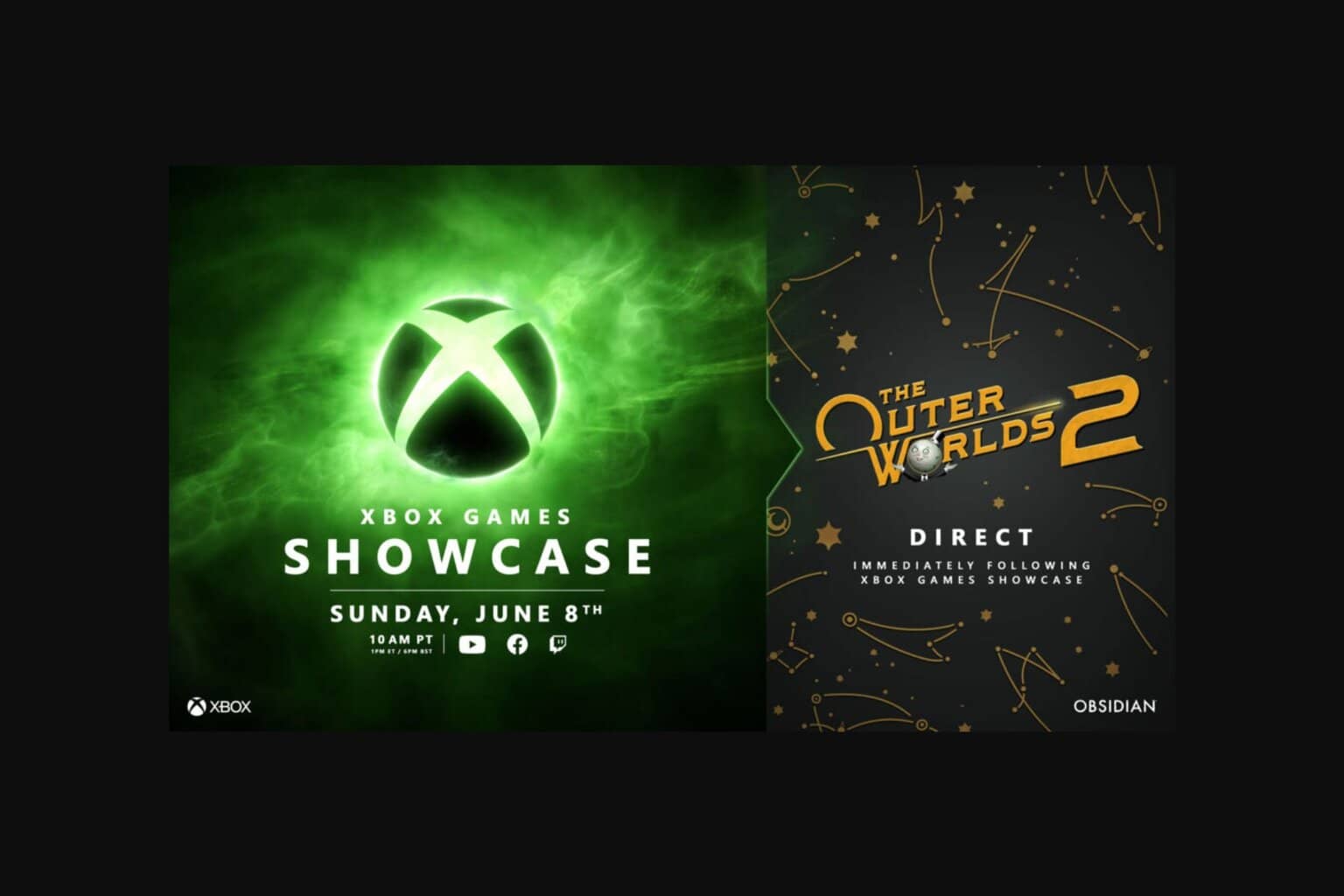


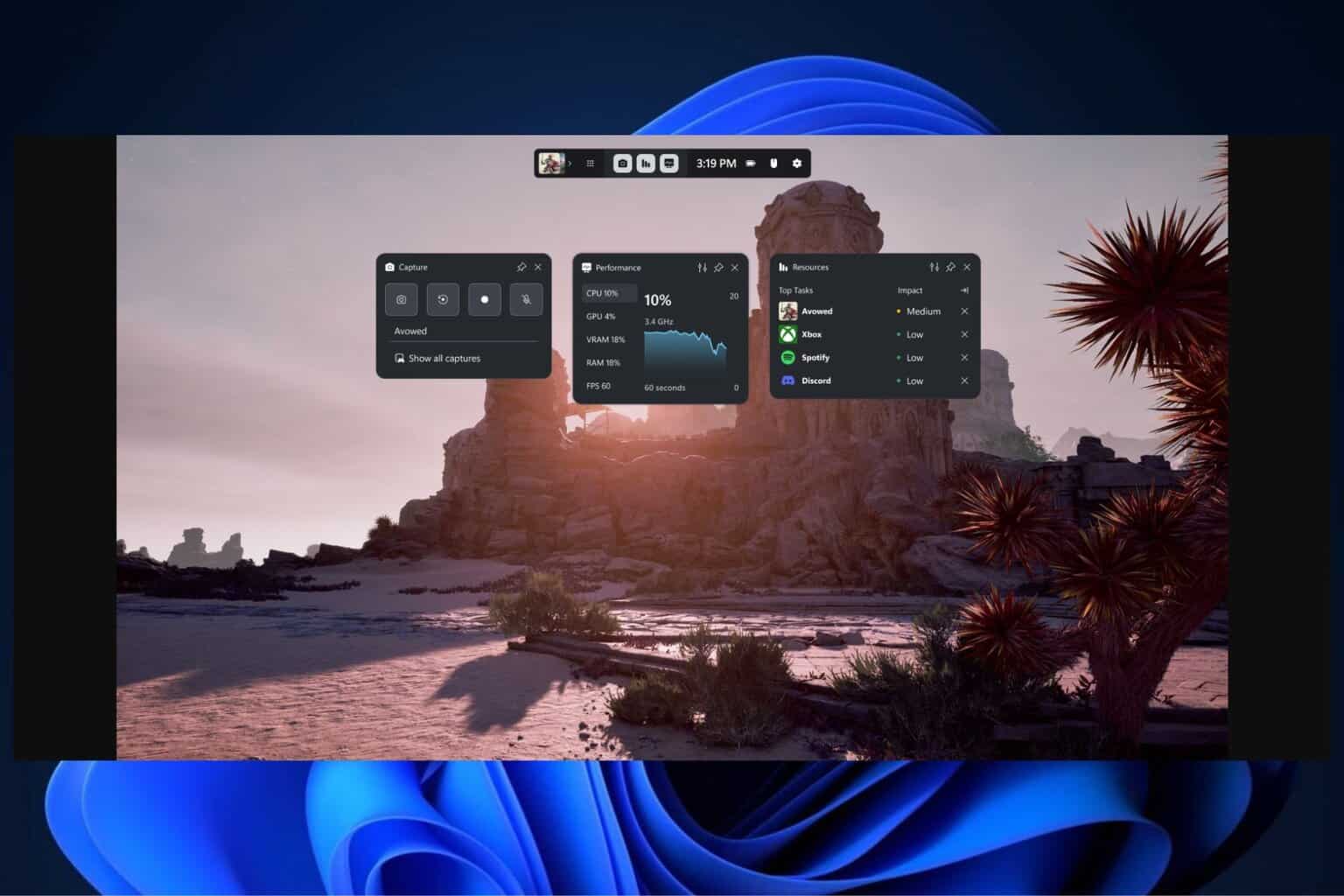
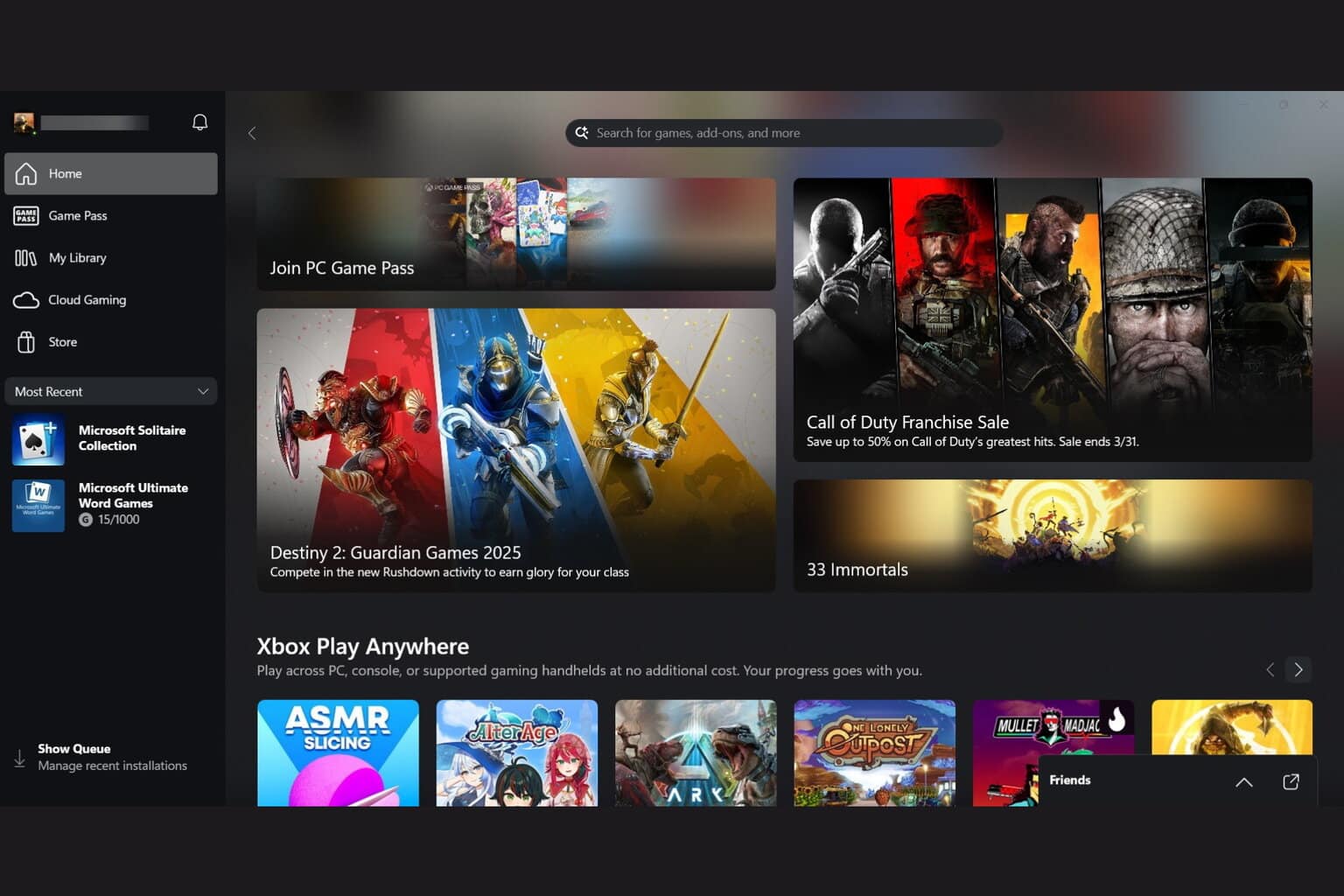


User forum
0 messages