How To Uninstall DS4Windows: 2 Ways [Full Guide]
Remove this app from your PC using these safe methods
3 min. read
Updated on
Read our disclosure page to find out how can you help Windows Report sustain the editorial team. Read more
Key notes
- If you want to uninstall software like DS4Windows, it means you are either experiencing issues with the app or not using it anymore.
- Whatever the reason may be, in this guide, we will discuss different ways to remove DS4Windows from your computer safely.
![How To Uninstall DS4Windows 4 Steps[Full Guide]](https://windowsreport.com/wp-content/uploads/2022/12/How-To-Uninstall-DS4Windows-4-StepsFull-Guide-886x590.png)
If you don’t want to use the DS4Windows application anymore and looking for a way to uninstall it, you are in the right place.
DS4Windows is a portable application. Therefore, it doesn’t need uninstallation. However, remove the files and associated drivers to remove the app. Here, this guide will walk you through the steps to uninstall the DS4Windows. Let’s start!
How can I uninstall DS4Windows completely from Windows 11?
Before uninstalling the program, make sure you have closed the app from System Tray and ended the task related to the program from Task Manager. Then, follow all the steps to get the work done.
1. Uninstall DS4Windows manually
1.1 Uninstall ViGEm, FakerInput and HidHide
- Press the Windows key, type Control Panel, and click Open.
- Select View by as Category.
- Click on Uninstall a program.
- Navigate to ViGEm Bus Driver and select Uninstall. Now click Yes to continue.
- You need to locate the apps named FakerInput and HidHide. Then, select them one by one and click Uninstall.
- Follow the on-screen prompts and wait for the process to complete.
1.2 Change the settings on the DS4Windows app
- Launch the app.
- Go to Settings, and remove the checkmark beside Run at Startup.
- Exit the app.
1.3 Delete the associated files
- Go to the DS4Windows app, right-click it, and select Properties.
- Click Open File Location.
- Delete all the files under DS4Windows.
- To delete the profile directory, press Windows + R to open the Run window.
- Type %appdata% and press Enter.
- On the Roaming folder, locate DS4Windows and click Delete.
- Delete the shortcut if you have created one.
2. Use a third-party tool to uninstall DS4Windows and its drivers
You can use a third-party tool ScpToolkit to remove DS4Windows and everything it installs with it. This tool is an XInput wrapper for DualShock controllers. Before getting this tool, ensure you have NET Framework 4.5 and the Visual C++ 2010 and 2013 packages installed on your PC. Follow these steps to uninstall:
- Download and Install ScpToolkit.
- Right-click on SCPDriver.exe and select Run as administrator.
- This tool will delete DS4Windows along with its drivers and other files.
So, these are the methods that you can use to uninstall DS4Windows from your Windows 11 and 10 PC completely. You can remove DS4Windows and its associated files manually; however, if you want to get the work done without wasting time, you can use a third-party tool to get the job done.
If you have questions or concerns about uninstalling DS4Windows, feel free to mention them in the comments section below.









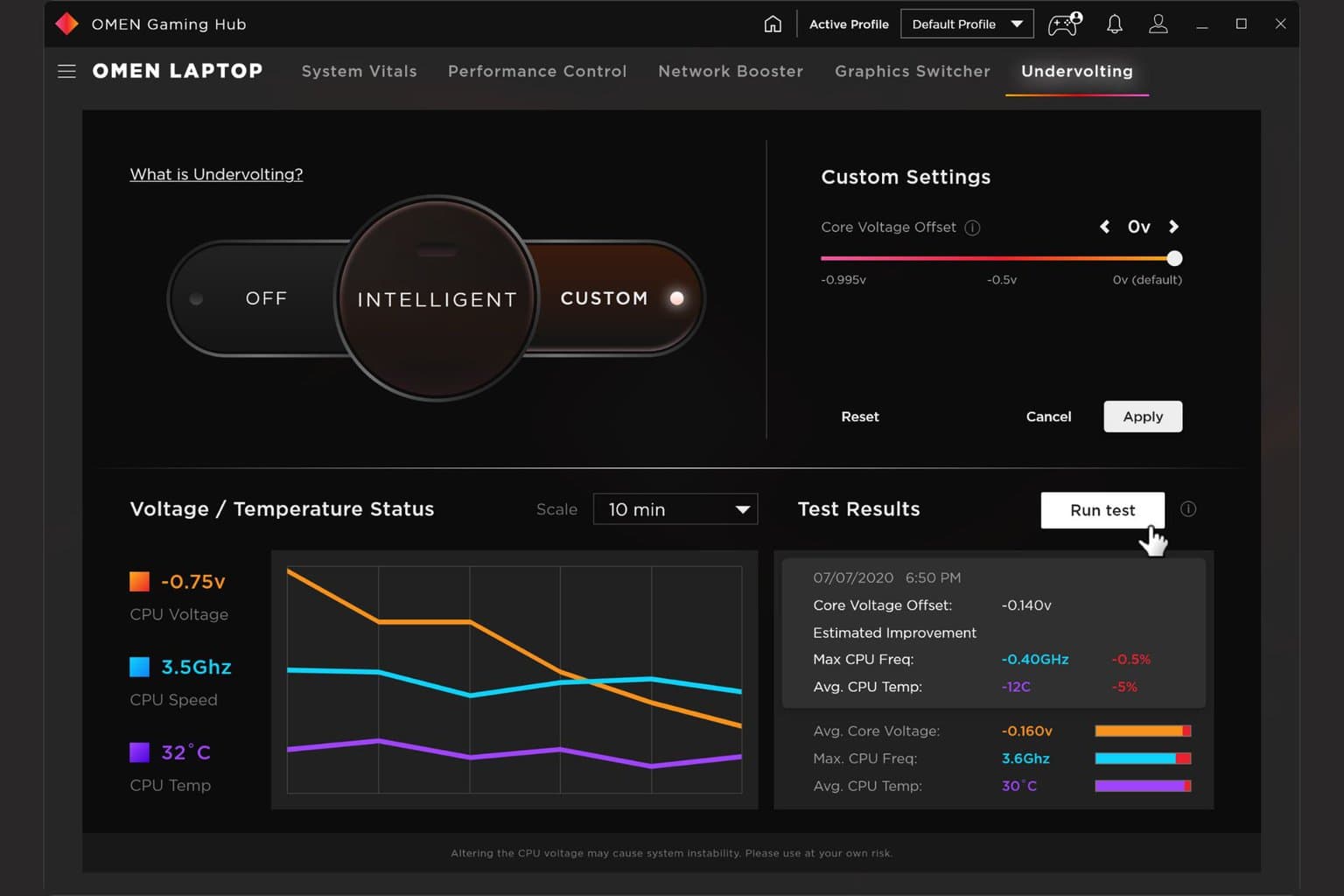
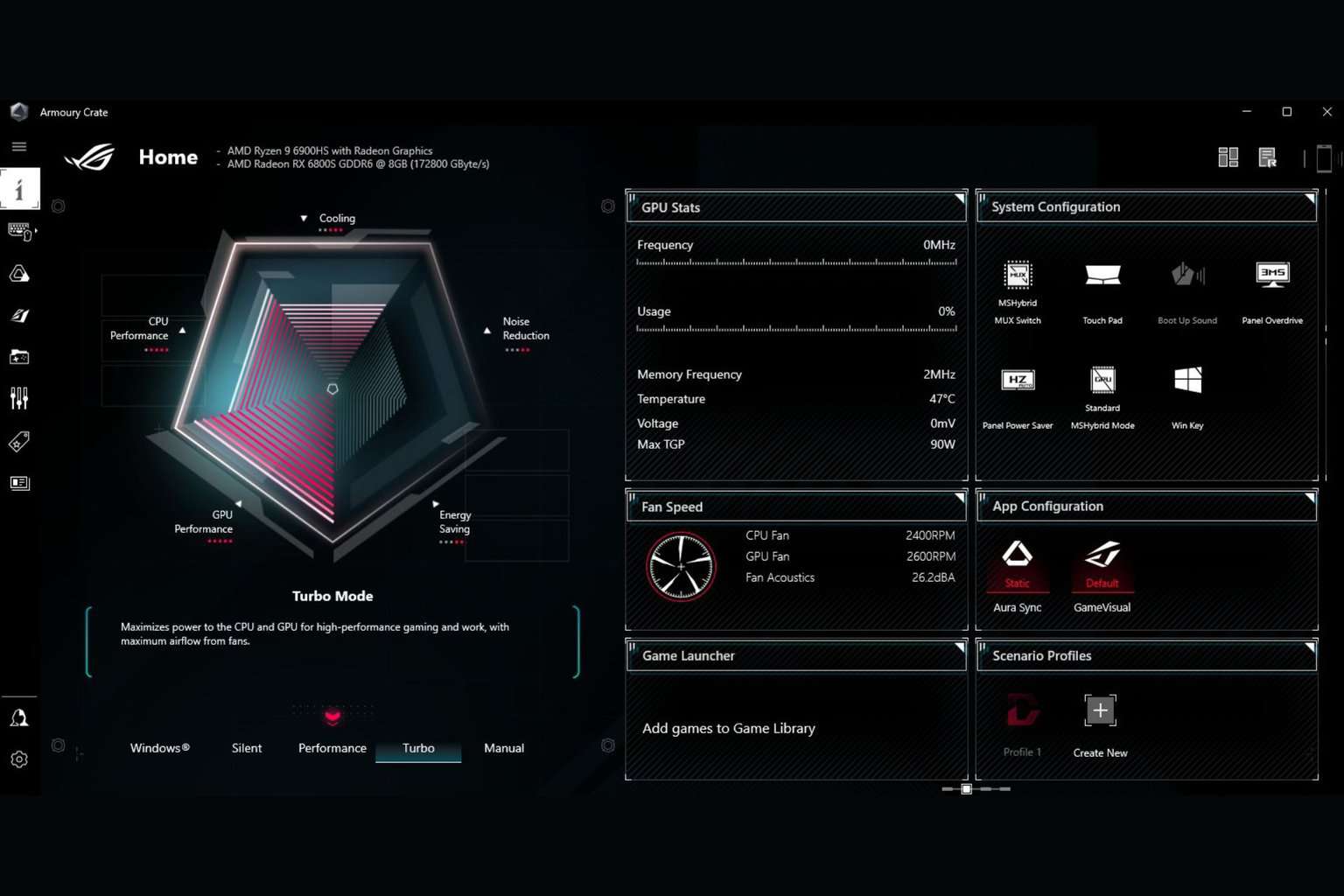
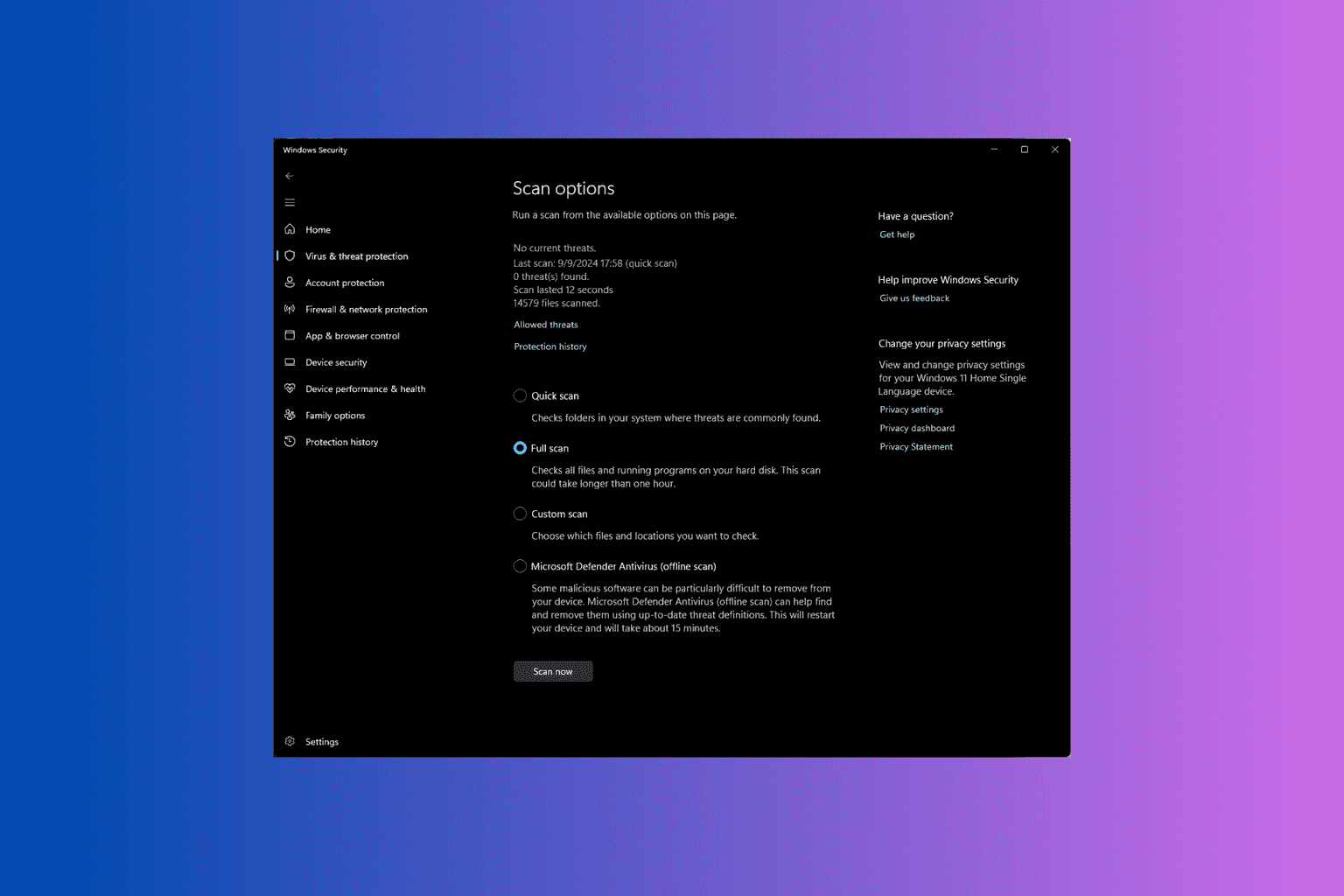
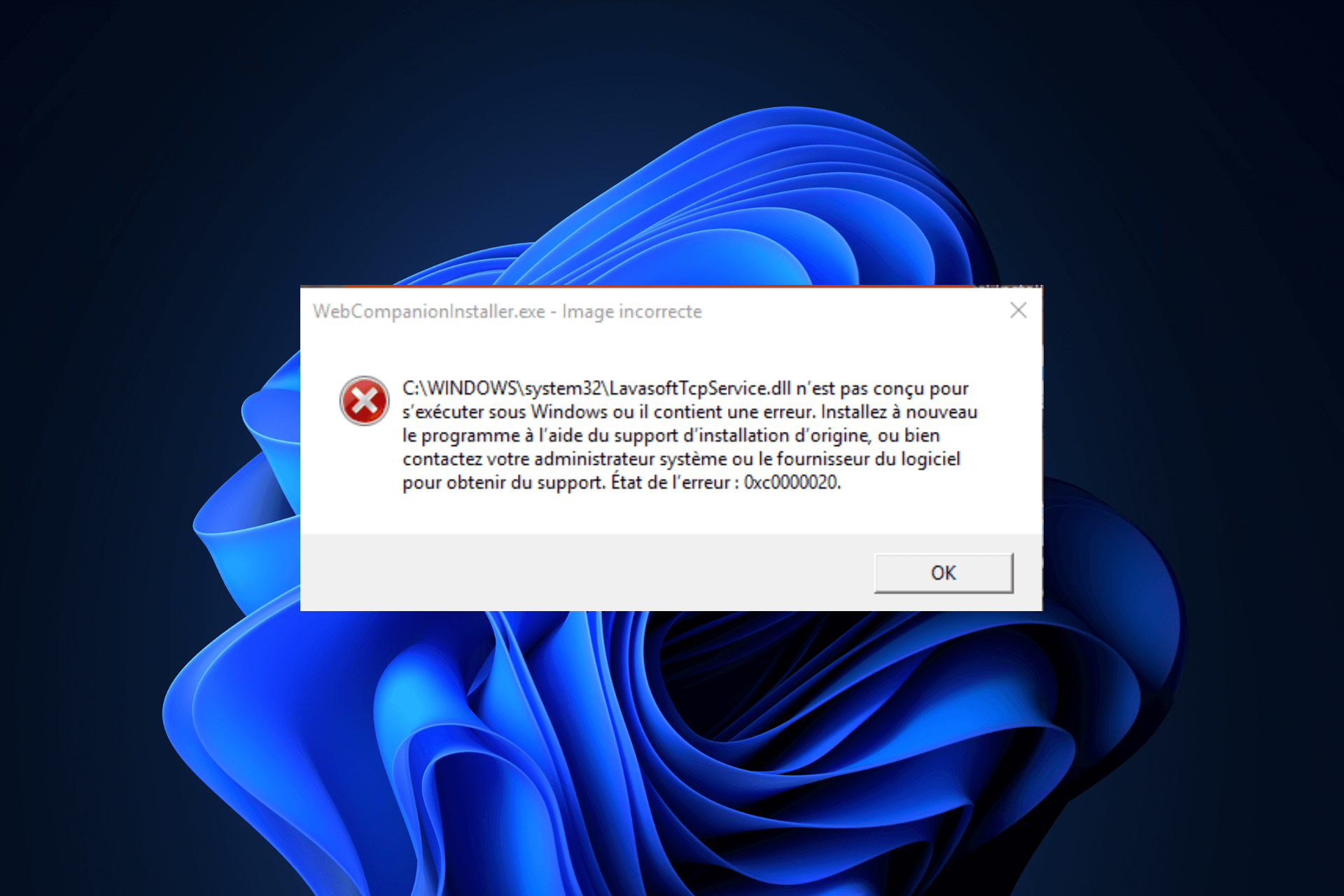
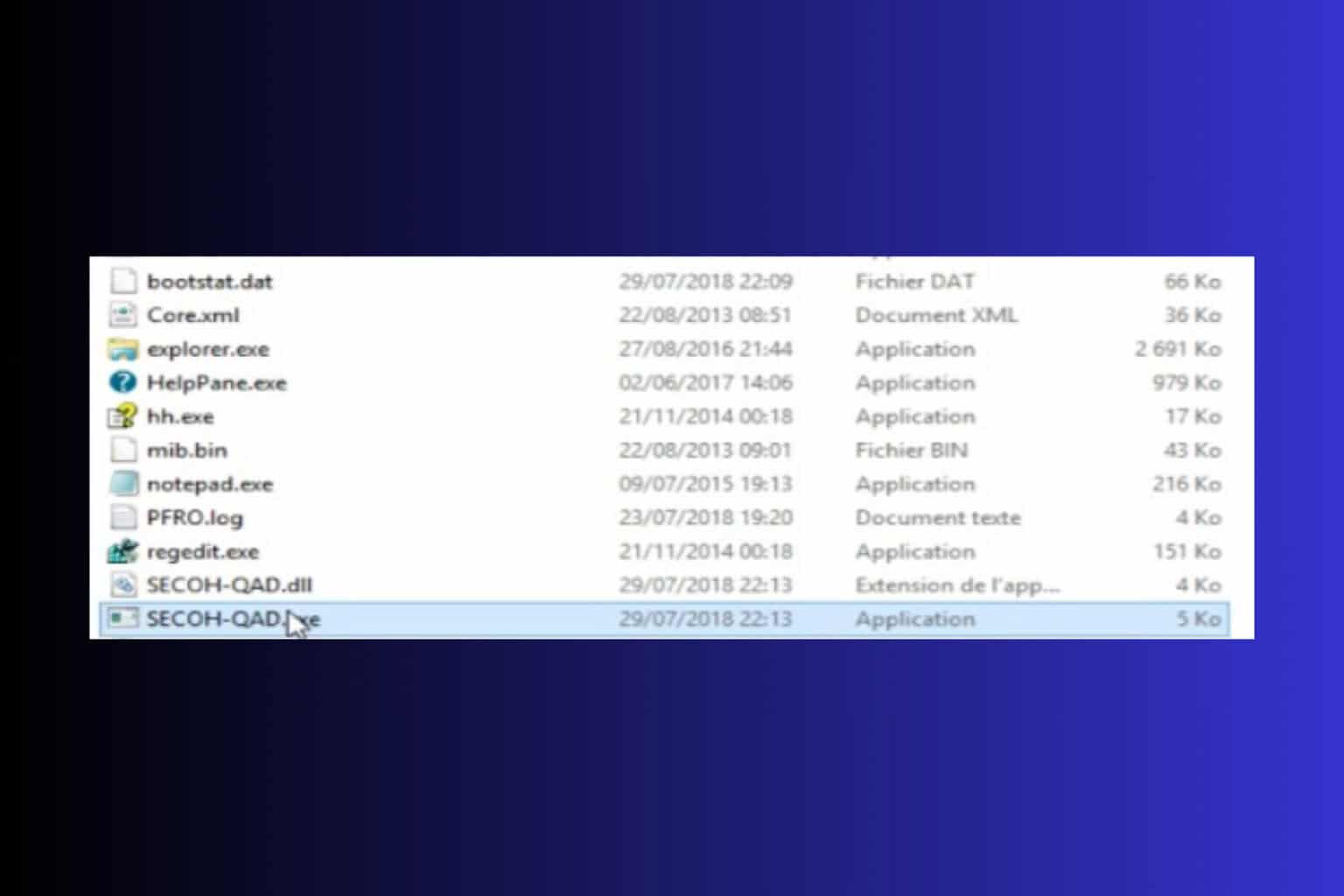
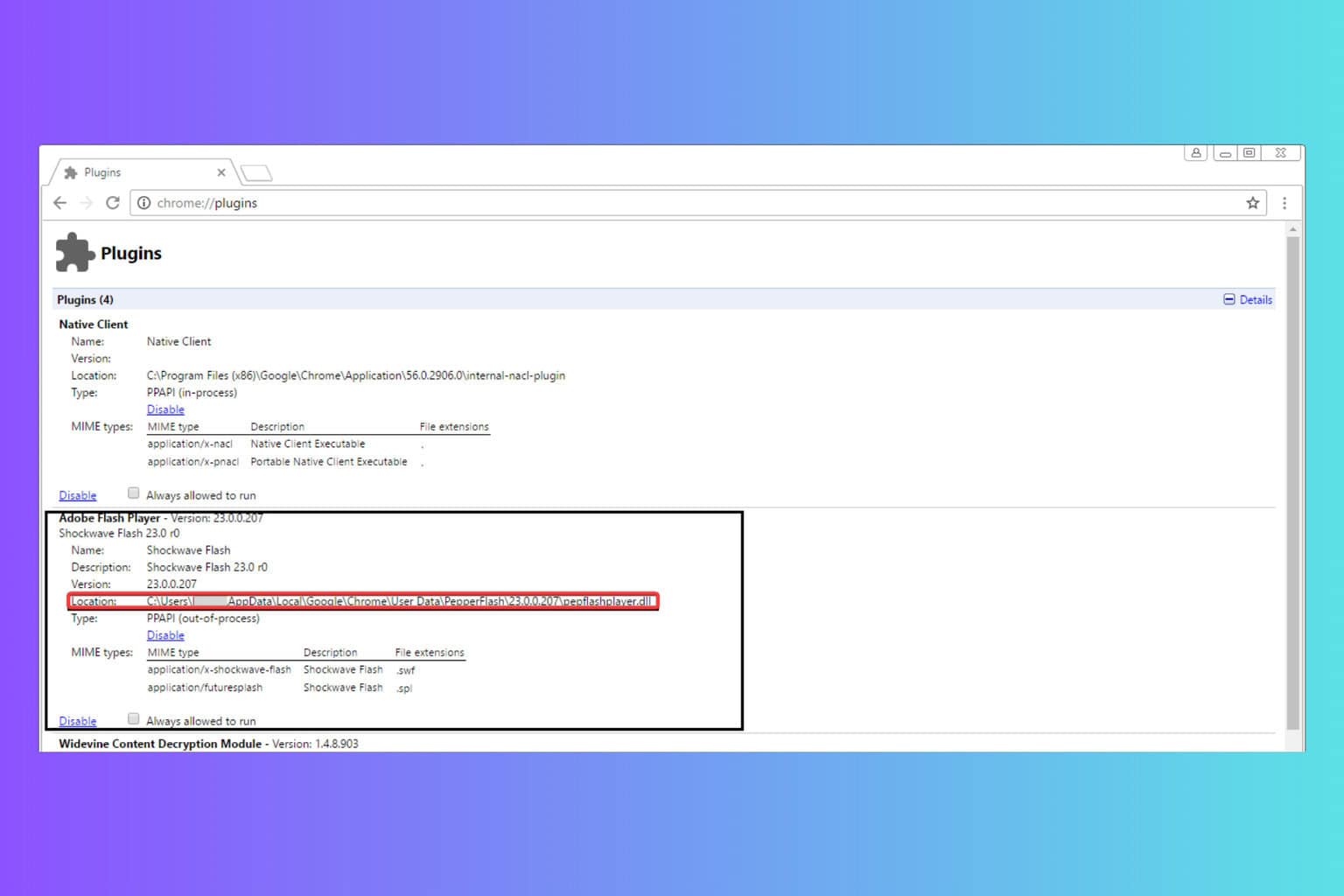
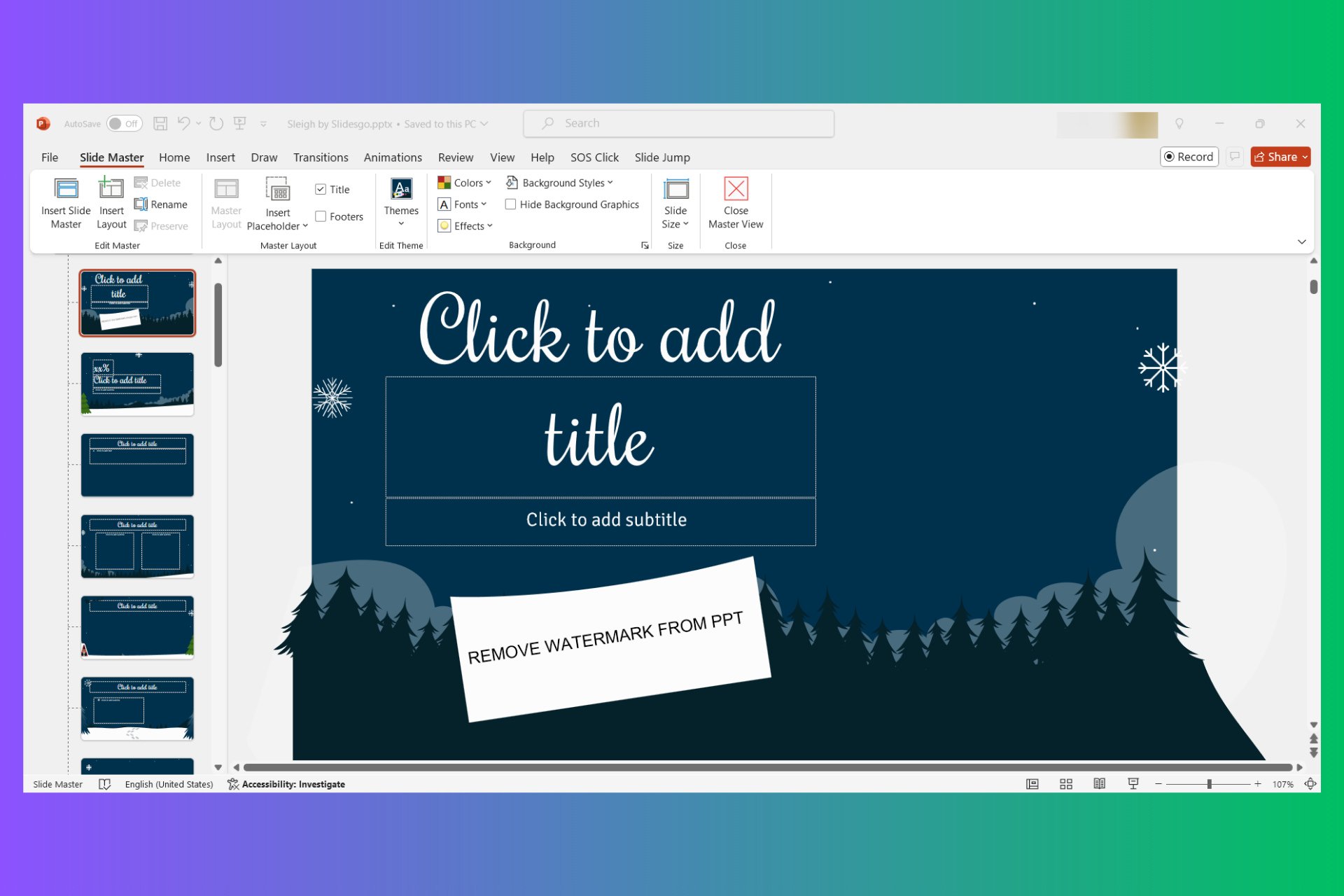
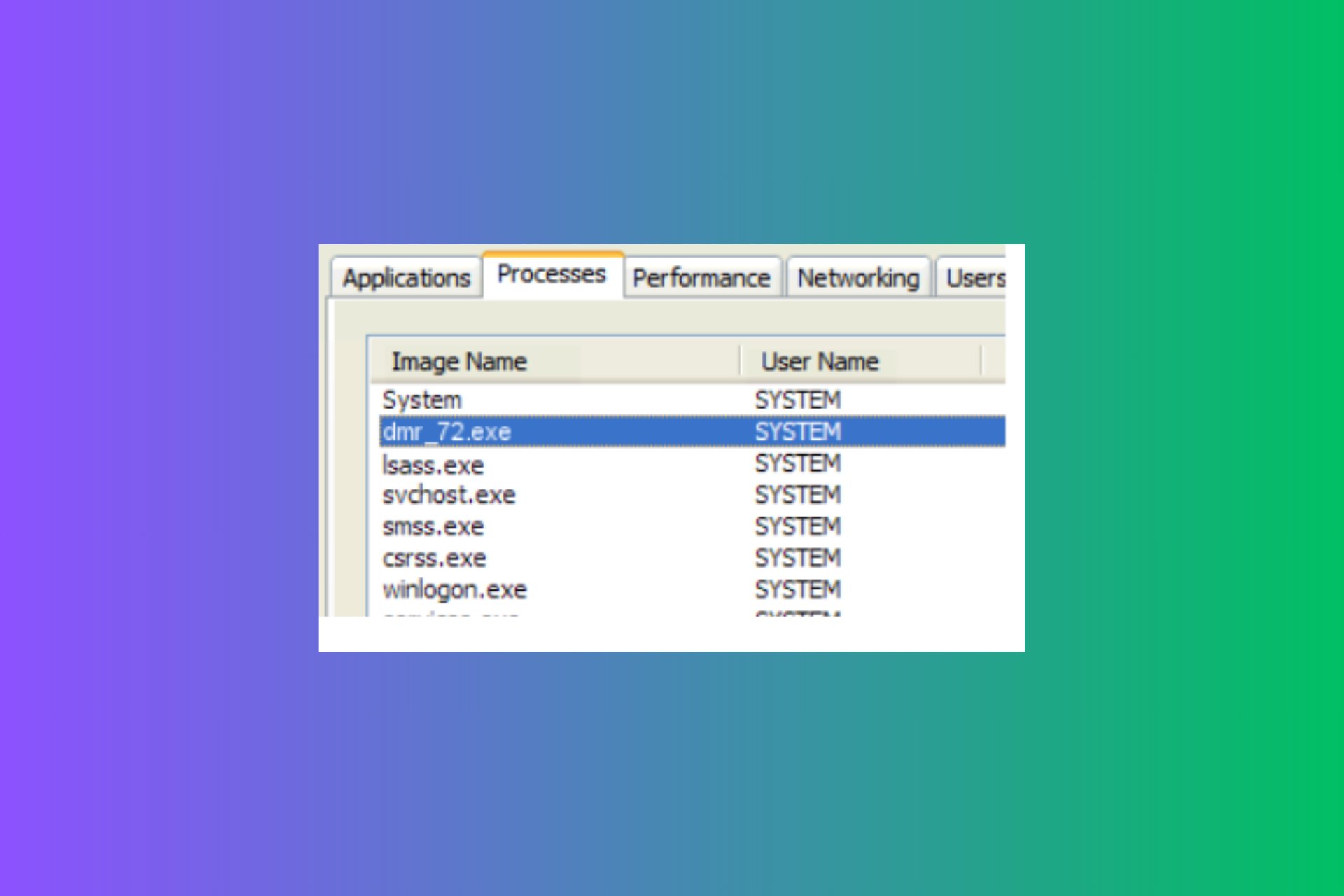
User forum
0 messages