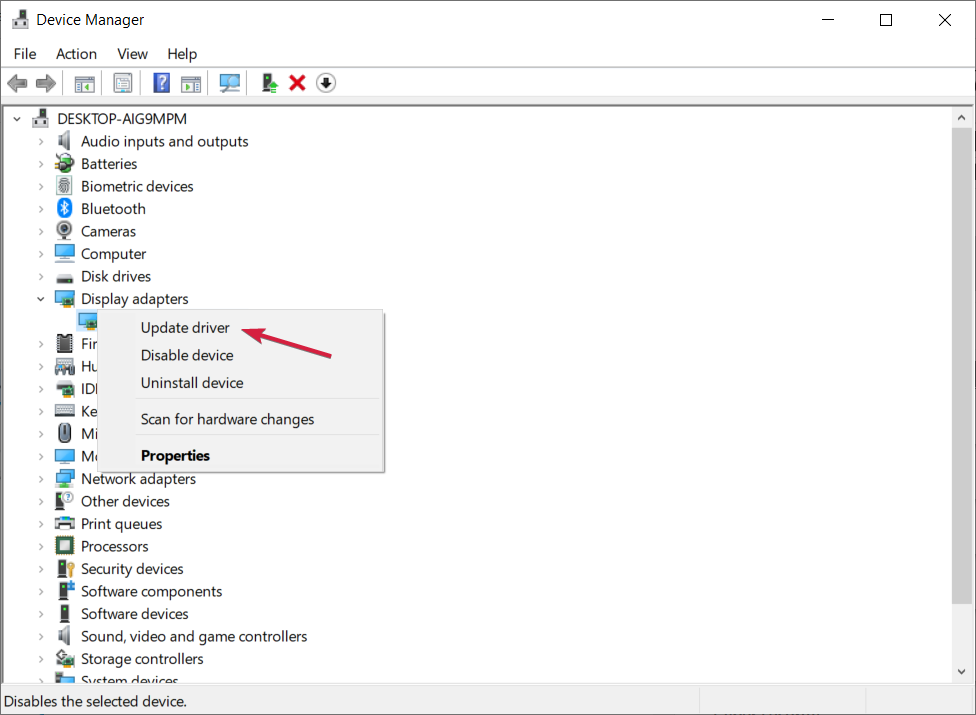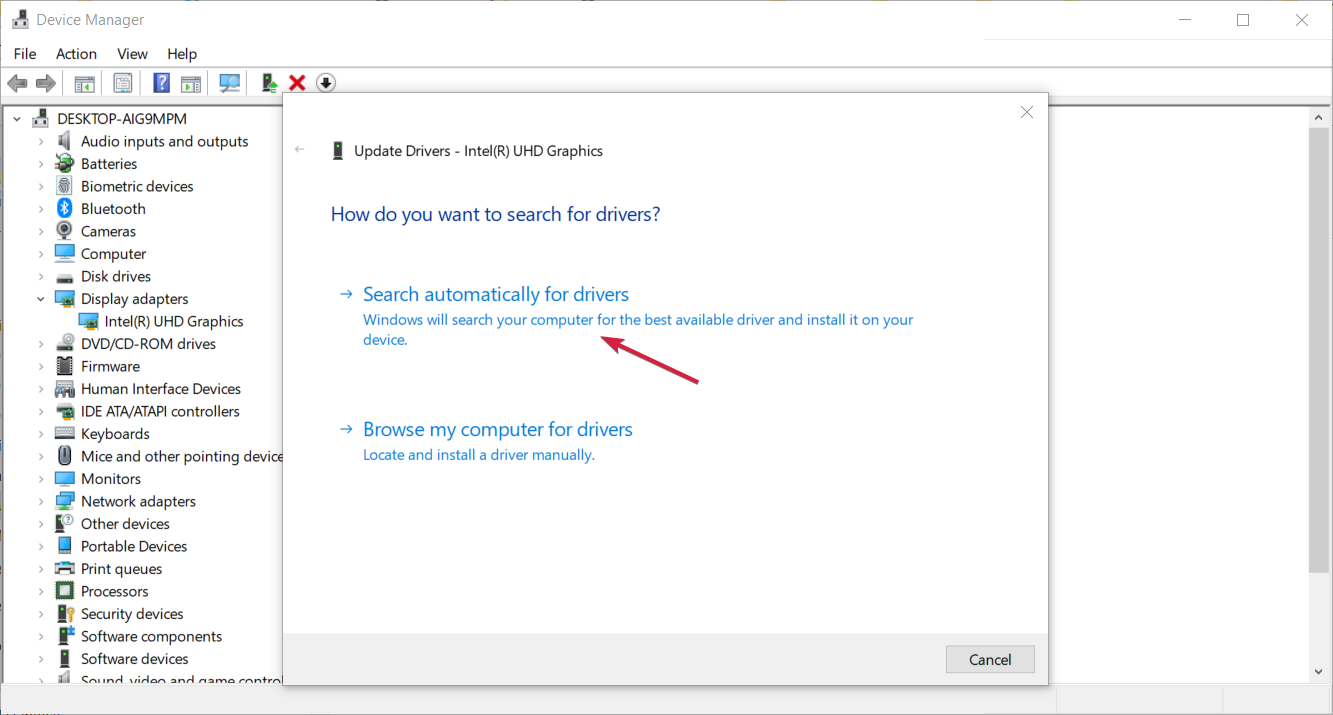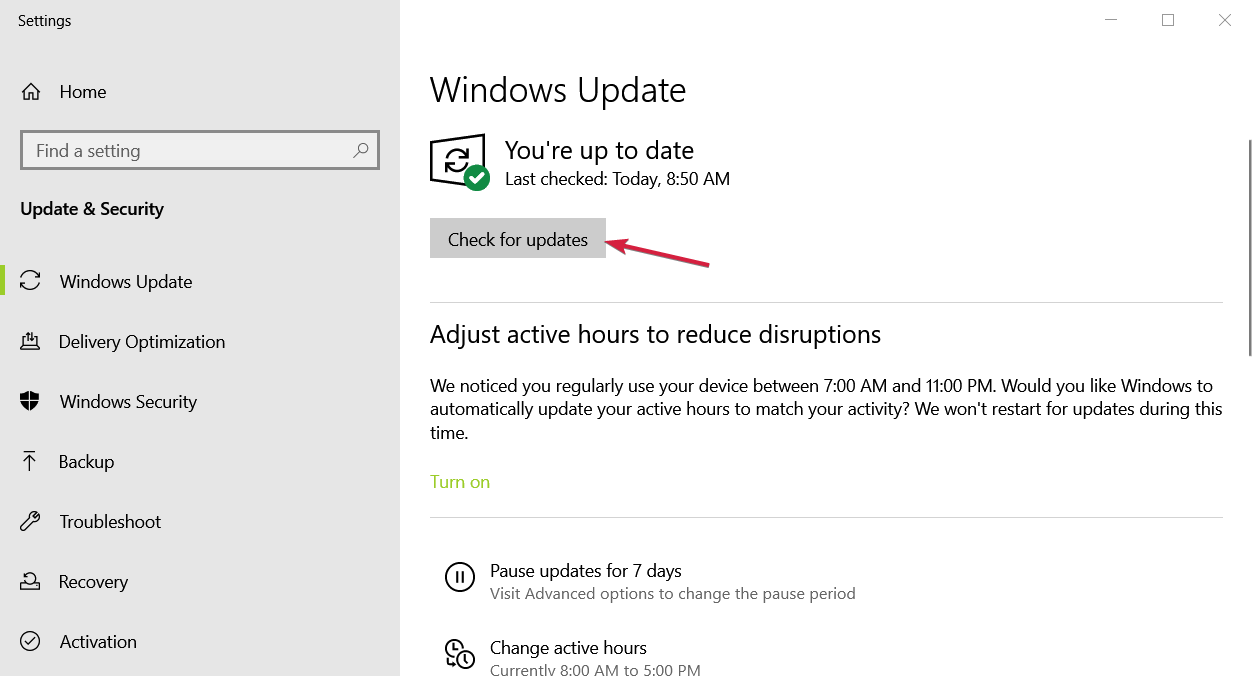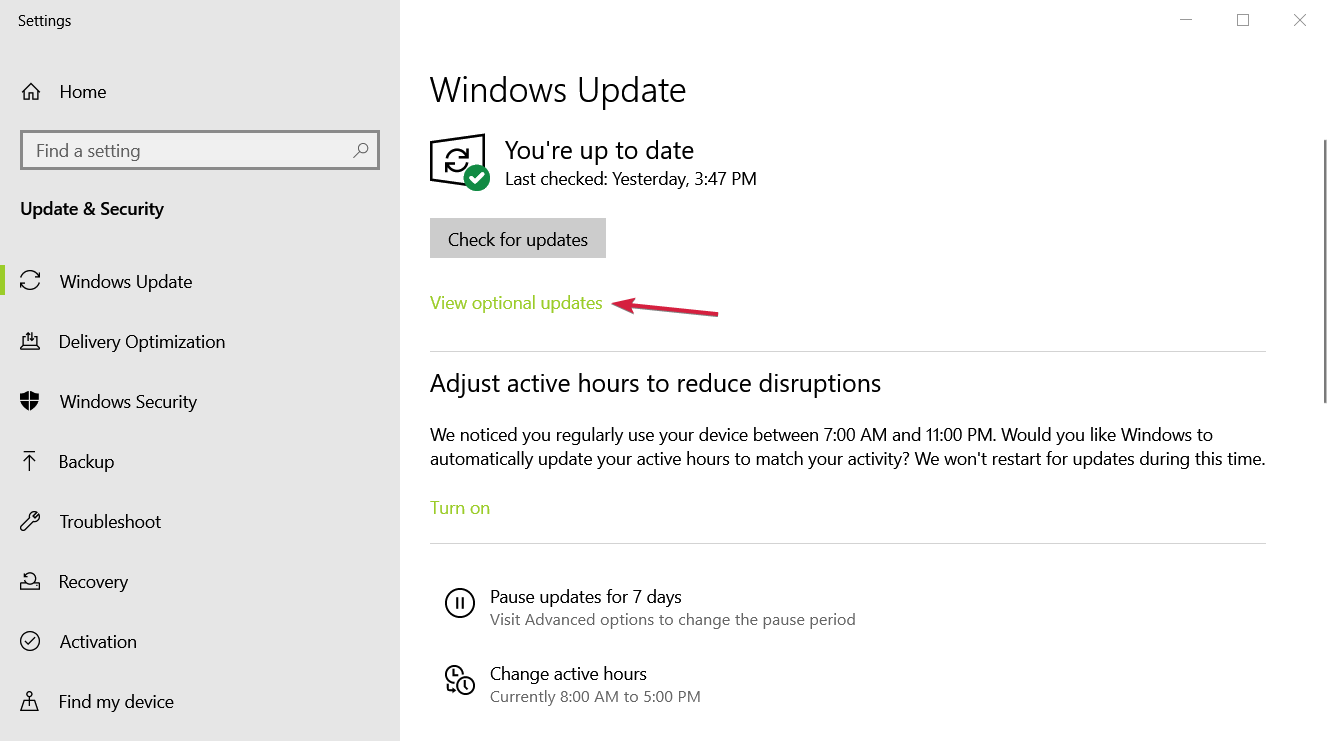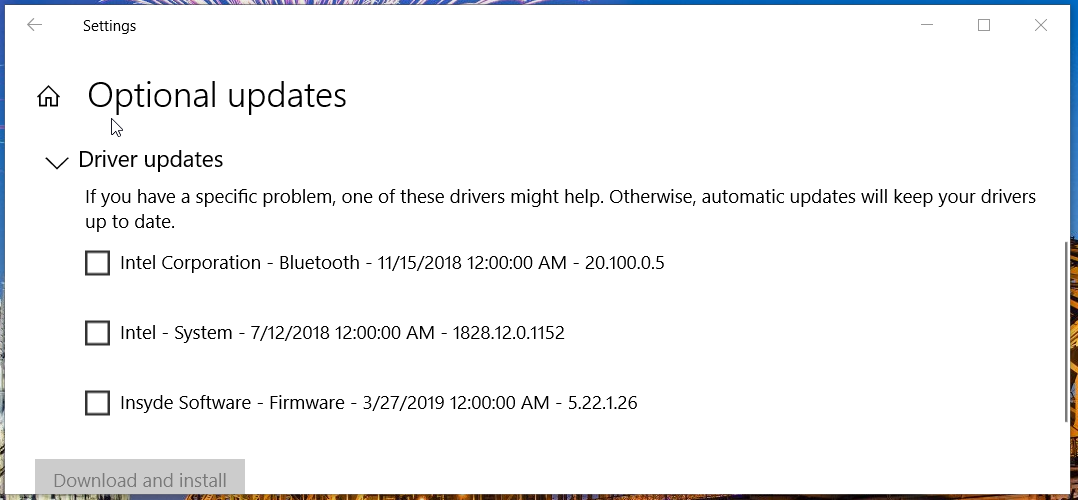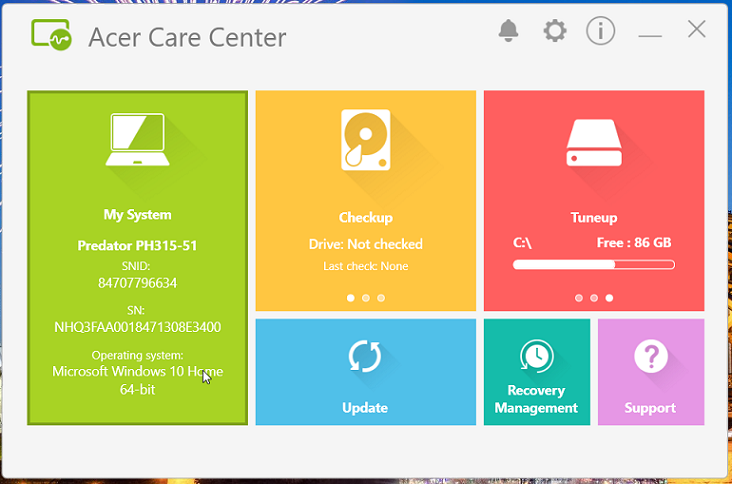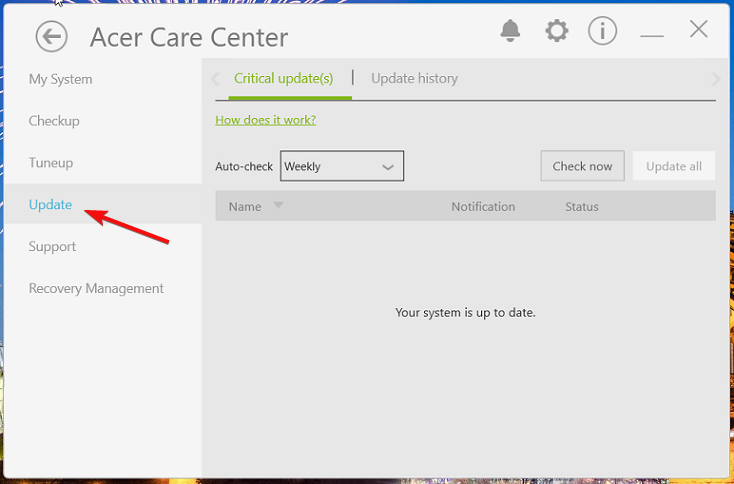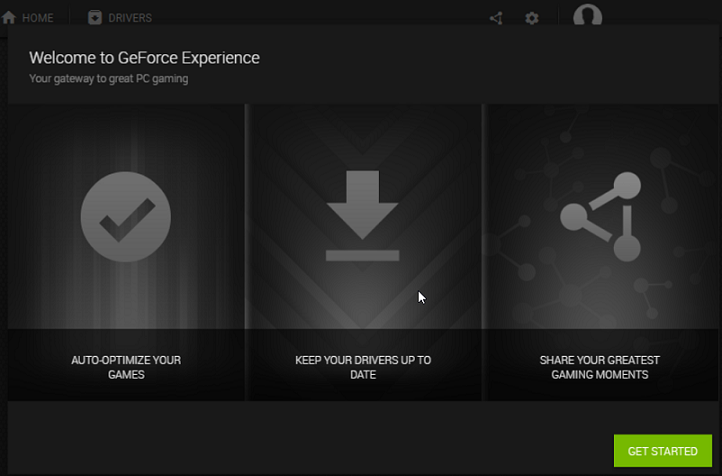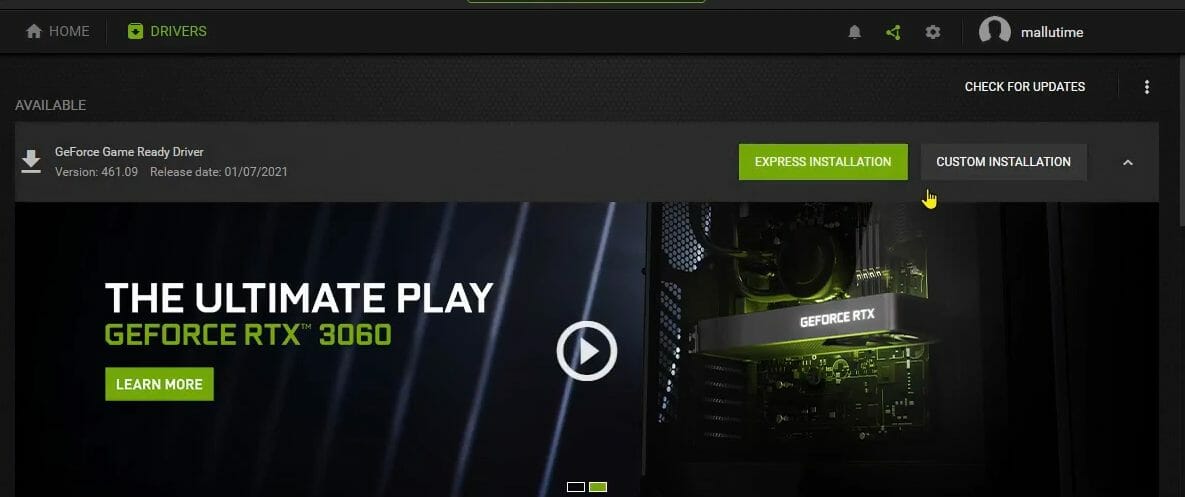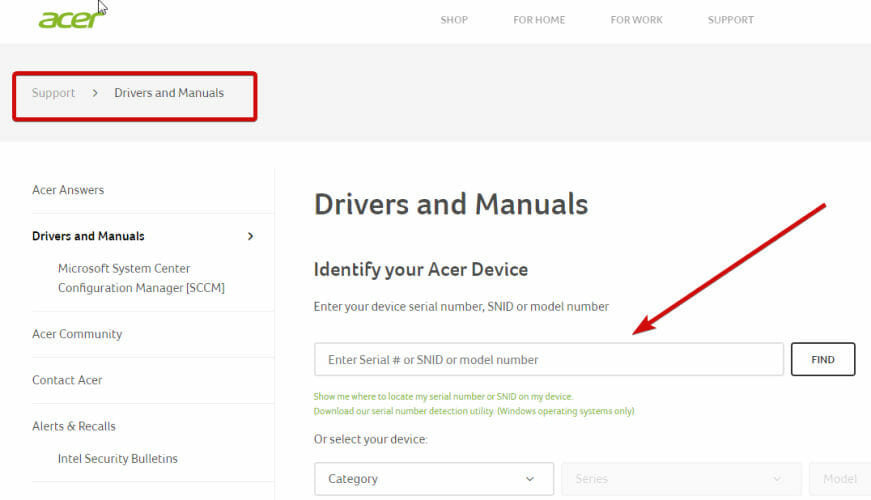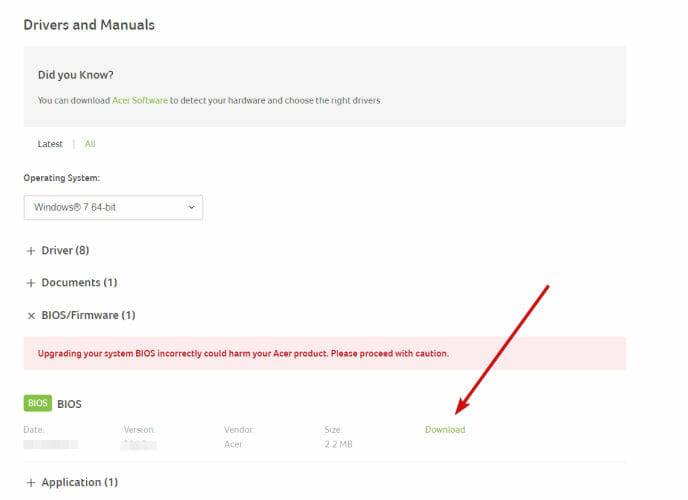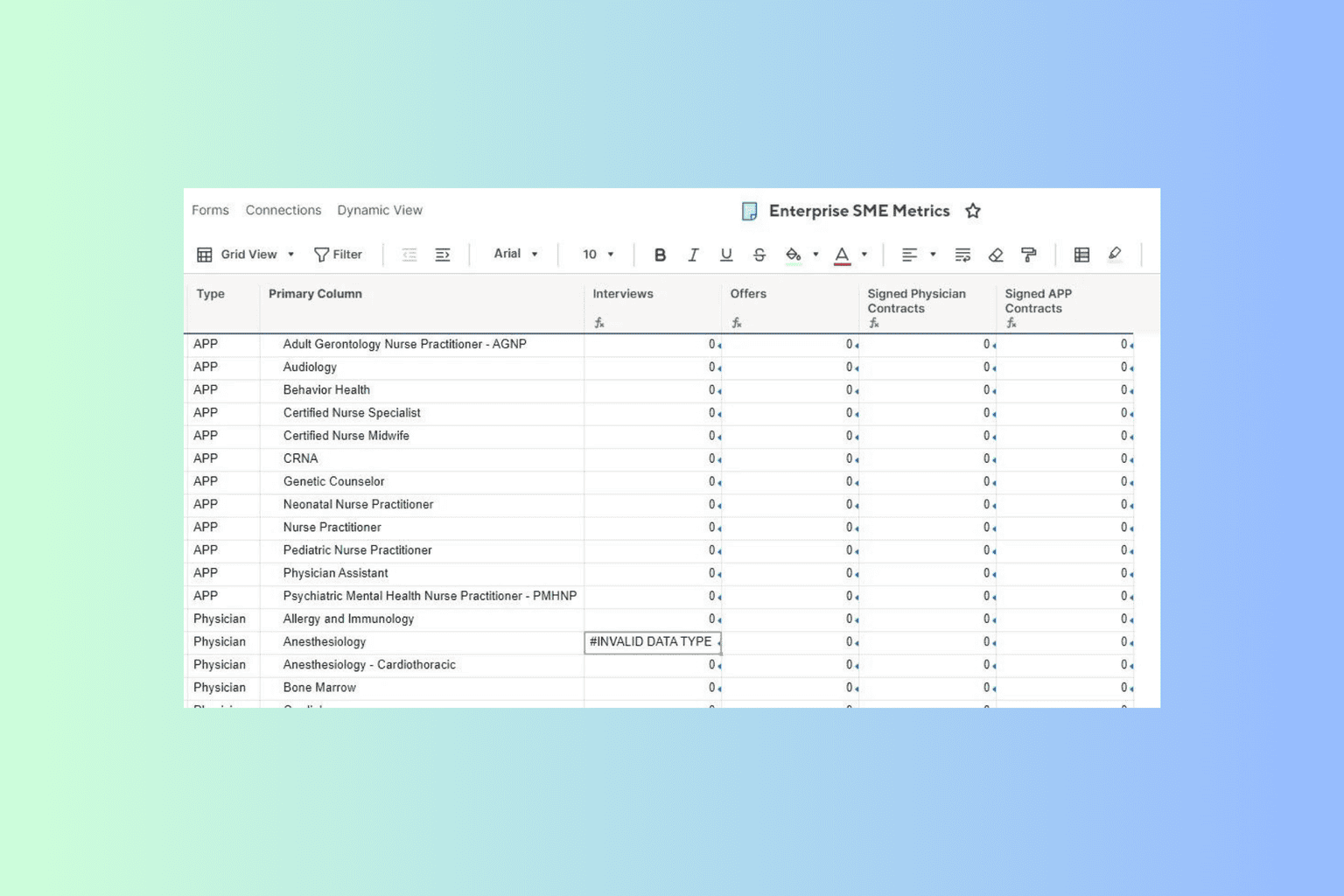Acer Predator Helios 300 Drivers: How to Download & Update
A comprehensive guide on keeping your drivers up to date
5 min. read
Updated on
Read our disclosure page to find out how can you help Windows Report sustain the editorial team Read more
Key notes
- If you’re wondering how to update drivers for Acer Predator Helios 300 laptops, there are seven different ways to achieve your goal.
- You can update Acer Predator drivers by manually downloading them from company websites.
- Others might prefer to update Acer Predator Helios 300 drivers with third-party software.

Originally released in 2017, the Predator Helios 300 is a great value gaming laptop that Acer updates with new models.
To ensure tip-top gaming performance from a Helios 300, you should at least keep its graphics, sound, game support (Visual C++ & NET Framework), and network device drivers updated.
How do I update the drivers for Acer Helios 300?
There are various ways you can update device drivers for an Acer Predator Helios 300 and any other Windows 10 PC.
Helios 300 also comes with a few pre-installed apps so you can update its device drivers. You can update the drivers for a Predator Helios 300 laptop in six different ways.
This guide will help you get the Acer Predator Helios 300 drivers for all the models, including PH315-51, N17C1, and how to perform a drivers update.
How do I install drivers in Acer Predator Helios 300?
1. Manually update drivers for the Helios 300
You can use the official website to get the latest drivers for Acer Predator Helios 300 manually. When you download drivers from a manufacturer’s website, you ensure they are up to date and perfectly safe to use.
1. First, bring up the Windows 10 search box by clicking the magnifying glass taskbar button.
2. Next, type system information within the search text box.
3. Click System in the search findings to open the Control Panel applet shown directly below.
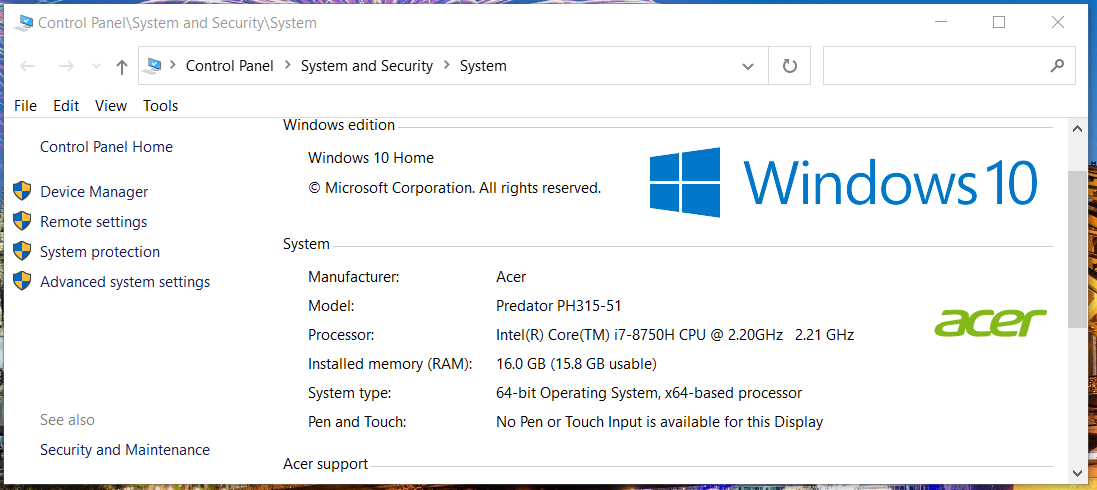
4. Note down the system model detail for your PC, which will be something like Predator PH315-51.
5. Open the Acer website within a web browser.
6. Click the Drivers and Manuals link near the bottom of the page to access the Acer drivers download section.
7. Then enter the Helios 300 model you noted down from the System Control Panel applet in the device serial number text box.
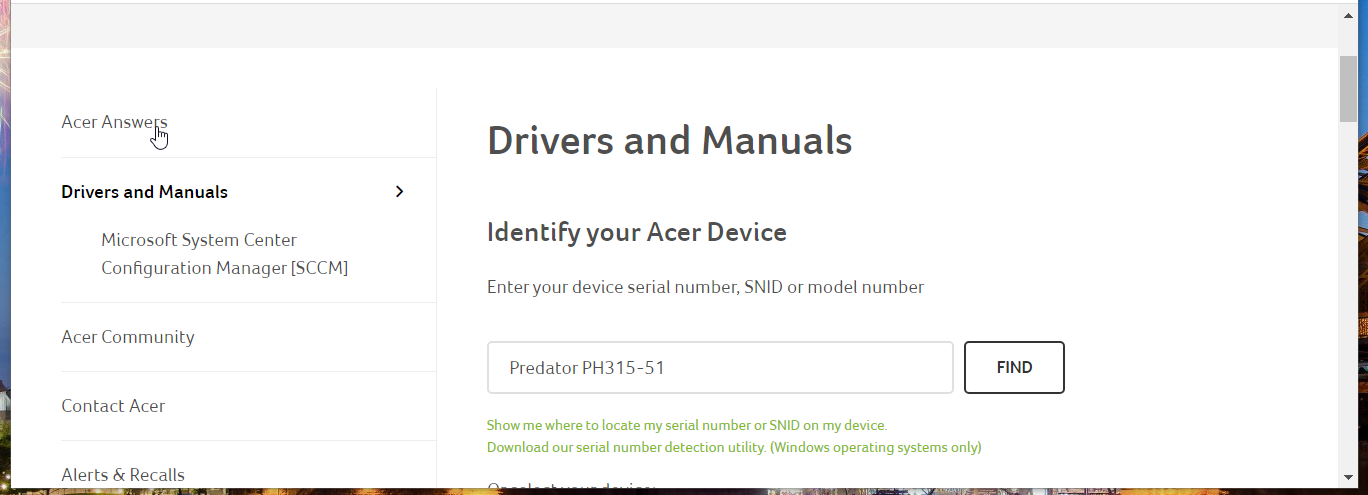
8. Press the Find button to open the Drivers and Manuals page for your Predator Helios 300 laptop.
9. Click the All link.
10. Then click Driver to expand a list of drivers you can download from the Acer website.
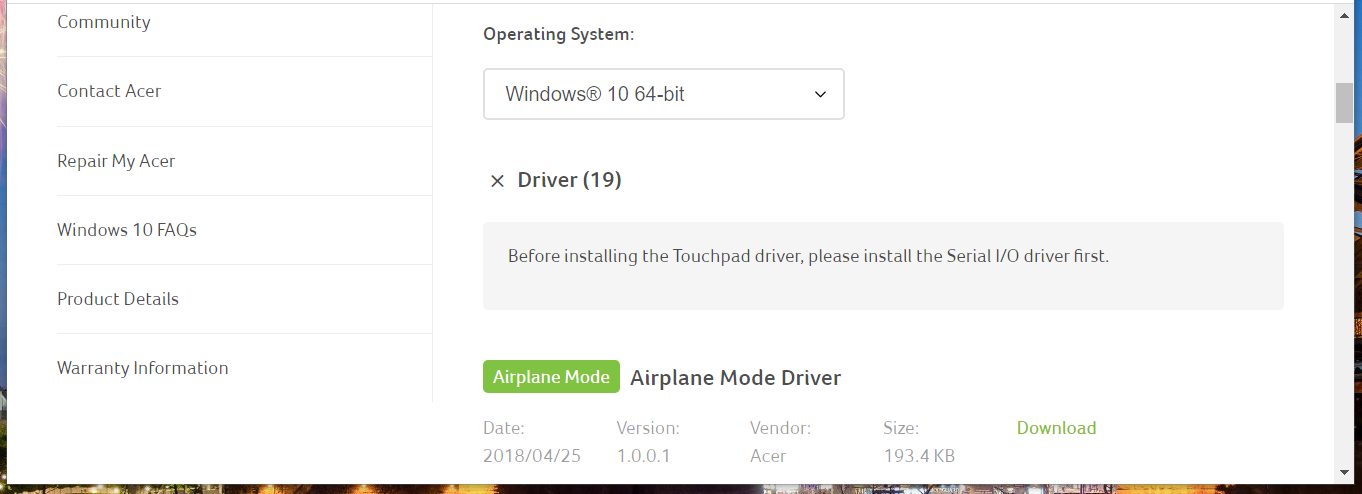
11. Press on the Download link.
12. Next, unarchive the file and follow the instructions to install the Acer Predator Helios 300 driver.
Acer’s website doesn’t include all device drivers for the Predator Helios 300. You’ll also need to download drivers from other company websites, such as NVIDIA and Intel, for certain PC devices.
You can also look on Google for queries like Acer drivers Windows 10 and Acer Predator Helios 300 drivers Windows 11, but we don’t recommend downloading the drivers from unknown websites or sources.
Look for the download sections on the device manufacturers’ websites to download the latest drivers.
2. Update drivers via Device Manager
- Right-click your Start button to select Device Manager on the WinX menu.
- Then double-click a device category you want to update drivers for.
- Right-click a listed device and select the Update driver option to open the window in the snapshot directly below.
- Select the Search automatically for drivers option on the window. Windows will then install a newer driver for the selected device if its search discovers one.
3. Check for the Windows 10 updates
- First, open Settings by clicking the cog button on the left side of Windows 10’s Start menu.
- Select Update & Security to open a Windows Update tab in Settings.
- Click Check for updates to find available patch updates. Select to download and install any available patch updates.
- Also, click View optional updates option within the Windows Update tab to open the window shown directly below.
- Click Driver updates to view a list of device drivers you can choose to install.
- Select the drivers’ checkboxes and click the Download and install button.
4. Utilize driver updater software
Updating drivers with driver updater software is the most straightforward method.
A driver updater utility will scan your Helios 300 laptop and list all its devices with outdated or faulty drivers. Then you can select to update drivers for specific or all devices listed automatically.
You can prevent these problems by using an automatic tool that will search and install the correct drivers on your computer with just a few clicks. That's why we recommend you use Outbyte Driver Updater. Here's how to do it:
- Download and install the Outbyte Driver Updater app.
- Launch the software.
- Wait for the app to detect all incompatible drivers.
- Afterward, it will show you a list of the drivers found to select the ones to Update or Ignore.
- Click on Update & Apply Selected to download and install the newest versions.
- Restart your PC to ensure the applied changes.

Outbyte Driver Updater
Use this software and solve all driver-related issues from your PC.5. Update drivers with Acer Care Center
- The Acer Care Center is a pre-installed app on Predator Helios 300 laptops with which you can update drivers. To find that app, click Windows 10’s Start button.
- Then click Care Center on the Start menu’s app list.
- Click the Update box to open the utility shown directly below.
- Press the Check now button.
- Thereafter, click Update all to install available updates.
6. Update Nvidia drivers with GeForce Experience
- GeForce Experience is another pre-installed app on Predator Helios 300 PCs, which is ideal for updating Nvidia GPU device drivers. You can open that app by clicking the NVIDIA Corporation folder and GeForce Experience on the Start menu.
- Press the Get Started button within the GeForce Experience window.
- Then click the Log in with NVIDIA button.
- If you don’t have an NVIDIA account, you’ll need to click the Create Account option to set one up.
- Enter your email address and NVIDIA account password in the required boxes and click the Login button.
- Click Drivers near the top left of the GeForce Experience window.
- Press the Download button for an available GeForce GameReady Driver.
- Finally, select the Express Installation option.
You can only update NVIDIA device drivers with GeForce Experience.
7. Update Acer Predator 300 drivers via BIOS
- First of all, you need to access the BIOS on your Acer device. To do that, press the F2 key as soon as the screen logo appears.
- Then, check your PC model and BIOS version. (We also prepared detailed instructions just in case you need help with checking the BIOS version on your Windows 10 PC).
- Go to the Acer website and select Support, then Drivers and Manuals.
- Make sure you fill in your specs from the previous step and expand the BIOS/Firmware section.
- Download the latest BIOS or UEFI file available.
- Unzip it and copy it to a USB flash drive (Note that it should not contain any other files).
- Insert the USB drive into your device, restart it and enter the BIOS, where you will use the menus to perform the update.
As you probably know, flashing your BIOS is not an action to be performed often, especially since Windows can also update BIOS if newer versions with signific improvements are available.
While the menu and options can be different according to your PC model, motherboard, and chipset, you can follow these general guidelines to easily update your BIOS.
So, you can update a Predator Helios 300’s device drivers much the same as any other Windows 10 PC. However, some of the apps that come with Acer Predator PCs provide additional options for updating drivers.
Select whatever driver update method suits you best, and let us know your choice in the comments area below.