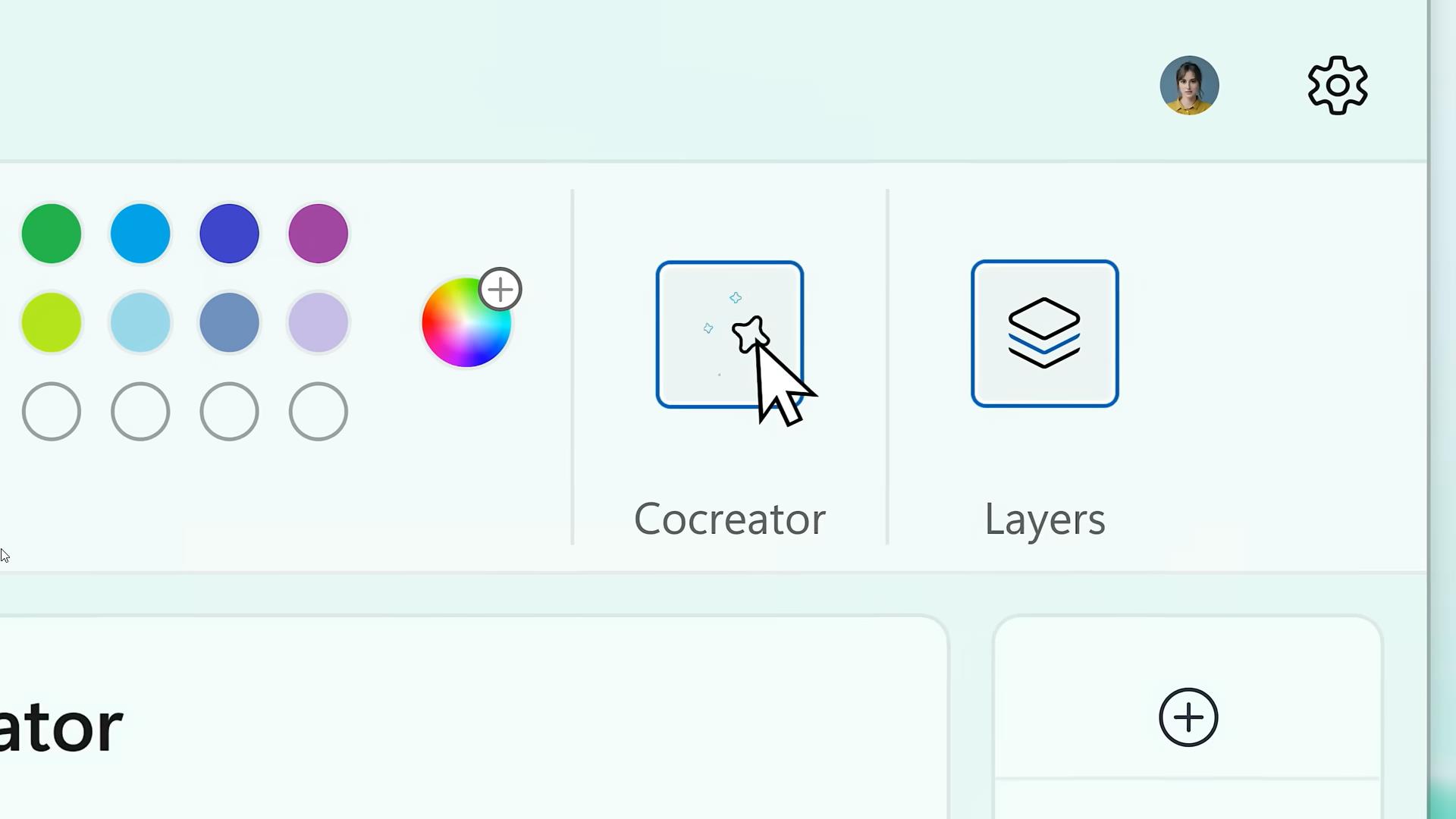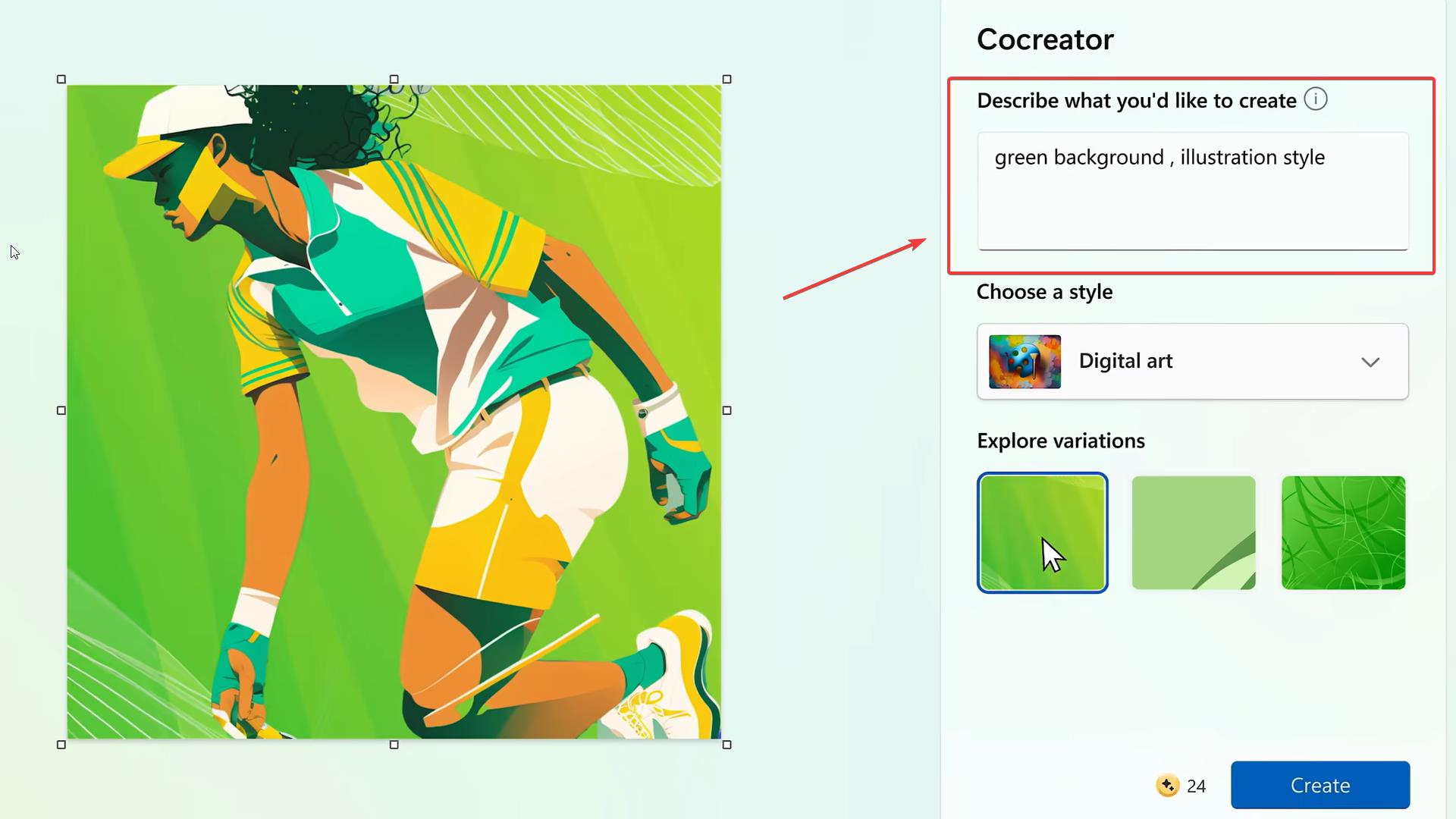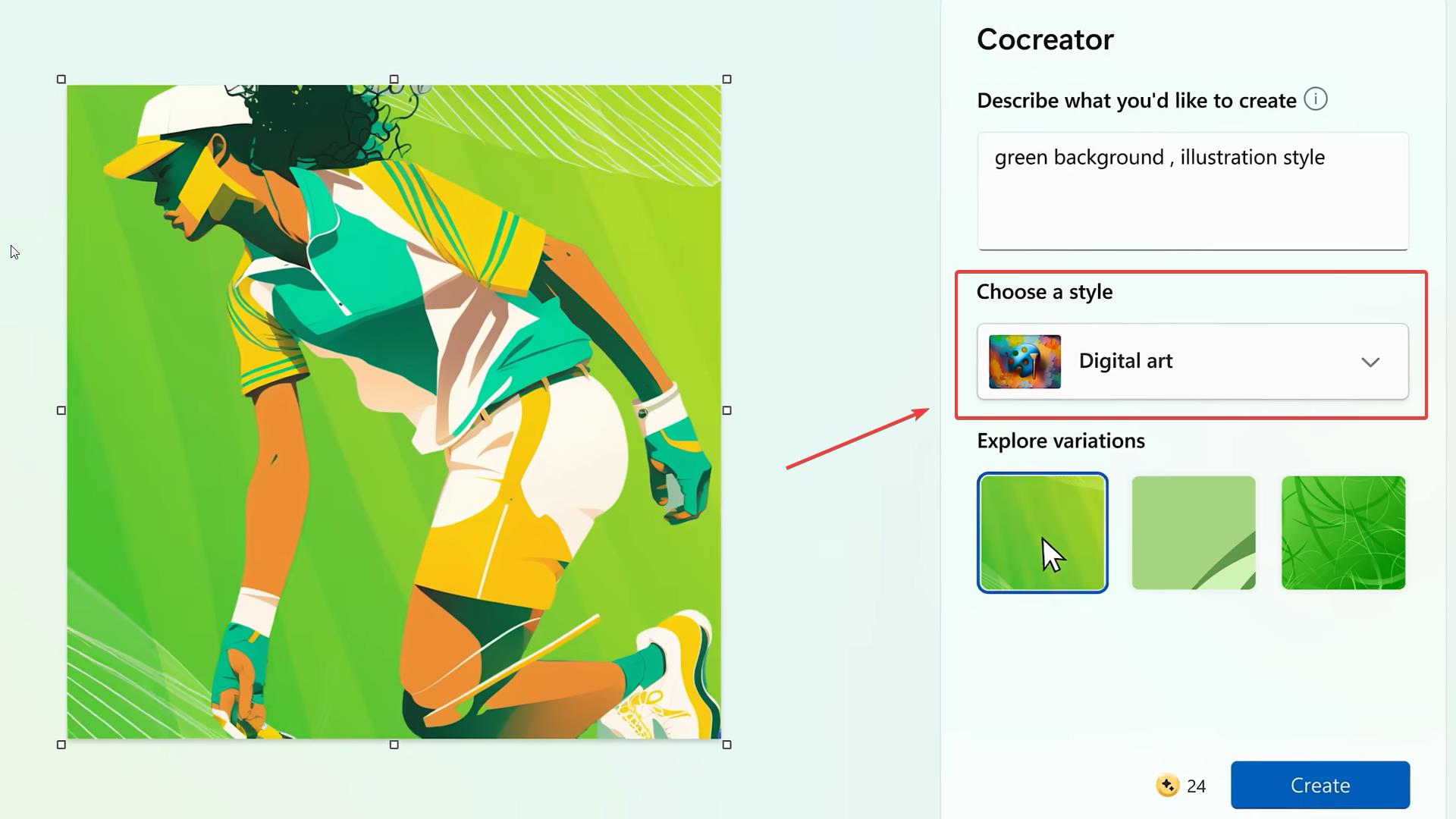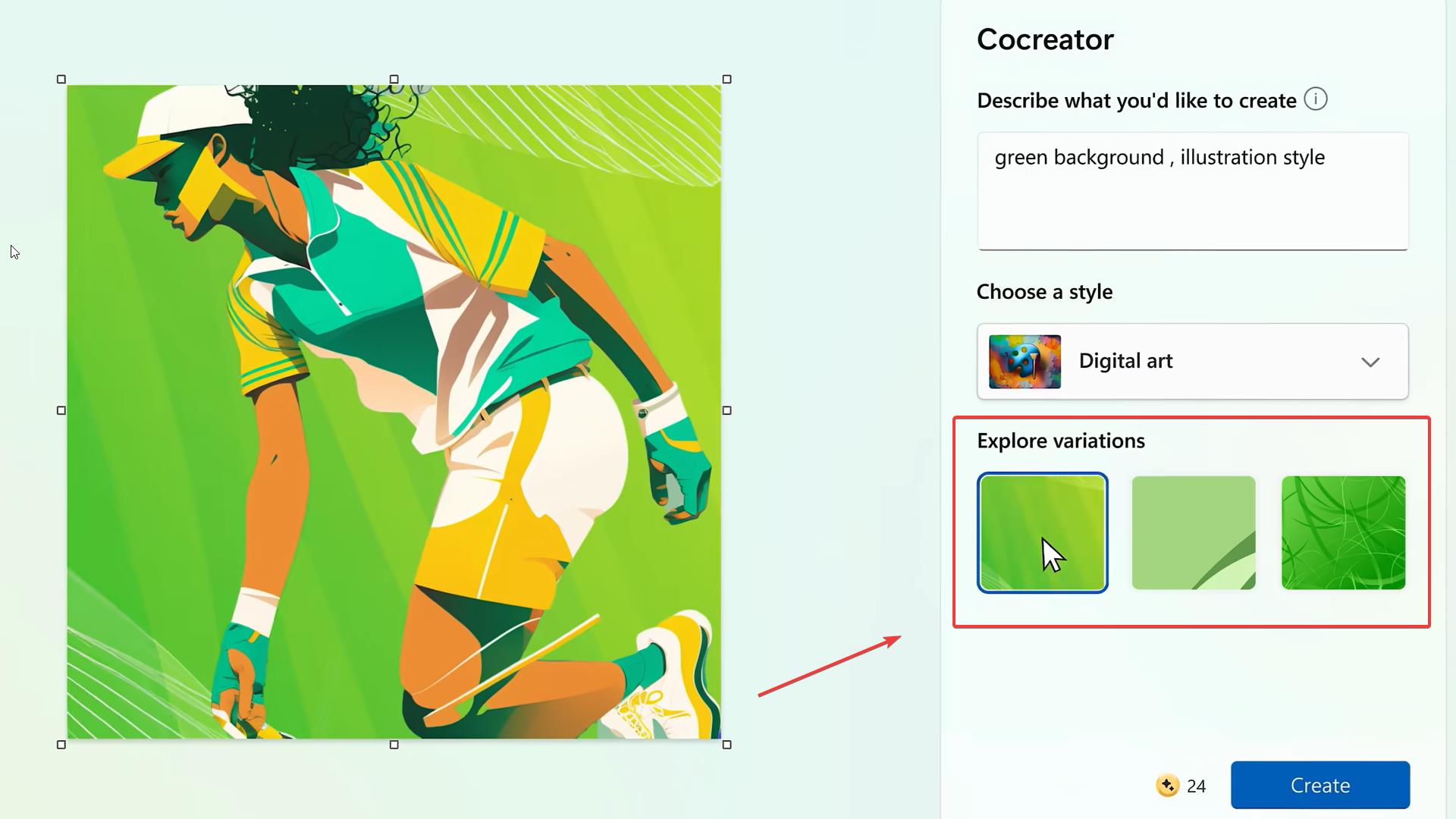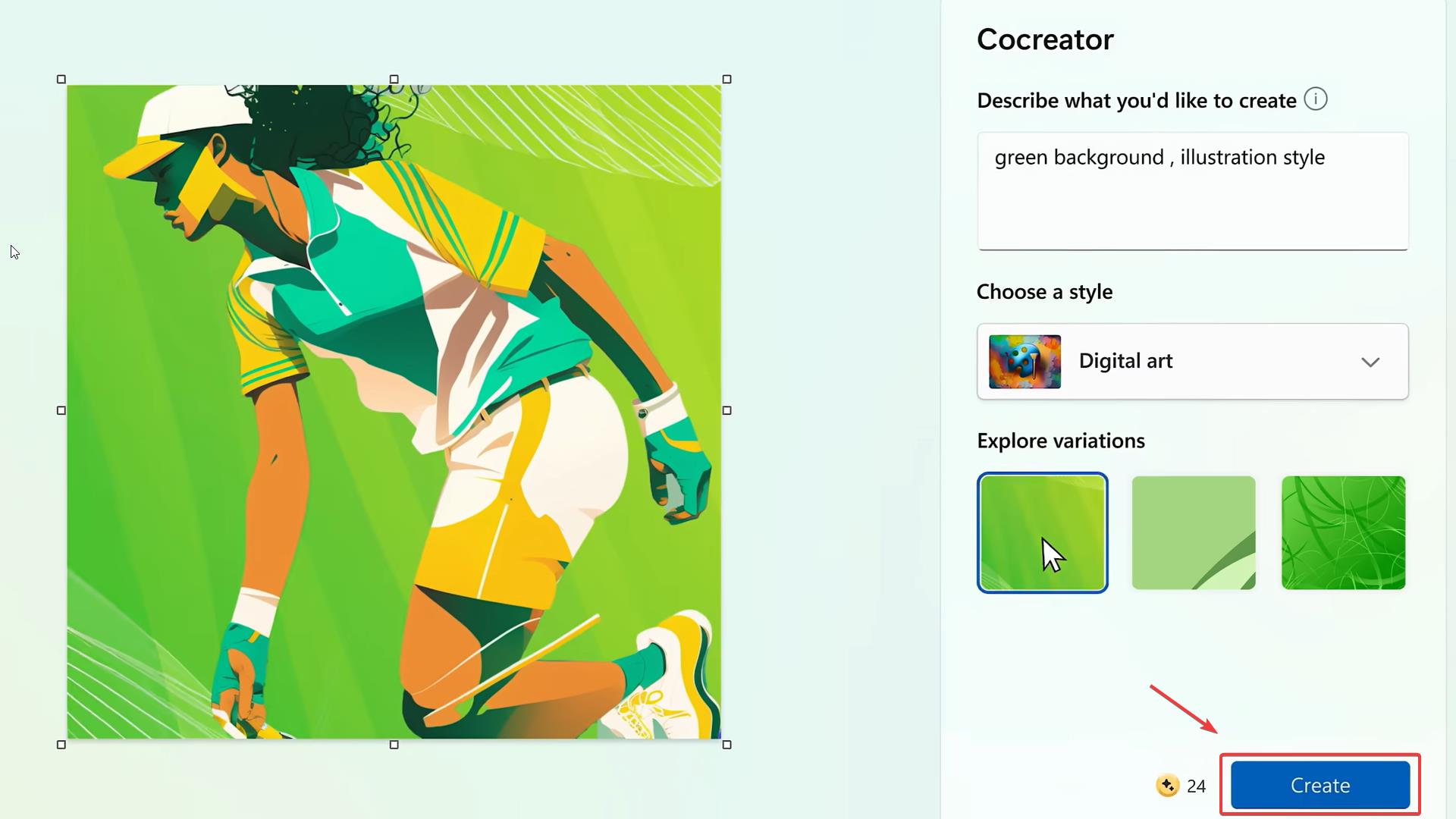How to use the AI-powered Cocreator in Microsoft Paint
Cocreator will render images for you in seconds.
2 min. read
Published on
Read our disclosure page to find out how can you help Windows Report sustain the editorial team Read more
Key notes
- You'll have to describe what you'd like to create and select additional options for your art.
- Once you do that, Cocreator will render the image for you, which you can further edit in Paint.
- The tool is extremely useful if you're a creative professional, as it will allow you to create images from scratch in seconds.
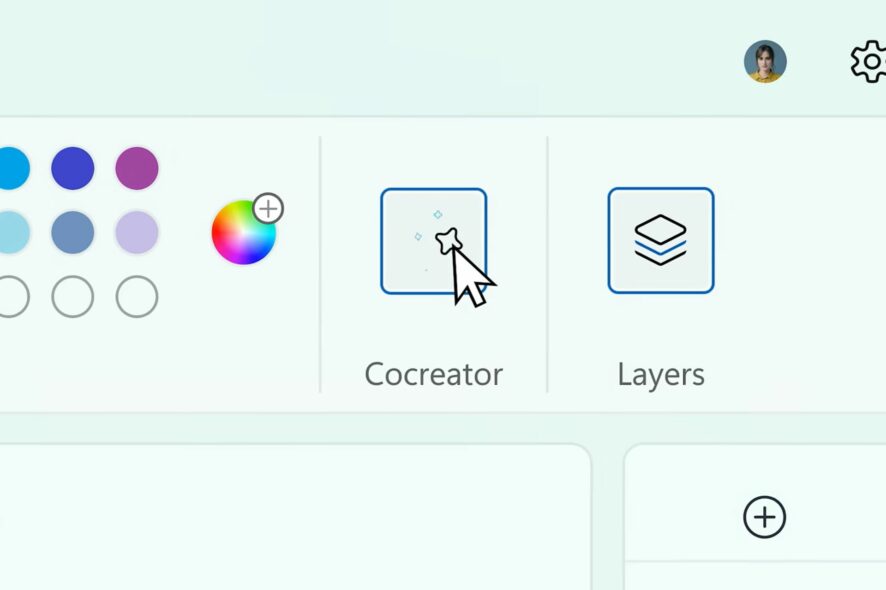
The AI-enhanced Cocreator is coming to Microsoft Paint, and the Microsoft Surface Event 2023 showed us a glimpse of how to use it in the app.
You shouldn’t worry though, because it’s fairly easy. And intuitive too. Paint Cocreator is an AI-powered tool, so you’ll need to provide some descriptions and Cocreator will take them and transform or implement them into your current projects.
Cocreator will be available to Microsoft Paint, starting September 26, the same day Windows 23H2, and Windows Copilot comes out.
Along with this AI tool, Paint will also get Layers, but you should know that adding a lot of them will greatly reduce your device’s performance, as some Insiders noticed.
You won’t have to do anything to get Cocreator in Paint, as the tool be automatically added by updating Microsoft Paint. And if you get Windows 23H2, then Paint will be automatically updated. So you’ll just need to know your way around Cocreator.
How to the AI-powered Cocreator in Microsoft Paint
- Open up your Microsoft Paint, and on the top bar, click on the new Cocreator icon.
- Cocreator will open up, and you’ll have plenty of options and features to try out. You can describe what you want to create, by writing your input in the blank space.
- Next, you can choose a style, and you’ll have several options to choose from, including Digital Art, as you can see below.
- You’ll also be able to explore variations of the art. And you’ll have several options to do so, as well.
- After you’re done, you can hit the Create button. Your art will be rendered in seconds.
As you can see, this tool will be easy to use, and you’ll be able to generate artwork pretty fast. It will be an incredibly useful tool to have if you’re a creative professional. You can easily create social media posts, designs, and other visuals in just a matter of seconds.
What do you think about Cocreator? Will you use it? Let us know in the comments section below.