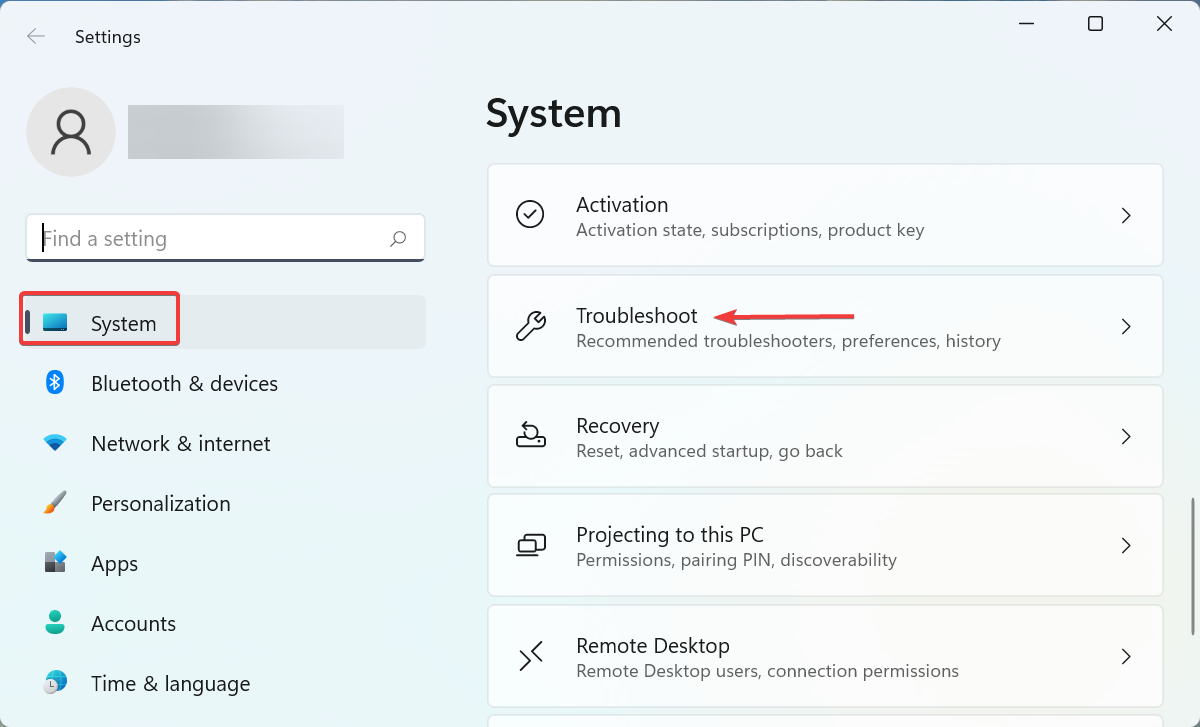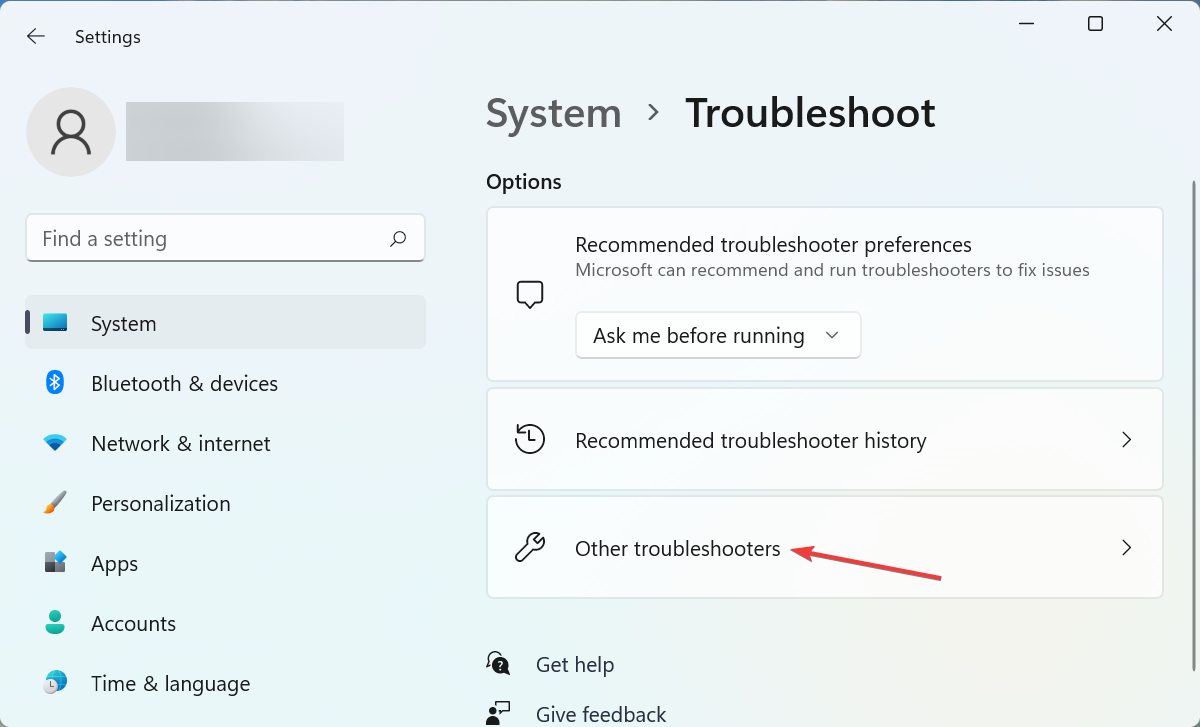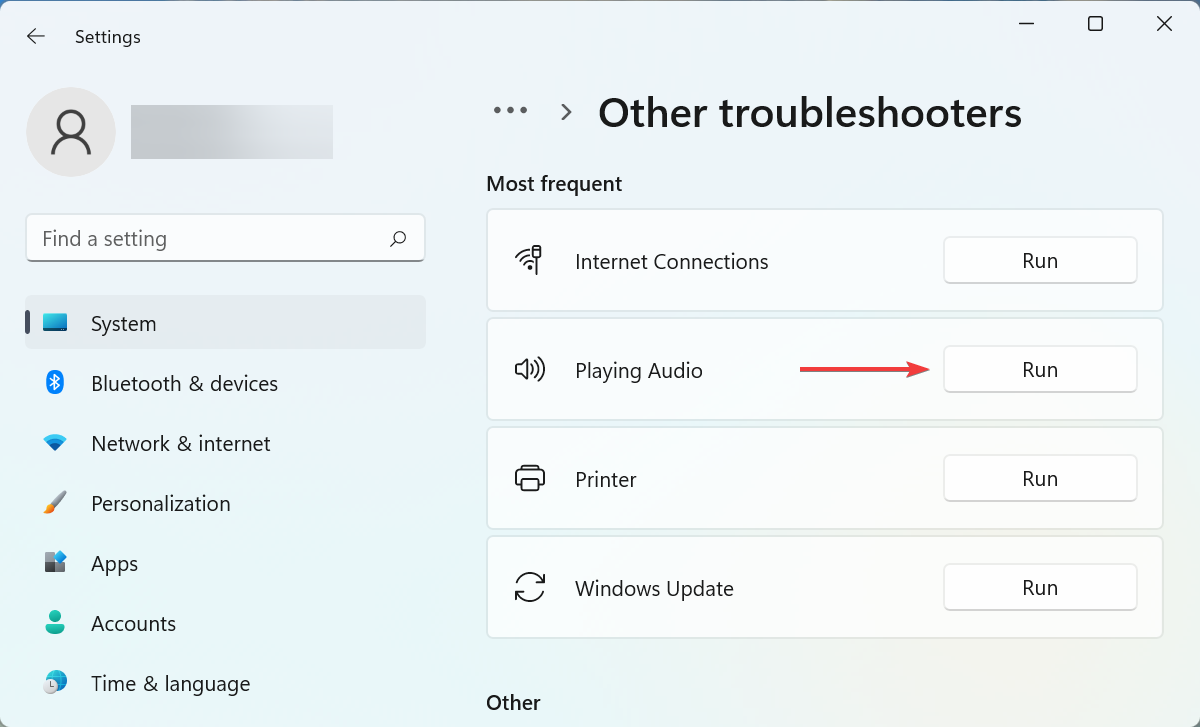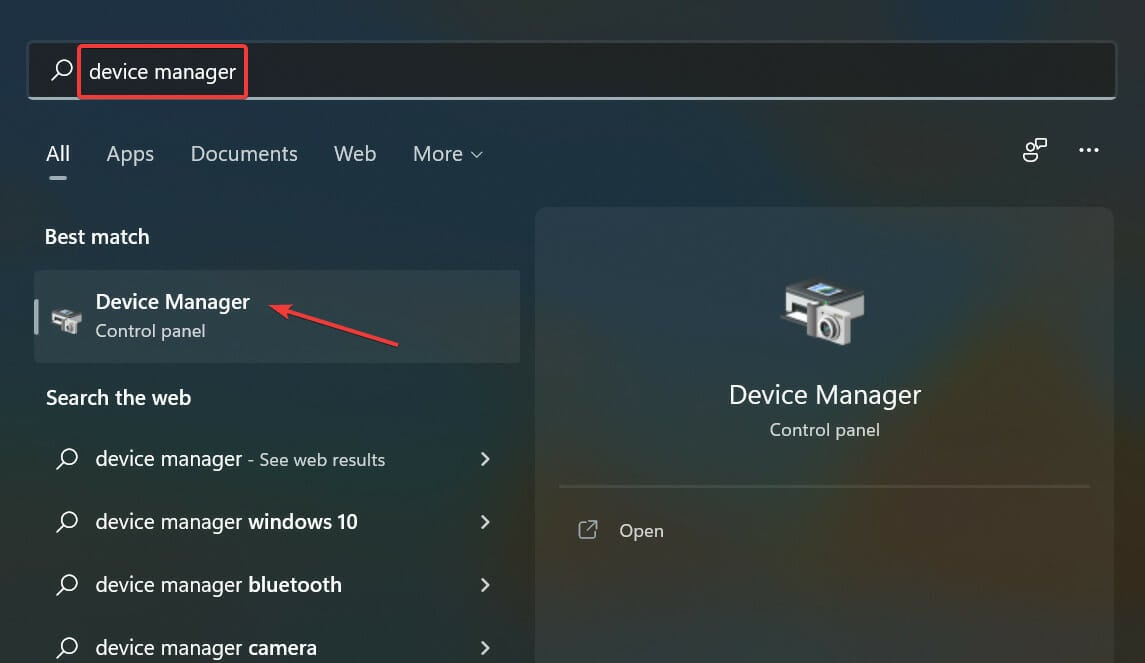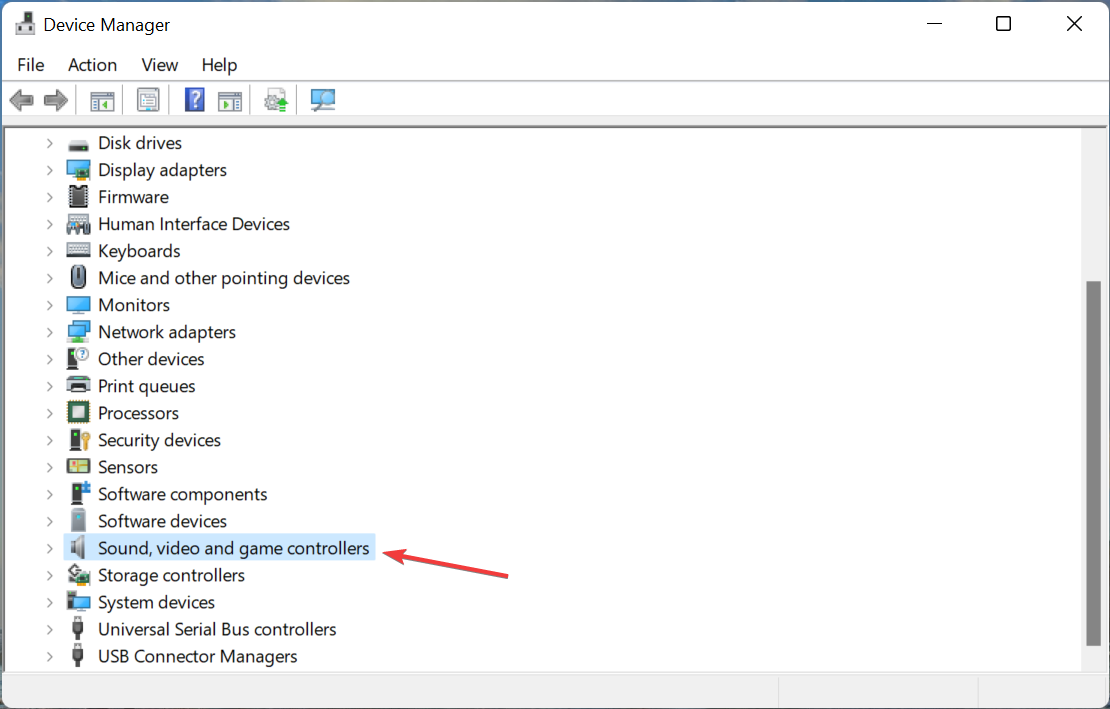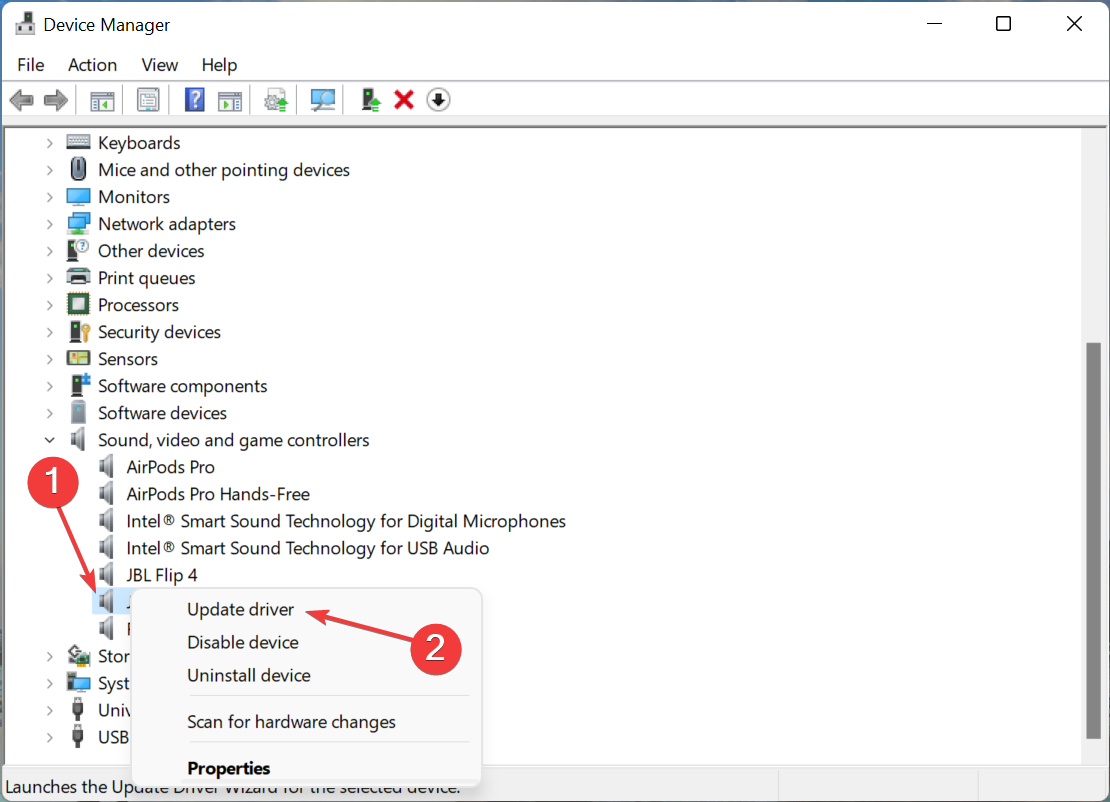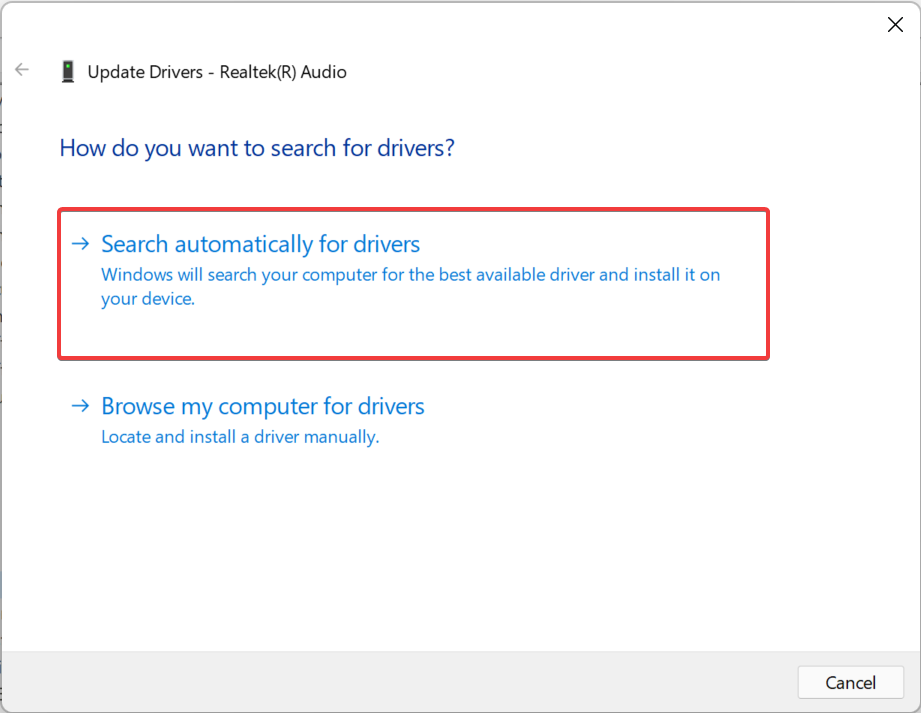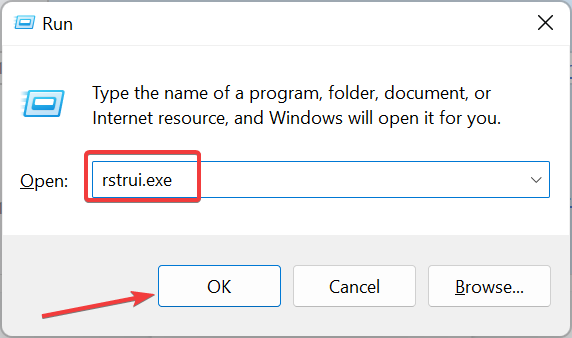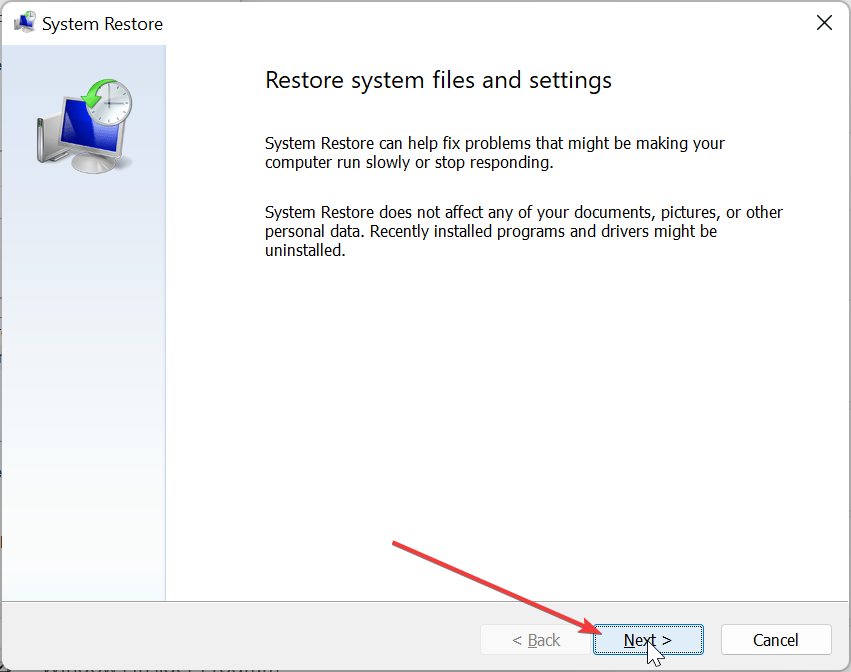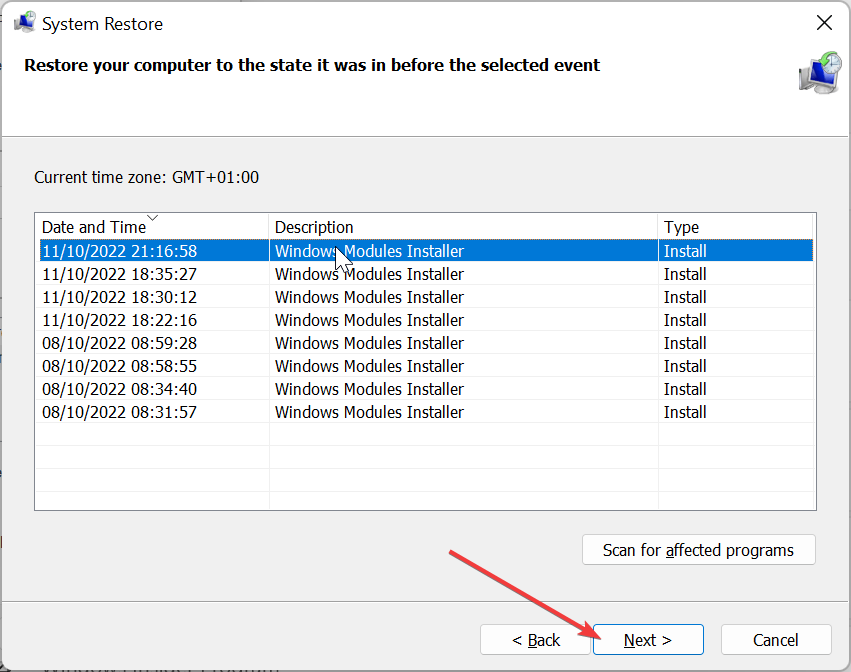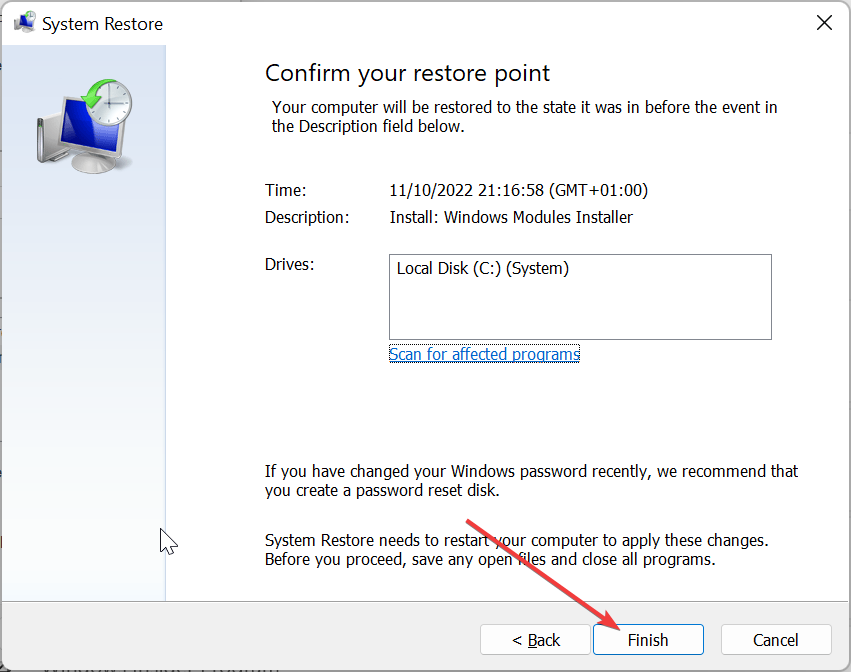HP Envy x360 Sound not Working: 3 Methods to Restore it
Running the audio troubleshooter should fix this in no time
4 min. read
Updated on
Read our disclosure page to find out how can you help Windows Report sustain the editorial team Read more
Key notes
- If the sound is not working on your HP Envy x360 laptop, it might be due to outdated drivers.
- To fix this issue, you can try running the built-in troubleshooter.
- Another excellent solution to this problem is to update your sound driver.
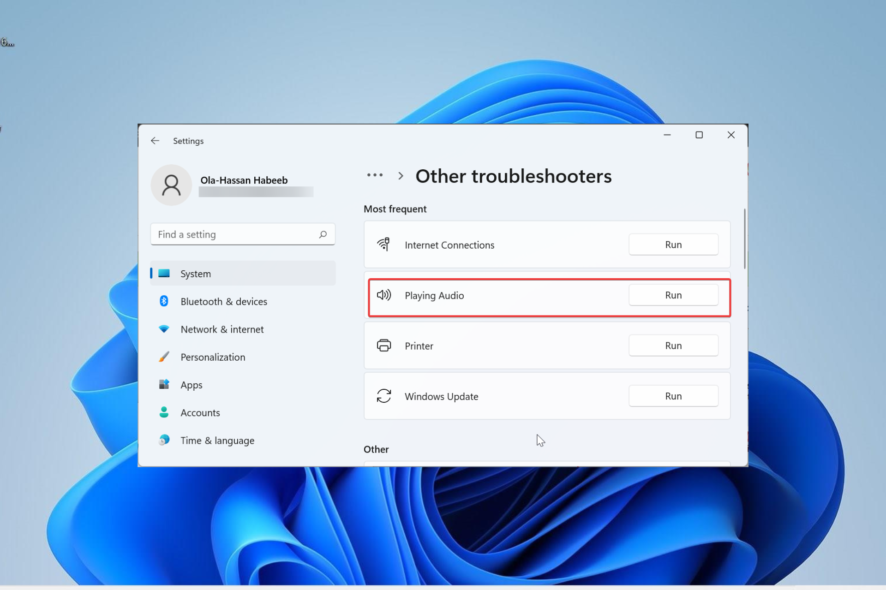
Issues with the audio input and output are common in computers, but these are easily fixable. With the right approach, you can get things up and running quickly. This guide will tell you what to do when the HP Envy x360 sound is not working.
So if you are facing this issue, follow the steps in this guide carefully, and you will be able to fix it quickly.
Why isn’t the sound working on my HP Envy?
If the HP Envy x360 is not working, it might be due to one of the following factors:
- Outdated driver: The first thing to check if your HP Envy or Pavillon laptop sound is not working on Windows 11 is the driver. If your sound driver is outdated, you must update it to the latest version to fix the issue.
- Conflicts between software and driver: Sometimes, the issue might be due to conflicts between the software you are trying to play sound from and your driver. It would be best if you ran the sound troubleshooter to know the cause and potential fix for the issue.
What do I do when the sound is not working on the HP Envy x360?
1. Run Playing Audio troubleshooter
- Press Windows + I to launch Settings, and click on the Troubleshoot option on the right in the System tab.
- Next, click on Other troubleshooters to view all the available options.
- Now, locate the Playing Audio troubleshooter and click on the Run button next to it.
The built-in troubleshooters effectively eliminate most of the issues leading to sound not working in the HP Envy x360. So, it’s best to try running the troubleshooter and then move to the other methods if it doesn’t work.
2. Update the sound driver
- Press Windows + S to launch the Search menu, enter Device Manager in the text field, and click on the relevant search result.
- Double-click on the Sound, video and game controllers entry to expand and view the devices under it.
- Right-click on Realtek audio, and select Update driver from the context menu.
- Finally, select Search automatically for drivers in the Update Drivers window.
- Your system will now scan for the best available driver on the drive and install it.
The update process here should be quick, but if you cannot install the latest version using the Device Manager, you can try other ways to update the driver.
Or, you can use a specialized driver updating tool which will quickly scan for and update all your drivers in just a few minutes.
After updating the driver, check if the sound is working in the HP Envy x360.
3. Perform a system restore
- Press the Windows key + R, type rstrui.exe, and click OK.
- Click the Next button on the page that pops up.
- Now, select a restore point and click the Next button.
- Finally, click the Finish button and follow the onscreen instructions to complete the process.
If the fixes above have not worked, you can perform a system restore to get things up and running. The idea is to return your system to a point where the error doesn’t exist.
This is especially useful if your HP Envy x360 laptop has no sound from speakers, but headphones work, or the sound is too low.
After the restore, you will notice several changes, but the personal files won’t be affected. If performing a restore doesn’t eliminate the sound not working issue in the HP Envy x360, reset Windows 11 to its factory settings.
One of the above methods must have helped fix the sound problem, and you should have it working now. Also, if you are facing a problem with a USB speaker, it could be that the USB port is not working on HP Envy.
Tell us which fix worked and your experience with the HP Envy x360 in the comments below.