HP Envy x360 touchscreen not working [Quick fix]
4 min. read
Updated on
Read our disclosure page to find out how can you help Windows Report sustain the editorial team. Read more
Key notes
- Out-dated drivers are the primary cause of touchscreen malfunctioning.
- However, in some scenarios, the user might have forgotten to enable the driver altogether.
- It is time to update your OS as well, in case you haven't already.
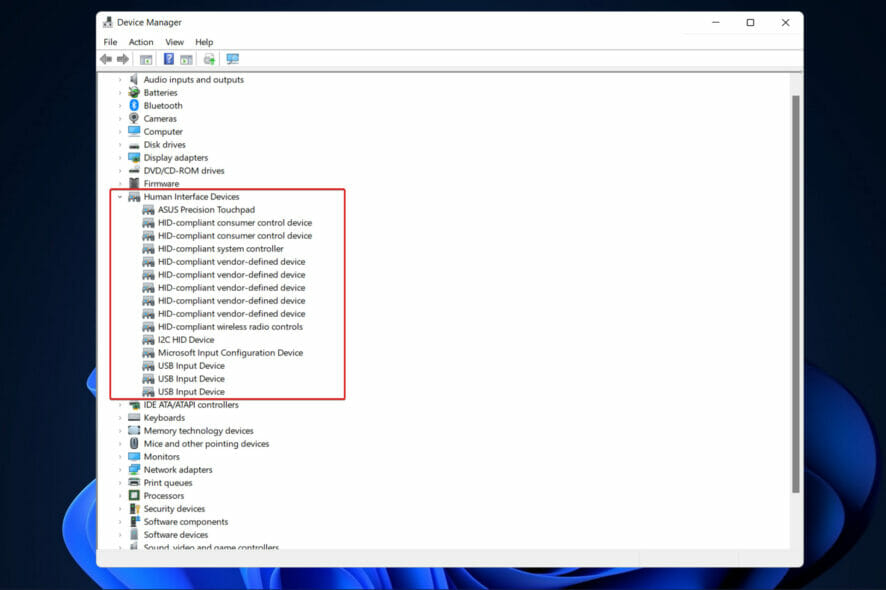
When working properly, a touchscreen on a laptop or Windows tablet may be extremely useful and productive. However, users have been reporting that their HP Envy x360 touchscreen is not working as it should, thus we will address this issue today.
If your touchscreen isn’t responding at all, don’t forget to resort to the most basic solution which is restarting your computer. Don’t fall short for the general idea that restarting a device is useless. Most IT professionals will tell you that it solves more errors than you have previously thought.
This being said, we have prepared a list of methods that you can try in order to fix the HP Envy x360 touchscreen not working in Windows 11 error, right after we see the benefits of having a touchscreen laptop. Follow along!
What are the benefits of a touchscreen laptop?
A primary goal in developing the touchscreen capability on laptops was to make navigating simpler and more convenient for users. When compared to trackpads and mouse devices, this functionality allows users to complete a plethora of tasks.
Also made easier is the process of starting up applications and switching between them. It is easier for artists and graphic designers to use a touchscreen feature on their laptops since it allows them to work more quickly and efficiently.
When compared to regular computers, touchscreen laptops frequently have superior brightness as well as improved color accuracy, vibrancy, and reproduction. The majority of models that include this feature also have displays with greater resolutions than the competition.
However, in order to accommodate the addition of a touch panel, laptops with touchscreen capabilities are designed to perform an additional set of processing duties on the computer’s hardware. If you intend to utilize this feature on a regular basis, you should keep a backup battery on hand.
How can I fix HP Envy x360 touchscreen not working?
1. Enable the driver
- To open Device Manager, you need to right-click on the Start icon then click on it.
- Click on the Human Interface Devices section then right click on the HID compliant touchscreen option. Now click on Enable. In my case it is already enabled, hence the Disable option.
2. Driver update
- Start by right-clicking on the Start icon then click on Device Manager to open it.
- Expand the Human Interface Devices section then right click on the HID compliant touchscreen option, and lastly click on Update driver.
- Select Search automatically for updated driver software and wait for your OS to install the apropriate driver.
Make sure to wait for the processes to finish before restarting your computer to verify that the changes are applied appropriately. In order to avoid manually upgrading your drivers and save time, we strongly recommend that you use a specialist driver update application, such as Outbyte Driver Updater.
3. Update Windows
- Tap on the Windows key + I to open the Settings app, then select Windows Update as we have shown below.
- Select the Install now option to install any new updates that are necessary to be downloaded. Otherwise, use the Check for updates button.
For more information and further solutions that could fix your issue, take a look at our article on Windows 11’s touchscreen not working.
Alternatively, for Lenovo Edge 15’s users whose touchscreen doesn’t work, we have already prepared a comprehensive guide for you to follow.
And lastly, if you find that the split-screen feature isn’t working anymore in Windows 11, make sure not to miss out on the link anchored in order to solve the error.
Don’t hesitate to tell us what you think about this guide in the comments section below. Thanks for reading!
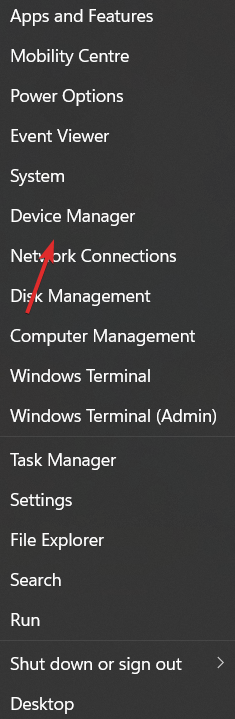
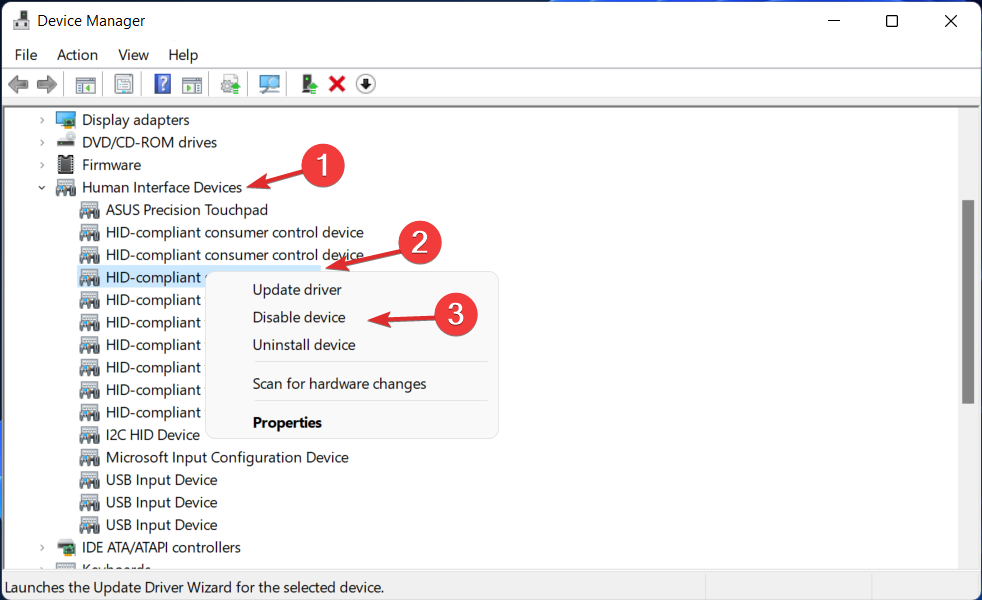
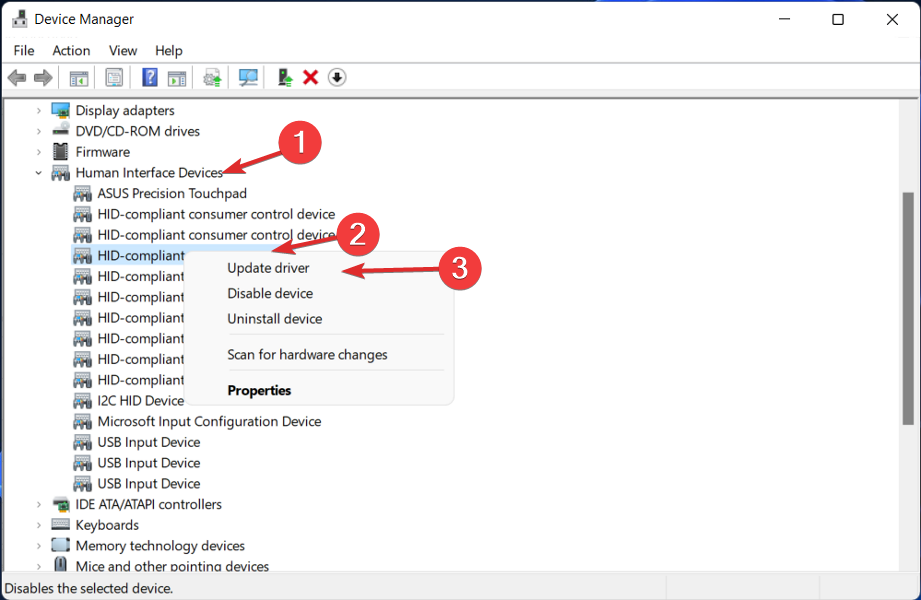
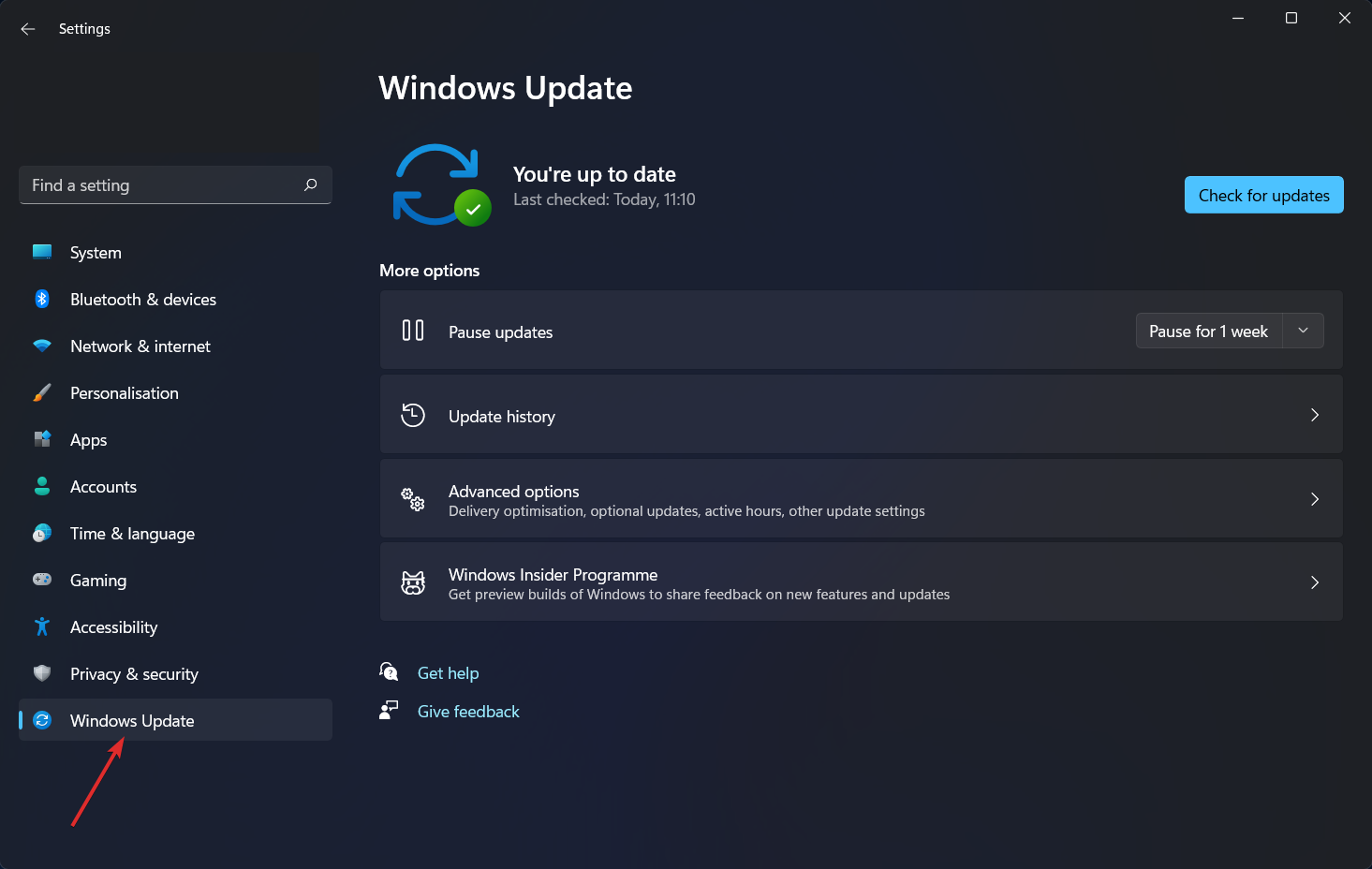
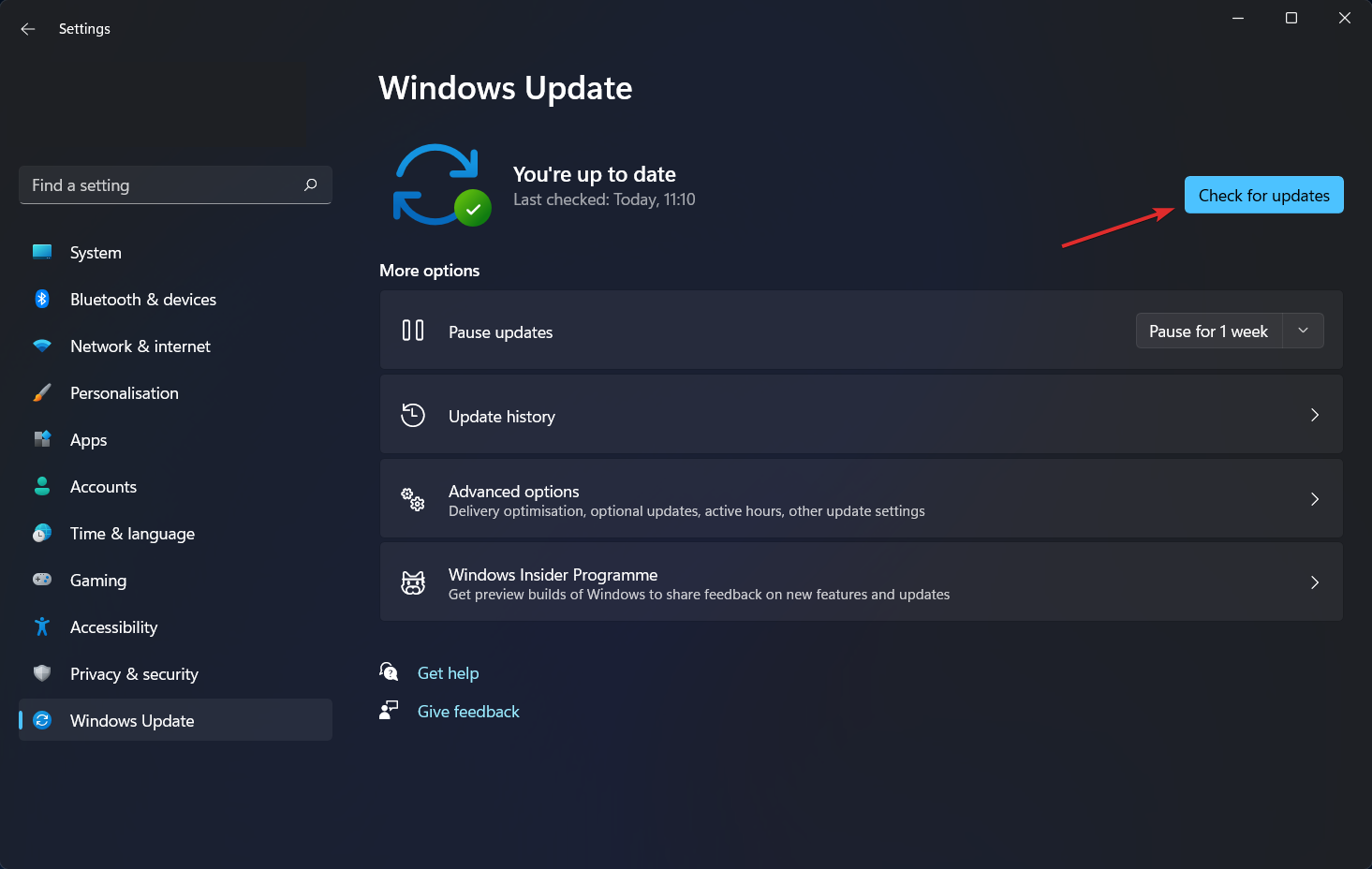








User forum
1 messages