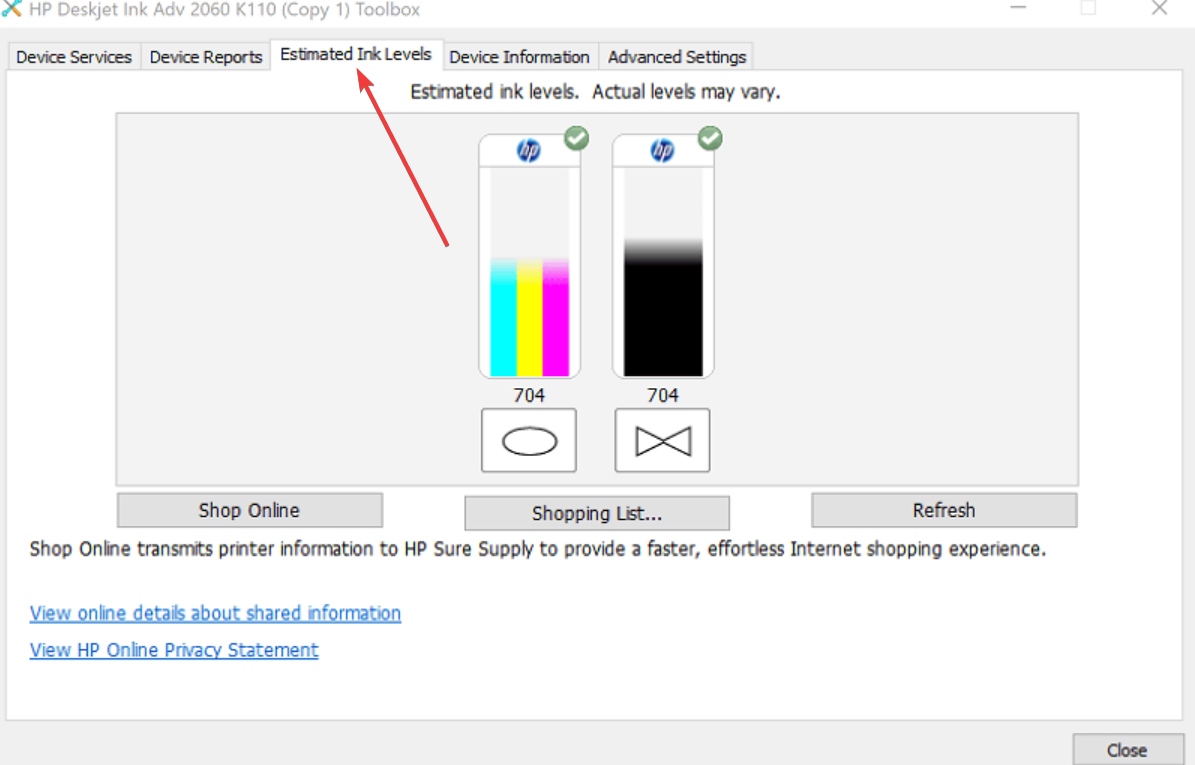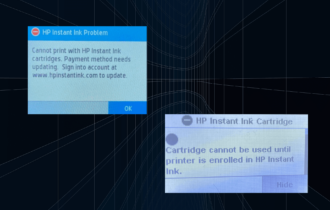The HP Printer is Making Noise When Not in Use: How to Fix
Ensure the ink level is normal
3 min. read
Updated on
Read our disclosure page to find out how can you help Windows Report sustain the editorial team Read more
Key notes
- If your HP printer is making a buzzing noise when not in use, it might be because of debris.
- You can fix this issue quickly by reinserting the cartridge.
- Also, remove any stuck paper in your printer.
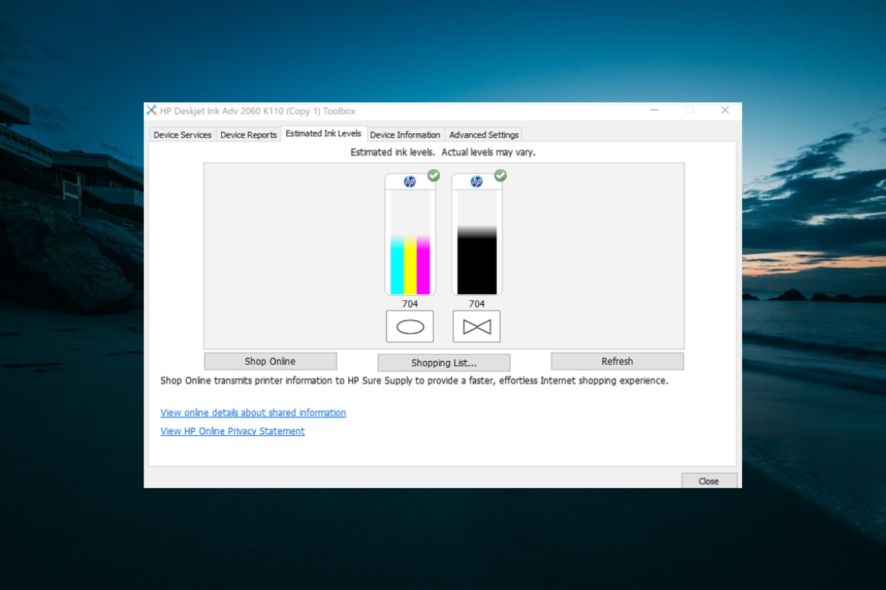
An HP printer making noise when not in use is quite common, which HP acknowledges as a bug with some printer models.
The company, however, explains these printer noises are a known issue with laser printers in general and not just from HP, which means the solutions mentioned here apply to just about any laser printer.
What can I do if the HP printer is making noise when not in use?
1. Check the cartridge ink level
- Launch the printer application and select Maintenance.
- Click on the tab that lets you see the estimated ink level remaining. It could be a separate tab, or one included under Maintenance.
- Check if the ink level is less than 20 percent.
- Generally, according to HP, the cartridges are usable up to 75 percent.
- The noise is created if the ink level falls below 25 percent. In that case, replace the cartridge immediately.
- Check to see if the noise is eliminated.
Modern HP printers come with HP Instant Ink service, which checks ink levels automatically, so this step may not be available.
2. Re-install the cartridges
- Remove all the cartridges and re-insert them again.
- Ensure the cartridges snap in firmly.
- Check if the issue is still there.
3. Check the power rating
- Make sure you plug the printer in directly to the mains and not to a UPS, power strip, and such.
- Also, printers have definite power ratings. Ensure you are matching the voltage rating for it to perform optimally.
- You will also do well to turn off the printer, remove the power cables, and connect it again to see if this solves the issue.
4. Remove stuck paper or other debris
- Turn the printer off.
- Gently remove the paper tray (if it’s detachable) or bring out the paper sheets.
- Check if any paper is stuck inside. If so, remove the paper. You can tilt the printer if needed for this operation.
- Also, check if any debris or a foreign object is lodged inside. If so, remove them.
- You might also need to open the cleanout door underneath the printer to check for jammed paper or debris.
- Reattach the panel after you are done.
- Similarly, open the cartridge door to check for any foreign object that might have intruded the space and is hampering normal functioning.
- Reattach the panel after you have cleaned the section.
5. Ensure the carriage path is devoid of obstructions
- For this, you will need to turn the printer on.
- While the printer is still turned on, remove the power cable from the rear of the printer. It’s extremely vital to disconnect the power source from the printer to prevent the chances of an electrical shock.
- Check if any paper stuck or other foreign objects are restricting the carriage’s free movement.
- Also, move the carriage manually to ensure free movement later on.
- For instance, if the carriage is stuck on the right, move it to the left and vice-versa.
- Move the carriage to the right if it is stuck in the middle.
- Check if the carriage can be moved freely.
- Reconnect the printer and print a test page.
This is pretty much all you do if your HP printer is making a buzzing noise when not in use. However, if the sound is still persisting, get in touch with the support staff.
If your laptop speaker is also buzzing, check our detailed guide to fix it quickly or upgrade to the HP Deskjet 4155e.
Feel free to let us know in the comments below the solution that helped you fix this issue.