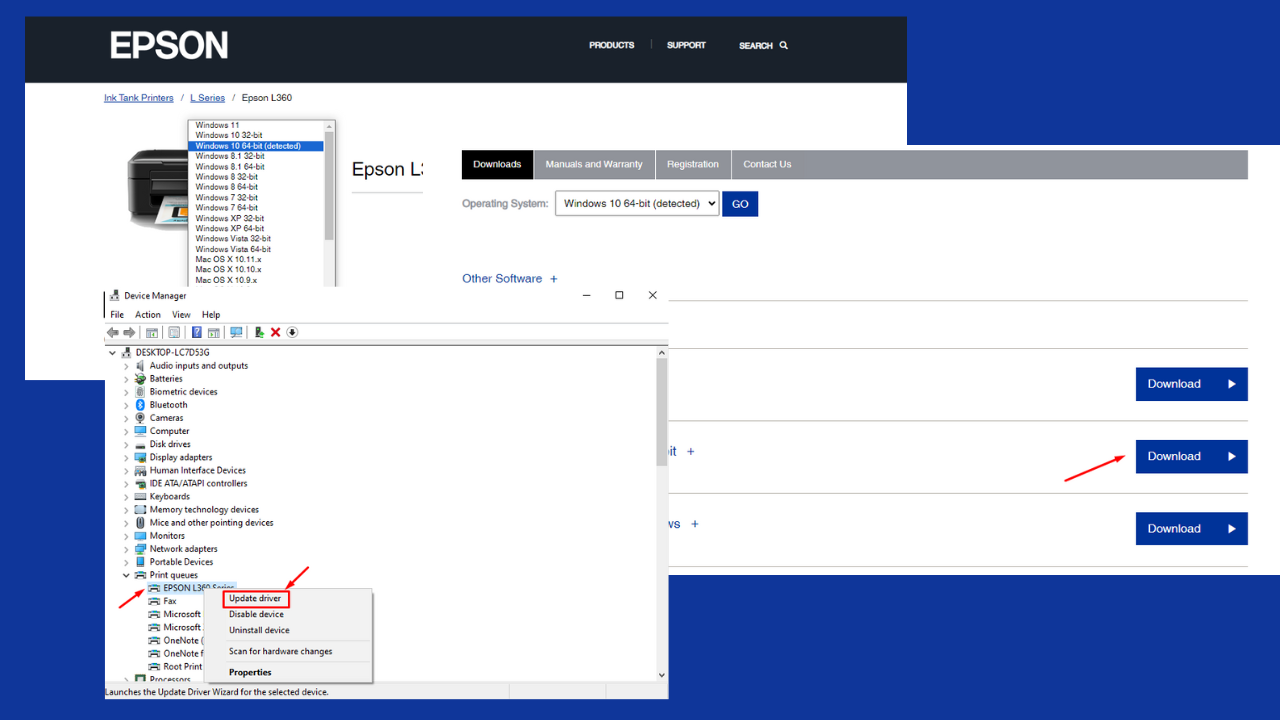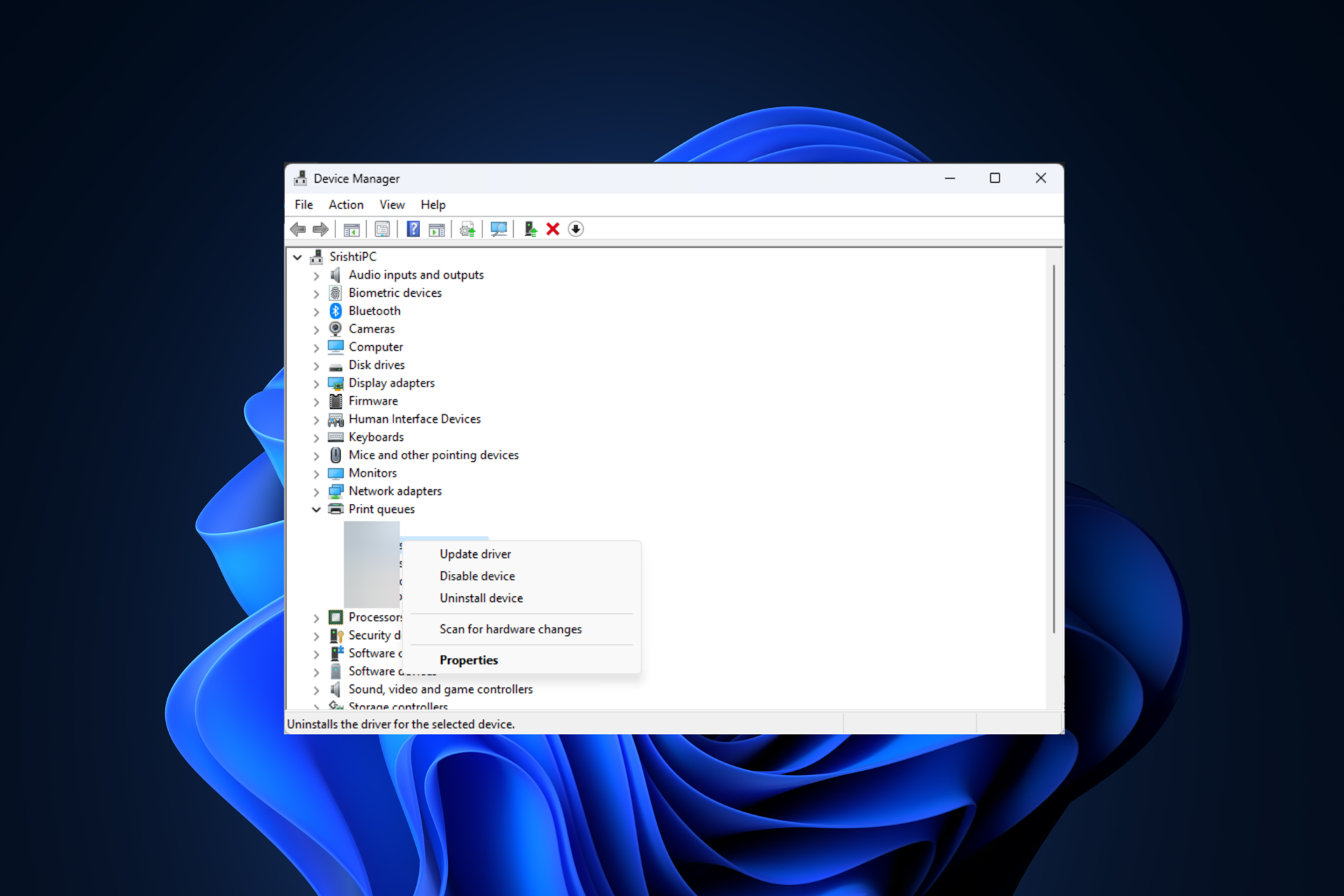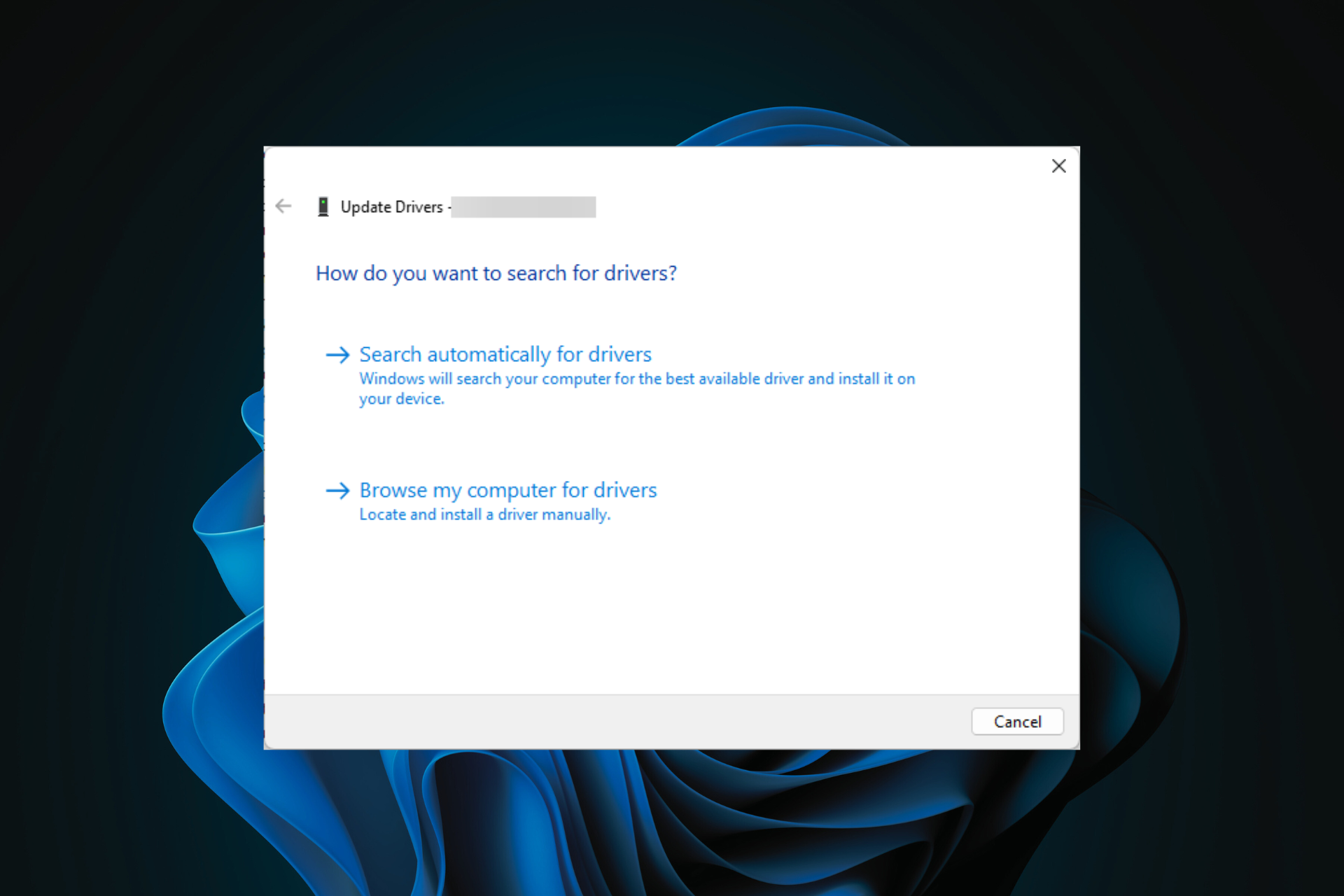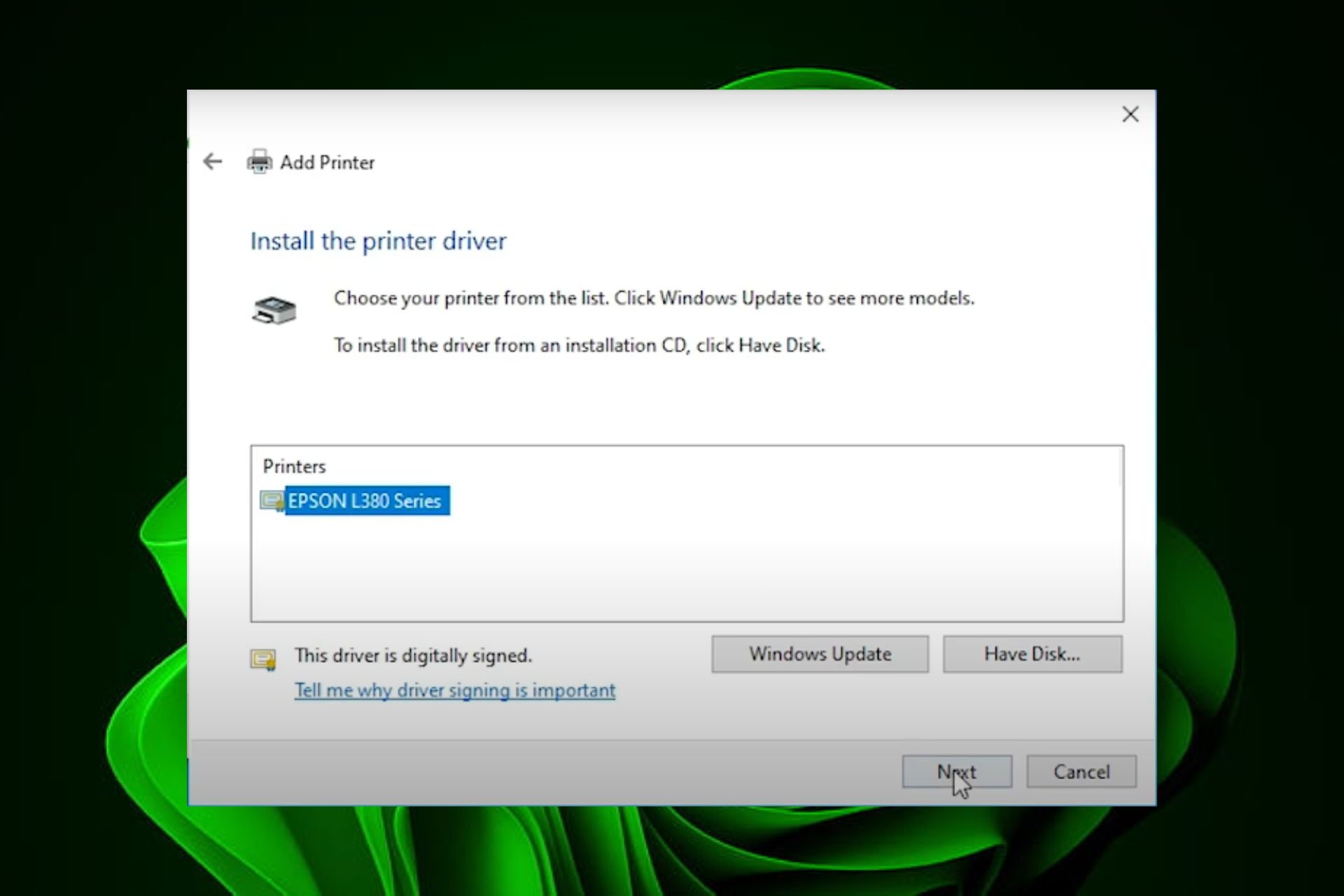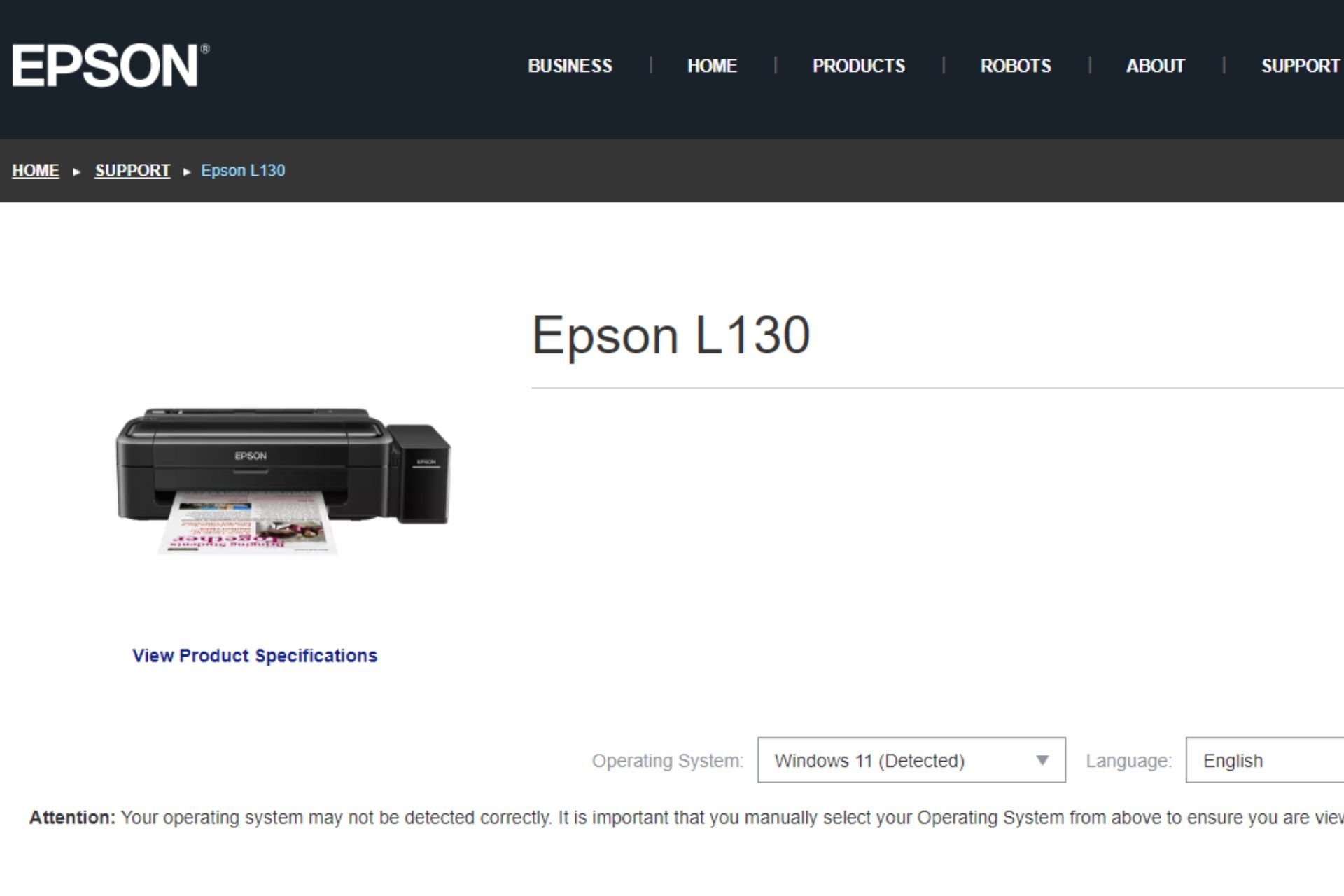Reset Epson Ink Pad with This Approved Method
Your printer will stop working if the Ink Waste Pad is full
2 min. read
Updated on
Read our disclosure page to find out how can you help Windows Report sustain the editorial team Read more
Key notes
- The waste pad is a large foam sponge absorbing the extra ink used while printing.
- This pad is supposed to be changed, but the first 2-3 times you can reset it without replacing the pad.
- Changing the waste pad requires almost complete disassembly of the printer, it is a big job.

Do you need to perform an Epson ink pad reset? Some Epson Printer users reported that their devices suddenly stopped printing files. Often, the issue in discussion regards the Ink Waste Pad being full.
Our tutorial will show you exactly how to reset Epson l3110 waste ink pad counter and even the other models.
Why do I need to perform an Epson ink pad reset?
In most cases, resetting the ink pad is not an emergency, as the printer should still function normally, but there is often a good reason for this reset. A few are the following:
- To avoid clogging – While trying to absorb the extra ink, the waste pad ensures that the microscopic holes in the print head don’t get clogged with dry ink.
- To avoid printing breaks – When the waste pad accumulates too much ink, the printer’s security system stops allowing printing.
- Avoid error messages – Although the error message indicates that the waste pad is full, it’s only about half full and doesn’t need replacement. An Epson ET-2550 ink pad reset is required to bypass this error message.
Let us now show you how to perform this reset.
How can I reset the Epson ink pad?
If your Epson printer suddenly stopped printing files, sometimes the error message indicates that the waste pad is full, when it’s only about half full and doesn’t need replacement.
You can fix this by using the third-party WIC utility. It is safe and easy to use, and you will get your printer working properly in no time.
1. Download the WIC utility needed to reset the waste pad. The files in the provided link work for L110, L210, L300, L350 and L355 Epson models.
2. Extract the archived files using WinRar.
3. Open the .exe file in order to run the utility and select the Epson printer type.
4. After selecting the printer model, click OK.
5. In the Maintenance section, select Waste ink pad counter and press OK.
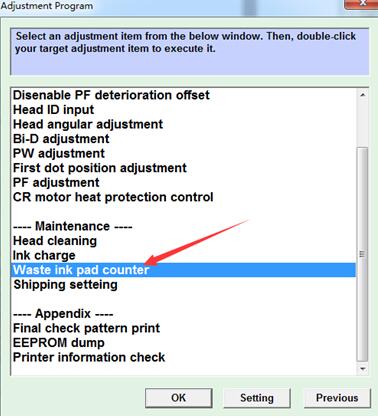
6. Make sure to have the box next to Main pad counter checked.
7. Click the Check button.
8. Select the Initialization button to reset the waste ink pad counter.
We hope that our quick guide was of help to you. The above utility is great for Epson ET-2720 ink pad reset and even for L3210 and L210 models. Besides, if that didn’t work out, the last option is the Epson ink pad replacement.
Leave a comment in the comment section below if this helped you out.