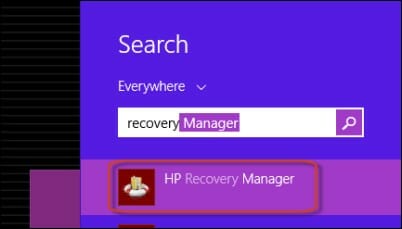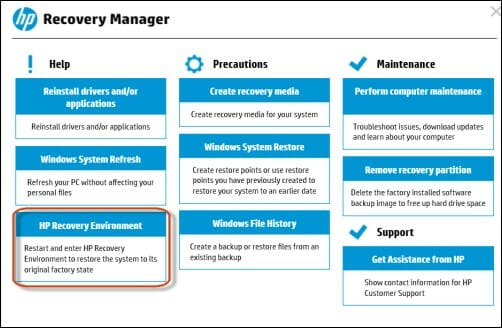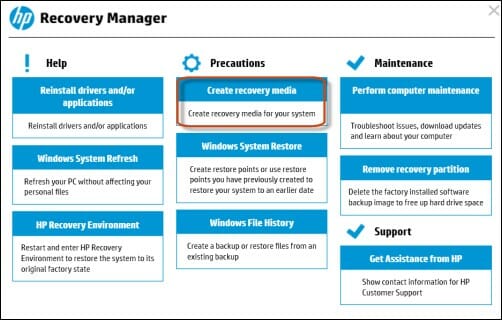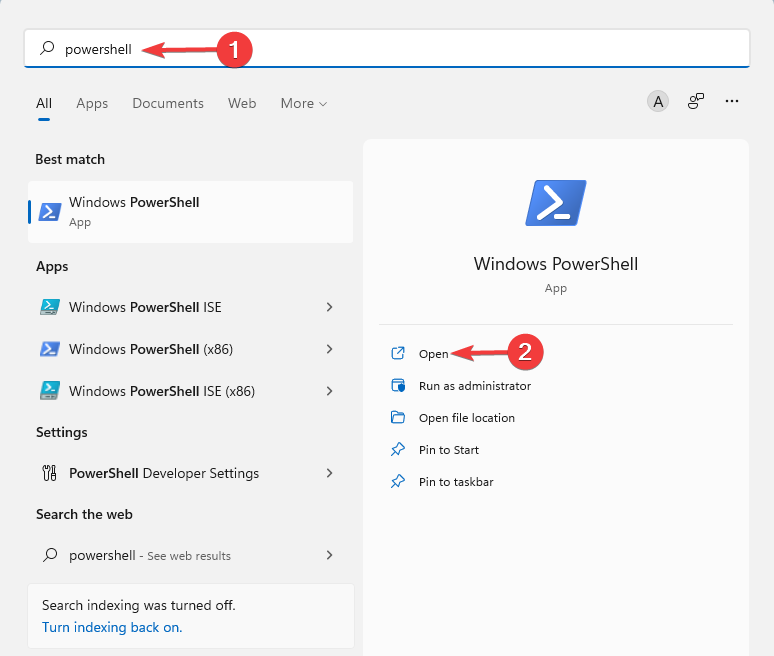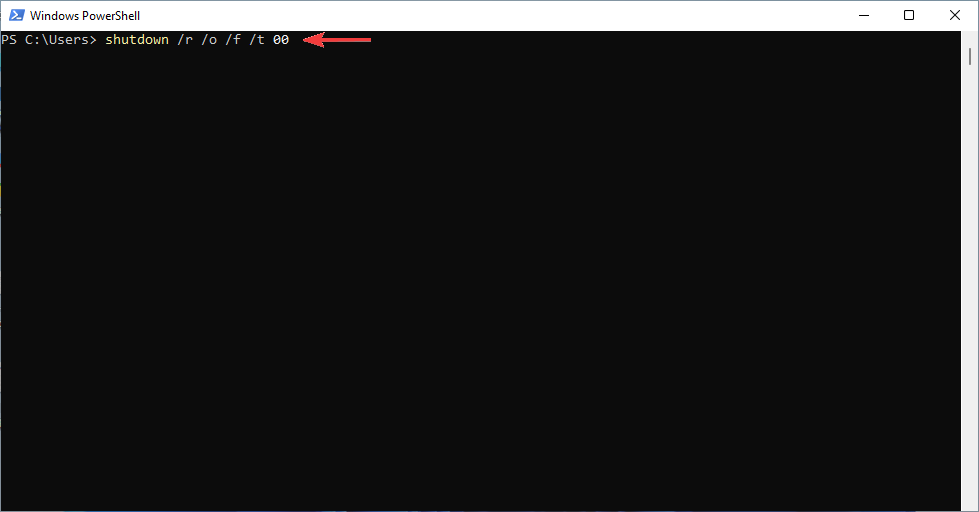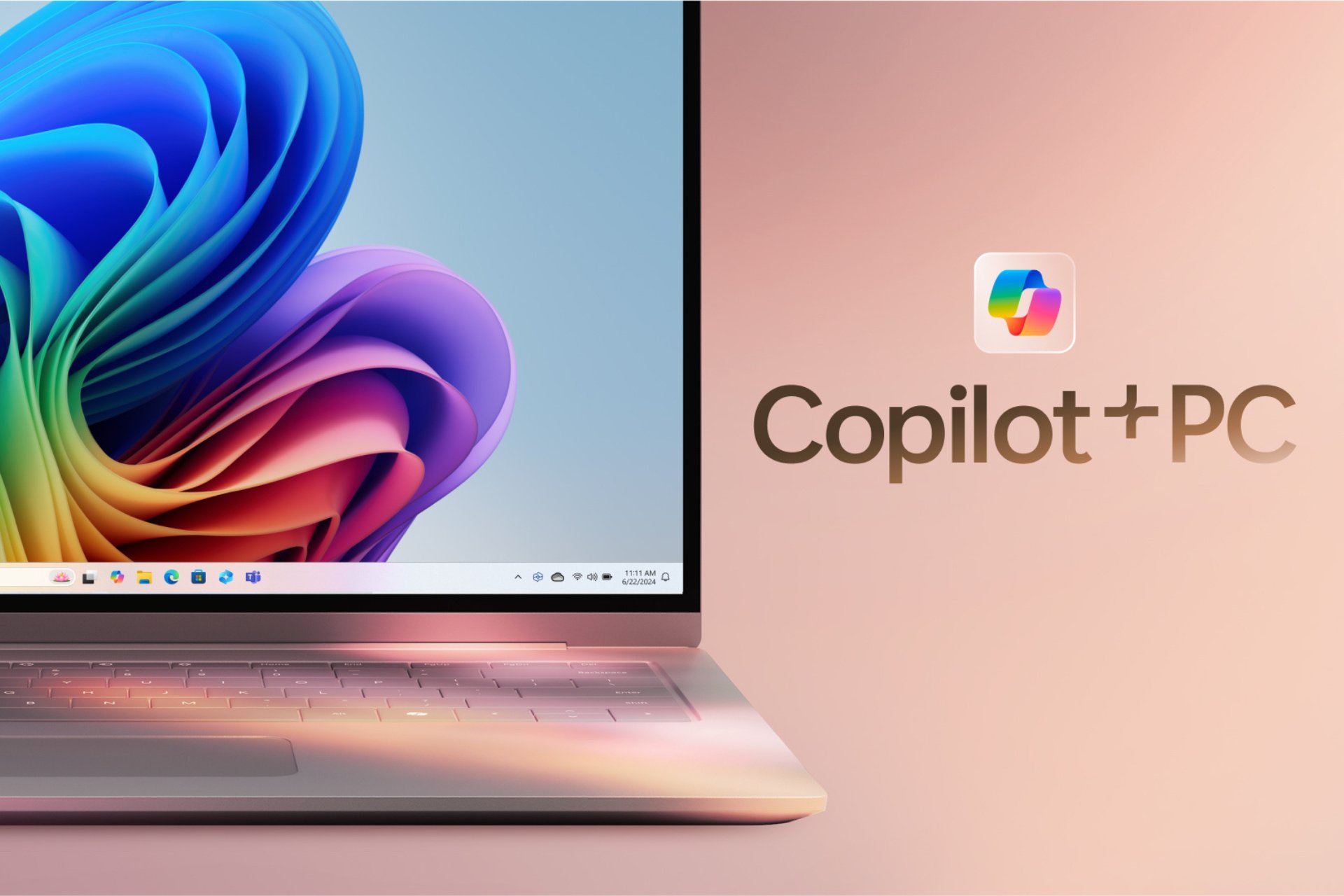Safely Backup and Restore Data with HP Recovery Manager
4 min. read
Updated on
Read our disclosure page to find out how can you help Windows Report sustain the editorial team Read more
Key notes
- HP Recovery Manager is a recovery tool that can save you when your disk crashes.
- You can easily open it from Windows and BIOS, as described below.
- After using HP Recovery Manager, you should update both your Windows and antivirus to keep the PC safe.
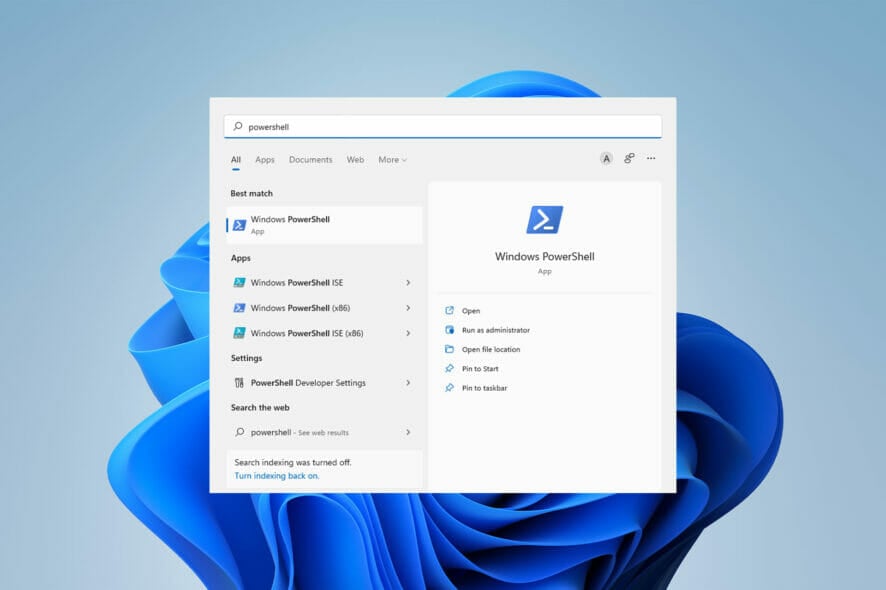
HP Recovery Manager is a critical software that recovers your media after you set up your system. When your hard disk crashes, you can use recovery media to retrieve your system.
You can also use this tool to reinstall some software programs for the HP system. Note that, this app is available only for HP laptops.
In this article, we’ll go over how to use HP Recovery Manager and how to download and install it for free on Windows 11.
It’s possible to get efficient data recovery on your HP system using dedicated software that can automatically backup or bring back any lost files.

Stellar Data Recovery
Rescue every single file on your Windows PC and take back your lost or deleted files in a few clicks.You can also apply the same procedures to download HP Recovery Manager for Windows 7 and 10 so that you may backup and restore your data on any of your systems.
How do I open the HP Recovery Manager from Windows?
In Windows:
- First, open the search field and type HP Recovery Manager then open it.
- Then choose HP recovery environment and click on OK to continue.
- Your computer will restart; after that, select Troubleshoot.
- Afterward, click on Recovery Manager.
- Follow the on-screen tutorial.
From BIOS:
- Turn on your computer and press the F11 key constantly.
- Then, a window opens on your screen; click on Troubleshoot.
- For the next step, click on Recovery Manager.
- Finally, follow the on-screen instructions.
You could previously open HP Recovery Environment through the HP Recovery Manager application, but not anymore. Now, in the last official version, you encounter the Can’t open file error message when you open it.
By installing the SoftPaq application, which removes the error message, you can open the HP Recovery Manager easily.
How do I run HP recovery media creation?
- Open HP recovery media creation by searching in the search field.
- When the User Account Control window opens, click on Yes.
- Then, click on I accept and Continue.
- The supported media appears on the Create Recovery Media.
- Choose the media that you want to use.
- Finally, tap on Continue to start HP recovery media creation after inserting the USB flash drive.
This app is only available for HP laptops, as we mentioned earlier in the introduction.
How can I download and install the HP Recovery Manager in Windows 11?
HP Recovery Manager used to come preloaded on HP computers till 2018. HP discontinued them afterward. You should also note that you could have only used this app on HP systems.
There is no longer a download link for this tool. Even if you find one, it is of no use if you do not own an HP computer or if you do not have a Recovery partition (preloaded on HP systems).
However, if you only want to download recovery media, you can make a bootable USB recovery drive. HP cloud recovery tool can help you with it if you have a 2016 model or newer PC.
How to open HP Recovery Manager from the command prompt
- Press Win + S, search for PowerShell, and click on Open.
- Then, type the following command and hit Enter:
shutdown /r /o - Then, click on the close button when the prompt appears.
- Select Troubleshoot from the window that appears
- Finally, click on Recovery Manager.
If you want to create HP recovery media on a USB flash drive, you need 32 GB capacity or more and an available USB port.
Remember that after you perform any recovery activities, you need to update your anti-virus software to protect your computer.
Run Windows Update from time to time to keep your operating system up-to-date. It will help you have the latest security patches and Windows defender updates.
Do not hesitate to check out this article if HP Recovery Manager is not working on Windows 10/11. Our detailed procedures will definitely help you.
Please let us know whether you were able to download and install HP Recovery Manager in the comments section below.