Fix: HP Support Assistant's important action needed error
5 min. read
Updated on
Read our disclosure page to find out how can you help Windows Report sustain the editorial team. Read more
Key notes
- HP Support Assistant is one of the preinstalled applications that could come with your HP computer.
- There are other inbuilt apps that may perform some of the same functions as the HPSA, but it has the advantage of giving most of these functionalities in a single location.
- Before trying any of the recommended fixes, you should have first restarted your computer a few times to see if that resolves any issues with your support assistant.

HP is no exception to the trend of PC makers pre-installing many apps on their machines. The HP Support Assistant is one of the pre-installed apps on HP PCs. It is a free program that helps prevent and repair computer issues utilizing self-help options and updates for HP machines produced after 2012.
The following are some of the things that this program may assist you with:
- Check the serial number, BIOS, system board, CPU, RAM, GPU, audio devices, hard drive, and other details about your PC.
- Find the latest drivers for HP devices such as PCs, scanners, and printers.
- Contact support service for HP issues.
- Examine your HP computer’s battery, network, hard drive, and optical drive.
This article explores the HP Support Assistant (HPSA) important action needed error and recommends some of the best fixes.
Do you need the HP Support Assistant software?
This program may not be required most of the time, and the built-in Device Manager in Windows can assist you with driver updates. Other programs, such as BIOS, DirectX Diagnostic Tool, Windows system information, and so on, may also provide PC information.
However, the HP hard drive, battery, and optical drive diagnostic tools may be needed at times, and HP Support Assistant (HPSA ) is an excellent one-stop-shop for all these. This program is a wonderful solution if you want to locate PC information more quickly.
How do I fix the important action needed error on HP Support Assistant?
1. Restart your computer
- Click the Start icon, click the input/output button, and select restart.
This is the most straightforward solution. Restarting the computer clears RAM and removes any background programs that could be interfering with the HP Support Assistant.
It may improve the performance of your computer in particular situations by freeing memory. This is a fantastic technique to practice before going on to something more complicated.
Skip to the following step if you’ve restarted many times.
2. Edit the help assistant analysis settings
- Click on the Start menu, type HP Support Assistant, and then click on the app.
- Click on the Settings icon at the lower part of the left pane (the gear icon).
- Under Advanced Settings, toggle on the Software Updates Settings switch and on the Select a weekly schedule to check for updates and messages section, make sure a day and a time is selected.
- Restart the computer.
3. Uninstall and reinstall the HP Support Assistant software
3.1 Uninstalling older versions of HP Support Assistant
- Click on the Start menu and type Control panel, then select the option for uninstall a program.
- From the list of programs, click on HP support assistant.
- Click on the uninstall button and follow the prompts.
- Restart your PC.
3.2 Uninstalling newer versions of HP Support Assistant
- Click on the Start menu and select the Settings app (the gear icon).
- On the left pane, click on Apps, and select the Apps & Features option on the right pane.
- Under the list of apps, scroll down till you get to HP Support Assistant, click on the ellipses (3 vertical dots) to the right of HP Support Assistant and select the uninstall option.
- Restart your PC.
3.3 Reinstall HP Support Assistant
- Download the latest version of HP Support Assistant.
- Double click on the executable file and follow the prompts to install.
4. Complete tasks under fixes and diagnosis
- Click on the Start menu, type HP Support Assistant, and then click on the app.
- On the left pane, click on the Fixes & Diagnostics icon.
- Select the New Messages menu, click on the individual messages displayed to the right and follow the prompts to correct any errors.
5. Complete any pending updates
- Click on the Start menu, type HP Support Assistant, and then click on the app.
- On the left pane, click on the Fixes & Diagnostics icon.
- Click on the updates menu and wait while the support assistant searches for essential updates.
- Once the system has suggested updates, select the option to Download and install.
- Restart your computer.
6. Update your OS
- Click on the Start menu and select the Settings app (the gear icon).
- Scroll to the bottom of the left pane and click Windows Update. Then on the right pane, if there are any updates, click Download and Install.
Note that if you do not see the Download and install option, you may need to check for available updates by clicking on the check for updates option.
This article has covered steps to take to correct any error of important actions needed on your HP Support Assistant. Note that the UI of your HP Support Assistant may be different from the images used in this guide. Earlier versions used in Windows 10, 8, and 7 will have slight variations.
These solutions are in no particular order, but we always recommend starting with a reboot. Cases where a reboot fixes your computer problems saves you the stress of trying out more complicated solutions.
We look forward to reading your comments and will love to know which fixes worked for you.
























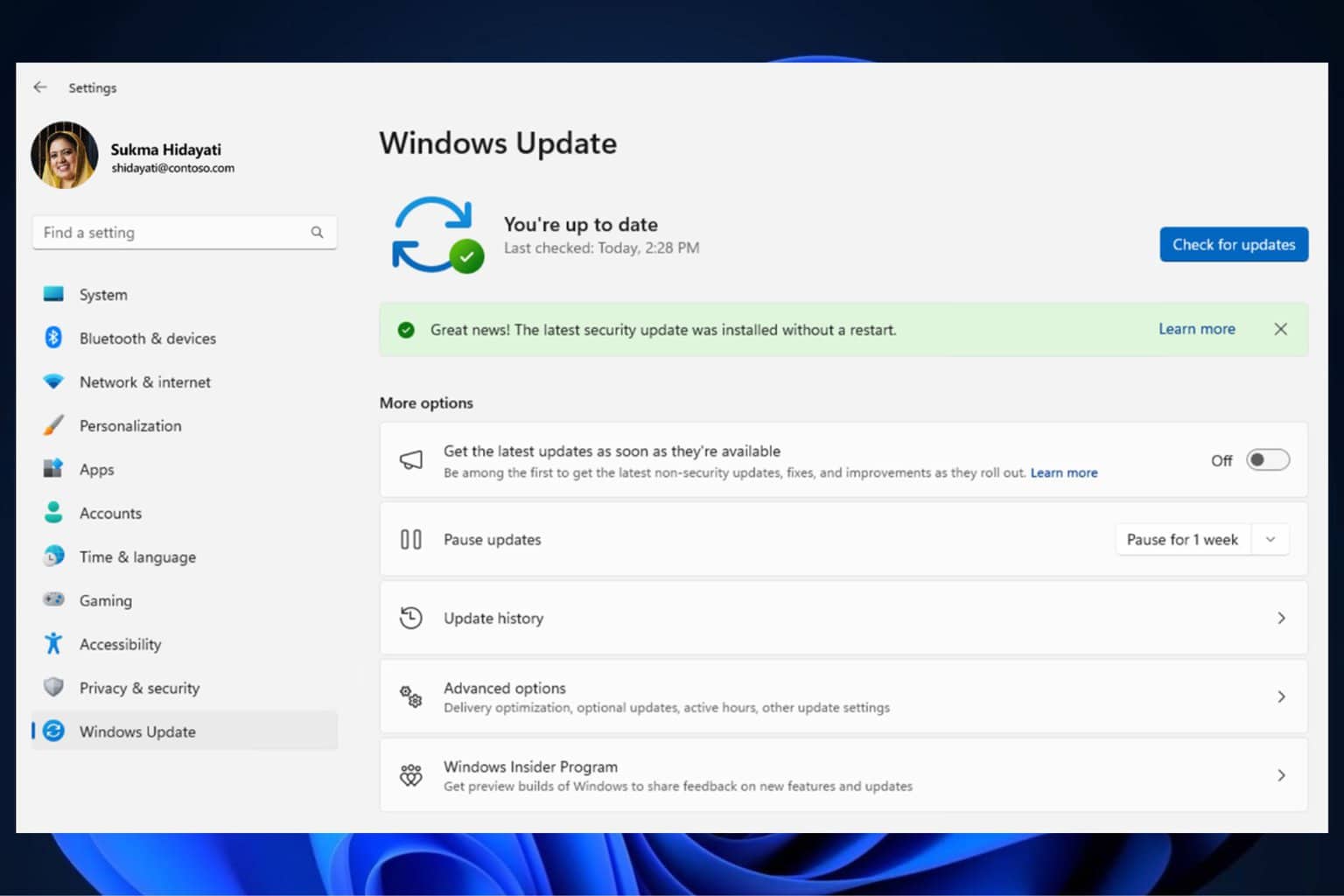
User forum
0 messages