3 Solutions to Use if HP Support Assistant is not Opening
Reinstalling the app is an efficient fix
4 min. read
Updated on
Read our disclosure page to find out how can you help Windows Report sustain the editorial team. Read more
Key notes
- The HP SUpport assistant is a valuable tool for HO users that helps in routine checks and maintenance.
- In most cases, the file may be corrupted, or the antivirus may be conflicting, causing the app to bug.
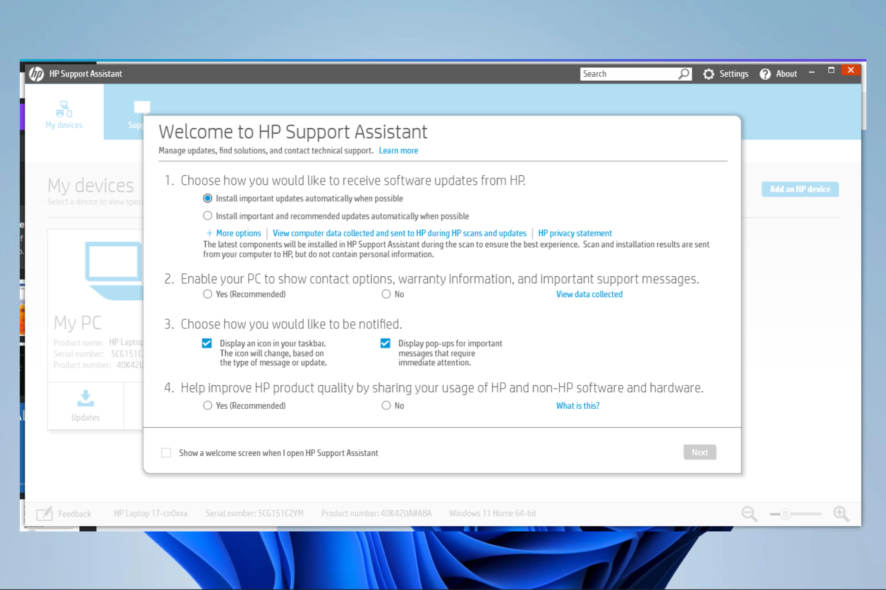
If you rely on your HP Support Assistant tool that comes pre-installed on HP computers to get update notifications and other things, not being able to use HP Support Assistant can be annoying. Is the HP support assistant not opening? Let us show you all you need to know to fix it.
Many users have reported similar issues in the Microsoft community forums.
After I upgraded my laptop (HP Notebook 2000) to Windows 10 from 8.1, I can’t open HP support Assistant. It gives a message saying ” HP support assistant has encountered a problem and will shut down”.
Could someone help suggesting a solution to this. Will remain grateful.
Why is HP Support Assistant not working?
When your HP Support Assistant is not working, there are a few common triggers that may be responsible for this, including:
- Corrupted files – You may require a new assistant installation if you have corrupted system files.
- Driver problems – If you have updated drivers, in some cases, they may affect Windows Assistant.
- Anti-virus – There may be a possibility of restrictions imposed by your antivirus. This may be the case if you do not use Windows-compatible antivirus applications.
Regardless of the trigger, you should be able to use our solutions to fix your HP assistant.
Is HP Support Assistant necessary?
You don’t typically require this program. Instead, you can update drivers using the Device Manager included in Windows.
Other tools, such as Windows system information, the DirectX Diagnostic Tool, the BIOS, etc., may include information about your computer. However, the hard drive, HP battery, and optical drive diagnostic tools could sometimes be necessary.
If your HP Support Assistant will not open as well, here are a couple of troubleshooting tips to help you resolve the issue.
How do I fix HP Support Assistant if it’s not opening?
1. Uninstall and Reinstall the assistant
1.1 Uninstall
- Click the Start menu, type control panel, and select Uninstall a program.
- Click on HP Support Assistant and select the Uninstall option.
- Follow the wizard to complete the uninstallation.
1.2 Reinstall
- Download the HP Support Assistant installer from the link.
- Click the downloaded file to run the installer and click Yes when asked to confirm.
- Proceed with the installation, following the wizard.
- Reboot the computer if prompted by the PC.
- After the restart, check if the app is working again.
2. Uninstall or disable the antivirus
- Click on the remote access arrow in the Taskbar.
- Click on your antivirus icon, hover over Avast shields Control and select Disable for 10 minutes (This step varies for different antivirus software).
- Try reaccessing the HP Support Assistant.
3. Update your drivers
- Right-click Start, and select Device Manager.
- Search for drivers with the tiny yellow badge. These are often outdated.
- Expand the category, then right-click on the driver and select Update driver.
- When prompted to choose How do you want to search driver, select Search automatically for updated driver software.
The HP Support Assistant usually works without any issues; however, if you face any problems, this guide should help you resolve them.
You should be able to apply these solutions if the HP support assistant is not working or starting, fails to extract cab, or if it was not installed successfully with error 2.
For those also experiencing similar issues on Dell when the Dell SupportAssist is not working, check out our fix guide. And for issues with the HP Smart App, especially on Windows 11, find helpful solutions in our guide on troubleshooting HP Smart App Windows 11 not working error.
Do let us know how you fixed the HP Support Assistant won’t open issue in the comments.
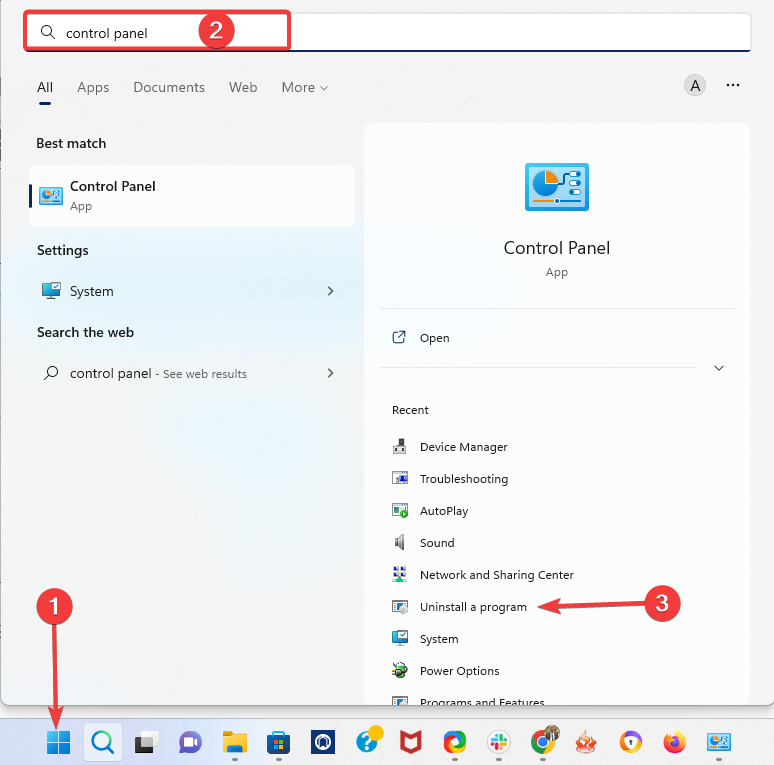
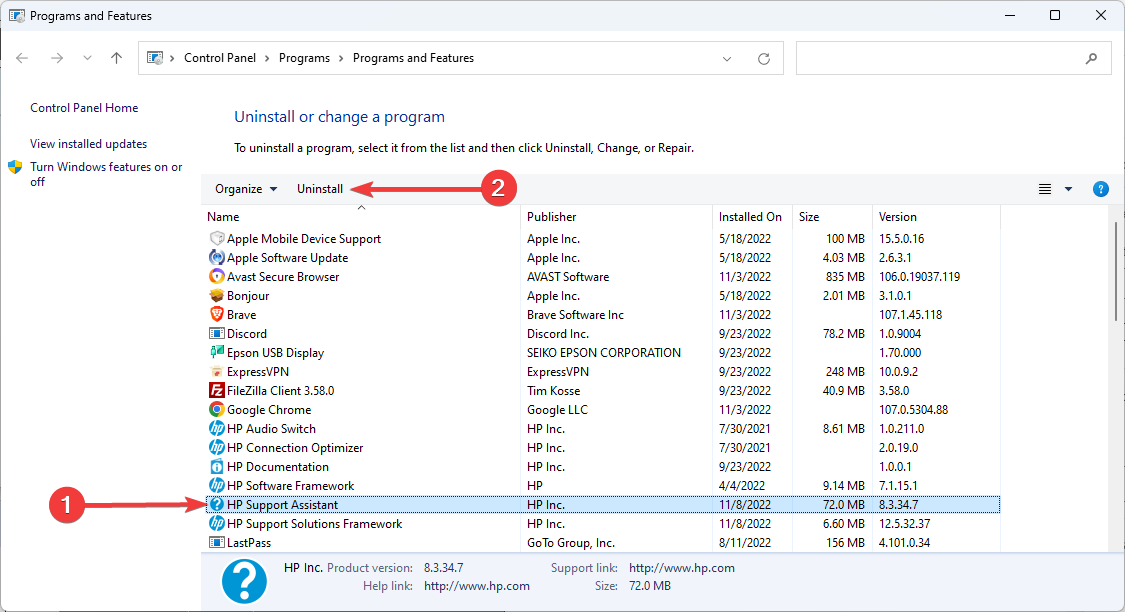
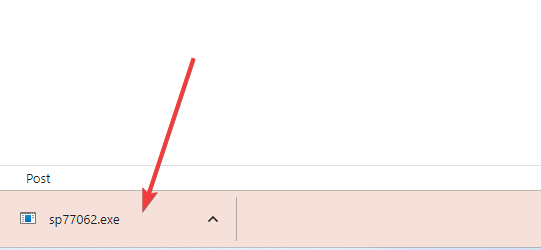
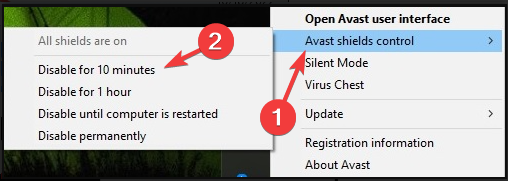
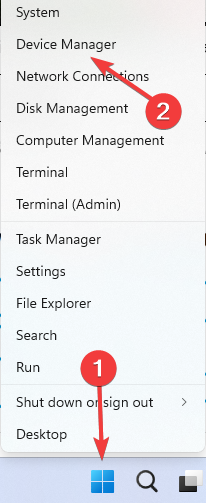
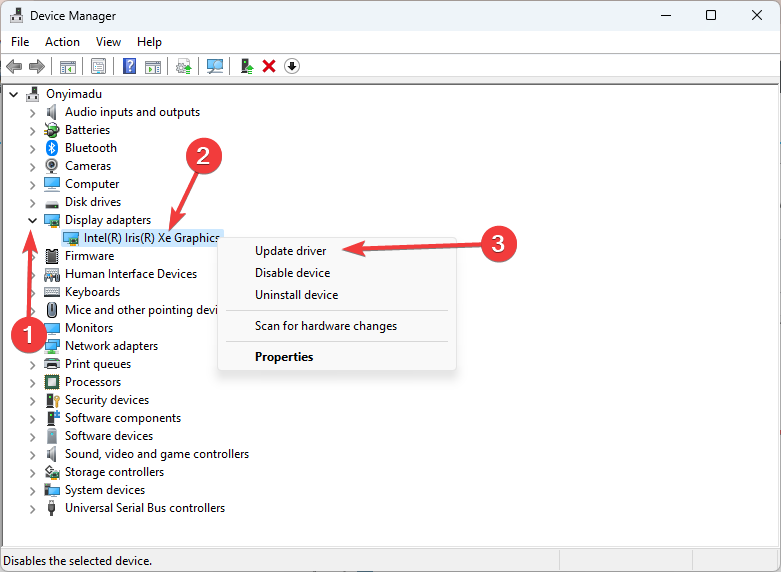
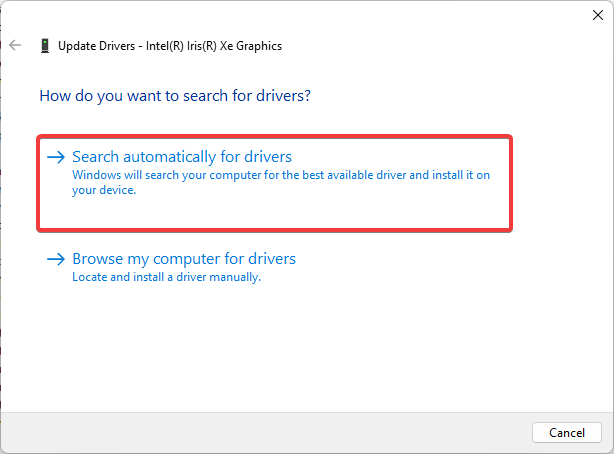








User forum
0 messages