How to fix Hulu errors 5005 and 5003 in just a few steps
4 min. read
Updated on
Read our disclosure page to find out how can you help Windows Report sustain the editorial team. Read more
Key notes
- When getting ready for a binge-watch session, the last thing you want is to see the Hulu errors 5005 or 5003.
- To resolve this issue, start by checking if Hulu servers are down, and then clear your browser's cache data.
- You can try also to reinstall the app as many users reported this action fixed their issue.
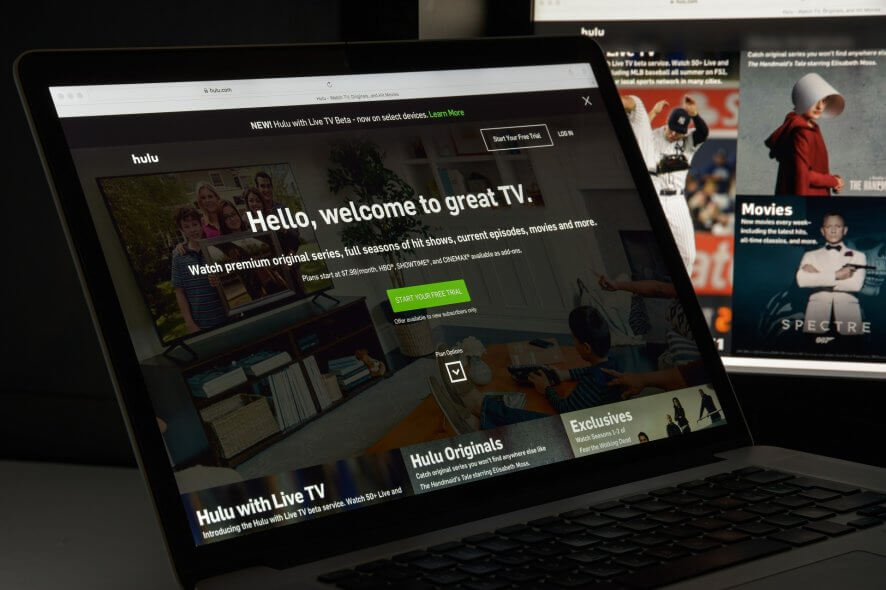
Hulu has numerous codes for errors that can arise when utilizing the streaming service. Errors 5005 and 5003 are among Hulu’s error codes.
Those errors arise when some users try to play Hulu videos. They’re similar playback errors that ask you to check your internet connection. Therefore, the fixes for Hulu errors 5005 and 5003 are similar.
Check out these potential fixes for Hulu errors 5005 and 5003
1. Is Hulu down?
First, check if the 5005 or 5003 error is a server issue. To do so, open the Downdector page for Hulu in a browser. That tells you if there’s any general server issue. If there is, wait for Hulu to fix the server issue.
2. Clear browser data
- If Hulu isn’t down, try clearing the cache for the browser you’re utilizing Hulu in. To clear Chrome’s cache, click that browser’s Customize and control Google Chrome button.
- Then click More tools and Clear browsing data to open the options shown directly below.
- Select the All time option in the Time range drop-down menu.
- Select the Cached images and files and Cookies and other site data options.
- Click the Clear data button.
3. Update your browser
- If you’re utilizing an antiquated browser version, updating that software might fix error 5005 or 5003. Chrome users can do that by clicking the Customize and control Google Chrome menu button.
- Select the Help > About Google Chrome options.
- Then restart Google Chrome if the browser gets updated.
4. Reinstall the Hulu app
- If you need to fix error 5005 or 5003 for the Hulu app, try reinstalling the software. To do so, click the Type here to search button on Windows 10’s taskbar.
- Type app within the search utility.
- Click Apps & features to open that Settings tab.
- Select the Hulu app, and press its Uninstall button.
- Restart Windows after uninstalling Hulu.
- Then open the Hulu page and click Get to reinstall the app.
5. Check date and time settings in Windows
- Hulu playback issues, such as error 5003, can arise when the date and time aren’t correctly configured on the device you’re trying to play videos on. To check the time settings in Windows, enter date in the Type here to search box.
- Click Date & time settings to open the window shown directly below.
- Check that the right time zone is selected in the Time zone drop-down menu.
- Turn the Set time zone automatically option off if it’s on.
- Click Change to open the window shown directly below.
- Make sure that the date and time settings there are right, and click the Change button.
6. Change your DNS settings
- If the 5005 or 5003 error still persists, try changing your network settings to Google DNS. Open Run by pressing the Windows key + R keyboard shortcut.
- Input ncpa.cpl in the Open box. Then click OK to open the Control Panel applet in the shot directly below.
- Right-click your net connection to select Properties.
- Select Internet Protocol Version 4, and click the Properties button.
- Click the Use the following DNS server addresses radio button.
- In the Preferred DNS server box, enter 8.8.8.8.
- Input 8.8.4.4 in the Alternative DNS server box.
- Click the OK button to confirm.
So, those are some of the resolutions that might fix Hulu errors 5005 and 5003. Some of those potential fixes might also work on other devices, such as PlayStation 4 or Apple TV. However, the guidelines above are only applicable to Windows 10.
Another alternative is to go to your Hulu account on the official website and take advantage of the bundle available including Disney+, Hulu, and ESPN+.
Disney+ solely offers a generous library of TV shows, original movies from Pixar, Marvel, Star Wars, Disney, National Geographic, ad-free experience available to register up to 10 devices and 7 different profiles.
If you consider getting Disney+ exclusively, you can activate this amazing service on Disney+ official website.
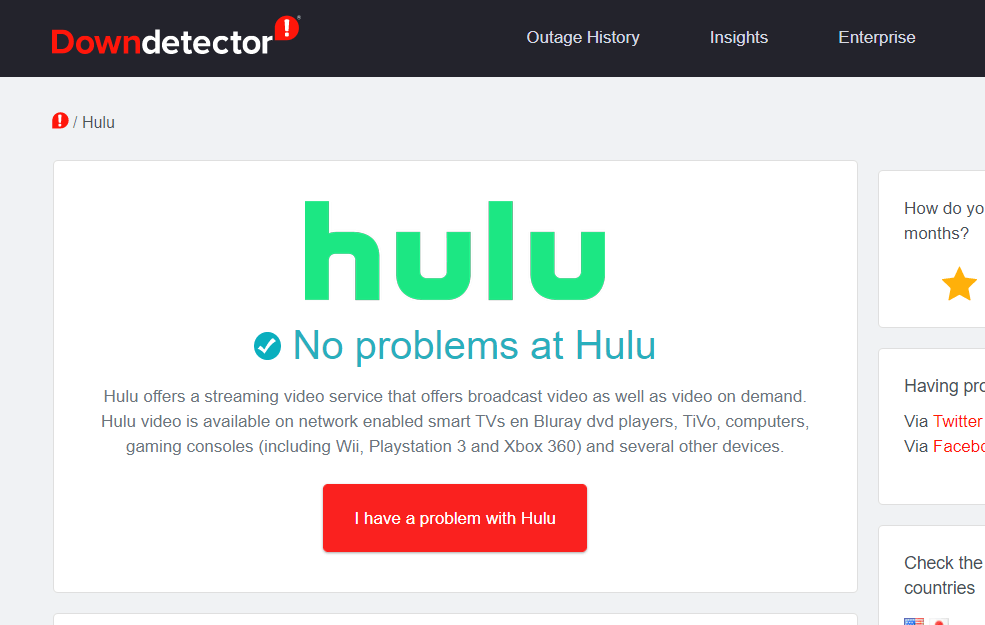
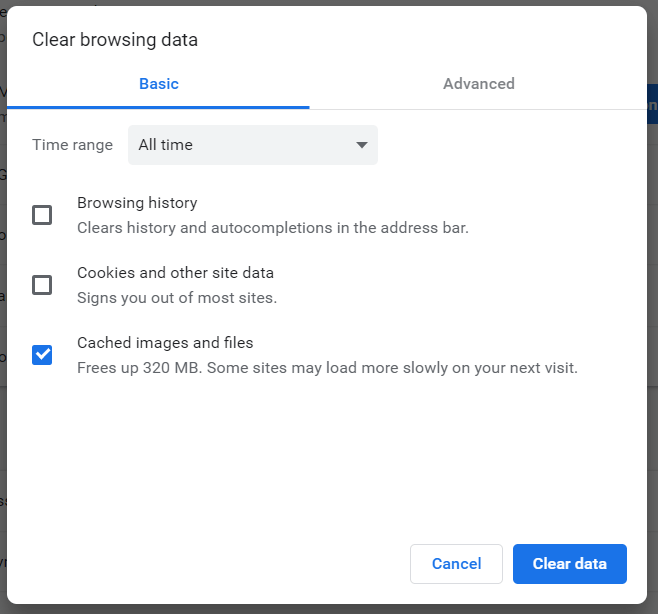
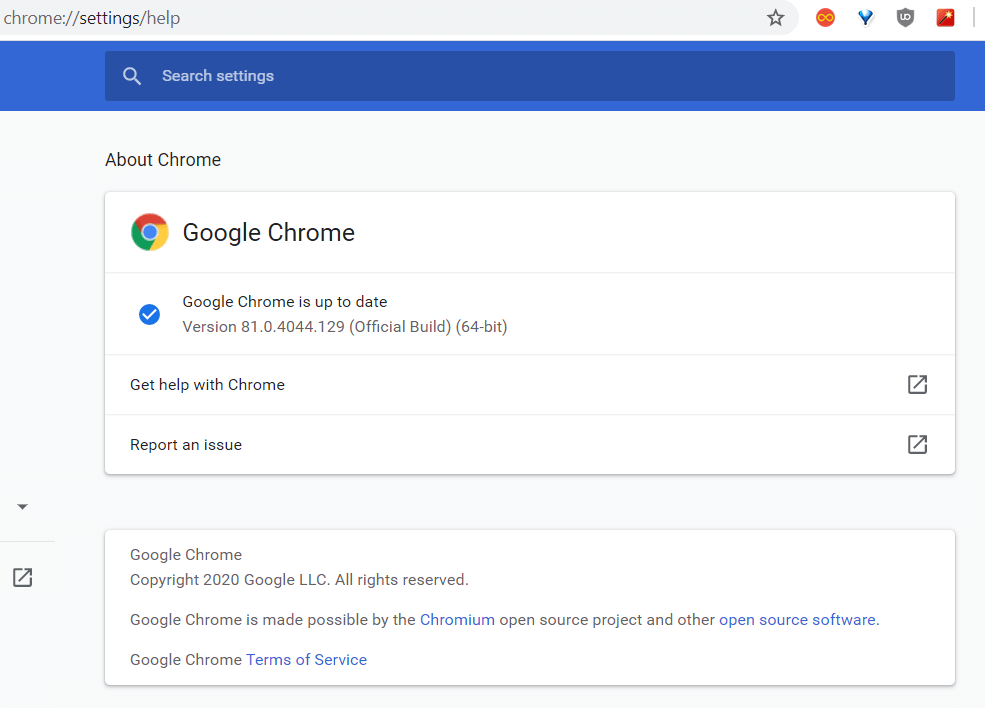
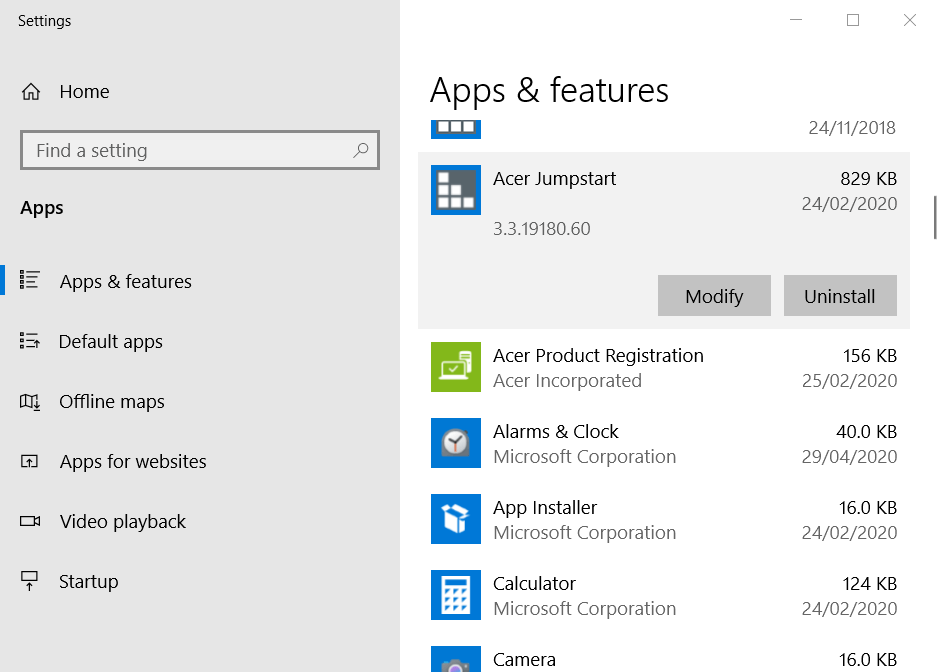
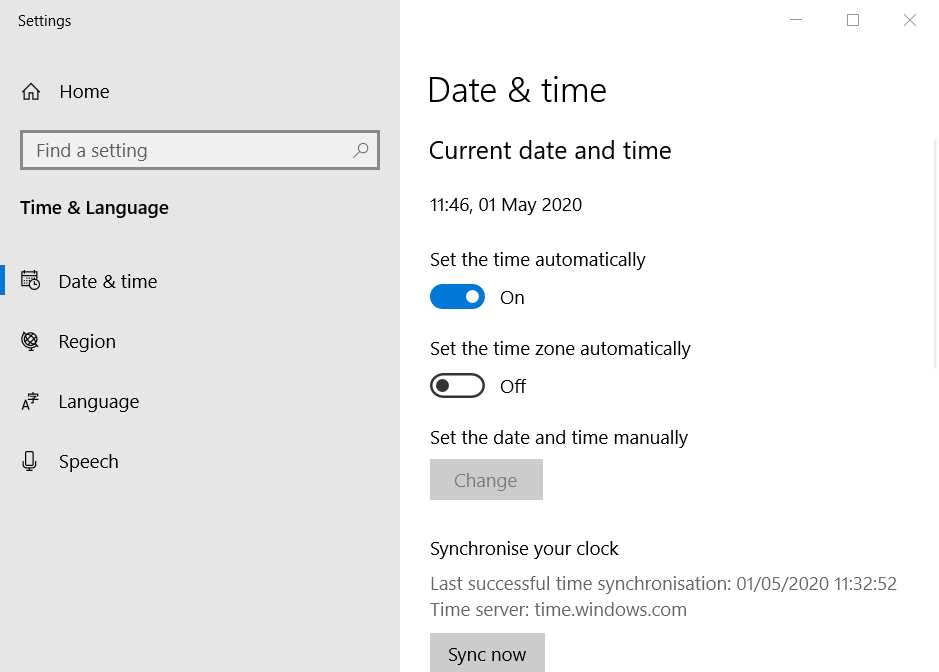
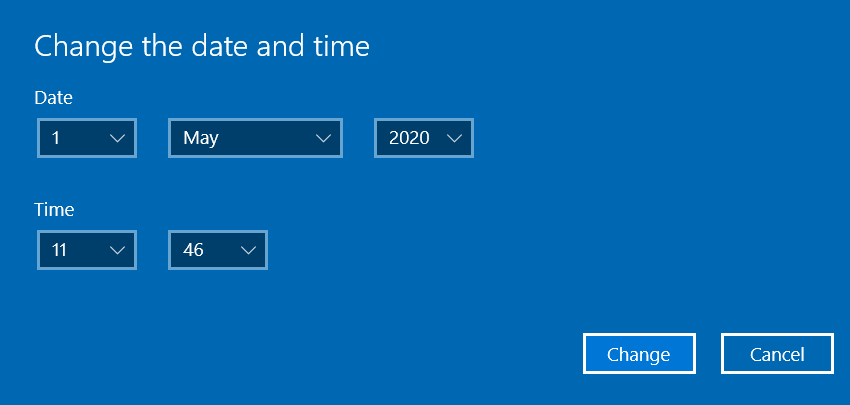
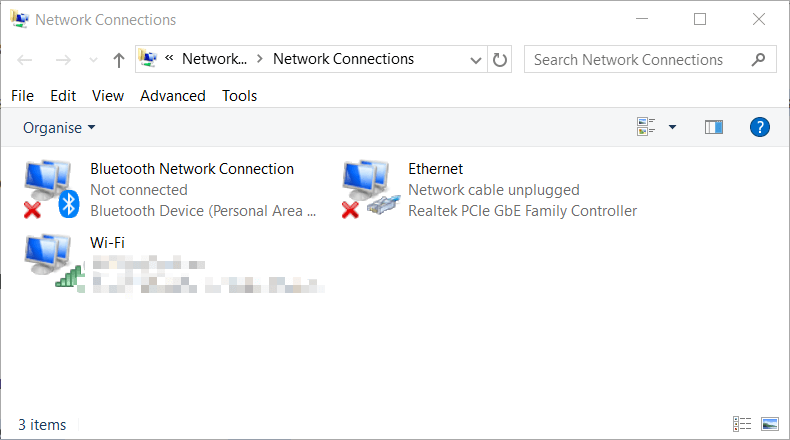
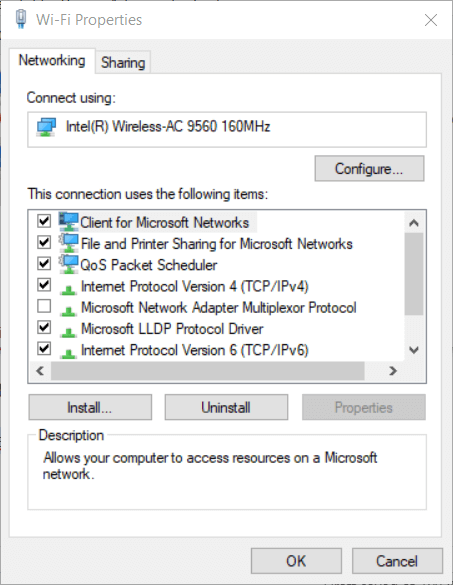
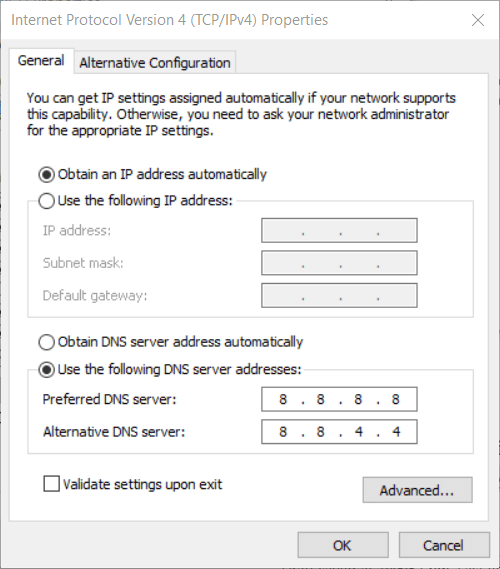






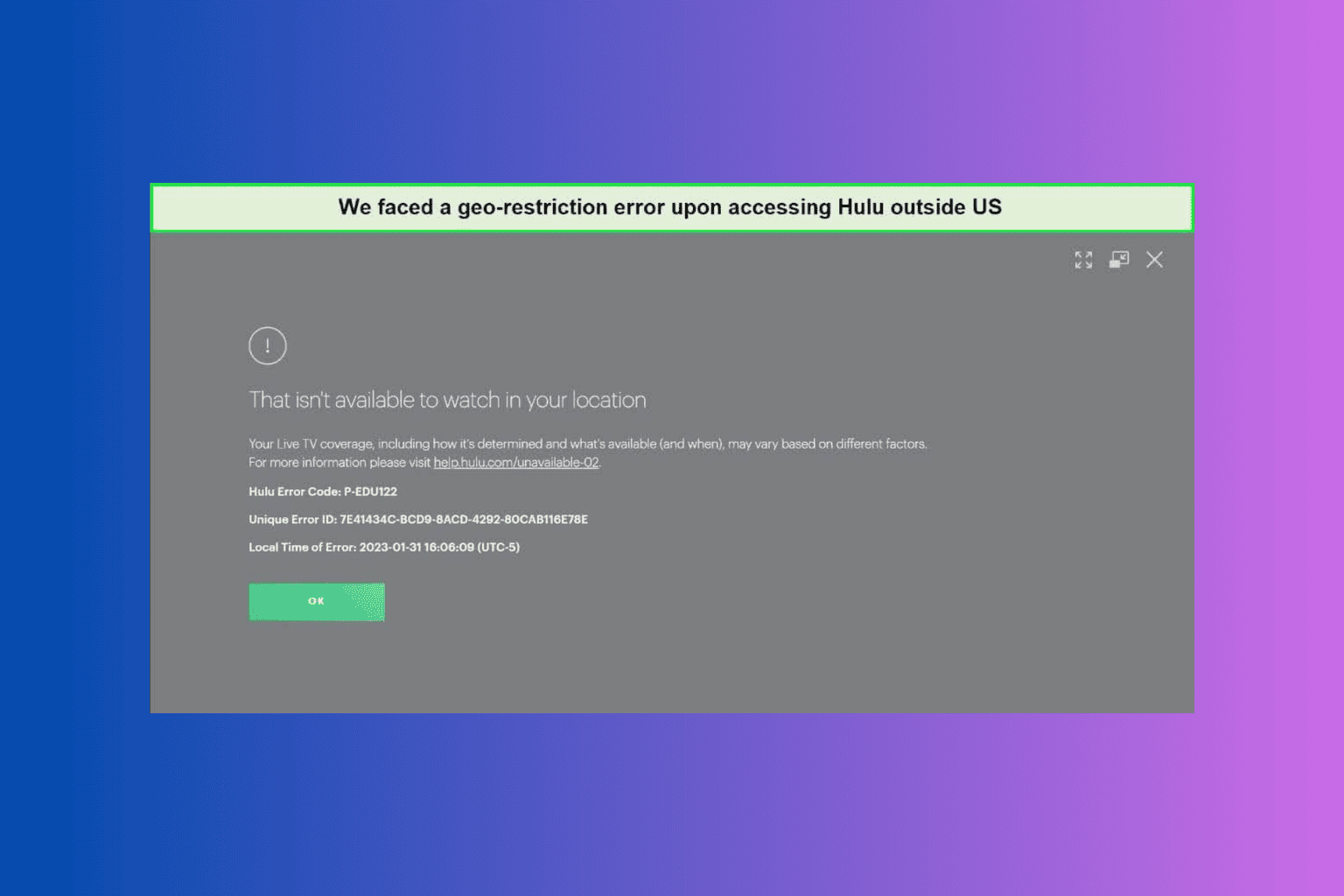
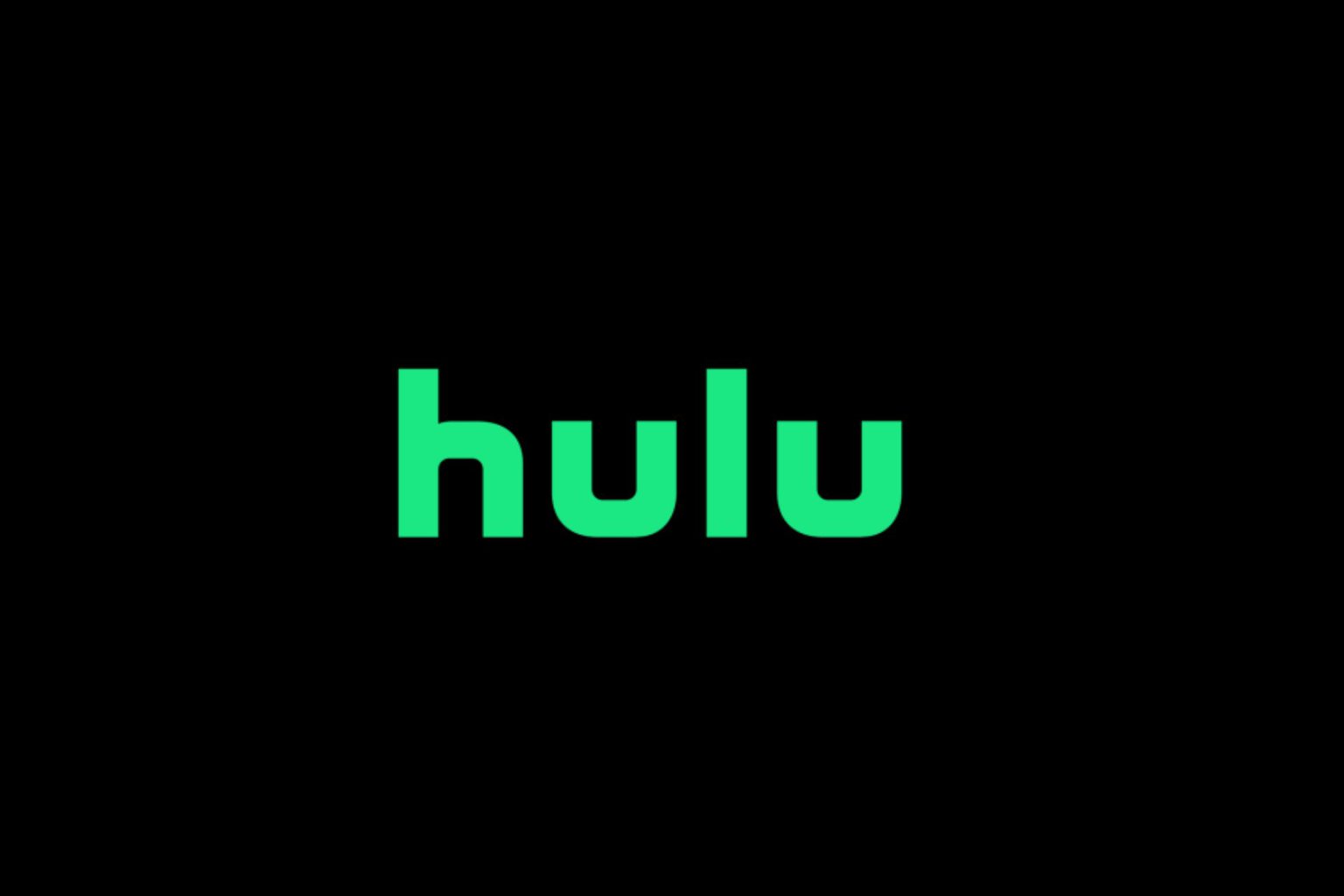
User forum
0 messages