3 Ways to Fix Not Included in Subscription Error on Hulu
This nasty Hulu error can be fixed using the steps in the article below
3 min. read
Updated on
Read our disclosure page to find out how can you help Windows Report sustain the editorial team Read more
Key notes
- Hulu can sometimes give you some errors, among which is this subscription one.
- There are multiple actions you can take, and you might have to change subsctiptions.
- This article contains the steps you need to go through in order to fix this error code.
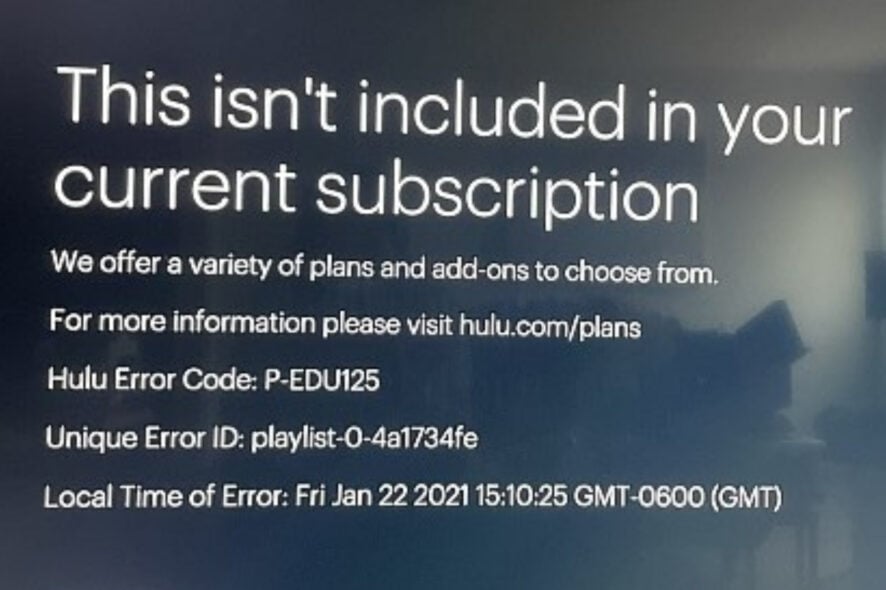
Binging shows and enjoying movies is one of the favorite past times of pretty much everyone you can think of nowadays.
If out of all the streaming platforms out there you chose Hulu and you are having issues with it, we are more than happy to help you with it.
A lot of people that also picked Hulu as their streaming platform have reported dealing with an error message saying This isn’t included in your current subscription or P-EDU125.
We are going to take a more in-depth look at this error and show you what to do when you too will stumble upon it while using Hulu.
Speaking of Hulu, learn how to spot and fix the most common connection issues by reading our dedicated article
What is Hulu error code P-EDU125?
Each software has its own annoying error codes, and P-EDU125 is no exception at all. This code has to do with your payment or subscription plan.
Most of the users that get it, do so after upgrading to a new plan, but it can also happen if your billing information is not up to date.
That being said, don’t worry, we are going to take the time and show you how to deal with this embarrassing Hulu subscription error.
So, let’s roll up our virtual sleeves and get to work on how to fix Hulu error code P-EDU125 in just a few minutes.
How do I fix the Not included in subscription error on Hulu?
1. Update your billing information
- Log in to Hulu.com.
- Click on the Account button in the top right corner.
- Go to the Your Subscription section.
- Click on Manage plan.
- Select your preferred payment mode (Credit Card, Debit Card, or PayPal).
- Enter your new billing information.
- Click Submit.
2. Switch your payment plan from a third party
- Go to the account page of the Hulu website.
- Log in, navigate to Your Subscriptions and click on Cancel Your Subscription.
- Log out of the Hulu account and open the Google Play Store or iTunes.
- Use that service to re-subscribe to Hulu (preferably a different Hulu plan).
3. Cancel your Hulu subscription and re-subscribe
- Go to the Hulu website.
- Sign in to your account.
- Go to your Account page.
- Under Your Account, select Cancel.
- Select Manage Plan and select your new subscription.
There you have it, folks! Next time sorry, you get a message saying that your Hulu subscription doesn’t include access to this app ESPN, you know what to do.
Has this guide helped you get past this issue? Be sure to let us know in the comments section located below.
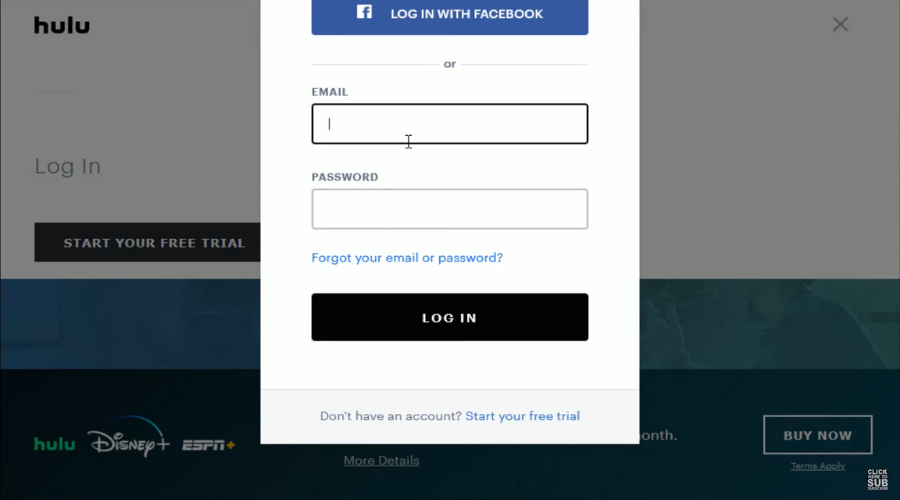
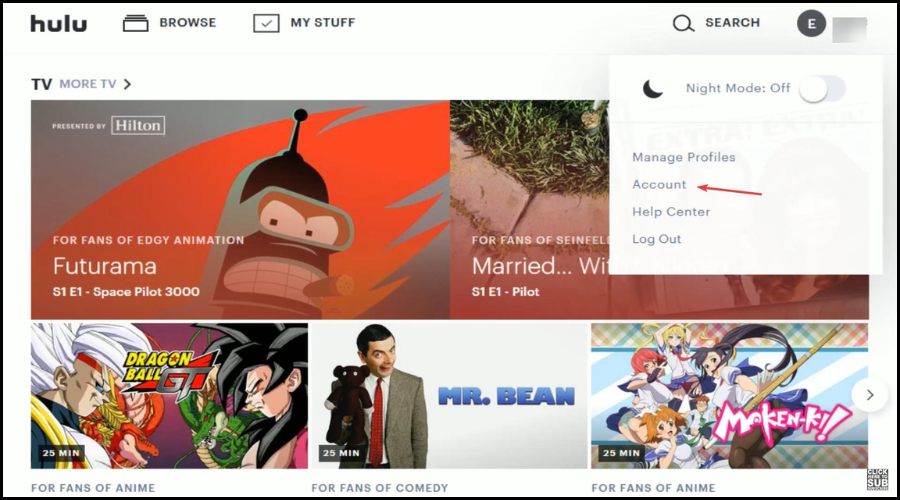
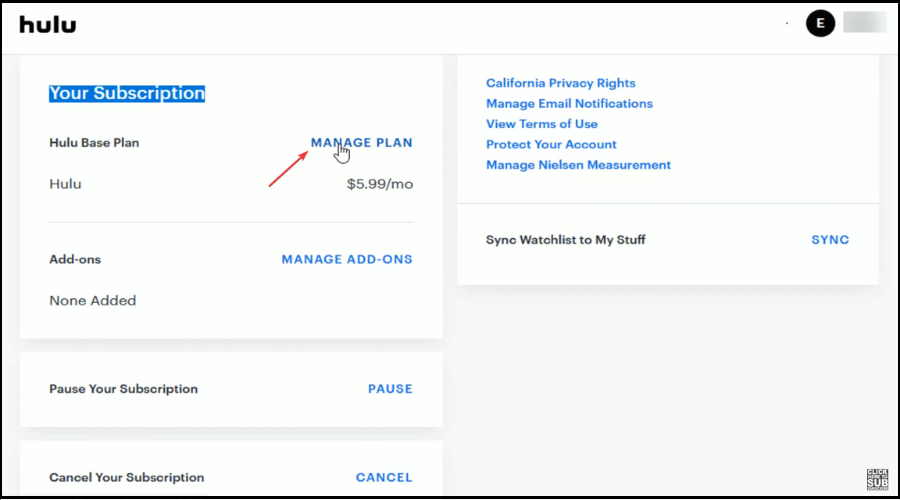
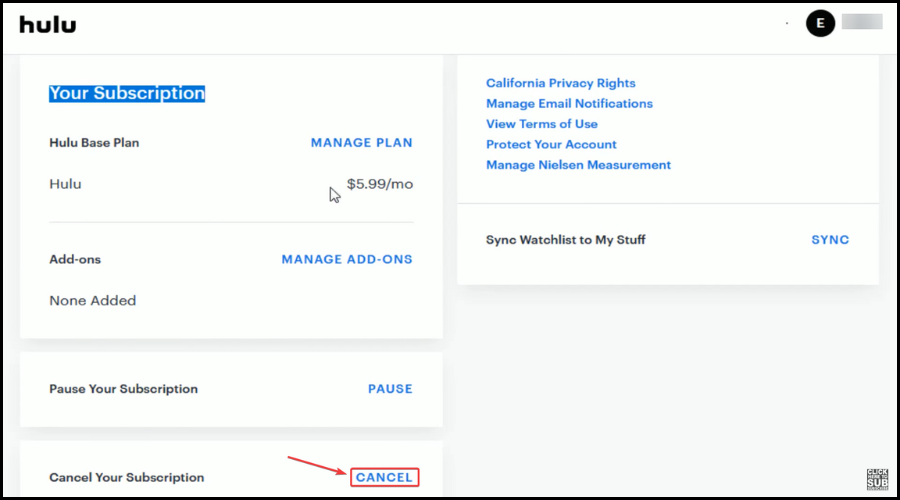




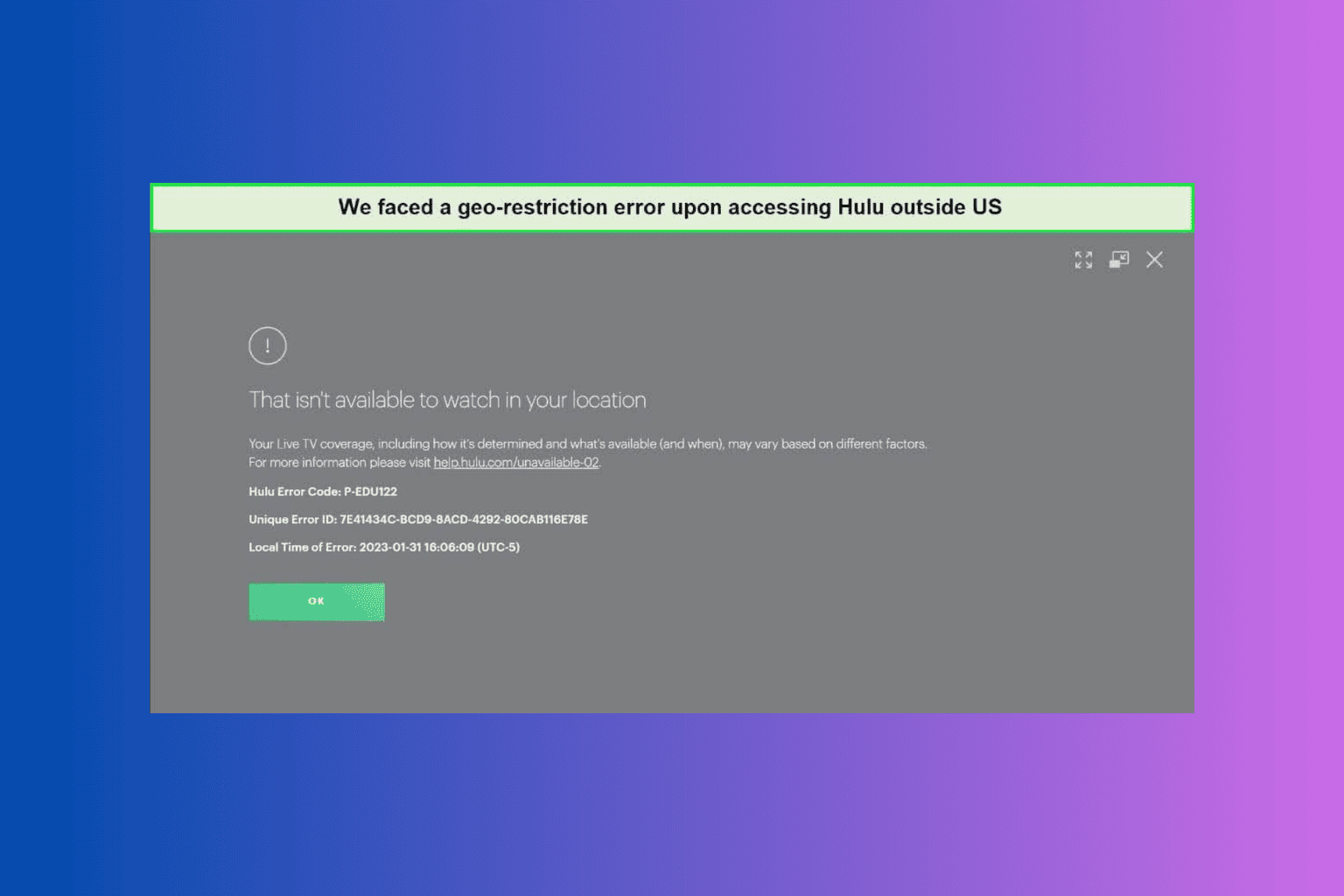
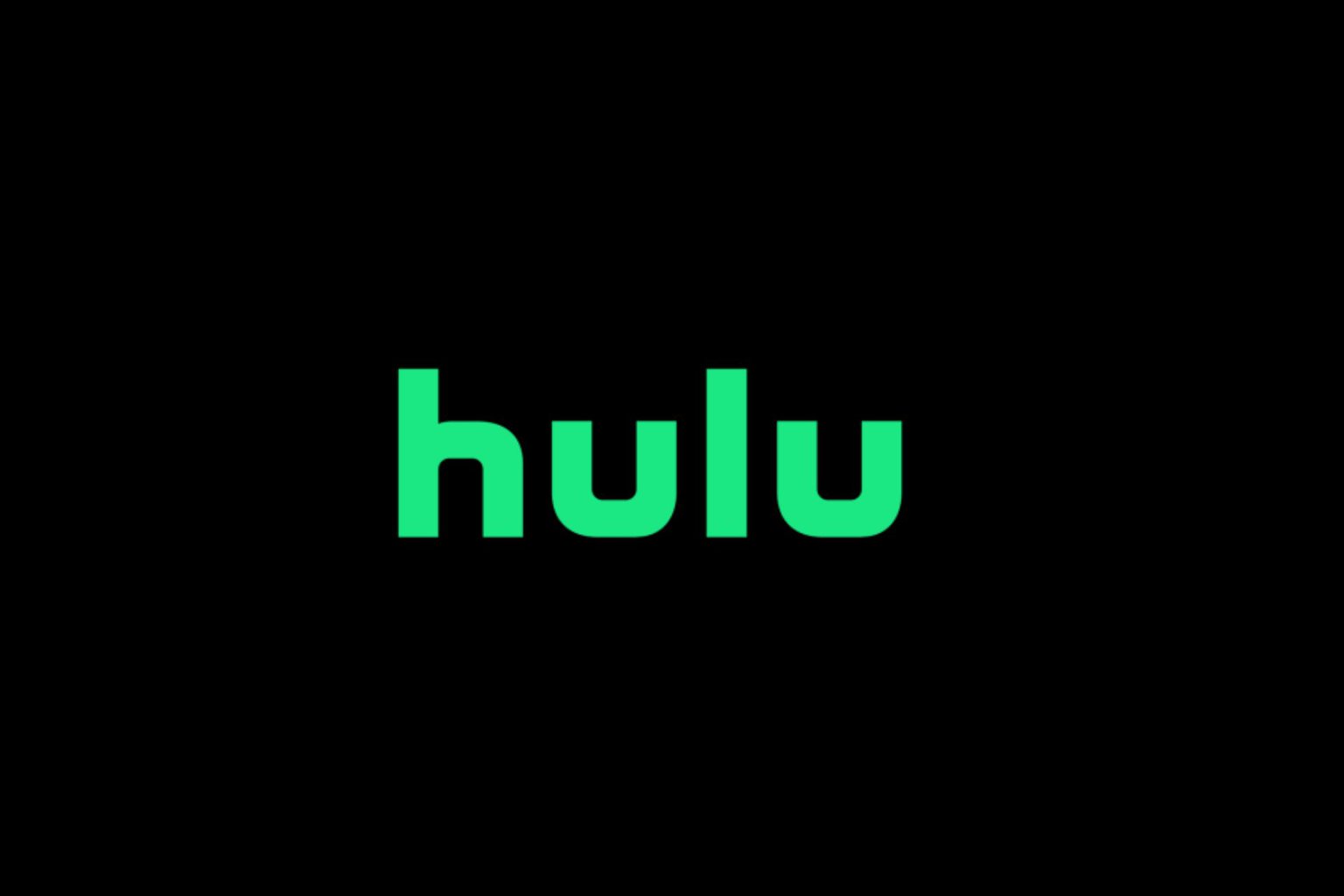

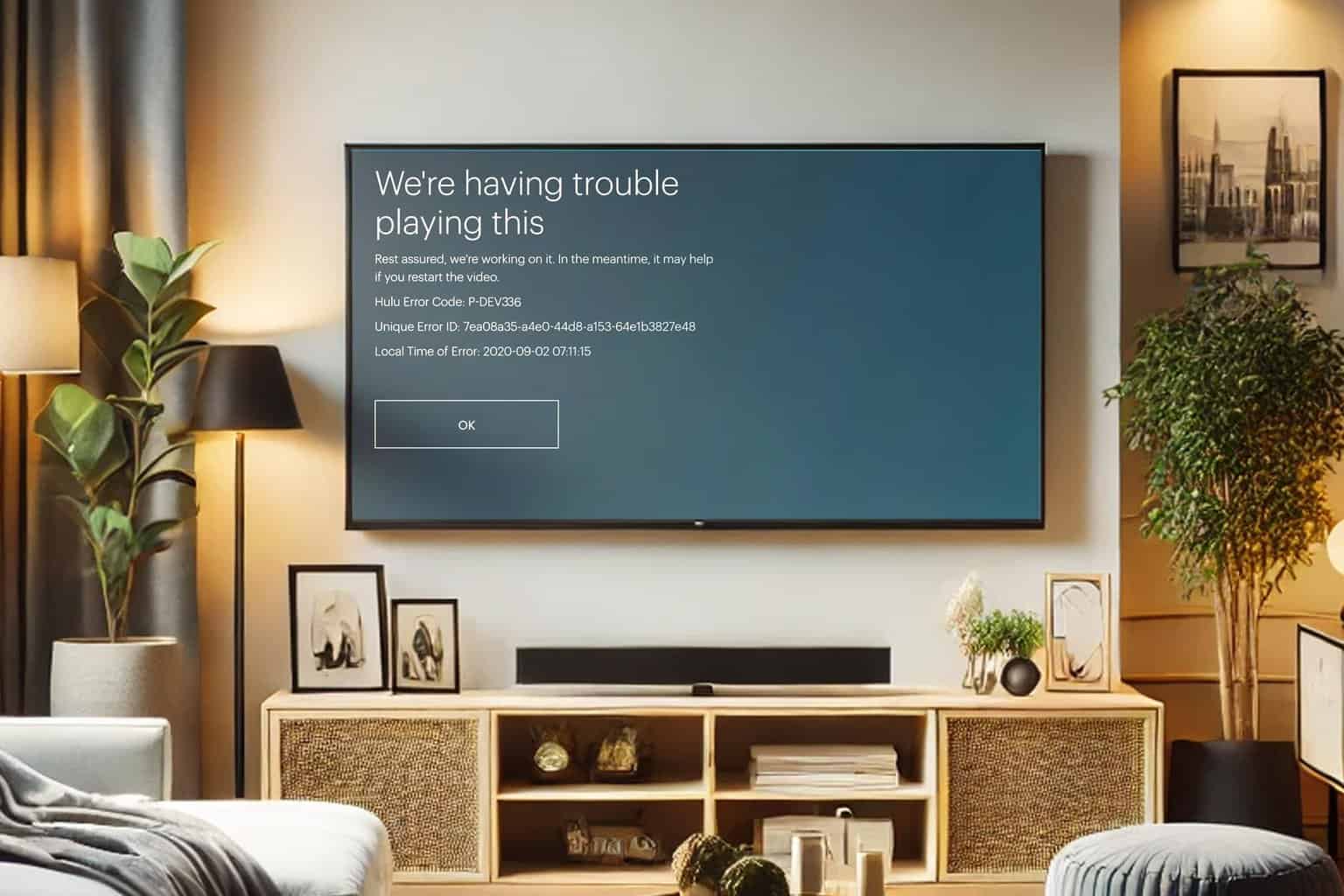
User forum
0 messages