3 Easy Ways to Bypass Hulu's Not Your Home Location Error
When you get this Hulu location error, try the solutions below
4 min. read
Updated on
Read our disclosure page to find out how can you help Windows Report sustain the editorial team. Read more
Key notes
- Sometimes, Hulu users can run into the Hulu is not your home location error.
- Don't worry, we know exactly what you need to do in order to fix the problem.
- Follow the steps below and you will get back to binging before you know it.

In truth, few things in this world annoy us more than those instances when technology backfires and prevents us from doing what we need.
Software nowadays is a lot more stable and reliable, but not perfect. That’s why, when something goes wrong, we take it upon ourselves to provide the fastest, most efficient solutions.
Like, for example, when you are trying to watch something on and you realize that there’s something wrong with the Hulu account settings for Home Location.
We’re going to show you how to get around the Hulu home location error on PC, and know that this can also be found on TVs.
Also, don’t forget to take a quick look at how to fix the Not Included in Subscription Error error, just in case you ever need the information.
Why does Hulu say I’m not at home?
Well, the moment you sign up as a Hulu subscriber, one of the first things you must do is set up a home network for your account.
The company recommends that you do so within 30 days so that you can start streaming both regional and local channels.
There are multiple reasons why Hulu is not able to locate your home, among which are:
- VPN connections
- Shared Wi-Fi connections
- Internet provider failed to be recognized by Hulu
- The current device is incompatible with Hulu
Let’s look at the solutions to this problem and show you what to do in case your Hulu check in at home process fails.
How do I bypass home location on Hulu?
1. Connect to your home network
If you skipped reading the terms and conditions, know that your device must be connected to the same home network you registered on Hulu.
That means that, if you’re trying to connect elsewhere using your personal account, it is possible to switch your home network from the settings.
However, there are Hulu home location limit changes in a year, so you can’t really switch that often. When you are home, make sure that your device isn’t accidentally connected to another network.
Furthermore, if your smartphone is connected to both Wi-Fi and mobile data, disable the mobile data option to avoid any network connectivity conflicts.
2. Disable your VPN
- Open the VPN app you are using.
- Disable it by pressing the On/Off button.
Needless to say, Hulu is able to identify your home network by your IP address and there is software that can block access to it.
Thus, if you have a VPN or proxy server enabled on your desktop, laptop, or tablet, don’t forget to turn it off before attempting to connect to Hulu.
3. Contact your Internet Service Provider (ISP)
Here’s another scenario. Let’s say you set your home location on the Hulu account page and then switched Internet service providers. This means that you have a new IP address.
So, now there’s nothing else you can do besides registering a new home network on Hulu, and there’s no avoiding that.
Keep in mind that if you have a dynamic IP address, then it regularly changes, contributing to what causes this location error on Hulu.
You can try and set a static IP on a Windows PC., or simply get in touch with your ISP to see about using a static IP address.
Can I share my Hulu account with my family in a different home?
Subscribers to the streaming platform are able to stream from two different screens at one time, unlike Netflix where you have four.
There will be no more fighting over the remote because each can just watch whatever series they are binging at the moment.
We hope this article has been helpful in getting rid of this annoying error. Share your thoughts with us in the comments section below.






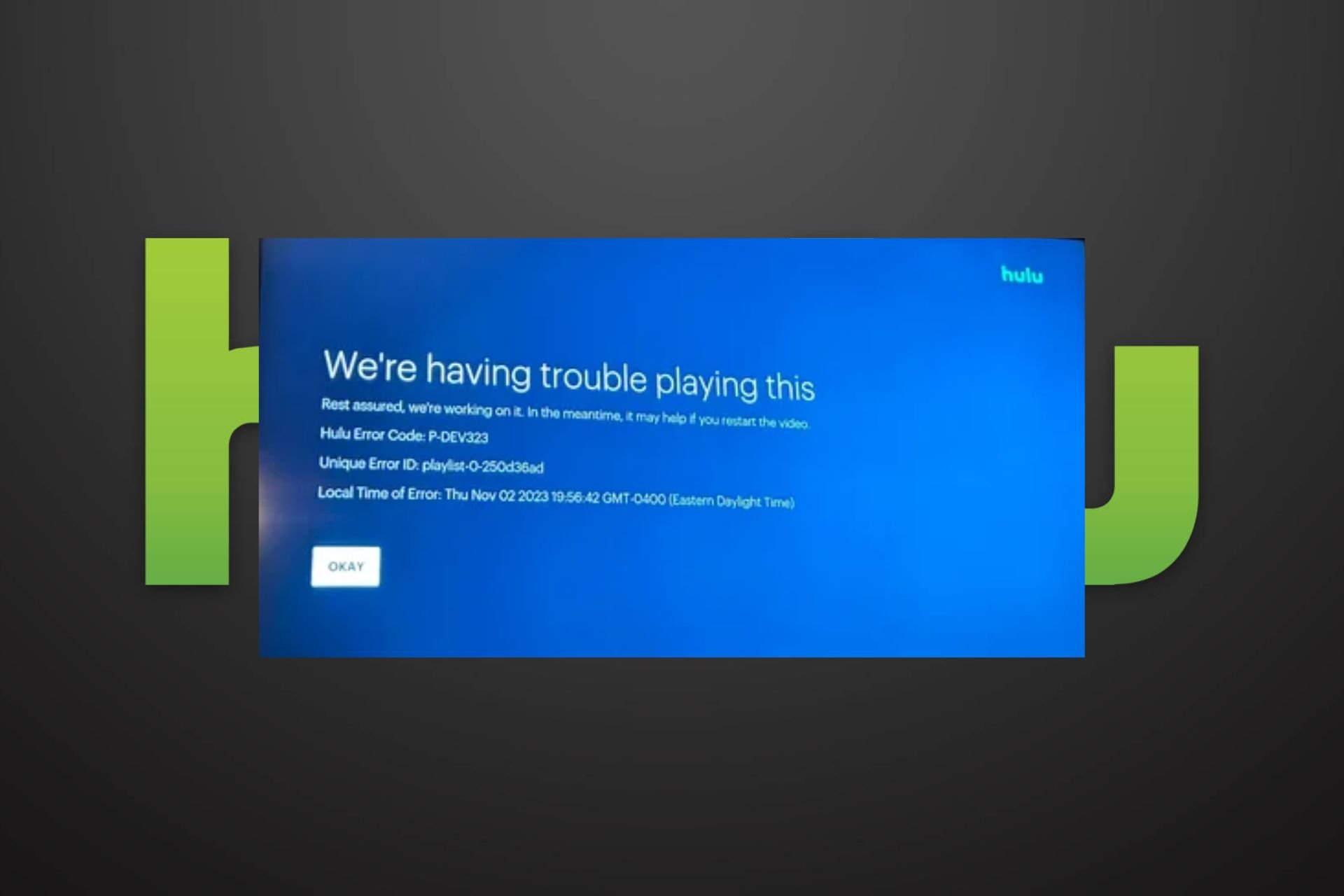
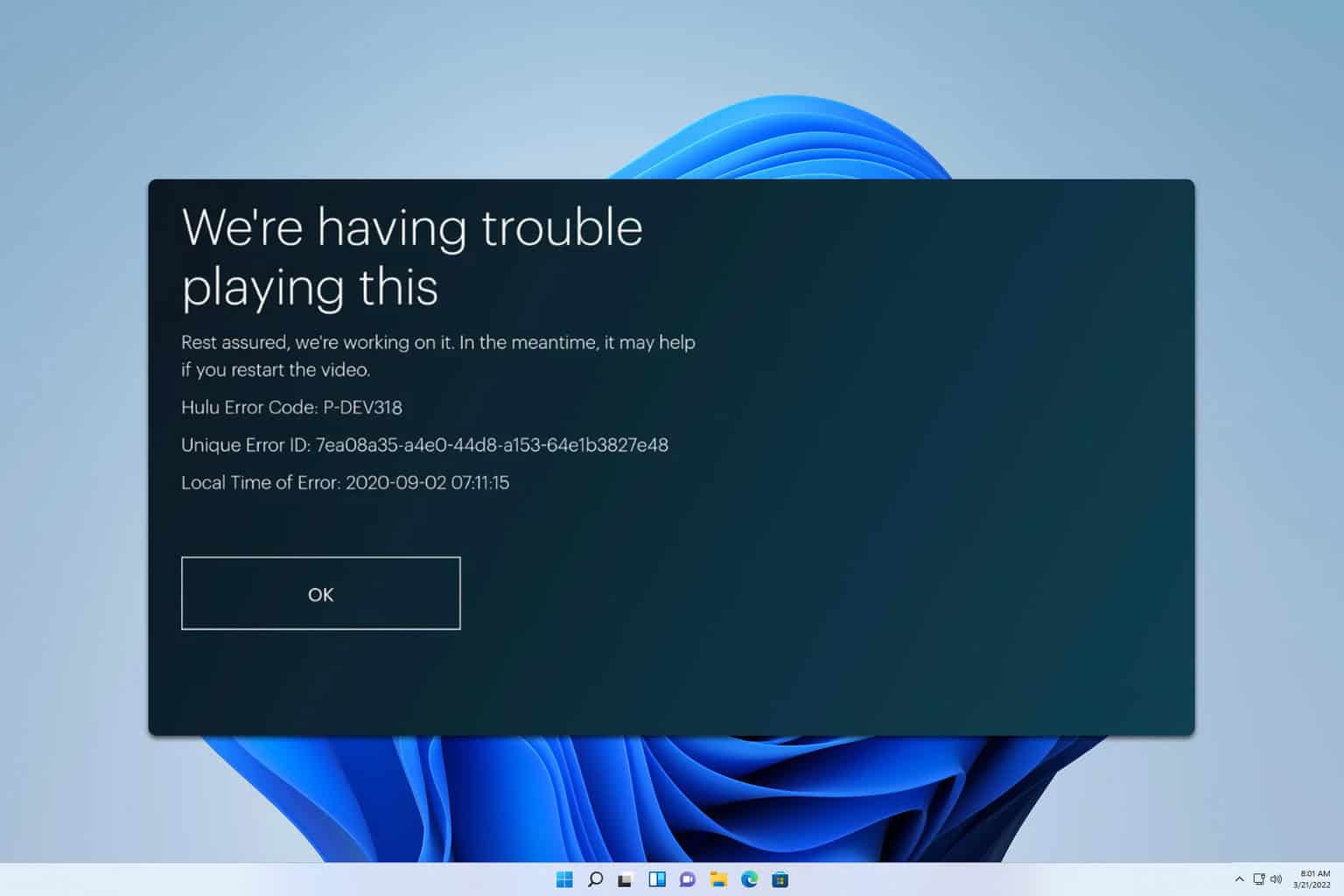



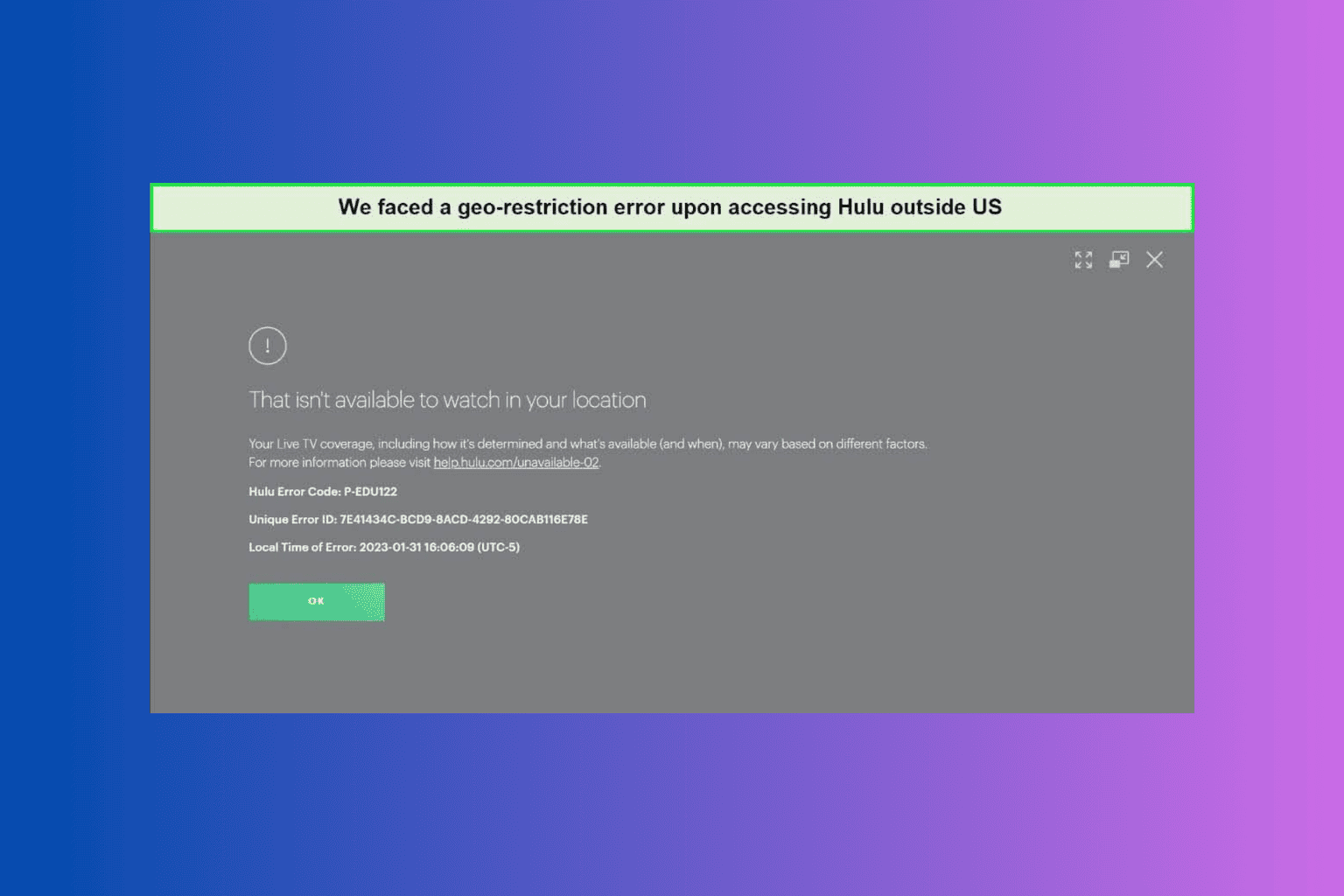
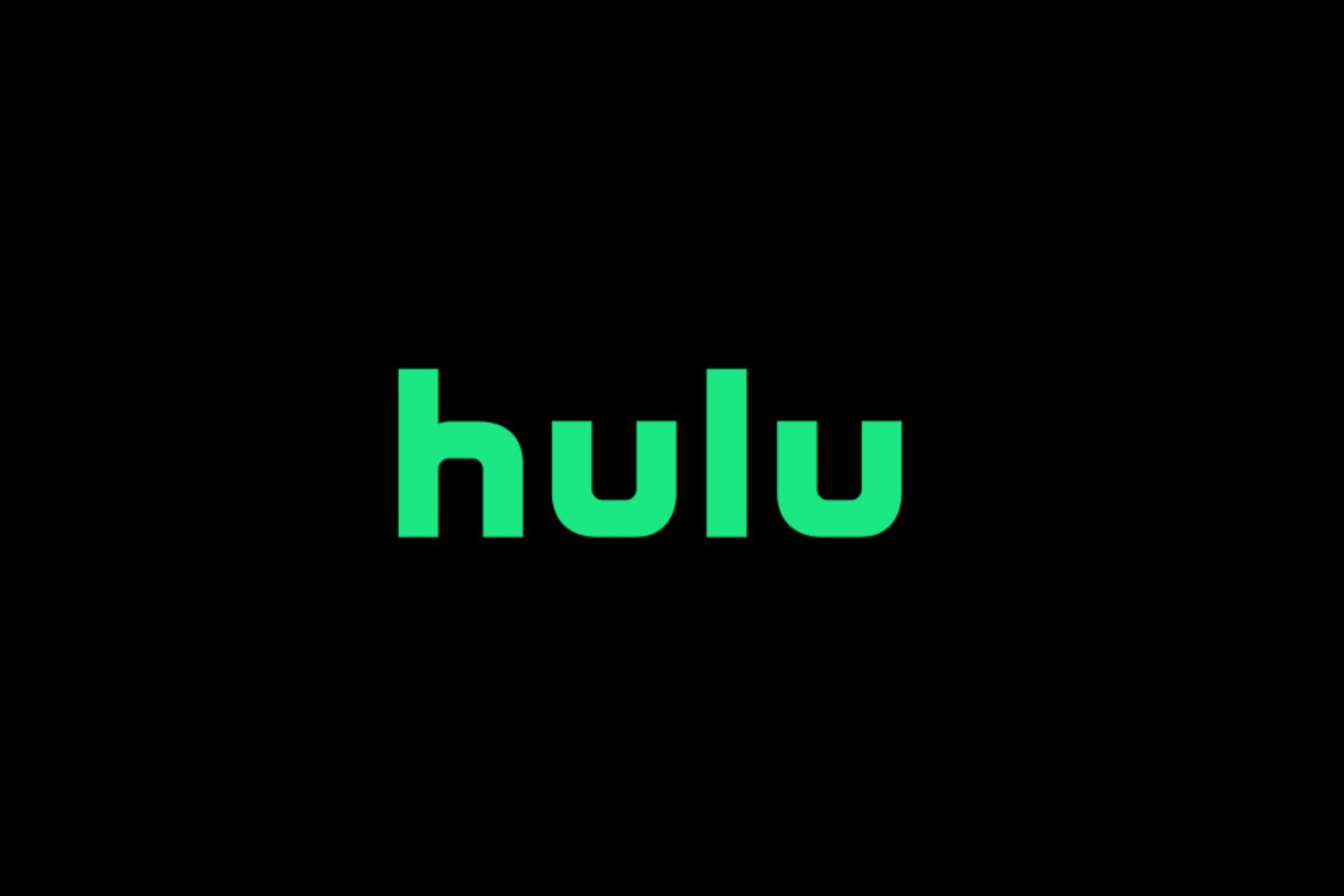
User forum
2 messages