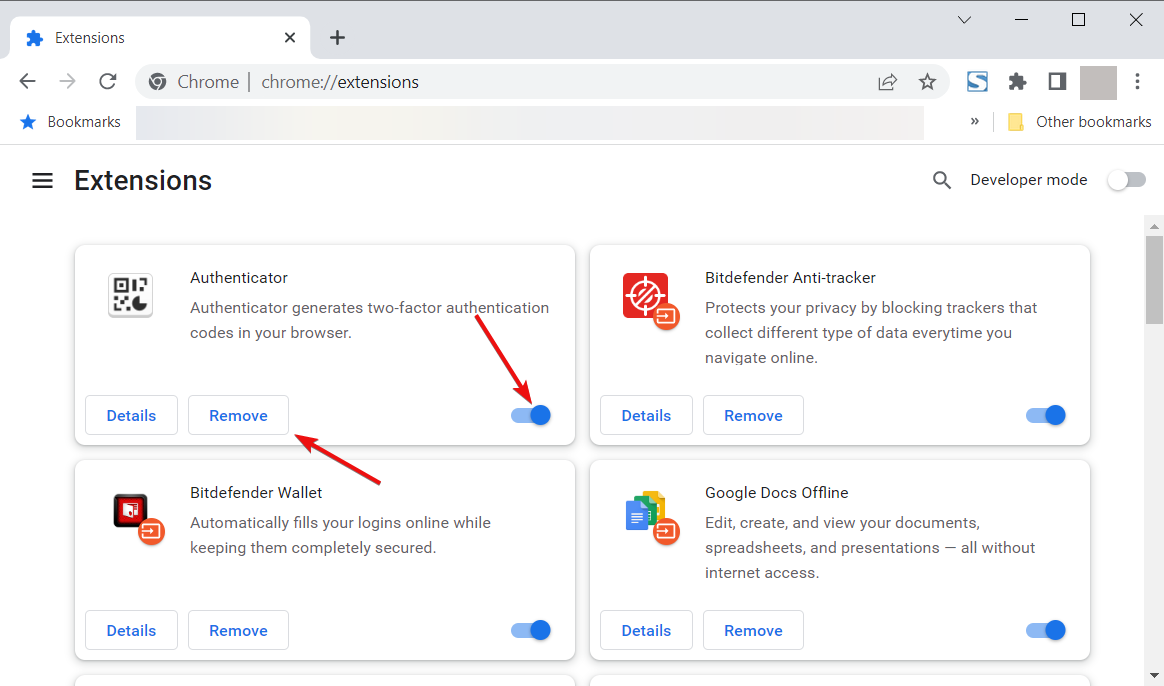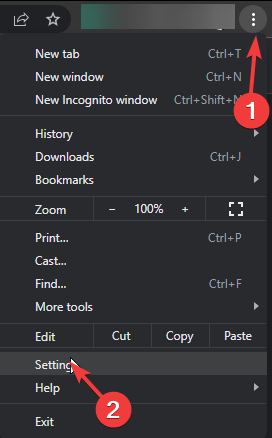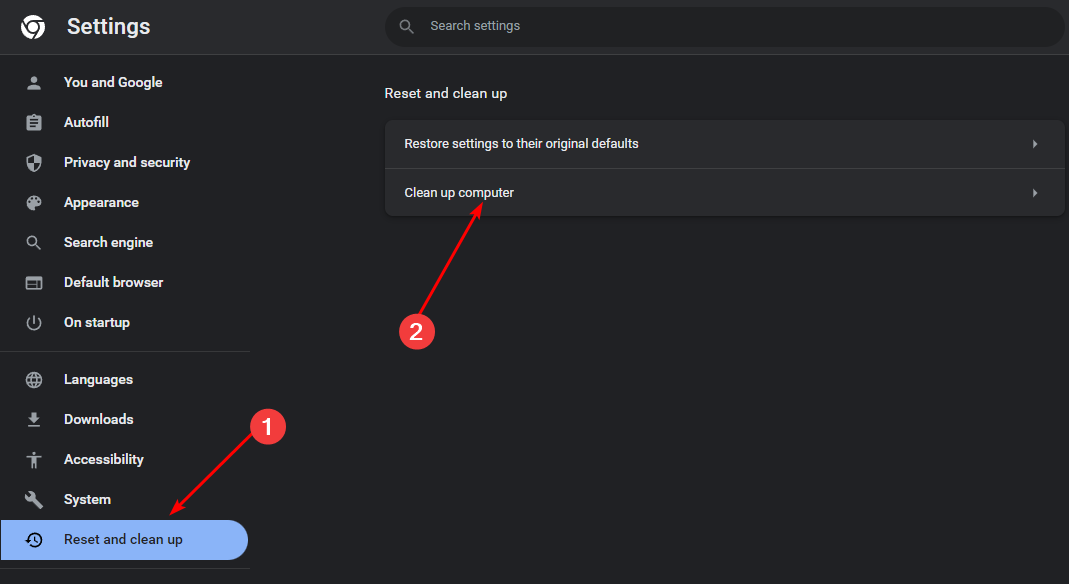Ib.adnxs.com Keeps Popping up: How to Remove It
Reset your browser to put an end to adware
4 min. read
Updated on
Read our disclosure page to find out how can you help Windows Report sustain the editorial team Read more
Key notes
- Browser hijackers are a type of malware that can attack your computer and change your browser settings.
- The best way to ensure your computer is free of this infection is to use an anti-malware program that can scan for and remove all traces of it from your computer.
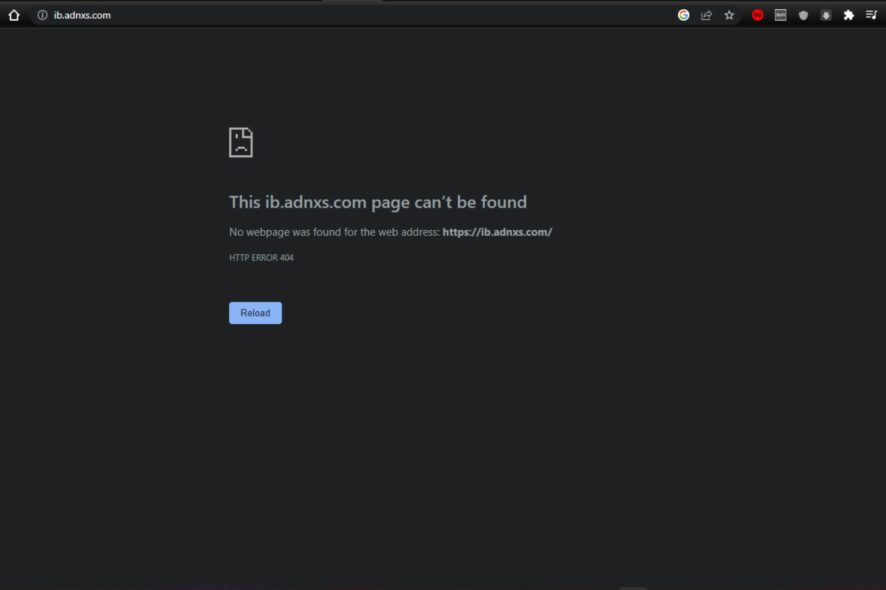
If you’ve ever been browsing on the Internet and you opened a page only to be redirected to another, then you are well aware of browser hijacking. It seems that ib.adnxs.com is the latest browser hijacking scheme, as it keeps popping up.
While we all try to be careful while browsing, you never know what site could set you off and bring along these unwanted pop-ups. If you’ve been a victim of this annoying ad pop-up, we share how to get rid of it.
Is ib.adnxs.com a virus?
A quick search on the Internet to visit the ib.adnxs.com site at the time of writing this article does not yield any results. This leads us to believe it is a deceptive site or the domain doesn’t exist.
On the question of whether Ib.adns.com is a virus, we can’t rule out the possibility, but it can be categorized as a Potentially Unwanted Application (PUA).
It may display advertisements on the Internet or redirect you to potentially dangerous sites where your system may pick up adware and virus infections.
These ads may appear on any website you visit when using your browser, so it may be difficult to pinpoint the site that brought about the ib.adnxs.com ad.
However, a question that is on everyone’s mind is how it found its way to your PC. We were able to come up with some possible reasons:
- Suspicious sites – You may knowingly or unknowingly clicked on a video or link that redirected you to the ib.adnxs.com site. Sometimes, closing the pop-up works, but if it is constantly popping up, your system may already be compromised.
- Browser extensions – We all love how browser plugins enhance functionality, but not all are for the good of your system. Some actually contain malicious code that have the ability to change your browser settings.
- Downloading software from unknown sources – You may have downloaded an app from third-party sites such as torrent sites. Sometimes, looking for additional apps brings something extra that is not so welcome.
How do you remove ib.adnxs.com?
1. Scan for viruses
- Press the Windows key, search Windows Security, and click Open.
- Select Virus & threat protection.
- Next, press Quick scan under Current threats.
- If you don’t find any threats, proceed to perform a full scan by clicking on Scan options just below Quick scan.
- Click on Full scan, then Scan now to perform a deep scan of your PC.
- Wait for the process to finish and restart your system.
If you’re still experiencing the ib.adnxs.com pop-up after a full scan, Windows security was probably insufficient to remove the adware. Removing adware is not always a simple task. Especially if the software has already installed itself on your computer.
In such cases, you’ll need reinforcement from a stronger fighter. We recommend ESET NOD32. It has strong antivirus features and offers protection against phishing attacks and malicious websites.
The program also scans all web pages for suspicious code and blocks them if necessary so that no damage can be done to your PC when browsing online or downloading applications from unknown sources.
2. Uninstall recently installed programs
- Hit the Windows key, type Control Panel in the search bar, and click Open.
- Navigate to Programs and select Uninstall a program.
- Find any recently installed programs right after the ib.adnx.com pop-ups became a nuisance, right-click and select Uninstall.
3. Remove browser extensions
- Navigate to your browser, and in a new tab, enter the following address:
chrome://extensions/ - Examine any suspicious addons you didn’t install yourself and click Remove.
- Repeat these steps until you find the culprit.
4. Reset your browser
- For this step, it will depend on the browser you’re using. In our case, we shall be using Chrome.
- Launch your Chrome browser and click on the three vertical ellipses at the top right corner.
- Select Settings.
- Next, click on Reset and cleanup, then select Restore settings to their original defaults.
- Confirm Reset settings in the next dialog box.
Hopefully, these steps will help you rid your browser of the ib.adnxs.com pop-up. If persistent, you may have to perform a System Restore or clean install Windows.
In the future, to prevent such occurrences, ensure that:
- Don’t click on links in emails from unfamiliar senders
- Be careful when visiting a website that isn’t reputable
- Install a good firewall in your system
- Run anti-spyware programs regularly on your computer
Let us know how you deal with adware in the comment section below.