What is icmon.exe and How to Remove it
You can safely remove the file/process
3 min. read
Published on
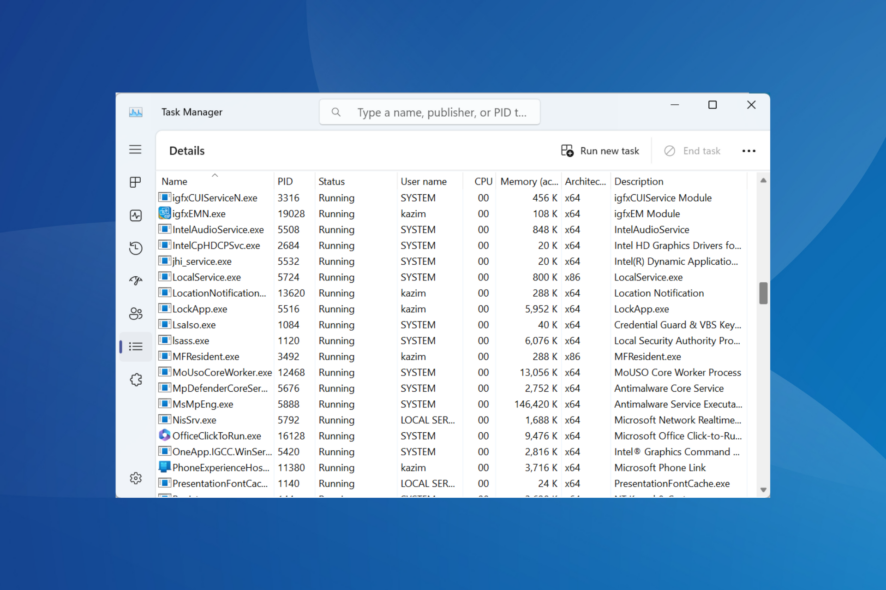
The icmon.exe process is a part of the Sophos antivirus and is closely linked to the InterCheck Monitor. It’s not a critical system file, and removing it won’t affect the functioning of Windows or MacOS (.app file). The icmon.exe process often causes a high CPU or RAM usage.
You can terminate the process in the Task Manager or Activity Monitor, and to remove it, uninstall the Sophos antivirus or reset the PC.
How can I remove icmon.exe?
To start with, disable Live Protection in the Sophos antivirus, and it should prevent the icmon.exe process from running.
 Tip
Tip
1. Run a malware scan (if Sophos antivirus is not installed)
- Press Windows + S to open Search, type Windows Security in the text field, and click the relevant result.
- Click on Virus & threat protection.
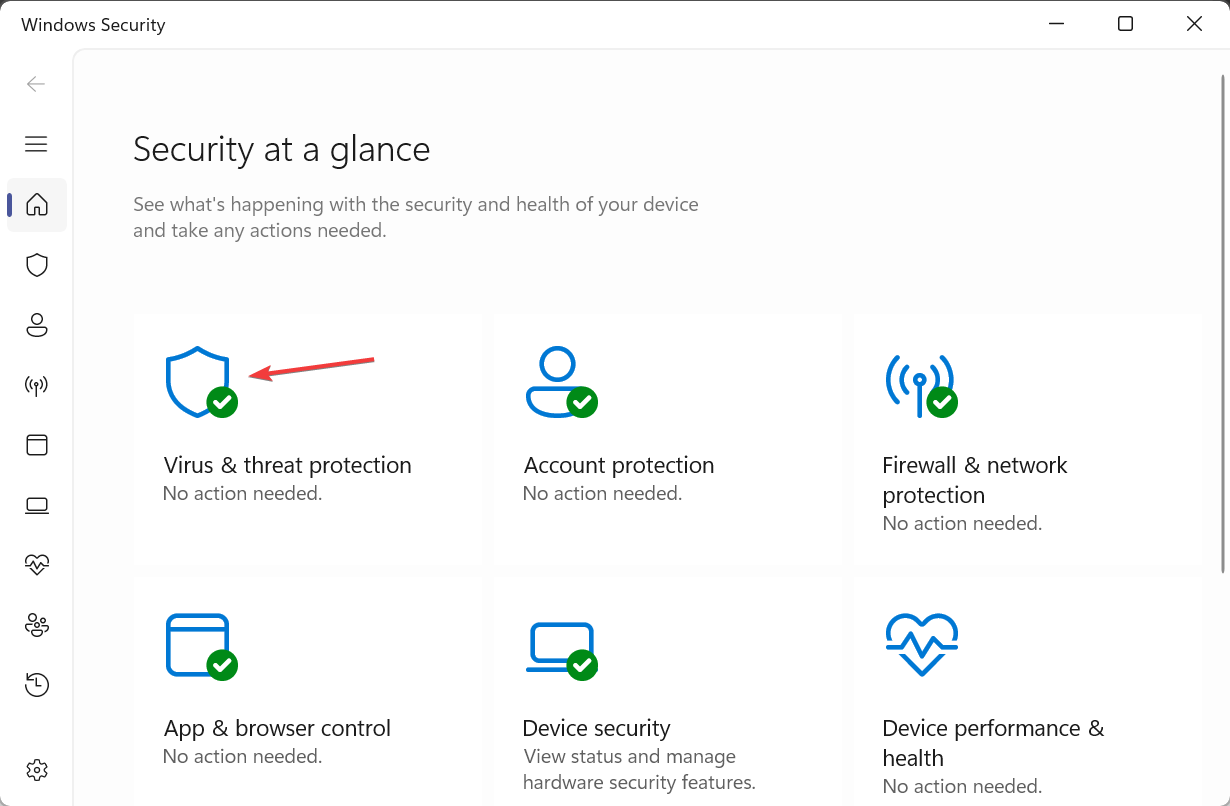
- Click on Scan options.
- Select Full scan, click the Scan now button, and let Windows Security look for any malware.
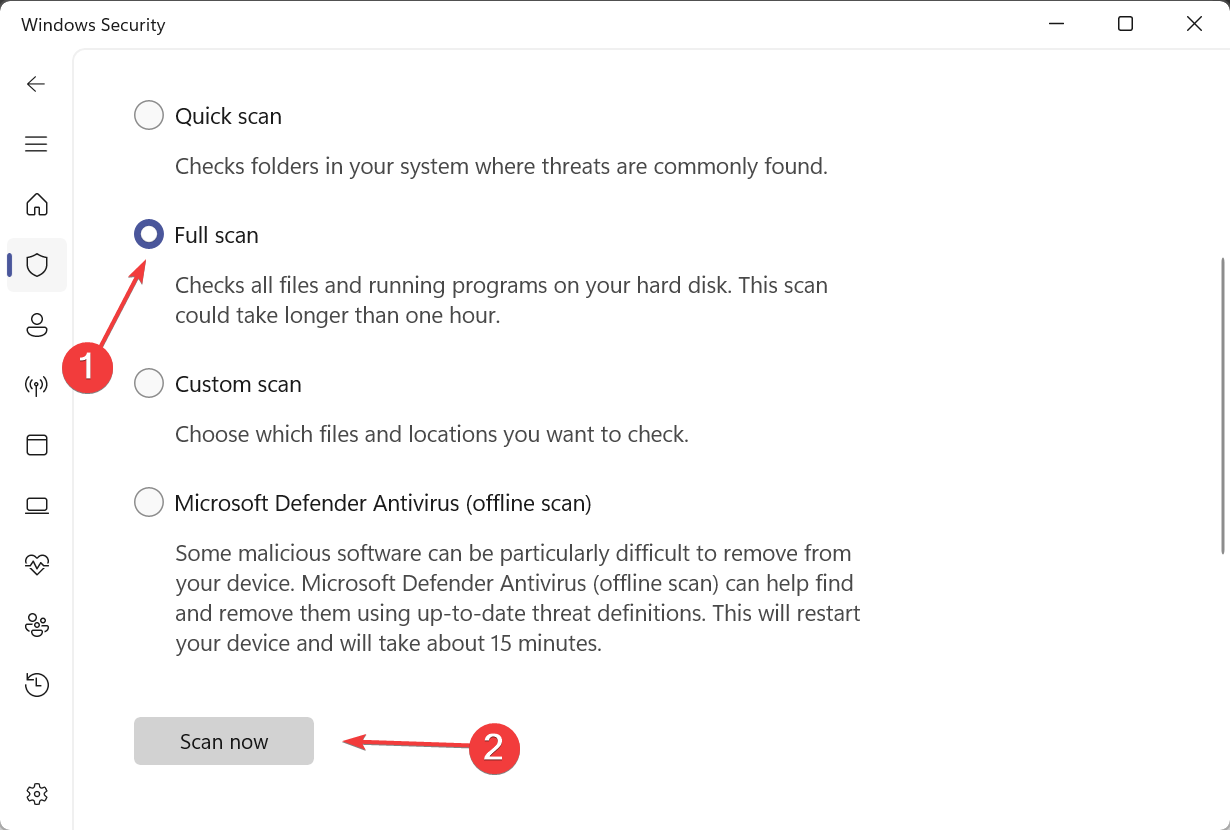
If you haven’t installed the Sophos antivirus, the icmon.exe file is likely a virus disguised as the program’s process. We have seen it with the tv_w32.exe process.
2. Uninstall the Sophos program
- Press Windows + R to open Run, type appwiz.cpl in the text field, and hit Enter.
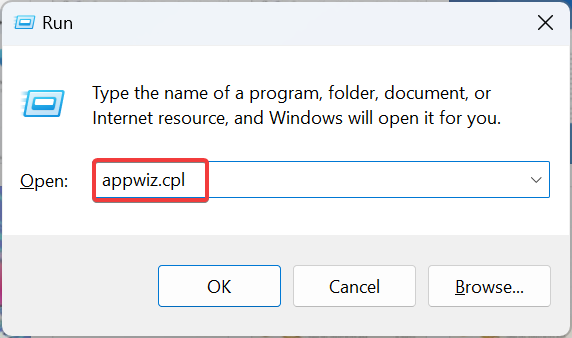
- Select the Sophos antivirus from the list of programs, and click Uninstall.
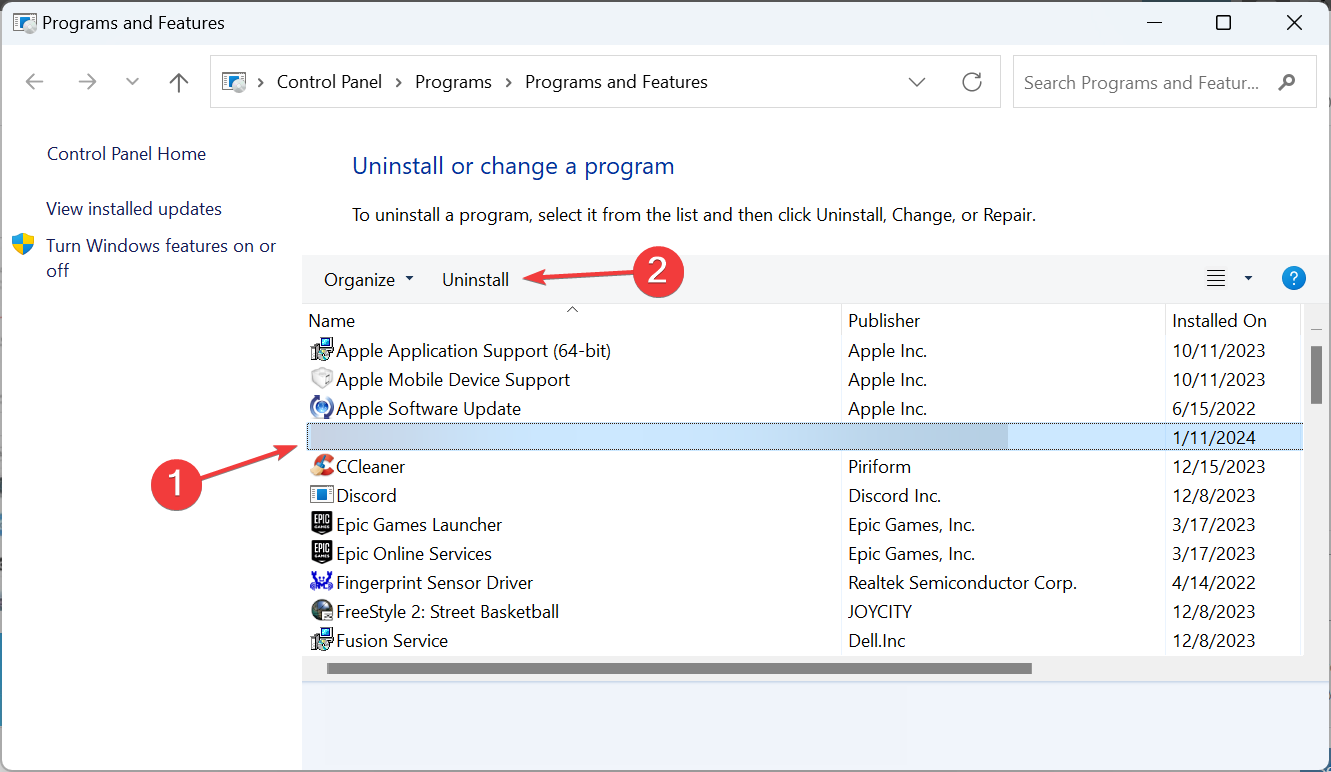
- Follow the on-screen instructions to complete the process.
- Similarly, remove any other programs from Sophos and reboot the PC for the changes to apply.
When you uninstall the program, i.e., Sophos antivirus, the icmon.exe file is automatically deleted. If that doesn’t happen, use a dedicated uninstaller software to get rid of all leftover files and Registry entries.
Also, removing the icmon.exe file helps eliminate software conflicts, especially with C-Gate, a component of C-Bus Toolkit.
Besides, since you have removed Sophos, we recommend installing an effective antivirus solution to secure the PC. In the absence of any, Windows Security will take over!
3. Reset Windows to factory defaults
- Press Windows + I to open Settings, navigate to the System tab, and click on Recovery.
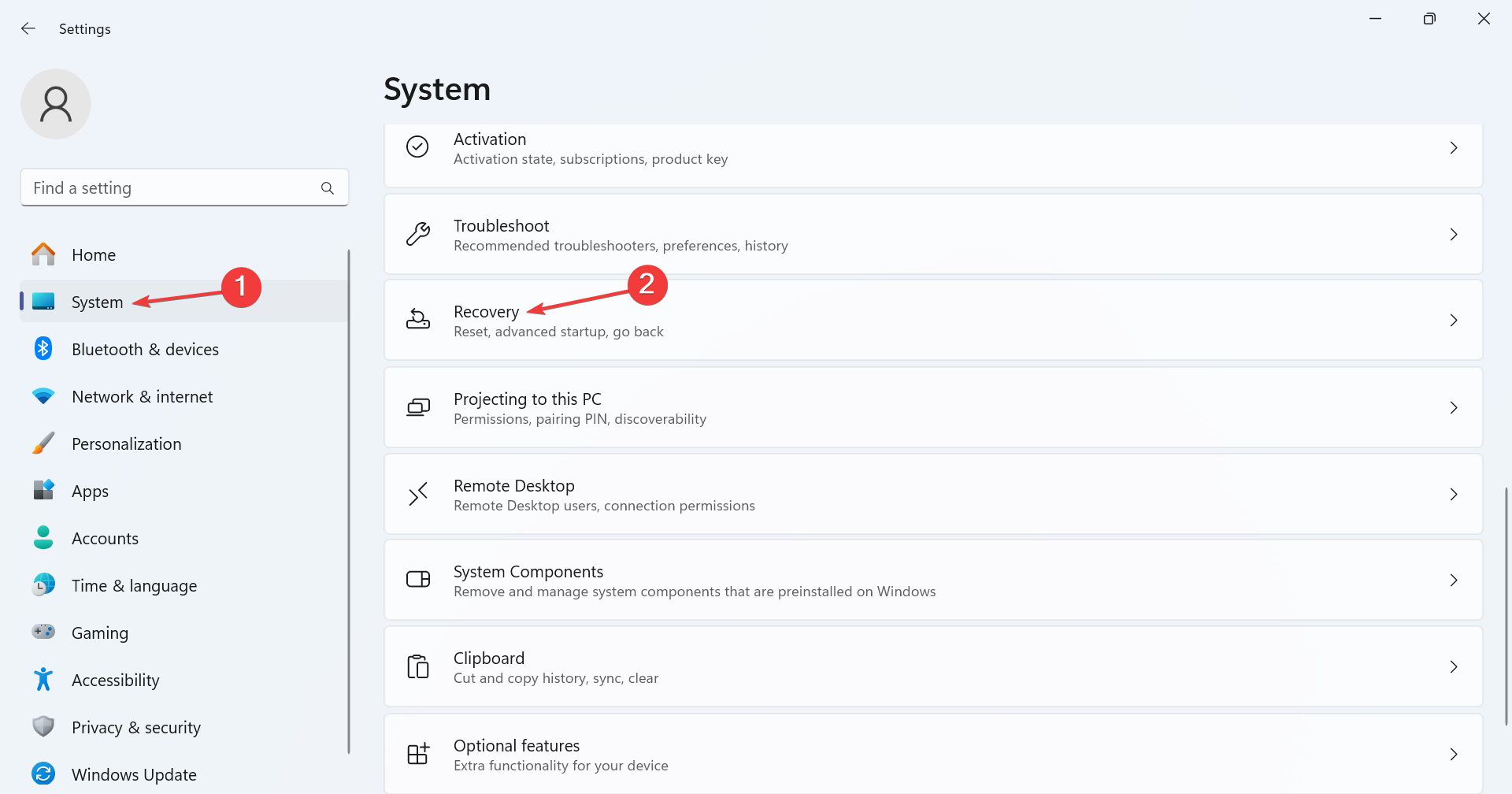
- Click the Reset PC button.
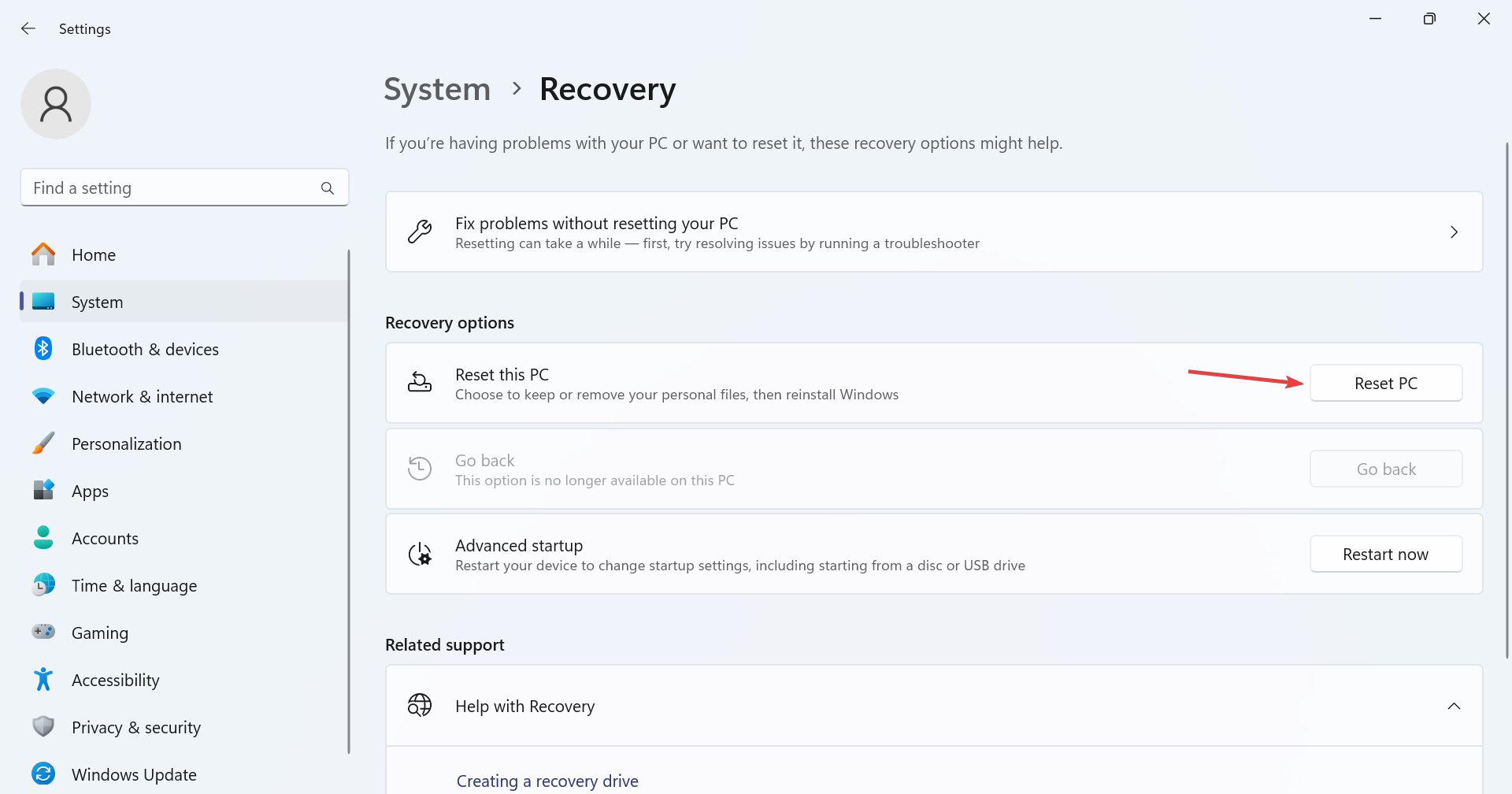
- Choose the Remove everything option.
- Click on Local reinstall.
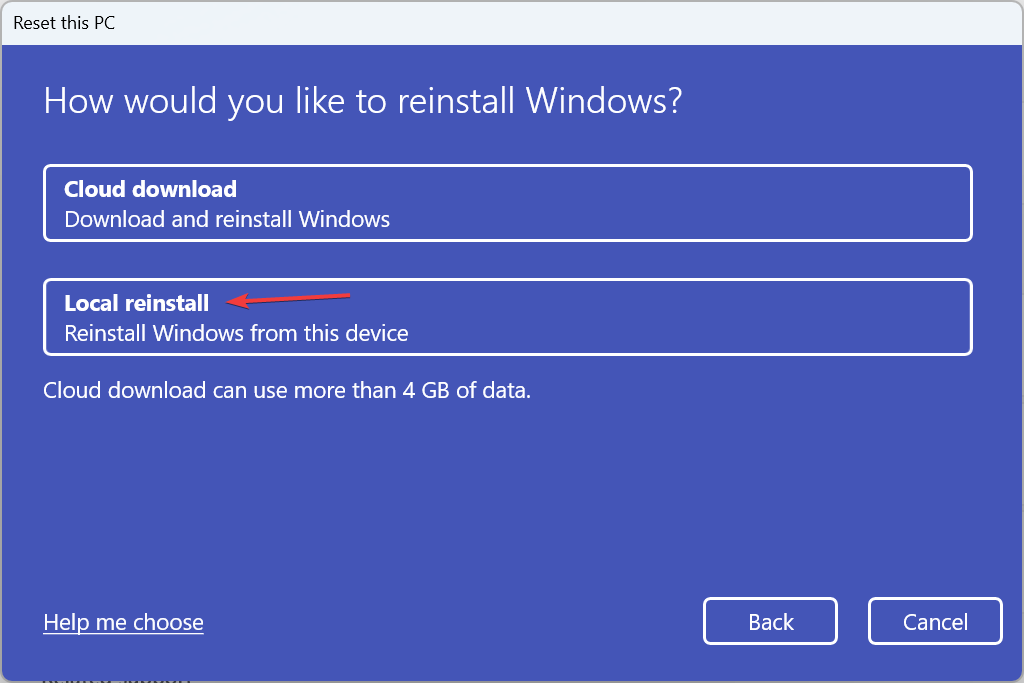
- Check the current reset settings and click on Next to confirm. To reconfigure anything, click on Change settings.
- Finally, click on Reset to start the process. The reset may take between 30 minutes to 2 hours.
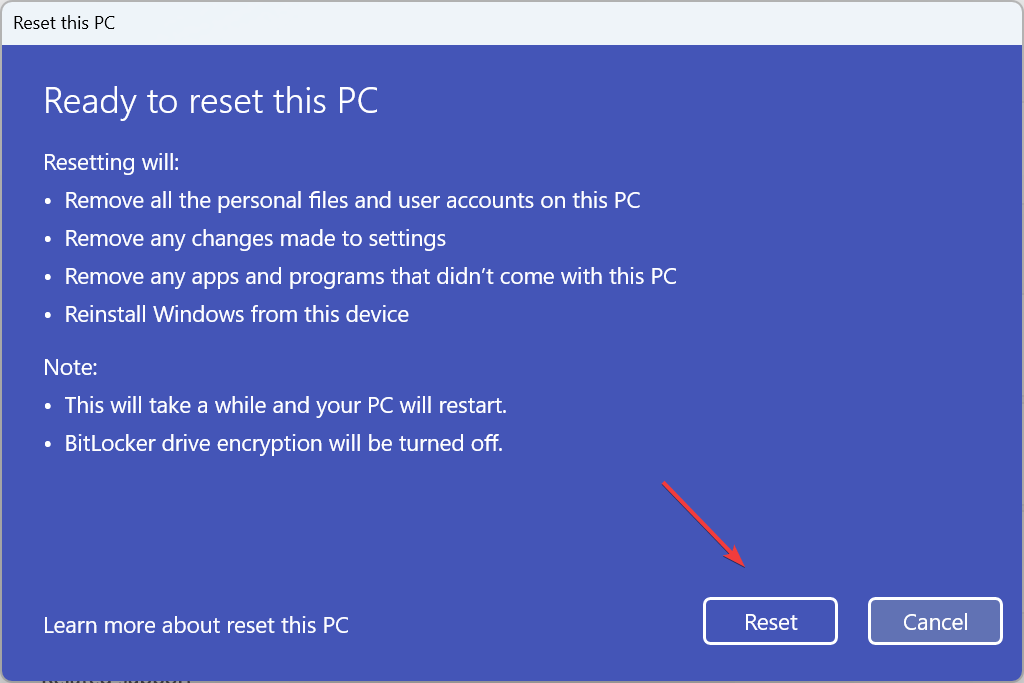
You should only reset the Windows PC if the icmon.exe process still consumes high system resources or is listed in the Task Manager. Otherwise, removing the Sophos antivirus should suffice.
Also, do not forget to check our verified tips to lower CPU usage and reduce RAM consumption.
For any queries or to share how you fixed issues with the process, drop a comment below.









User forum
0 messages