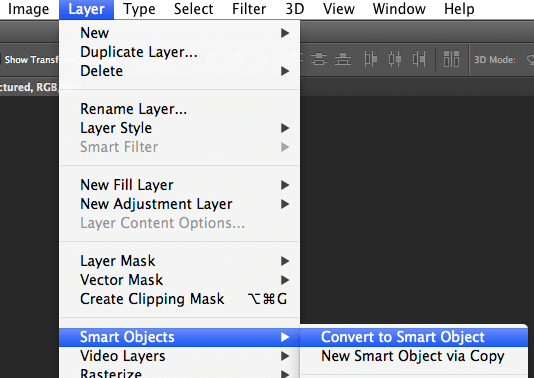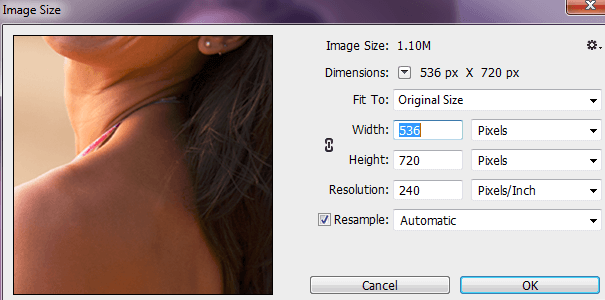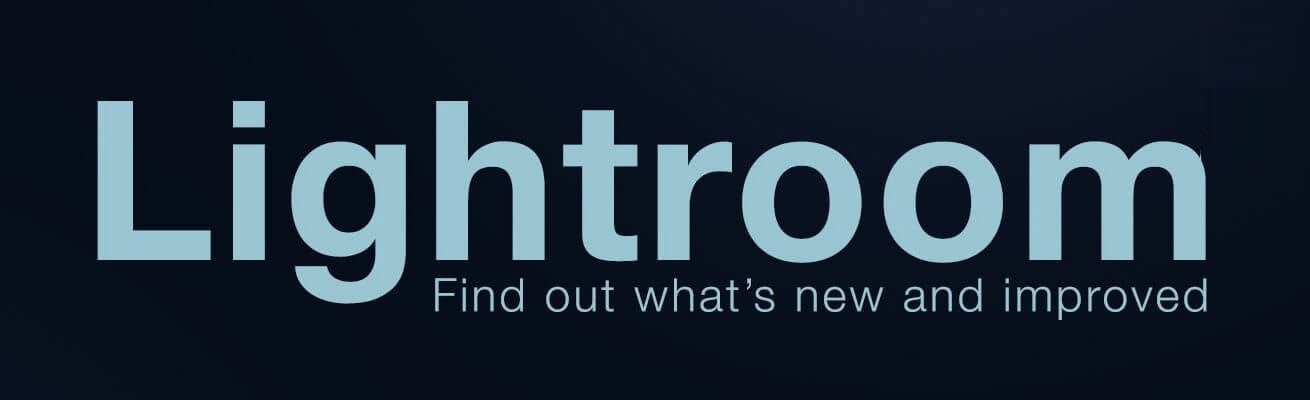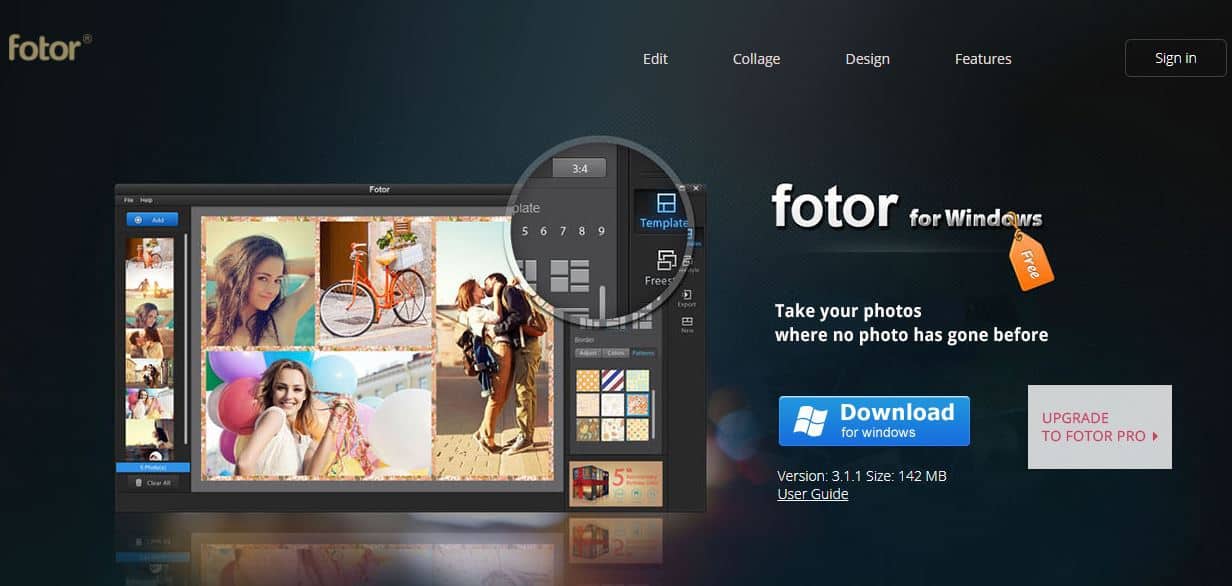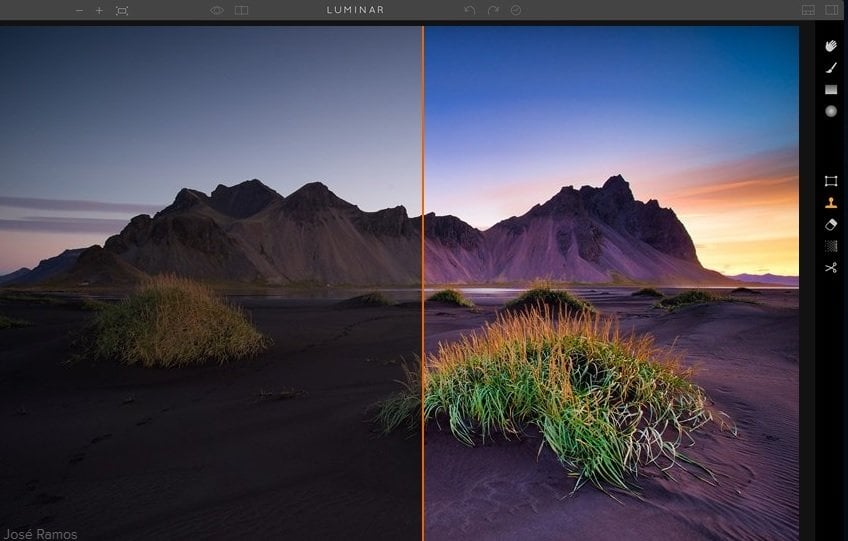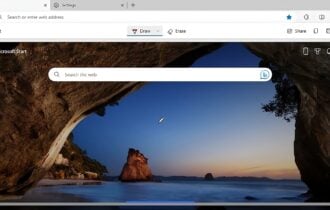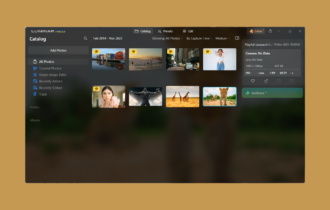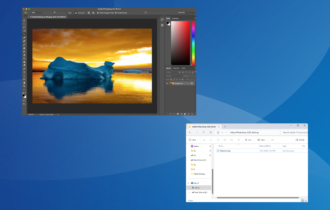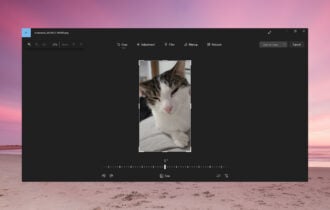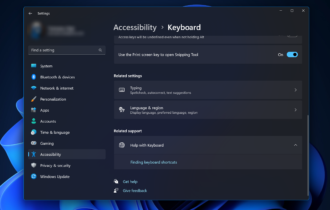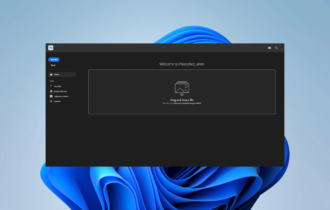5 Best Photo Resizing Software to Use in 2024
6 min. read
Updated on
Read our disclosure page to find out how can you help Windows Report sustain the editorial team Read more
Key notes
- With the best image resizer tool, you can turn a high-resolution image into a smaller one for storage optimization.
- The best photo resizer software will convert the images to a more size-efficient format without losing quality.
- Compatibility with multiple file-formats is another great and important feature of a best program used to resize images.
- You should also look for a tool with a simple-to-use and comprehensive interface that allows you to easily edit the pictures.
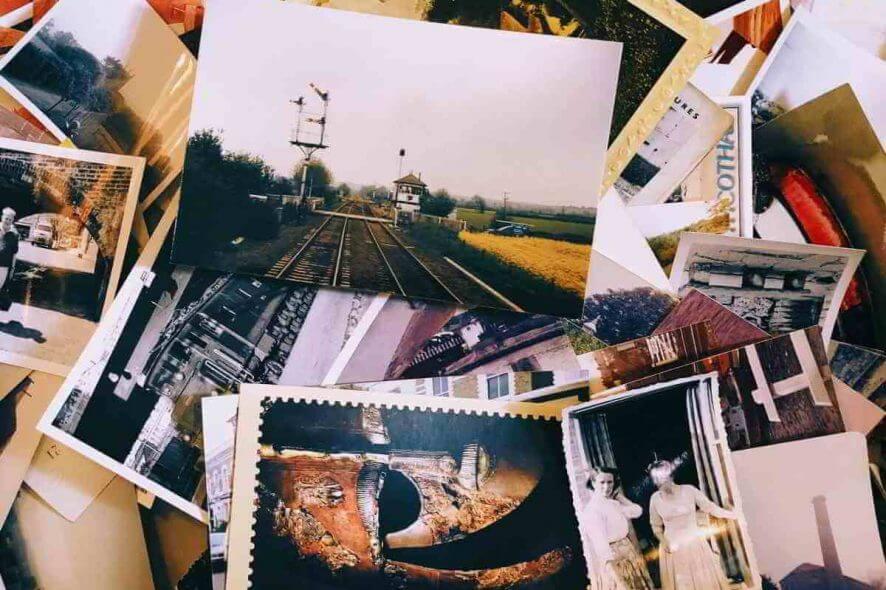
While image resolutions of several thousand pixels are best for printing and viewing in high quality, it can be problematic for distribution, storage, and uploads.
The logical solution is to shrink your photos to a lower resolution or convert them to a more size-efficient format. You can do this with photo resizer software.
This lets you share your files with others, upload to the web, or keep them on your device, courtesy of freeware tools to help you resize multiple images.
What are the best image resizer tools for Windows?
Adobe Photoshop
Adobe Photoshop is the industry standard in photo editing and digital art.
You can use this tool to edit your photos as you want: crop them, resize them, remove objects, combine multiple images into a single one, add effects, and so on.
When it comes to Photoshop, your imagination is the limit. The best part when using it is that the image quality won’t be affected at all, irrespective of the changes you make.
Speaking of editing photos, resizing images has always been tricky due to image quality loss issues. But thanks to Photoshop, you can now resize images and photos without quality loss.
How to resize images without losing quality in Photoshop
- Download Adobe Photoshop for free here.
- Import the image you want to resize in Photoshop.
- Go to Layer Menu > New > choose Layer via Copy.
- In the Layers box, select your image.
- Click the Menu’s icon in the Layers panel or go straight to the general Layer menu.
- Select the option Convert into a smart object to convert your image into a smart object.
- Click on the Image menu and select Image Size to scale the image up or down.
- In the new window, set the new dimensions of your image. You can edit the pixel dimensions and document size. To preserve the image quality, the resolution must not be lower than 300 pixels.
- Save the changes.
You can also resize your images normally without turning them into smart objects. However, smart objects tend to preserve image quality better than their normal counterparts.
This is how you can change the image size on Photoshop (general guide):
- Click on the Image menu and select Image Size.
- Manually change the width and height values.
- To keep the proportions, make sure the link icon is highlighted.
- Click on Resample to save the changes.
How to crop images in Photoshop
- Click on the Tools menu > select the Crop tool.
- Drag the edges of the crop border to adjust the size.
- Hit Enter to save the changes.
And now you know how to use Photoshop to resize images.
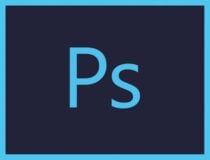
Adobe Photoshop
Crop, resize, retouch and edit your images to perfection with the world-leading Photoshop!Adobe Lightroom
The all-new app lets you easily edit, resize, organize, store, and share your full-resolution photos anywhere.
If you’re looking for a simple way to use image resizer software, then Lightroom might be just what you need.
The tool has a simple-to-use interface where you can easily find the pictures that you want to resize, crop, or edit according to your preferences.
Overall, Lightroom is a solid tool for resizing images, but it also supports some advanced bonus features.
Let’s quickly look at its key features:
- Create social graphics, videos, and web pages
- Adobe Portfolio to build your own website
- Cloud photo storage (starting with 20GB – approx. 4000 JPEGs)
- Step-by-step in-app tutorials
- Robust editing and correction toolkit
- Organization tools and Shareware options
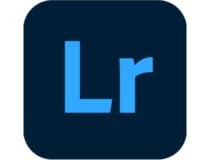
Adobe Lightroom
Light and friendly, this powerful app will satisfy all your editing and photo resizing needs.inPixio Photo Maximizer
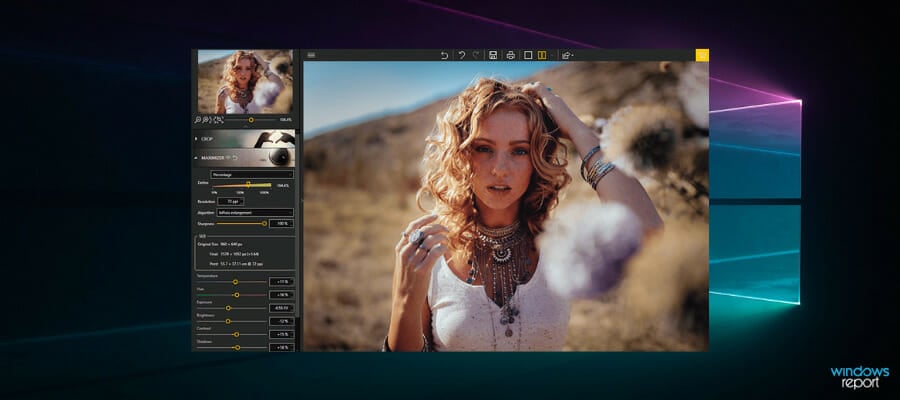
Editing digital images today can be mandatory sometimes. So using inPixio Photo Maximizer is the getaway from losing image quality when editing.
This proficient tool is designed to get the best quality out of your maximized photos. So you will be able to improve grainy pictures, enlarge and maintain great quality, small details focusing, and many more.
Moreover, you can best use this program to get a more size-appropriate image and keep clarity all the way. In case you need to enlarge a digital picture to the smallest details or create a great printed illustration, you’re all set.
Hence choosing inPixio Photo Maximizer you discover new dimensions of image manipulation, without losing one pixel of quality.
Some of inPixio’s main features include:
- Sharpness module to catch all the details
- Good-looking film grain prints
- Customized presets for faster workflow
- Noise-reduction module
- Batch processing
- Lots of zoom filters

InPixio Photo Maximizer
Say no more to blurry images and take complete control over image resizing.Fotor
Another great tool that can work as an image resizer is Fotor. It has many features available, including retouching, cropping, resizer, splitter, and several more.
Fotor is an incredibly powerful tool, and with the ability to convert and resize files, it will be a perfect choice for many users.
Let’s quickly look at its key features:
- A generous collection of preset templates, ranging from social media designs to YouTube banners
- Easy to use drag and drop-based interface
- Effects and filters (shadow, transparency, color picker, etc.)
- Robust editing and retouching toolkit to edit, resize, adjust color, light and more
- HDR photo editor
- Collage and graphic design capacities

Fotor
Create, adjust, and resize any image with just a few clicks!Luminar
Luminar is a revolutionary software with incredibly powerful photo editing capacities that will allow you to resize, adjust, refine, any image to perfection.
Boasting a unique combination of professional AI-based design features and an intuitive interface, Luminar makes the perfect choice for any user from advanced to novices.
Let’s quickly look at its key features:
- RAW files support
- Export to major file formats, layers, masks and much more
- AI Image Enhancement Tools
- Non-Destructive Editing
- Advanced Contrast, Color, and Details Enhancer, Batch Processing and more
- Lens Correction
That completes our list of best image resizer tools. Any of them will definitely help you out with your pictures without losing quality.
If you have other solutions to suggest, let us know in the comments below.